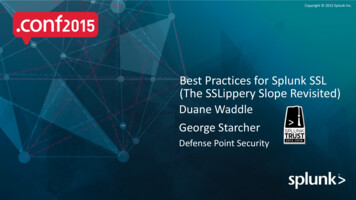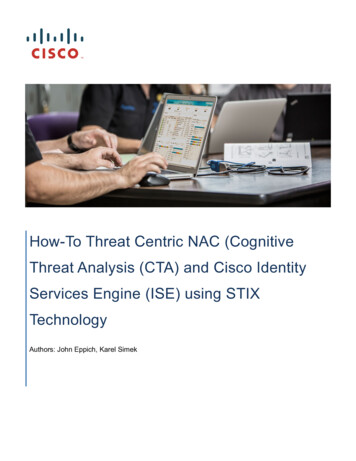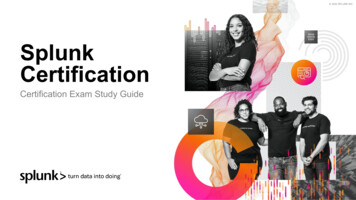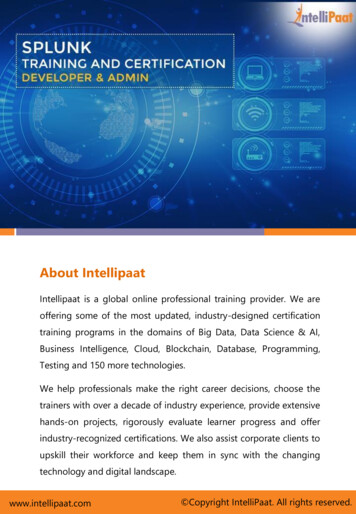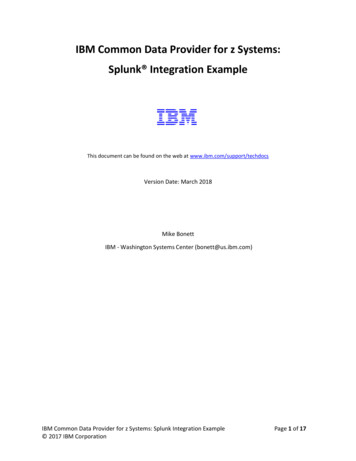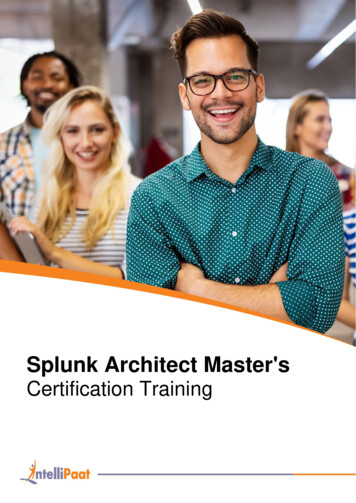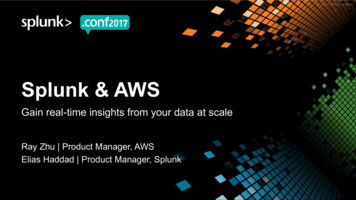Transcription
Splunk for Cisco IronPort WSA: Install GuideTable of ContentsIntroduction . 2Installation Guide . 2System Requirements. 2Supported Browsers. 2Supported Operating Systems . 2Sizing & Scaling Recommendations . 2Splunk Install . 3Windows (No local PDF Server option) . 3Redhat Linux . 3Start Splunk for the first time: Windows or Linux . 4Licensing Configuration. 4Licenses and violations . 4Enable SSL . 5Authentication/Authorization configuration steps . 5Configure Active Directory/LDAP through the Splunk web . 5Map existing AD/LDAP groups to Splunk roles . 7Test your AD/LDAP configuration . 7Department membership query configuration . 7Department membership role configuration . 8Cisco IronPort WSA App Installation . 9Configure IronPort WSA log source. 9Historical data import . 10User Navigation . 10Set SplunkforCiscoIronportWSA app as the default app for all users/roles . 10Deployment customization options. 11PDF Report Server and email instructions . 11Time configuration notes . 11Establish IronPort log transfer into Splunk . 12Recommended browsers and flash requirements . 14Configuration best practices . 14Vmware Whitepaper from Splunk . 14Data retention advanced options . 141
IntroductionThis manual covers the Splunk for Cisco IronPort WSA Product. This application is made up of a customized Splunkapp and a Splunk server polling log data collected from an IronPort Web Security Appliance. The Splunk for CiscoIronPort WSA Reporting Application provides reports and dashboards designed to give insight into data from theIronPort Web Security Appliance (WSA).Installation GuideSystem RequirementsThe installation guide will focus on an installation of Splunk running on Windows or Linux. Given the commonavailability of 64-bit compatible hardware, that will be considered a minimum requirement for Splunk instances. Also,for the purpose of this document, there is no support for virtualization of any core function of Splunk referenced withinthis document unless specifically mentioned.Platform Requirements: Reference hardware can be commodity-grade, and must have the following minimumspecifications to be eligible for Cisco support:Intel x86-64-bit chip architecture with (2) CPU’s, 4 core per CPU, 2.5-3Ghz per core16GB RAM(4) 300GB SAS hard disks at 10,000 rpm each in RAID10 (800 IOPS or better)Standard 1Gb Ethernet NIC, optional 2nd NIC for a management networkNote: Splunk is often constrained by disk I/O first, so always consider that first when selecting the storage hardware.The file system will be assumed to be running on local disk volumes formatted as NTFS or EXT2/3. A separate OSvolume should be created per industry best practices. The Splunk installation should reside on its own logical volumewhenever possible.Supported BrowsersAs of June 1, 2011 the supported browsers are:Firefox 2 and 3.0.xFirefox 3.5 (with Splunk version 4.0.6 and later)Internet Explorer 6, 7 and 8Safari 3Chrome 9An updated list may be found online /installation/SystemRequirements#Supported browsersPlease see Recommended browsers and flash requirements on page 14 in this document for additional informationregarding flash requirements.Supported Operating SystemsThis application is currently supported by Cisco on Redhat and Windows Operating systems. Splunk builds areavailable for other operating systems but they do not exist within the Cisco support matrix.Sizing & Scaling RecommendationsThe base configuration is a single-tier architecture with one server offering all 3 parts of the core functionality of atypical Splunk deployment: a search head, an indexer, and a monitor for data sources. If the estimated requirementsfor indexed data volume exceed 100k/Users (estimate: 100GB/day,) the Splunk infrastructure should be adjusted. By2
adding another Splunk instance and adjusting the configuration, the new infrastructure would offer an increase inaggregate indexing and search performance (once the data is load-balanced), and an increase in storage andretention capacity. A dedicated forwarder server would also be added to the Splunk infrastructure and configured tomonitor the WSA log files and forward the log data across multiple indexers using load balancing. To facilitate theimplementation and configuration of an environment that exceeds 100k users, it is recommended that Cisco engageSplunk professional services on behalf of the IronPort WSA customer.Based upon log volume estimates against an IronPort WSA device with 10k users, the amount of data collected is10GB/day uncompressed. Once indexed, the data compresses to an estimated 2.5GB/day indexed storage used.The Splunk instance would retain approximately 200 days of indexed data based upon a volume size of 500GB.IronPort usersEstimated log volume(2500 transactions/user/day)Estimated indexedvolumeEstimated retention(500GB volume)10K users10GB/day2.5GB200 days50K users50GB/day13GB40 days100K users100GB/day25GB20 daysNote that these are guidelines based upon estimated log volumes and mid-capacity drives in an array.Splunk InstallWindows (No local PDF Server option)Installing Splunk on Windows with the Graphical User Interface (GUI)-based installer.Download and run the Splunk 4.2 Windows installer (http://www.splunk.com/download), click Next to continue untilthe licensing panel is reached. Select "I accept the terms in the license agreement" and click Next to continueinstalling.When the Destination Folder panel is displayed, Splunk will be installed by default into \Program Files\Splunkon the system drive. Click Change. button to specify the separate data volume configured during the OS installation.Install into \\ volume \ Splunk. Splunk's installation directory is referred to as SPLUNK HOME or %SPLUNK HOME%throughout this documentation set.The Logon Information panel gives the option to select the user that Splunk will run as. If Splunk is installed as the"Local System" user, Splunk will have access to all of the information on the local machine. This will not interfere withthe AD/LDAP authentication configured later.Click Install to proceed. The installer runs and displays the Installation Complete panel. The installation completes,Splunk starts, and Splunk Web launches in a supported browser if the box was checked. Or the web interface can bereached through a web browser at http://hostname:8000Note: The first time Splunk Web is accessed after installation, login with the default username admin and passwordchangeme. Choose ‘skip’ to ignore the change password prompt at this time.Redhat LinuxSplunk 4.2 can be downloaded and installed on Redhat Linux as an RPM or a tarball package(http://www.splunk.com/download). The Splunk installation assumes the Splunk instance will run under rootcredentials. To run Splunk as a non-root user, first install Splunk as root. Then, before starting Splunk for the firsttime, change the ownership of the splunk directory to the desired user. The following are instructions to install Splunkand run it as a non-root user, splunk.useradd splunkgroupadd splunkchown -R splunk SPLUNK HOME/3
If Splunk is run as a non-root user, make sure Splunk has the appropriate permissions to: read the files anddirectories it is configured to watch and write to Splunk's directory structure. Splunk's installation directory is referredto as SPLUNK HOME or %SPLUNK HOME% throughout this documentation set.To install Splunk with the RPM (defaults to /opt/splunk)rpm -i --prefix /path/splunk splunk package name.rpmwhere the /path above refers to the separate data volume created.To install Splunk with the tarball: place the file into /tmp folder and run:tar –xvf /tmp/splunk package name.tar.gz /destination pathto expand the tarball into /opt/splunk (default) or a /splunk directory created on a separate data volume.The first time Splunk is started after a new installation, the license agreement must be accepted. To start Splunk andaccept the license in one step: SPLUNK HOME/bin/splunk start --accept-licenseNB: If you wish to have Splunk start automatically with the server you may usethe enable boot-start command: SPLUNK HOME/bin/splunk enable boot-start -user splunk user Splunk Web can be found at at http://hostname:8000Start Splunk for the first time: Windows or LinuxSet and record a new password for the Splunk local admin. This account will be used for the initial configuration andserve as a troubleshooting account should AD/LDAP authentication have issues.Licensing ConfigurationSplunk licenses are issued in capacities and are linked to the estimated users and WSA devices at a given account.The license will then be emailed to the installer and can be added into the Splunk instance.1. In the Splunk web interface, navigate to Manager Licensing2. Click Add license3. Either click Choose file and navigate to the license file and select it, or click copy & paste the licenseXML directly. and paste the text of the license file into the provided field4. Click InstallLicenses and violationsIf the initial configuration requires pre-populating Splunk with historical data, the Splunk instance may report a licenseviolation if the historical data indexed exceeds the daily capacity of the license for a given site. A yellow banner willappear on Splunk Web “Daily indexing volume limit exceeded today. See the License Manager for details.”It isrecommended that in such a case, a 90-day Eval license with a high index limit be installed into Splunk initially andused during the data import process. Once that process has been completed and tested successfully, the Evallicense can be removed and an active production license should then be installed.If licensed daily volume is exceeded on any one calendar day, there will be a violation warning. The message persistsfor 14 days. If there are more than 5 violations in a rolling 30-day period, search will be disabled. Search capabilitiesreturn when there have been fewer than 5 violations in the previous 30 days or when a new license with a largervolume limit is applied. Note: During a license violation period, Splunk does not stop indexing data. Splunk onlyblocks search access while the allowed number of license violations has been exceeded.Further Reading:4
Splunk License Installation: min/InstallalicenseSplunk License Violations: in/AboutlicenseviolationsEnable SSLTo enable HTTPS through Splunk Manager, navigate to Manager: System settings: General Settings.Select the Yes button underneath the “Enable SSL (HTTPS) in Splunk Web” setting.Note: Restart Splunk to enable the new settings. Also, "https://" must now be appended to the URL used to accessSplunk Web.Authentication/Authorization configuration stepsDepending upon the environment, a choice should be made between deploying AD/LDAP for authentication or, on abasic access environment, using Splunk’s own local authentication.By default, Splunk locally establishes 3 roles and creates one default user account: the ‘admin’ user. The roles inSplunk define the default app an assigned user can run, access to specific indexes, rights to change configurations,and so on. Local Splunk authentication supersedes any other authentication option configured. As such, the ‘admin’account will be retained even if the authentication method is changed, and provides an account that can be used toconfigure, test, and troubleshoot a Splunk installation.For example, if the customer wants a selection of users to have access to the Splunk Web, it would be easier tomanage if the users were added to a splunk-specific group in the directory services and that group DN imported intoSplunk. Evaluate the default roles in Splunk, and determine if one is a good fit for the rights that the group DN shouldhave. If so, map the group DN to the default Splunk role (such as power) in Splunk Web: Manager: Access Controls:Configure LDAP role mapping. If not, create a new role in Splunk that has the desired rights and map that role to thegroup DN instead. Again, if the customer requirements are simply that a couple of chosen people can view Splunkdata, then using local authentication may be sufficient.Configure Active Directory/LDAP through the Splunk webBefore mapping the AD/LDAP settings in Splunk, figure out the user and group base DN, or distinguished name. TheDN is the location in the directory where authentication information is stored. If group membership information forusers is kept in a separate entry, enter a separate DN identifying the subtree in the directory where the groupinformation is stored. If the AD/LDAP tree does not have group entries, the group base DN can be set the same asthe user base DN to treat users as their own group. This requires further configuration, described later. It isrecommended that the AD/LDAP Administrator be contacted for assistance.Set up AD/LDAP via Splunk WebFirst, set LDAP as the authentication strategy:1. Click Manager in Splunk Web2. Under System configurations, click Access controls3. Click Authentication method4. Select the LDAP radio button5. Click Configure Splunk to work with LDAP6. Click New7. Enter an LDAP strategy name for the configuration (ex. Domain config)8. Enter the Host name of the AD/LDAP server. Be sure that the Splunk server can resolve the host name9. Enter the Port that Splunk should use to connect to the AD/LDAP server5
By default AD/LDAP servers listen on TCP port 389LDAPS (LDAP with SSL) defaults to port 63610. To turn on SSL, check SSL enabledImportant note: SSL must be enabled on your AD/LDAP server11. Enter the Bind DNThis is the distinguished name used to bind to the AD/LDAP serverThis is typically the administrator or manager user. This user needs to have access to all AD/LDAPuser and group entries you want to retrieveLeave blank if anonymous bind is sufficient12. Enter and confirm the Bind DN password for the binding user13. Specify the User base DN. You can specify multiple user base DN entries by separating them withsemicolonsSplunk uses this attribute to locate user informationNote: You must set this attribute for authentication to work14. Enter the User base filter for the object class you want to filter your users onNote: This is recommended to return only applicable users. For example, (department IT)Default value is empty, meaning no user entry filtering15. Enter the User name attribute that contains the user nameNote: The username attribute cannot contain whitespace. The username must be lowercaseIn Active Directory, this is sAMAccountNameThe value uid should work for most other configurations16. Enter the Real name attribute (common name) of the userTypical values are displayName or cn (common name)17. Enter the Group mapping attributeThis is the user entry attribute whose value is used by group entries to declare membershipThe default is dn for active directory; set this attribute only if groups are mapped using some otherattribute besides user DNFor example, a typical attribute used to map users to groups is uid18. Enter the Group base DN. You can specify multiple group base DN entries by separating them withsemicolonsThis is the location of the user groups in AD/LDAPIf your AD/LDAP environment does not have group entries, you can treat each user as its owngroup:oSet groupBaseDN to the same value as userBaseDN. This means you will search forgroups in the same place as usersoNext, set the groupMemberAttribute and groupMappingAttribute to the same attribute asuserNameAttribute. This means the entry, when treated as a group, will use the usernamevalue as its only memberoFor clarity, you should probably also set groupNameAttribute to the same value asuserNameAttribute6
19. Enter the Group base filter for the object class you want to filter your groups onNote: This is recommended to return only applicable groups. For example, (department IT)Default value is empty, meaning no group entry filtering20. Enter the Group name attributeThis is the group entry attribute whose value stores the group nameThis is usually cn21. Enter the Group member attributeThis is the group attribute whose values are the group's membersThis is typically member or memberUidNote: When you save the configuration, Splunk will attempt the AD/LDAP connection immediately. An errorwill be displayed as a red bar on the top of the Splunk Web page (ex. Encountered the following error whiletrying to update: In handler 'LDAP-auth': Error binding to LDAP: Can't contact LDAP server) A successfulconfiguration or update will display a light blue bar stating a change or update was performed.Map existing AD/LDAP groups to Splunk rolesOnce you have configured Splunk to authenticate via your AD/LDAP server, map your existing AD/LDAP groups toany roles you have created in Splunk Web: “Manager: Access Controls: Authentication Method: Configure LDAP rolemapping.” If you do not use groups, you can map users individually.Note: You can map either users or groups, but not both. If you are using groups, all users you want to access Splunkmust be members of an appropriate group. Groups inherit capabilities from the highest level role they're a member of.All users that can login are visible in the Users page in Splunk Manager: Access Controls. All users imported viaAD/LDAP will be labeled with “Authentication System: LDAP.” Remember, local authentication (Splunk) trumpsAD/LDAP. A user with the same ‘name’ in both local and LDAP will always use the local password and assignedrights.Test your AD/LDAP configurationIf you find that your Splunk install is not able to successfully connect to your AD/LDAP server, try thesetroubleshooting steps:Check SPLUNK HOME/var/log/splunk/splunkd.log for any authentication errors.Remove any custom values you've added for userBaseFilter and groupBaseFilter.In linux, Perform an ldapsearch to confirm that the variables you are specifying will return the expected entries:ldapsearch -h " host " -p " port " -b " userBaseDN " -x -D " bindDN " -W"realNameAttribute" ldapsearch -h " host " -p " port " -b " groupBaseDN " -x -D" bindDN " -W "groupNameAttribute"For Active Directory, verify the group name(s) and users by using the dsquery command:Ex. dsquery group -name splunk* dsquery userReturns the DN of all users in any group name beginning with splunk.Department membership query configurationThis query is run against AD/LDAP to output a .csv file that is used in the reports extensively to filter searches basedupon Splunk roles that match to Groups in AD/LDAP. If the implementation utilizes AD/LDAP groups bound to roles inSplunk, and the customer plans to give views into some of the data based upon organizational roles, then the scriptthat polls for changes in those selected group DN should be configured and enabled.7
Using a text editor, open the file:For Red Hat Enterprise Linux: SPLUNK ery.pyFor Windows:X:\ SPLUNK ery.vbsEdit the first 4 fields at the top of the header to facilitate a proper connection to AD/LDAP: AD/LDAP host, serviceaccount, service account password, and the Group Base DN’s used for AD/LDAP import earlier.strComputer 'ad ldap host'strUser 'cn service account,cn Users,dc my directory,dc net'strPassword 'service account password'strGroupOUs 'Group base DN;Group base DN;Group base DN'Save the file.Enable the scripted input. Using a text editor, open the file: SPLUNK fFind the stanza for the appropriate scripted input, and enable it.# membership script Windowsor# membership script Linuxdisabled falseNote: The script is set to run every day by default. The interval is set in seconds and can be changed as per thedeployment requirements. Verify that the user data has been populated in the: SPLUNK nts.csvfile before attempting to view any reports.Note: The discovery.py script for Red Hat Enterprise Linux depends on the installation of the ldapsearch tool. If notalready installed, the tool can be added by executing the following command: sudo yum install openldap-clientsDepartment membership role configurationOnce the department membership query configuration is complete Splunk will automatically begin associatingdepartments with user IDs in accesslogs. Roles may be created to advantage of this mapping by restricting specificusers to only see reports for a specific department.Add and edit roles using Splunk WebIn Splunk Web:1. Click Manager2. Click Access controls3. Click Roles4. Click New or edit an existing role5. Specify new or changed information for this role. In particular, you can:restrict what data this role can search with a search filter. E.g. if there exist a role called “sales” type“department sales” into the search filter6. Click Save8
Cisco IronPort WSA App InstallationThe Cisco IronPort WSA app will not be hosted on Splunkbase with other Splunk apps. Because of this, the WSA appinstallation package will be provided to the installer manually.From Splunk Web: Manager: Apps: Install App from File. Browse to the WSA app zip/tar file you received earlier andselect it. Once Splunk reports a successful import, restart Splunk (Manager: Server Controls: Restart.)Log into Splunk Web, go to Manager: Apps and verify app the ‘Splunk for Cisco IronPort WSA’ app is visible andenabledConfigure IronPort WSA log sourceThe configuration for end-to-end management of the Cisco IronPort WSA logs will depend upon the customers’environment and requirements for managing their logs. The installer needs to consider the method and manageabilityof the log file process before designing a solution with the customers’ requirements in mind. The IronPort WSA app isdesigned by default to accept log files placed into a local directory on the Splunk server. The app also assumes theIronPort hostname will be inline with the log file path and uses that hostname to differentiate sources when multipleIronPort devices are deployed. NB: Finally, the inputs are configured to delete the log file placed into the folderonce it has been read. It is important that Splunk NOT be used as the primary log storage for this reason.There are 2 sets of logs the app is interested in: Traffic Monitor and Access logs.The WSA app configuration file defines a default structure: / Input base/host name/accesslogs/ and/ Input base/host name/trafmonlogs/. The first-level folder name ( input base) will need to be changed to match thechosen deployment and the /host name/ changed to match the IronPort device name.Note: DO NOT pre-load the IronPort WSA log files into the folders during the configuration stage.ndCreate and document the chosen folder structure, making certain that the IronPort host name appears as the 2folder in the path. In Splunk Web: Manager: Data Inputs: Files and Directories. Find any inputs labeledSplunkforCiscoIronportWSA and disable them. The inputs paths will be adjusted through the configuration filedirectly, and not through Splunk Web. Copy the file: SPLUNK onfTo the folder: SPLUNK HOME/etc/apps/CiscoforIronportWSA/local/Using a text editor, open the file SPLUNK fThere are two input stanzas, one for each log source. In a multi-IronPort deployment, there would be two inputs perIronPort host. The only field to be concerned with is the path located in the header.[batch:///inputs target/./trafmonlogs/.*]## l4tm logshost segment 2disabled truesourcetype wsa trafmonlogsmove policy sinkholecrcSalt SOURCE For a Linux-based Splunk host, adjust the path using the appropriate slashes:batch:///data store/host name/accesslogsFor a Windows-based system file path, edit the header with the appropriate slashes:batch://X:\data store\host name\accesslogs9
Update both inputs to the appropriate paths. Finally, change:disabled truetodisabled falseSave the file and restart Splunk. Though Splunk Web: Manager: Data Inputs: Files and Directories, verify that theinputs are listed, enabled, and have the correct path.Please defer the initial loading of data until after a successful import of historical data.Historical data importHistorical IronPort WSA data can be loaded and indexed into Splunk. The following instructions do not deal with livedata or day-to-day functionality. This is a one-time process to include historical data. This application leveragessummary indexes to improve performance. These summarizations are built regularly as part of normal operation.When historical data is loaded – we must manually tell Splunk to create this summary information for the hiostricaldata.This is a two-step process. The historical log files need to be placed into the appropriate host and log type folderscreated earlier. From there the logs will be pulled into and indexed by Splunk. Note: Any logs placed into thosefolders WILL be deleted after the data is indexed by default.Once the import completes, a summarization process is manually run against the historical data in Splunk. To triggerthe summarization process, from a command prompt run the file: SPLUNK HOME/etc/apps/SplunkforCiscoIronportWSA/bin /summary.shFor Windows:X:\ SPLUNK y.vbsType in (or browse) to the splunk folder and enter the local Splunk admin credentials when prompted. While theprocess is running, the description of the saved searches that the data is being summarized for will be visible. Pleasenote that the summary is responsible for the data in most stock reports. Therefore, if Cisco IronPort WSA app isrunning you will see no results until the process completes.The summary job is estimated to take about 4 minutes per 5M events (2GB of raw data) per summary job basedupon the platform hardware recommendations. ex. A 10GB file representing 25M historical events is estimated totake 20 minutes to run against each summary job. There are 27 summary jobs used by the reporting built intoSplukforCiscoIronportWSA app. So the historical summary can take up to 9 hours to complete.The default for the summary script is to summarize up to 90 days of history.Verify data is being imported: In Splunk Web, login as admin. Go to the search app. Go to Status; Index Activit
This manual covers the Splunk for Cisco IronPort WSA Product. This application is made up of a customized Splunk app and a Splunk server polling log data collected from an IronPort Web Security Appliance. The Splunk for Cisco IronPort WSA Reporting Application provides reports and dashboards designed to give insight into data from the