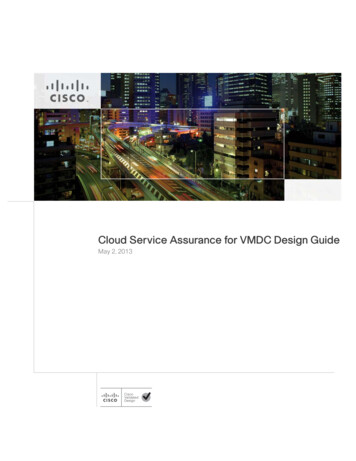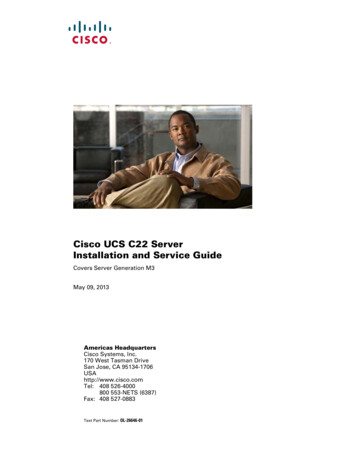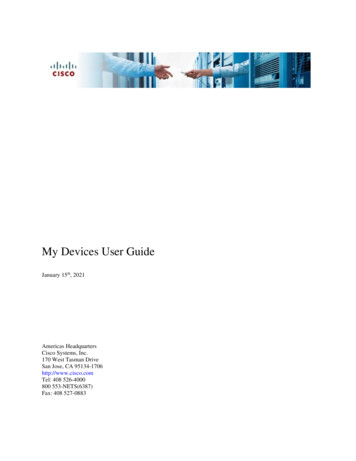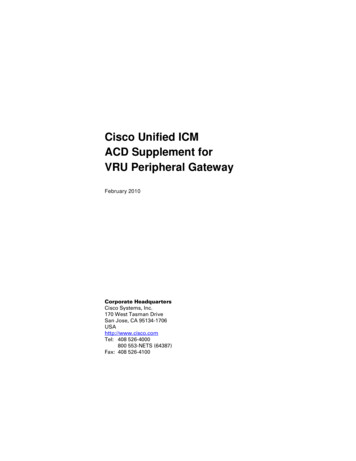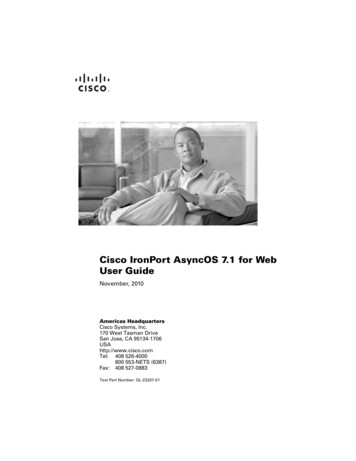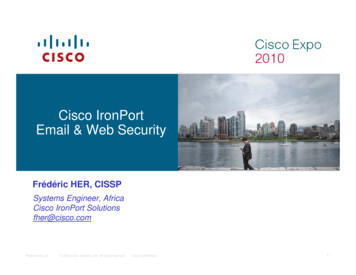Transcription
Integrate Cisco IronPort WebSecurity Appliance (WSA)EventTracker EnterpriseEventTrackerPublication Date: Sept. 28, 20168815 Centre Park DriveColumbia MD 21045www.eventtracker.com
EventTracker: Integrating Cisco IronPort Web Security Appliance (WSA)AbstractThis guide provides instructions to configure Cisco IronPort Web Security Appliance (WSA) tosend the events to EventTracker Enterprise.ScopeThe configurations detailed in this guide are consistent with EventTracker Enterprise and CiscoIronPort Web Security Appliance AsyncOS v7.1 and later.AudienceCisco IronPort Web Security Appliance users, who wish to forward events to EventTrackermanager.The information contained in this document represents the current view of PrismMicrosystems Inc. on the issues discussed as of the date of publication. Because PrismMicrosystems must respond to changing market conditions, it should not be interpreted to bea commitment on the part of Prism Microsystems, and Prism Microsystems cannotguarantee the accuracy of any information presented after the date of publication.This document is for informational purposes only. Prism Microsystems MAKES NOWARRANTIES, EXPRESS OR IMPLIED, AS TO THE INFORMATION IN THIS DOCUMENT.Complying with all applicable copyright laws is the responsibility of the user. Without limitingthe rights under copyright, this paper may be freely distributed without permission fromPrism, as long as its content is unaltered, nothing is added to the content and credit to Prismis provided.Prism Microsystems may have patents, patent applications, trademarks, copyrights, or otherintellectual property rights covering subject matter in this document. Except as expresslyprovided in any written license agreement from Prism Microsystems, the furnishing of thisdocument does not give you any license to these patents, trademarks, copyrights, or otherintellectual property.The example companies, organizations, products, people and events depicted herein arefictitious. No association with any real company, organization, product, person or event isintended or should be inferred. 2016 Prism Microsystems Corporation. All rights reserved. The names of actual companiesand products mentioned herein may be the trademarks of their respective owners.1
EventTracker: Integrating Cisco IronPort Web Security Appliance (WSA)Table of ContentsAbstract. 1Scope . 1Audience. 1About Cisco WSA. 3Prerequisites. 3Syslog Configuration for forwarding logs to EventTracker. 3EventTracker Knowledge Pack (KP). 5Categories . 6Alerts . 6Flex reports . 6Import Cisco IronPort WSA Knowledge pack into EventTracker . 8Categories . 9Alerts . 11Templates . 12Flex Reports . 13Verify Cisco IronPort WSA knowledge pack in EventTracker. 15Categories . 15Alerts . 16Templates . 16Reports. 17Create Dashboards in EventTracker. 19Schedule Reports . 19Create Dashlets. 22Sample dashboard . 272
EventTracker: Integrating Cisco IronPort Web Security Appliance (WSA)About Cisco WSACisco WSA provides enhanced threat defense, malware protection, application visibility andcontrol, insightful reporting, and secure mobility. The Cisco Web Security Appliance (WSA) is anappliance combining all of these forms of protection and more in a single solution. The WSAalso helps to secure and control web traffic, while simplifying deployment and reducing costs.EventTracker monitors the allowed and blocked web traffic of Cisco WSA and gives us alertwhen blocked web traffic is generated. It also provides report for allowed web traffic which willhelp you to analyze the web usage of users.Prerequisites EventTracker Enterprise should be installed. Firewall between EventTracker enterprise and Cisco WSA should be closed or made exceptionfor port 514. You should have administrator access to Cisco WSA for changes in syslog configuration.Syslog Configuration for forwarding logsto EventTracker1.2.3.4.5.6.7.Connect to your Iron Port device.Click the System Administration tab.In the left pane, click Log Subscriptions.In the center pane, click Add Log Subscription.In the Log Type field, select Access Logs.In the Log Style section, select Squid.Provide a File Name if one is not provided by default.3
EventTracker: Integrating Cisco IronPort Web Security Appliance (WSA)Figure 18. In the Retrieval Method section, select Syslog Push, and then supply the followinginformation for your LEM appliance: Hostname: Enter the hostname of EventTracker Manager Machine. Protocol: Select UDP. Facility: Select a Facility and note it. You will use this when you configure the connectoron your LEM Manager.4
EventTracker: Integrating Cisco IronPort Web Security Appliance (WSA)Figure 29. Click Submit.NOTE: The "logging facility" in Cisco products is equivalent to the local facility on the loggingdestination plus 16. For example, the default local facility used in the IronPort Web Securityconnector is local 7, so the corresponding logging facility in Iron Port would be 23.EventTracker Knowledge Pack (KP)Once logs are received in EventTracker, Alerts and Reports can be configured.The following Knowledge Packs are available in EventTracker v7.x to support Cisco IronPortWSA monitoring:5
EventTracker: Integrating Cisco IronPort Web Security Appliance (WSA)Categories Cisco IronPort WSA: Web access allowed-All Syslog messages logged by Cisco WSA occurs,when user accesses the website properly. Cisco IronPort WSA: Web access blocked-All Syslog messages logged by Cisco WSA occurs,when the user access is blocked for the website. Cisco IronPort WSA: URL filtering-All Syslog messages logged by Cisco WSA occurs whenwebsite access is blocked by URL content filtering module of Cisco WSA. Cisco IronPort WSA: Incomplete requests-All Syslog messages logged by Cisco WSA occurs,when incomplete requests are received by Cisco WSA.Alerts Cisco IronPort WSA: Web access blocked: This alert is generated when Web access isblocked from Cisco IronPort WSA.Flex reports Cisco IronPort WSA-Web access allowed: This flex report provides information related toweb access allowed by Cisco WSA. This report gives information of user (Client IP addressand authentication user), requested URL details (URL, HTTP method, HTTP status code) andserver accessed details.Figure 3Figure 46
EventTracker: Integrating Cisco IronPort Web Security Appliance (WSA) Cisco IronPort WSA-Web access blocked: This flex report provides information related toweb access blocked by Cisco WSA. This report gives Information of user (Client IP address,authenticated users and identity) and requested URL details (URL, HTTP methods).Figure 5Figure 6 Cisco IronPort WSA: URL filtering: This flex report provides information related to webaccess blocked by URL filtering module of Cisco WSA. This report gives information aboutuser (authenticated user, client IP), requested URL and its category (like social networking,advertisement, etc).Figure 7Figure 8 Cisco IronPort WSA: Incomplete requests: This flex report provides information related toincomplete requests captured by Cisco WSA which gives information about URL requestedand client details (user and IP address details).7
EventTracker: Integrating Cisco IronPort Web Security Appliance (WSA)Figure 9Figure 10Import Cisco IronPort WSA Knowledgepack into EventTracker1. Launch EventTracker Control Panel.2. Double click Export Import Utility, and then click the Import tab.8
EventTracker: Integrating Cisco IronPort Web Security Appliance (WSA)Figure 11Import Category, Alert, Template and Flex Reports as given below sequence.Category Alert Template Flex ReportsCategories1. Click Category option, and then click the browsebutton.9
EventTracker: Integrating Cisco IronPort Web Security Appliance (WSA)Figure 122. Locate All Cisco IronPort WSA group of Categories.iscat file, and then click the Open button.3. Click the Import button to import the categories.EventTracker displays success message.Figure 134. Click OK, and then click the Close button.10
EventTracker: Integrating Cisco IronPort Web Security Appliance (WSA)Alerts1. Click Alert option, and then click the browsebutton.Figure 142. Locate All Cisco IronPort WSA group of Alerts.isalt file, and then click the Open button.3. To import alerts, click the Import button.EventTracker displays success message.Figure 1511
EventTracker: Integrating Cisco IronPort Web Security Appliance (WSA)4. Click OK, and then click the Close button.Templates1. Click the Admin menu, and then click Parsing rule.2. Select Template tab, and then click on‘Import’ icon.Figure 163. Click on Browse button.Figure 174. Locate Cisco IronPort WSA token template.ettd file, and then click the Open button.12
EventTracker: Integrating Cisco IronPort Web Security Appliance (WSA)Figure 185. Now select the check box and then click onEventTracker displays success message.‘Import’ option.Figure 196. Click on OK button.Flex Reports1. Click Report option, and then click the browsebutton.13
EventTracker: Integrating Cisco IronPort Web Security Appliance (WSA)Figure 202. Locate All Cisco IronPort WSA group of Flex Report.issch file, and then click the Openbutton.3. To import reports, click the Import button.EventTracker displays success message.Figure 214. Click OK, and then click the Close button.14
EventTracker: Integrating Cisco IronPort Web Security Appliance (WSA)Verify Cisco IronPort WSA knowledgepack in EventTrackerCategories1. Logon to EventTracker Enterprise.2. Click the Admin menu, and then click Categories.3. In Category Tree, expand IronPort WSA group folder to view the imported categories.Figure 2215
EventTracker: Integrating Cisco IronPort Web Security Appliance (WSA)Alerts1. Logon to EventTracker Enterprise.2. Click the Admin menu, and then click Alerts.3. In the Search field, enter ‘Cisco IronPort WSA’, and then click the Go button.Alert Management page will display all the imported Cisco IronPort WSA alerts.Figure 234. To activate the imported alerts, select the respective checkbox in the Active column.EventTracker displays message box.Figure 24Templates1. Click the Admin menu, and then click Parsing rule.2. Select Template tab.3. In Token Value Group Tree to view imported token values, scroll down and click CiscoIronPort WSA group folder.Imported token template is displayed in the template pane.16
EventTracker: Integrating Cisco IronPort Web Security Appliance (WSA)Figure 25Reports1. Logon to EventTracker Enterprise.2. Click the Reports menu, and then select Configuration.3. In Reports Configuration pane, select Defined option.4. In search box enter ‘Cisco IronPort WSA’, and then click the Search button.(OR)In Report groups pane, select Cisco IronPort WSA folder, and then select Defined option.EventTracker displays Flex reports of Cisco IronPort WSA.17
EventTracker: Integrating Cisco IronPort Web Security Appliance (WSA)Figure 26Here you can find imported defined reports such as ‘Cisco IronPort WSA – Web access allowed,Web access blocked’ report.18
EventTracker: Integrating Cisco IronPort Web Security Appliance (WSA)Create Dashboards in EventTrackerSchedule ReportsNOTE: To configure the flex dashboards, schedule and generate the reports. Flex dashboardfeature is available from EventTracker Enterprise v8.0.1. Open EventTracker in browser and logon.Figure 272. Navigate to Reports Configuration.19
EventTracker: Integrating Cisco IronPort Web Security Appliance (WSA)Figure 283. Select Cisco IronPort WSA in report groups. Check Defined dialog box.4. Click on ‘schedule’icon to plan a report for later execution.20
EventTracker: Integrating Cisco IronPort Web Security Appliance (WSA)Figure 295. Choose appropriate time for report execution and in Step 8 check “Persist data inEventvault Explorer” box.21
EventTracker: Integrating Cisco IronPort Web Security Appliance (WSA)Figure 306. Check column names to persist using PERSIST checkboxes beside them. Choose suitableRetention period.7. Proceed to next step and click Schedule button.8. Wait for scheduled time or generate report manually.Create Dashlets1. EventTracker 8 is required to configure flex dashboard.2. Open EventTracker in browser and logon.22
EventTracker: Integrating Cisco IronPort Web Security Appliance (WSA)Figure 313. Navigate to Dashboard Flex.Flex Dashboard pane is shown.Figure 324. Clickto add a new dashboard.Flex Dashboard configuration pane is shown.23
EventTracker: Integrating Cisco IronPort Web Security Appliance (WSA)Figure 335. Fill fitting title and description and click Save button.6. Click the iconto configure a new Flex dashlet.Widget configuration pane is shown.24
EventTracker: Integrating Cisco IronPort Web Security Appliance (WSA)Figure 347.8.9.10.11.12.13.14.15.Locate earlier scheduled report in Data Source dropdown.Select Chart Type from dropdown.Select extent of data to be displayed in Duration dropdown.Select computation type in Value Field Setting dropdown.Select evaluation duration in As Of dropdown.Select comparable values in X Axis with suitable label.Select numeric values in Y Axis with suitable label.Select comparable sequence in Legend.Click Test button to evaluate.Evaluated chart is shown.25
EventTracker: Integrating Cisco IronPort Web Security Appliance (WSA)Figure 3516. If satisfied, click Configure button.Figure 3617. Click ‘customize’18. Clickto locate and choose created dashlet.to add dashlet to earlier created dashboard.26
EventTracker: Integrating Cisco IronPort Web Security Appliance (WSA)Sample dashboard1. Cisco WSA-Web access by HTTP methodConfigurationDATA SOURCE: Cisco IronPort WSA-Web access allowed reportWIDGET TITLE: Cisco WSA Web access by HTTP methodCHART TYPE: DonutAXIS LABELS [X-AXIS]: HTTP MethodFigure 3727
EventTracker: Integrating Cisco IronPort Web Security Appliance (WSA)2. Cisco WSA-Web access by URLConfigurationDATA SOURCE: Cisco IronPort WSA-Web access allowed reportWIDGET TITLE: Cisco WSA-Web access by URLCHART TYPE: DonutAXIS LABELS [X-AXIS]: Requested URLFigure 3828
EventTracker: Integrating Cisco IronPort Web Security Appliance (WSA)3. Cisco WSA-Web access by userConfigurationDATA SOURCE: Cisco IronPort WSA-Web access allowed reportWIDGET TITLE: Cisco WSA-Web access by URLCHART TYPE: DonutAXIS LABELS [X-AXIS]: authenticated usersFigure 3929
EventTracker: Integrating Cisco IronPort Web Security Appliance (WSA)4. Cisco WSA-Web access by client IPConfigurationDATA SOURCE: Cisco IronPort WSA-Web access allowed reportWIDGET TITLE: Cisco WSA Web access by client IPCHART TYPE: DonutAXIS LABELS [X-AXIS]: Client IPFigure 4030
Firewall betwee n EventTracker enterprise and Cisco WSA should be closed or made exception for port 514. You should have administrat or access to Cisco WSA for changes in syslog configuration. Syslog Configuration for forwarding logs to EventTracker . 1. Connect to your Iron Port device. 2. Click the . System Administration. tab. 3.