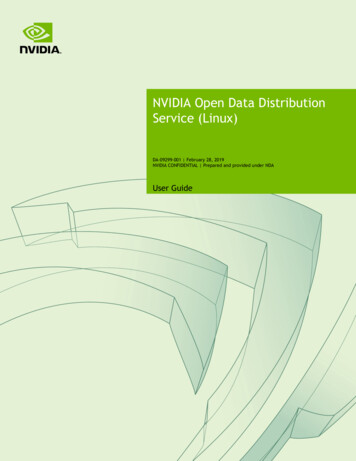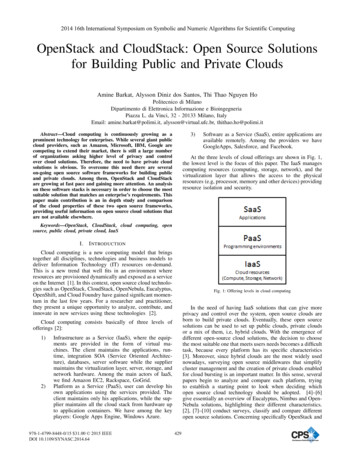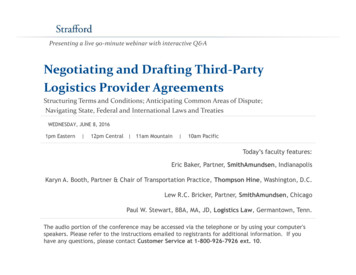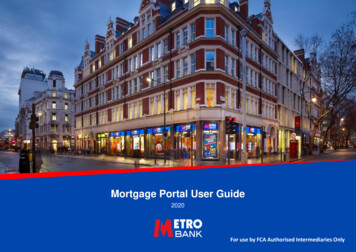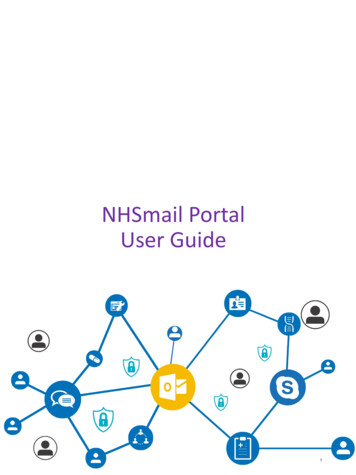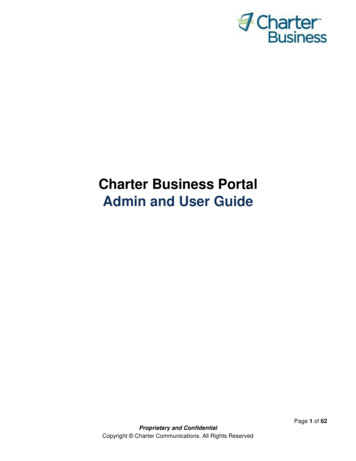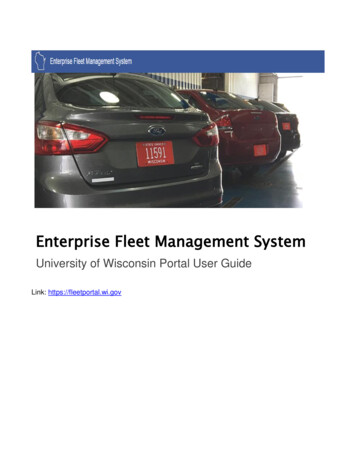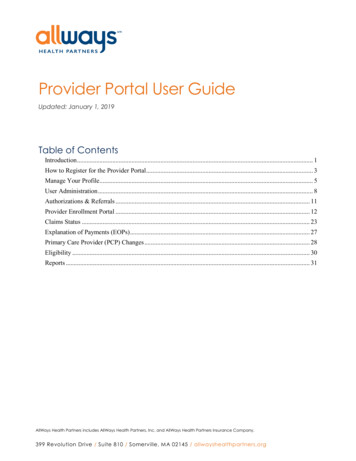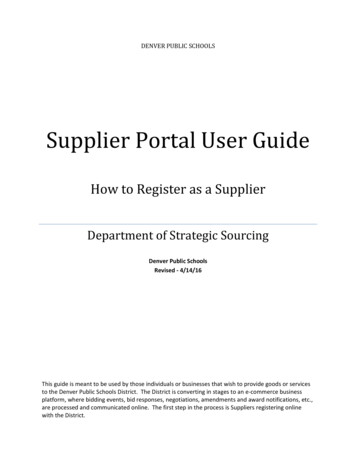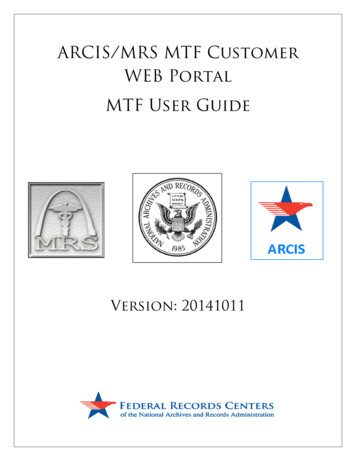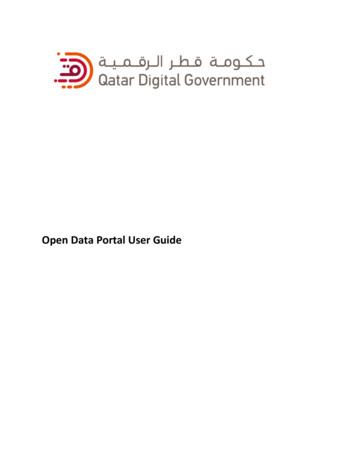
Transcription
Open Data Portal User Guide
Table of ContentsNavigating the catalog . 4Sorting the catalog . 4Filtering the catalog . 5Using the search bar . 7Using the selectable filters . 7Downloading the catalog . 8Exploring a dataset from the catalog . 8Visualizing data . 9Displaying data on a map . 10Displaying data on a chart. 10Reusing a visualization . 11Listing reuses . 12Filtering the records . 12Searching in the data . 13Query Language and Geo Filtering . 14Query language . 14Exporting data . 18Using the API. 19Qatar Open Data Search . 20Triple Pattern Fragments . 20OData, WFS and CSW . 20Following dataset updates . 21Overview of Map Builder . 21Overview of the layer editing area of Map Builder . 22Overview of the Map Builder menu. 23Overview of the interactive map of Map Builder . 24Create a multiple layers map . 24Add a dataset to your map . 24Edit a layer . 25Edit style . 251
Dots and shapes . 26Cluster . 28Choropleth . 30Color by category . 32Heatmap. 34Add and edit information. 35Rename and save a map . 38Rename a map . 38Save a map . 38Manage your maps¶ . 38Overview of the maps management interface: My Maps . 38Duplicate a map . 39Delete a map . 39Reorder and group layers in a map. 39Overview of the Order and groups interface . 39Group layers . 40Split groups of layers . 41Configure your map . 41Overview of the Configuration interface . 41Share your map . 42Overview of the Share interface . 42Navigate on a Map Builder map . 43Overview of the interactive map of Map Builder . 43Display or hide layers . 44Understand the map: captions . 45Use the search bar . 45API . 45Search API v1. 45Available APIs . 45Finding a dataset identifier . 46HTTP Methods. 462
Security . 46Quotas . 47Errors handling . 47Authentication . 47Finding and generating API keys . 47Providing API keys within requests . 48Using OAuth2 authorization . 49Overview . 49Register an application for OAuth2 authentication . 49Getting an authorization grant . 50Converting an authorization grant to a bearer token . 51Using the bearer token . 51Refreshing a bearer token. 51Query Language and Geo Filtering . 52Query language . 52Geo Filtering . 54Using facets . 54Identifying facets. 55Refining . 56Excluding . 56Disjunctive faceting . 56Dataset Catalog APIs . 57Dataset Search API . 57Dataset Lookup API . 573
Navigating the catalogThe dataset catalog of MOTC portal is accessible from the front office for all users.21On the left side (1), are displayed: the number of available datasets,a catalog sort option to change the order of the datasets,a variety of catalog filters to find specific datasets,different possibilities to download the catalog.On the right side (2), are displayed the datasets. Each dataset is represented by a rectangle calleda “catalog card”. On each card, the dataset’s main metadata are displayed, along with quick linksto visualize the data.Sorting the catalogBy default, a dataset catalog is sorted by last modification date (i.e. the most recently modifieddatasets are displayed in first position, at the top of the catalog).It is possible to change in which order the catalog cards are displayed with the catalog sortingoption below the number of datasets, on the left side of the interface.4
The catalog can be sorted by a total of 10 methods. These methods are based on 5 sortingcriterias, each being available in both increasing and decreasing order. Dataset title: to sort the datasets in alphabetical order or reverse alphabetical orderModification date: to sort the datasets by most recent or oldest modification dateNumber of records: to sort the datasets by biggest or fewest number of recordsNumber of downloads: to sort the datasets by biggest or fewest number of downloadsPop
metadata. These filters should be used to filter the datasets by view (visualizations such as Analyze, Map, Calendar etc.), date, publisher, keyword, theme, language, and any other metadata available as filter category. When searching with the selectable filters, the platform will