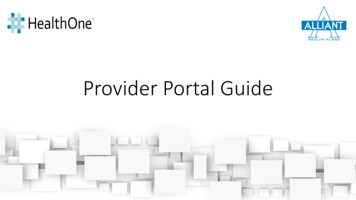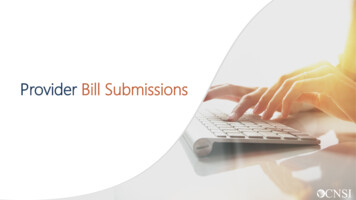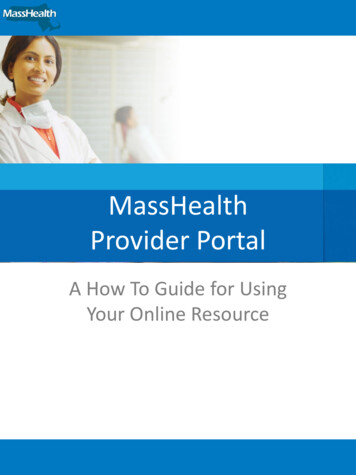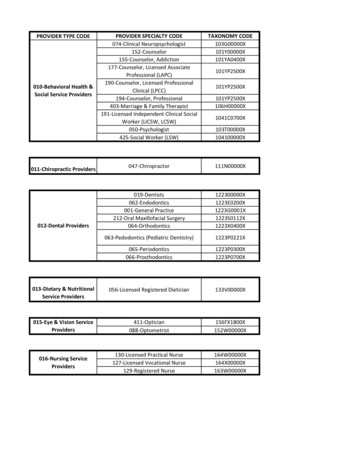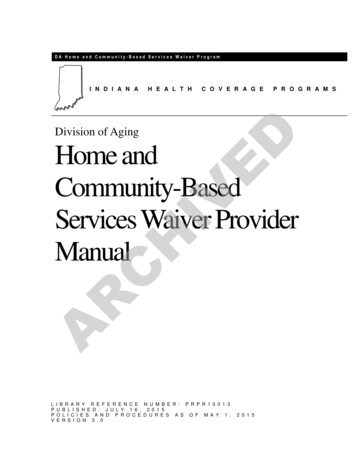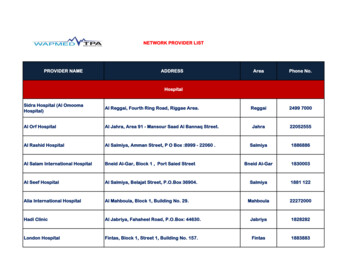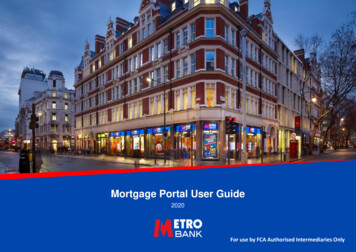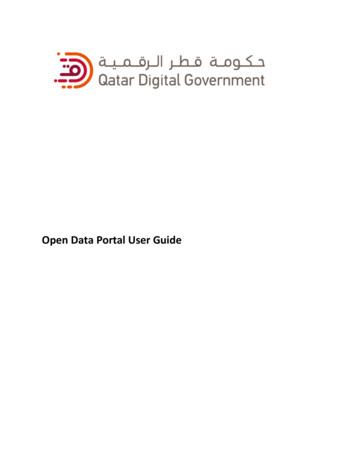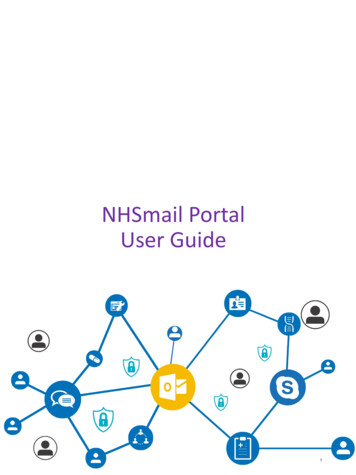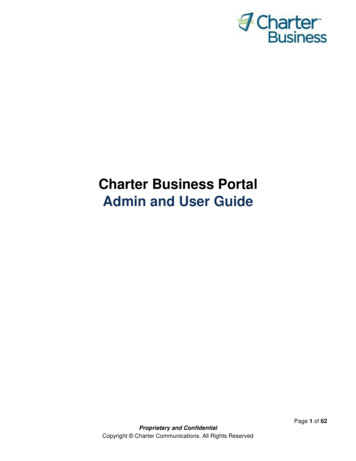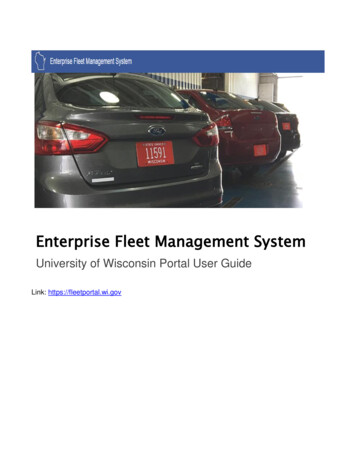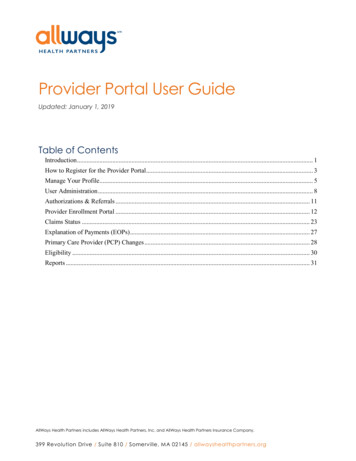
Transcription
Provider Portal User GuideUpdated: January 1, 2019Table of ContentsIntroduction . 1How to Register for the Provider Portal. 3Manage Your Profile. 5User Administration . 8Authorizations & Referrals . 11Provider Enrollment Portal . 12Claims Status . 23Explanation of Payments (EOPs) . 27Primary Care Provider (PCP) Changes . 28Eligibility . 30Reports . 31AllWays Health Partners includes AllWays Health Partners, Inc. and AllWays Health Partners Insurance Company.399 Revolution Drive / Suite 810 / Somerville, MA 02145 / allwayshealthpartners.org
IntroductionOverviewThe provider portal allows providers access to AllWays Health Partners member information under thecontext of the provider site the user is associated with. The provider portal supports access to multipleprovider sites with a single account if required.AllWays Health Partners strives to protect the privacy of each member’s Protected Health Information (PHI)and other personally identifiable information. User actions are audited regularly. Your access to the ProviderPortal is subject to the approval of the designated site administrator of the provider site you are associatedwith as well as AllWays Health Partners.User access to their provider site information must be renewed every 365 days. Accounts inactive for 90days or more are subject to automatic terminations.Accessing the Provider PortalYou can access the Provider Portal at allwaysprovider.org. A link to the provider portal is also availablefrom the provider section of AllWays Health Partners’ website at allwayshealthpartners.org. Registration isrequired in-order-to access the Provider Portal.Supported BrowsersThe provider portal currently supports the following browsers: Microsoft Internet Explorer Versions 6, 7, 8, and 9 Mozilla Firefox (PC, MAC, LINUX) Google Chrome (PC, MAC, LINUX)User InterfaceThe Provider Portal’s user interface consists of 3 sections: Top Navigation Bar, Accessible Functions Barand the page content.Top Navigation BarThe Top Navigation Bar appears on every page within the Provider Portal. It allows users to switch thecurrently selected provider site in addition to offering quick links to common functions.To switch the provider site you are currently accessing, click on the drop-down box. When applicable, thiswill bring up a list of other provider sites the user has access to. Click on the provider site name to switch tothat provider site. The user can switch currently selected sites at any time during the login session.1
Accessible Functions BarThe Accessible Functions Bar appears on every page within the Provider Portal. It lists the full ProviderPortal functionality for the currently selected provider site. Hovering over a category will bring up a dropdown list of available functions. Clicking on a function button will bring you that option specific to thatfunction.Each function is relative to the currently selected site as displayed in the Top Navigation Bar. For example,clicking on the Authorizations & Referrals function you will provide Authorizations and Referralinformation specific to the site shown in the Top Navigation Bar.Forgotten PasswordThe I Forgot My Password link within the Provider Portal login page allows users to reset their passwordupon logging in and providing a contact phone number and answering the selected security question. Usersunable to provide this information must contact their User Administrator for assistance with passwordrecovery. If a site does not have a User Administrator, the user can contact Provider Portal Research Teamat prweb@allwayshealth.org for assistance.SupportThe Provider Portal Research Team is available for assistance and can be reached via email atprweb@allwayshealth.org or via telephone at 855-444-4647.2
How to Register for the Provider Portal1. Access the Provider Portal at allwaysprovider.org2. Click on the Account Registration button3. Read the Provider Portal User Agreement4. Click I Accept This Agreement to proceed5. Read the helpful hints and then click OK to proceed6. On the following page: Type your practice site’s name in the Site Name field. A drop-down list will appear, andyou can select your site. You can enter the full name or part of the name to yield results. Enter your Tax Identification Number in the TIN field Click Verify to proceed7. Enter a Login ID. We recommend using your email address if possible. Please review the logincriteria below carefully.8. Enter a password. Please review the criteria below carefully. TIP: Please write down yourpassword and security question answer because this information is not stored in our systemsand cannot be retrieved3
9. Select a security question from the drop-down arrow and answer it. Please review the securityquestion criteria below carefully. Tip: Please write down your password and security questionanswer because this information is not stored in our systems and cannot be retrieved10. Select Yes or No in the drop-down box if you will be a User Administrator for this practice site.Please click the Provider Portal User Administrator Application link if you are going to be a UserAdministrator.11. Type in the reasons for site access (example: Eligibility Verification, Claims Status, SubmitAuthorizations)12. Enter your demographic information. The demographic information should be the user who is fillingout the online application. Please do not fill this out in someone else’s name. Click Submit.13. If you successfully registered for the Provider Portal, you will see a confirmation box and receive aconfirmation email. If you do not receive a confirmation, then you did not successfully register andwill have to register again.Tips & Hints After successfully completing the online registration application, please allow 24-48 hours forprocessing. If you have not been approved after 48 hours, please contact prweb@allwayshealth.org.If you are requesting User Administrator site access, please make sure you complete and submit theProvider Portal User Administrator Application. Failure to submit the form to AllWays HealthPartners will delay your approval.How to Fill Out a User Administrator Application1. Please print a Provider Portal User Administrator Application2. The user administrator application needs to be filled out accurately in order for your Provider Portalaccount to be approved. Please make sure you: Have a valid signature and title of the approving executive. Unless you are the owner of thepractice you cannot sign for yourself. Use the group NPI of the practice or physician, not their individual NPI.3. A user administrator application is required for every group Tax ID number (TIN) you need siteaccess to, so you might have to fill out multiple forms. For practice sties that have different NPIs butshare the same TIN, one user administrator form can be used. Please list all NPIs on the form.Tips & Hints If you are registering as a user administrator, then please fill out the online registration applicationprior to faxing in the User Administrator Application.Failure to complete the online application prior to faxing the User Administrator Application willdelay your approval for the Provider Portal.4
If you registered as a regular user, please contact your site administrator to be approved for theProvider Portal.Manage Your Profile Select Manage Your Profile within the My Account drop-down list. The next page brings up Profile Options, divided into four pages:Account SettingsAccount Settings allows users to view their login ID, reset their password or their security question, and alsoupdate preferences.5
User InformationUser Information allows users to update their demographic information.Site AccessSite Access allows the user to: Request new site access Submit a request to the User Administrator to renew a user’s site access View their currently available sites Monitor site access expiration View site permissions Verify the User Administrator for the selected site Request to be removed as a user if access to the Provider Portal is no longer requiredPermissionsClick Permissions to view your currently available features.6
If you need access to a feature not currently available, click Administrators to contact your UserAdministrator for permission access.Request Site Access Click Request Site Access to request access to a new site. The Request Site Access window will appear. Enter the name (or partial name) of the site for which you need access Click Select Enter the site’s Tax ID Enter the reason(s) for your request Select yes or no in the drop-down box if you will be a User Administrator for this site. Please clickthe Provider Portal User Administrator Application link if you are going to be the UserAdministrator. The form must be faxed to AllWays Health Partners to facilitate your accountapproval. If you are not requesting User Administrator access, your account will need to be approveby the User Administrator. Click SubmitProvider Portal User AgreementThe Provider Portal User Agreement Tab allows you to view the terms that a user administrator or other useraccessing the provider portal have.7
User AdministrationUser Administrators have access to three main functions under User Administration. From the home page,hover over User Administration to display the links. Site Access Requests Manage Site Users Provider Group DetailsSite Access RequestsThe Access Requests tab will display all pending user registrations, excluding requests for UserAdministrators (these users are only approved by AllWays Health Partners).1.2.3.4.Click Approve/Deny to review the requestTo approve the request, click Approve. A new window will open.Click OK on the popup to confirm approvalSelect the appropriate level of access on the 4 permissions tabs: E-Business Dashboards Reports Other8
Manage Site UsersThe Manage Site Users tab will display all active users that currently have access to your site. From thisfeature you can renew accounts and manage permissions.Renew A User Administrator can only renew a regular user.Renewing a regular user gives that user 365 days of access.After clicking Renew, a pop-up window will appear confirming a successful transaction.Manage PermissionsSelect the appropriate level of access on the 4 permissions tabs: E-Business Dashboards Reports OtherView DetailsShows demographics for a selected user.Audit UserAllows a User Administrator to view usage history for a selected user. Select a Start Date and an End Dateand click Submit.9
Remove UserClicking Remove User will remove the user’s access to the selected site.Provider Group DetailsThe Provider Group Details tab will give you information about your currently selected site.Tips & Hints The designated User Administrators for a provider site manages and determines the provider portalaccess and permissions for all users within their site. This individual is responsible for monitoringaccess and utilization for all users within their site and processing updates (terminations, editing ofpermissions, etc.) in a timely manner. AllWays Health Partners staff will not alter or in any waymodify access for a specific user when an User Administrator has been established. To providecontinuous support (vacations etc) it is strongly recommended that two User Administrators beappointed for each provider site. User Administrators can approve access, change access, remove access, and audit a user’s access tothe Provider Portal features. A request to be designated as the User Administrator requires approval by the Provider PortalResearch Team and evidence that the request has been approved internally within the user’s entity.Once approved, User Administrators are granted default access to all the provider portal functions.Please note that User Administrators must contact the Provider Portal Research Team at10
prweb@allwayshealth.org for assistance with the Provider Portal access (i.e. renew access, lockedaccounts).Authorizations & ReferralsThere are multiple Authorization and Referral Status Options you can choose from. If you have the authorization/referral number, or AllWays Health Partners Member ID, enter thenumber directly from the home page. Select the appropriate lookup type from the drop-down list. You can view all authorizations/referrals for your site If you have access to Submit or Revise Authorizations and Referrals, click Submit New Request toaccess this function. Please refer to the Online Authorization and Referral User Guides for step-bystep instructions on how to Submit or Revise Authorizations and Referrals.11
Provider Enrollment PortalOn the Provider Portal home page, click on the Go button on the Provider Enrollment Tab. If you do not seethis link, contact your User Administrator for access to this function.The Provider Enrollment Portal is divided into 3 sections: My Managed Groups Provider Lookup Your Recent Transactions12
My Managed GroupsThis area displays all groups associated with the Tax ID(s) from your Provider Portal accessible groups.Clicking on a group in this section will allow you to generate the following provider enrollmenttransactions: Affiliating a new doctor Download a completed HCAS form Opening or closing a panel Terminating an affiliation Submitting demographic changes to AllWays Health Partners’ Provider Enrollment teamAffiliating a New Provider to Your GroupFollow these steps to enroll a new provider to your group. If the provider does not already exist in AllWaysHealth Partners’ system, you will need to complete all the fields that are included on a standard enrollmentform. If the provider already exists in AllWays Health Partners’ system, many fields will already beprepopulated with the data we currently have on file.Select the appropriate group under My Managed Groups, Click Enroll A New Provider Under ThisGroup.Add Provider To Group window will display. Enter the NPI of the individual provider you are requestingto be added to your group, then click Submit.13
On the Provider Information screen, you will enter demographic information for the provider you’re addingto your group. Any field with a red dot beside it will be required. You can also upload supportingdocuments by using the Attach File function at the bottom of the page.14
The Provider Practice Locations section is next. Here is where you’ll enter information on the role andlocations where your provider is practicing. You can also add hospital privileges. As a reminder, theeffective date of the affiliation is ultimately decided by AllWays Health Partners’ credentialing committeebased on receipt of all required information. Complete this section, then click Submit.Click Add Practice Location to display a pop-up window which allows you to select other locations in yourpractice. Please include all locations where your provider will be practicing.You must enter roleinformation for each location.15
The response pop-up will display confirming your submission to AllWays Health Partners.The Transaction Detail page will display.Click the Download HCAS Form button to produce an electronic copy of the HCAS form you justcompleted. You must enter the SSN and Date of Birth for confirmation. The completed HCAS form willdisplay as a PDF.16
Your request will be displayed on the Home Page under “Your Recent Transactions”If the provider is already in Allways Health Partners’ system, many of the fields will be prepopulated. Youcan report new information or changes via the “Note to Allways Health Partners” field. Use the Add NewSpecialty to report additional specialties not already listed. Use the New Practice Locations section toindicate role(s) at each new affiliation location.17
How to Open or Close a PCP PanelOn the PEP Home Page, select the practice location to display the provider roster. Click Manage next to theprovider’s name. All current affiliations will display. Click the Open/Close PCP Panel link.18
Select Open or Closed from the drop-down for each practice location where you are making a change.Click Submit.The pop-up confirmation window will display and you will see your request in the transaction history on theHome Page.How to Terminate a ProviderOn the PEP Home Page, select the practice location to display the provider roster. Click Manage next to theprovider’s name. All current affiliations will display. Click the Terminate link.19
Select a Termination Reason from the drop-down list, and include a Terminate Date (must be current dateor future date). Indicate in the Note to AllWays Health Partners free-text box any additional informationthat may be relevant for AllWays Health Partners’ Enrollment Staff.Select the check-box for each location which you are terminating. If terminating a PCP, we must receiveinstructions on where to move their panel to complete transaction. Include these instructions in the free textfield. Your request will be delayed if you leave this field blank.Click Submit at the bottom of the page.(Note: Click Toggle All if you would like to select all locations)The pop-up confirmation window will display and you will see your request in the transaction history on theHome Page.20
Demographic ChangesDemographic change requests can be submitted for changes at a group level or for individual providers.To make a demographic change for a location, select the practice location on the home page. Click theNotify AllWays Health Partners of Incorrect Group Information link.Select the appropriate change type from the drop-down (more choices will be added in the future). Use theDetails field to include all necessary information relating to your demographic change. Use the Attach Filelink to uploading supporting documentation for your request. Click Submit.21
The pop-up confirmation window will display and you will see your request in the transaction history on theHome Page.To make a demographic change for a provider, select the practice location on the home page. Yourlocation’s provider roster will now display. Click Manage next to the provider’s name. Click the NotifyAllWays Health Partners of Incorrect Provider Information link.Select the appropriate change type from the drop-down (more choices will be added over time). Use theDetails field to include all necessary information relating to your demographic change. Use the Attach Filelink to uploading supporting documentation for your request. Click Submit.22
Claims StatusThere are multiple Claims Status Options you can choose from.23
1. If you have the cla
Jan 01, 2019 · processing. If you have not been approved after 48 hours, please contact prweb@allwayshealth.org. If you are requesting User Administrator site access, please make sure you complete and submit the Provider Portal User Administrator Application. Failure to submit the