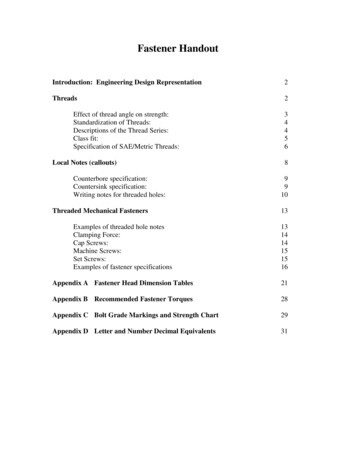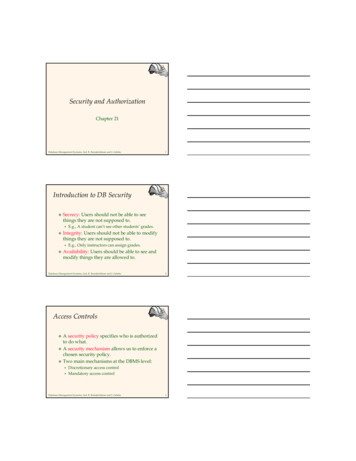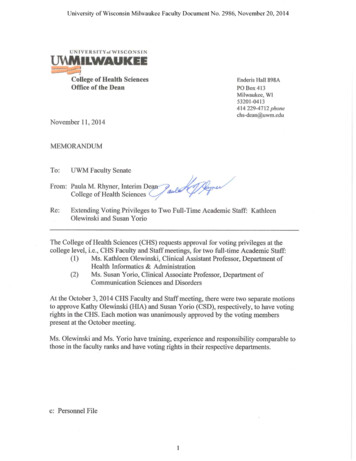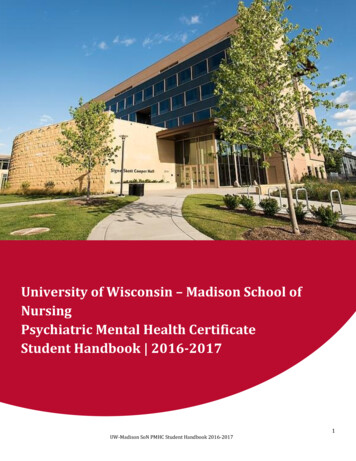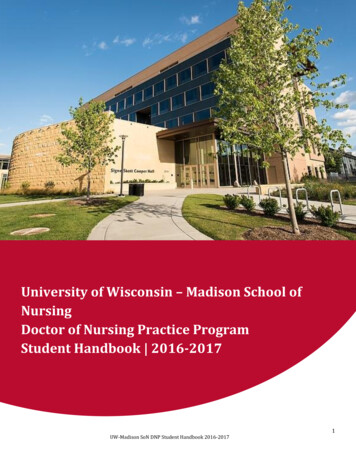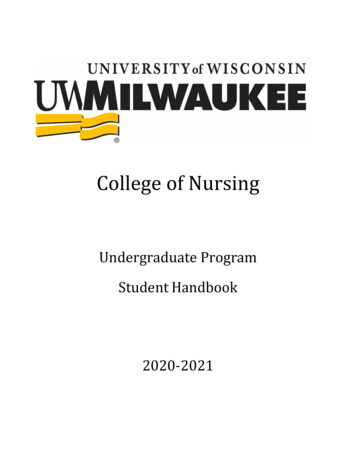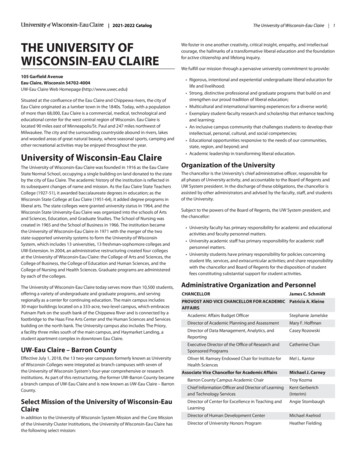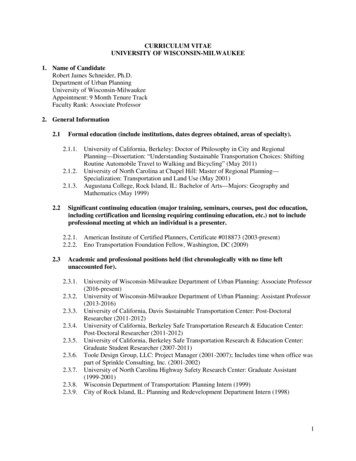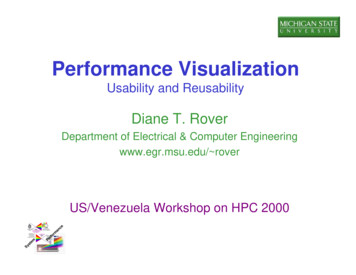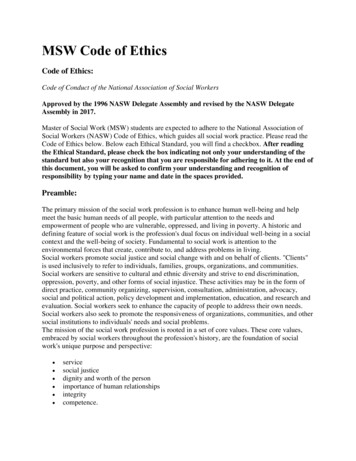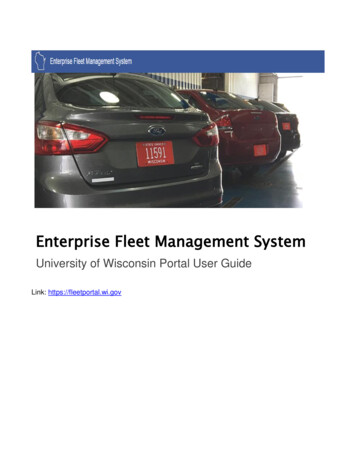
Transcription
Enterprise Fleet Management SystemUniversity of Wisconsin Portal User GuideLink: https://fleetportal.wi.gov
ContentsIntroduction and Login .2Getting Started – Log-in Page .3Home Page .4Completing a VUA .5Driver Summary Report .7Reserve a Vehicle for Another Driver .9Make Your Reservation .9My Vehicle Reservations Dashboard . 11Enter Mileage . 13Personal Mileage . 14The Enterprise Fleet Management System was developed by the Department of Administration Division ofEnterprise Operations and Division of Enterprise Technology in collaboration with Fleet Managers and stafffrom the Department of Corrections, Department of Natural Resources, Department of Transportation andUniversity of Wisconsin—Madison.Updated September 29, 20171
Introduction and LoginThe new Enterprise Fleet Management System (EFM) is designed to give state drivers, Fleet Coordinators andFleet Managers the tools they need to efficiently reserve vehicles, report mileage, track vehicle usage and bettermanage our state vehicle assets. Following are several upgrades:Electronic Vehicle Use Agreements: We’re going paperless. Before a driver can operate a state vehicle, theymust sign a Vehicle Use Agreement (VUA) where the driver acknowledges they have reviewed state drivingpolicies and meet state eligibility requirements. Now state drivers’ VUAs will be submitted and storedelectronically.Drivers will no longer need their driver’s license number to log into the fleet portal. For UW Campuses studentsand staff will use their Campus ID (NET ID/PANTHER ID/ ) to log into the system. Campus volunteers willcontinue to fill out paper VUAs and be manually entered into the new system by the VUA coordinator.Up- to-date information: Information on the fleet portal has been updated. Drivers will find the latest safety tipfrom the Department of Transportation and links to weather conditions and road construction conditions. There isa new Driver’s Guide to help drivers with procedures for using the Voyager gas card and renting vehicles at thedifferent agency vehicle pools. There is also a new FAQ to help drivers quickly find the answers to their fleetquestions.2
Getting Started – Log-in Page1. You will first be asked if you are a State Employee, UW Employee or Volunteer. Please select UW.2. Next you will choose your appropriate campus.3
3. Next, you will be asked to provide your username. Please use your Campus login ID(NETID/PantherID/ ).4. After logging in, you will see the home page. The home page consists of New Fleet Driver, Reservation,Mileage Entry, DOT Safety Tip of the Month and Reports. If you have any past vehicle reservations ormileage entries, you will have dashboards at the bottom of the page. You can view useful informationsuch as FAQ’s, road conditions, Driver Guide, Fleet Rates and much more! [Note: when you log in for thefirst time, you will be taken directly to the electronic Vehicle Use Agreement form.]Home PageAll drivers must sign a Vehicle Use Agreement (VUA) and submit the completed VUA prior to operating a stateor University vehicle. Before driving a state or University vehicle, each driver must become thoroughly familiarwith the Preface and Chapter One of the Fleet Driver and Management Policies and Procedures Manual.The VUA is an agreement electronically signed by a driver of state vehicles acknowledging they have reviewedstate driver policies, are eligible to operate a state vehicle, agree to inform their supervisor of a change ineligibility and agree to a monthly check of their driving status. New electronic VUA policies are provided in theAddendum to Fleet Driver and Management Policies and Procedures.NEWWe’re going paperless! All VUAs will be completed and stored electronically.A driver can print their VUA and the personally identifiable information will beblocked on the printed form. Drivers log into the site with their campus ID and password. Unlike the previous Fleet Portal wheredrivers had to log in with their driver’s license number, completing the VUA will be the only time adriver will need their driver’s license number. Seamless approval process for the University drivers.4
Completing a VUA1. Review State Fleet Policies. New state vehicle drivers should first click on the Fleet Policies and reviewChapter One and the VUA addendum before completing a VUA.2. Driver information: The VUA first requests driver information. The first name and last name will autopopulate. The driver should complete the remainder of the fields. Boxes marked with a red “*” arerequired fields.Helpful hint: Have your license number ready so you can complete the form before it times out.3. Employee Agreement: The driver should click on each box in the Employee Agreement that accuratelyreflects the driver’s record. All boxes must be checked for a VUA to be accepted. If a driver cannotcheck all boxes, they are not eligible to drive a state or University vehicle.4. Signature: By typing their name and the date in the Signature portion of the VUA, the driver haselectronically signed the document. After the driver clicks on Submit, their VUA will be reviewed by thecampus VUA Coordinator.5. The VUA will be stored electronically. However, once a VUA is submitted, a green Print box willappear at the top of the page and the driver can print a paper copy of their VUA. Personal identifiableinformation like the driver’s license number and the driver’s birthdate will be redacted.5
Please select your campus then start entering your UDDS code to bring up a listing of codes/departments.6
Driver Summary ReportThe Enterprise Fleet Management Portal will provide a Driver Summary report to search for drivers in the system.Any user will be able to find this information.1. One driver: Find information on a driver at your agency by entering their first and last name in the boxes.Click on “View Report” and find information about the driver that includes the employee’s status andsupervisor.2. All drivers: Find all the active drivers at your campus by clicking on “View Report.” All of the activedrivers at your campus will be listed.3. Department: Type in the UDDS code and click on “View Report.”Note: Van Certified drivers have completed required training and are eligible to drive 15-passengervans.7
Before making a reservation for a state vehicle, all drivers must sign and submit a Vehicle Use Agreement(VUA). (If you have not previously submitted a VUA, go to the “New Driver” button on the Home Page tocomplete one.)There are several motor pools available to state and UW employees. Department of Administration (DOA)Central Fleet and UW-Madison Fleet have vehicles available for state employees and UW employees and studentsin the Madison area. Vehicles in the Department of Transportation (DOT) Motor Pool and the Department ofCorrections (DOC) Motor Pool are currently only available to employees working at their agency.State drivers can rent a state vehicle whenever they need to travel for official state business and it has beenapproved by their supervisor. State vehicles cannot be used for personal use. Renting a state vehicle in the EFMPortal is quick and easy: NEW Making reservations for another driver is now much easier.The Home Page will display a dashboard with the driver’s pastand pending reservations as well as mileage entries.Approval for the vehicle rental and to allow commuting iscompleted electronically through the portal.8
Reserve a Vehicle for Another Driver1. Are you the driver? Select “No.”2. You will be asked to enter the username of the employee who will be driving the vehicle.Helpful hint: get the driver‘s username before starting the reservation.3. Click on “Make New Reservation” and follow instructions starting with Number 2, below.Make Your Reservation Are you the driver? Select “Yes” and click “Make New Reservation.” Provide the driver’s information requested.9
Fill in the reservation information using the drop-down arrows for assistance. Provide Your Use Code or TNumber. UW Madison will use TNumber and other campuses will use theirappropriate use code.o Use Code: A use code directs the bill for services to the program areas that used the service.o TNumber: A T-number is a special type of use code for University funding. If a state agencydriver wishes to reserve from the UW Fleet, the driver will need to get a T-number from the UW.10
Click “Edit” and two empty boxes will appear. Click in the box to enter the information. If severaldifferent codes should be charged for the cost of the vehicle rental, provide the percentage that should becharged to each code. Click on “Add a new record” to add another use code. The percentage amountsmust equal 100 percent. Select “Find Availability.” If the vehicle type that was selected is available, then select “MakeReservation.” If a vehicle is not available, select a different vehicle type and follow same process. Thedriver will receive a message asking if they would like to make another reservation. The driver’s reservation is automatically confirmed. Reservations will be listed on the “My VehicleReservations” dashboard.My Vehicle Reservations DashboardThe “My Vehicle Reservations” dashboard will provide drivers quick and easy access to their reservationinformation and allow them to easily cancel reservations when travel plans change.oReview all the information about your reservation: Look at your reservation information by clickingon the blue confirmation number in the “My Vehicle Reservations” dashboard.oCancel your reservation: The expanded dashboard allows drivers to cancel their reservations.oEdit your reservation: The expanded dashboard allows drivers to edit an existing reservation.11
Monthly mileage reporting is required for leased, assigned and work-shared state vehicles. Reimbursement forany personal miles must be included with the monthly mileage report. More than one mileage entry can be made each month. No need to worry about mistakes anymore. The mileagereport can be edited. For Central Fleet vehicles, edits andentries can be done until the 5th of every month, when thebilling process begins. Any employee in your organization can enter mileage forthe vehicles assigned to your agency, campus or work unit.All they need is the equipment ID of the vehicle and its newodometer reading to enter the miles. Two new dashboards are provided right on the Home Pagewith information on recent mileage reports and on personalmileage.NEW12
Enter Mileage1. Enter the Equipment ID number and click “Enter Miles.” Mileage can only be entered for vehicles ownedor leased by your campus.2. Enter the last odometer reading in the “Odometer End” box. If a driver used the vehicle for personal use,like commuting, they must enter their personal miles in the “Personal Miles” box. The Portal willautomatically calculate the sales tax from the county where the driver resides.Click “Save.”3. A pop-up will let the driver know they have successfully saved the new mileage.13
4. After updating the mileage entry, the driver will see the new mileage on the “Mileage Management –Vehicle List” dashboard.Personal MileageInternal Revenue Service (IRS) rules provide that the personal use of a state vehicle includes commuting to andfrom work, even if the vehicle is taken home for the convenience of the state. Personal use is considered a fringebenefit by the IRS and would be taxed as part of the employees’ income, unless the employee reimburses thestate for the full value of the personal mileage.Drivers who claim personal mileage will see the “Un-Paid Monthly Personal Usage” dashboard on the HomePage and on the Mileage Entry Page.To pay the personal mileage, please print the invoice and mail the invoice and a personal check to yourappropriate campus.14
The Enterprise Fleet Management System Portal has new and updated documents and links to assist state driverswith fleet pick-up and drop-off procedures, road conditions, accident procedures and much more. Drivers can alsoaccess information about specific agency fleets on the fleet tabs. Below is a list of the documents and linksprovided to assist state drivers:Accident Incident Report - Bureau of Risk Management Form DOA 6494 must be completed if a state vehicle isinvolved in an accident.Agency Contacts - This directory provides names and contact information of state agency fleet coordinators andfleet managers.Central Fleet Rates - This rate schedule provides amounts the Department of Administration sets for renting avehicle from Central Fleet and for leased vehicles.Driver Guide - Get “How To” information about procedures to rent a state vehicle, report an accident, use theVoyager gas card, vehicle maintenance and much more.Driver Report of Accident - Form MV 4002 can be completed if the police do not respond or do not complete aWisconsin Motor Vehicle Accident report.E85 Fueling Station Locations - Link to the U.S. Department of Energy website to find gas station locationsalong your route for Ethanol (E85) fuel.Fleet FAQ’s - Here’s a quick guide to frequently asked fleet questions.Portal User Guide - Having trouble using the Fleet Portal site? This guide walks you through the process ofcompleting a VUA, reporting mileage, making a reservation and running reports.Road Conditions - Link to the DOT website for up-to-date information on road conditions in Wisconsin.Safelite AutoGlass - Cracked Windshield? Here is information on the state’s contract with Safelite AutoGlasswith instructions on repairing a damaged vehicle window.15
Safety Tips - Link to the Department of Transportation website, filled with information to help improve yoursafe-driving habits.Uniform Travel Guide - Section F of the Division of Personnel Management Compensation Plan listsrequirements for state employee travel.UW-Madison Fleet Information - Find more information about UW-Madison Fleet by linking to their website.UW-Madison Fleet Lot Map - A map of the UW-Madison Fleet parking lot will assist drivers in finding theirrental vehicle.UW-Madison Fleet Rates - The rate schedule provides the amounts set by UW-Madison for vehicle rentals.Vehicle Assignment Transfer Form - Form DOA 3102 is used to reassign leased vehicles.Vehicle Use Agreement - Before a driver can operate a state vehicle, they must sign a Vehicle Use Agreement(VUA) where they acknowledge they have reviewed state driving policies and meet state eligibility requirements.16
Sep 29, 2017 · a new Driver’s Guide to help drivers with procedures for using the Voyager gas card and renting vehicles at the different agency vehicle pools. There is also a new FAQ to help drivers quickly find the answers to their fleet questions. 3 Getting Started – Log-in Page 1. You will first