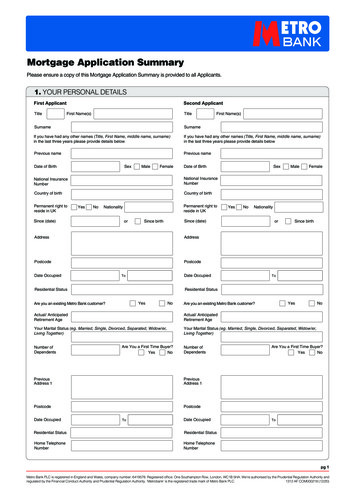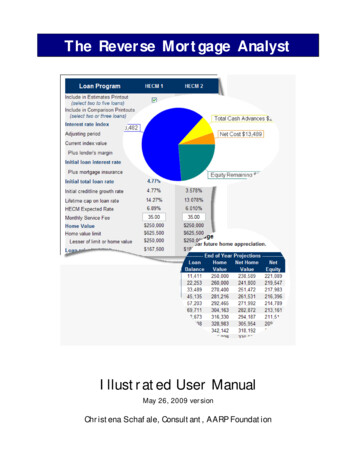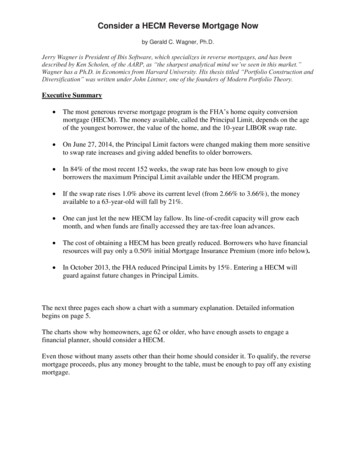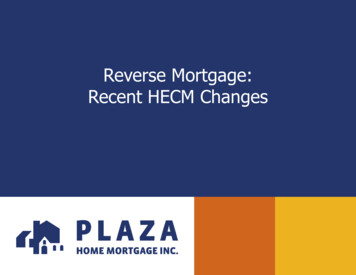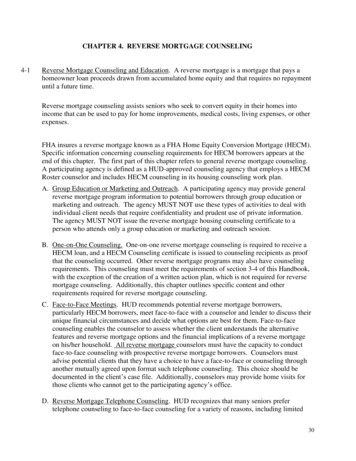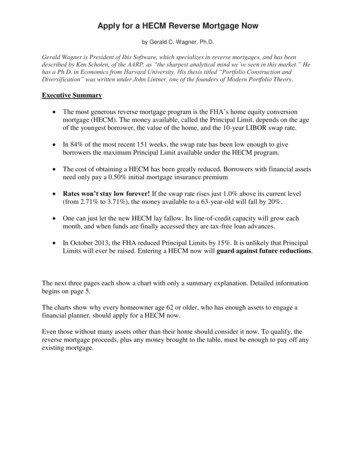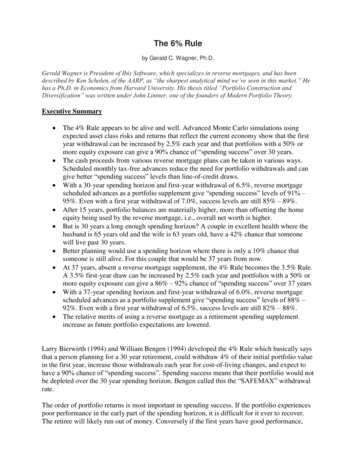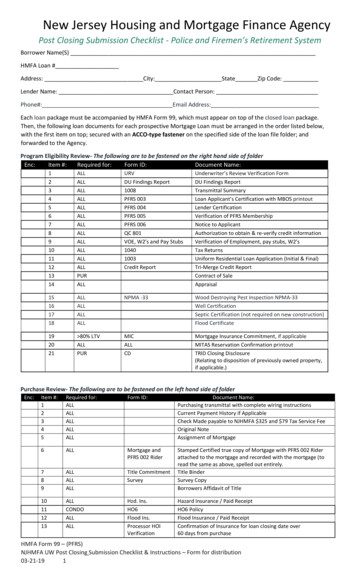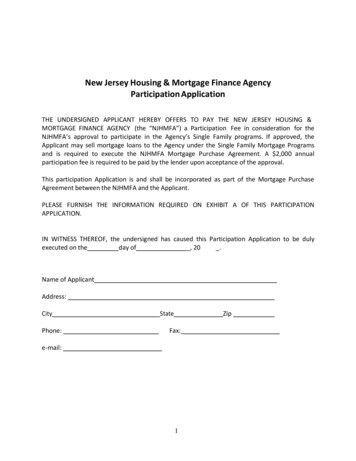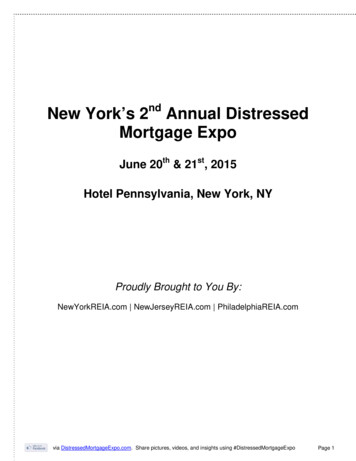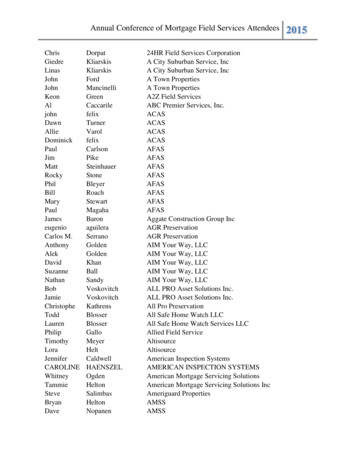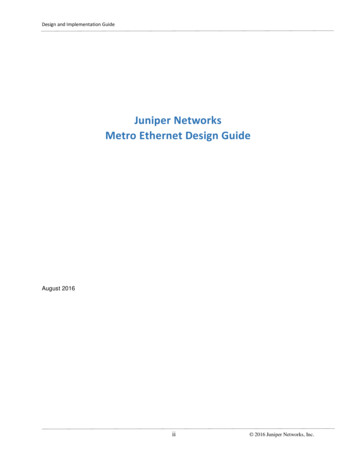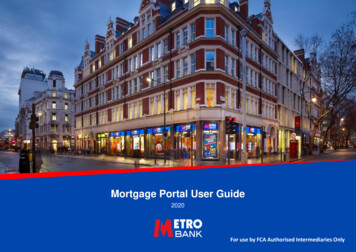
Transcription
Mortgage Portal User Guide2020For use by FCA Authorised Intermediaries Only
ContentsFull ApplicationAgreement in PrincipleAccessing the Portal and getting started3Personal Details16Submission Route4Individual and Property Details17Loan Details5Valuation18Declaration19Applicant Details6Solicitor and Payment Details20Employment7Case 10Uploading Documents/ Information22Property Details11Accessing your cases and Producing an Illustration23Product selection & Credit Permissions12Affordability Calculator24Fees13User Profile25Case Summary14Getting in touch26Proceeding to Full Application15For use by FCA Authorised Intermediaries Only2
Accessing the portal and getting startedTo access the Metro Bank Intermediary Portal you will have to register online. If already registered, simply log in.To start the agreement in principle simply click on the AIP tab at the top.TOP TIP!You need to confirmthe loan TypeResidential or BTLwhich will change thefollow on questionsFor use by FCA Authorised Intermediaries Only3
Submission RouteSelect your preferred submission route and fee preferences.If you are Directly Authorised you will need to pick YES to submittingvia a Mortgage Club and pick the correct option from the drop downmenu.If you are an Appointed Representative you will need to select NO to“submitted via a mortgage club” as you are part of a Network andthen proceed.TOP TIP!Make sure you select your preferred payment route – errors in this section may lead to the incorrect documentation being completed or thewrong/no procuration fee being paid.For use by FCA Authorised Intermediaries Only4
Loan DetailsNow time to start telling us about the loan in questionIf you key a Purchase the “source of deposit”tab will appear, allowing you to pick therelevant option.If you key a Re-mortgage application anoption will appear asking the “purpose of anyadditional borrowing”, which you can thenchoose from the dropdown menu.TOP TIP!If you feel the options are not relevant, pick the closest one and there will be a chance later to addnotes with an explanation.If Interest Only is selected for therepayment option, a further drop downmenu will appear, allowing you to selectthe specific interest only strategy foryour customer.TOP TIP!You can also click the add function ifyou are utilising a variety of sources.For use by FCA Authorised Intermediaries Only5
Applicant DetailsUp to 4 applicants are permitted on each mortgageapplication.Additional drop down boxes will appear until 3years address history has been captured.TOP TIP!Please ensure all information is accurate and the email address is added forGDPR compliance.For use by FCA Authorised Intermediaries Only6
EmploymentSelf EmployedEmployedThis will allow you to Key the basic incomeand any additional Bonus, Commission,Overtime and other Allowances.This will allow you to input Self-employedfigures for the last 3 years.We will use the average of the last 2 yearsfor affordability.Fixed Term ContractorYou need to pick the contractor option,then select NO on the “ownership” tab– this will allow you to complete thecontract details.Other IncomeThis is where elements such as Pension,Rental income and Maintenance etc. canbe added.For use by FCA Authorised Intermediaries Only7
ArrearsThis page allows you to detail any adverse history that theapplicant may have, some boxes will ask for dates and how manypayments missed and others will ask for a specific explanation.For use by FCA Authorised Intermediaries Only8
CommitmentsThe screen will alter whether your customer has a mortgage oris in rented accommodation.If your customer is not redeeming their mortgage and the dropdown is not relevant then please add a note to the case later inthe process.The “commitments” are the monthly figures which we willfactor into the affordability calculation.The section below is where BTLs in the Background can be captured.TOP TIP!We just ask for the total sums and later on will request a BTLportfolio form to break these down.For use by FCA Authorised Intermediaries Only9
ExpenditurePlease note - though we allow 4 applicants, thisis across a maximum of 2 households only. Ifyou select 2 then the next page will allow you tocapture the expenses for the second household.For use by FCA Authorised Intermediaries Only10
Property DetailsAt AIP stage we do not require property details ifjust assessing for affordability, however if theaddress is provided then we will request furtherinformation about the property.Joint Borrow/ Sole ProprietorIf the application is for a joint borrower/sole proprietor mortgage,we will ask you to confirm if all applicants are going to be named onthe deeds; please select “No” and provide details below.For use by FCA Authorised Intermediaries Only11
Product Selection & Credit PermissionsPlease note our AIP is a soft footprint.TOP TIP!Please note if the AIP refers or declines we may require additionalinformation in order to progress further- so please review the AIP decisionand the email update you receive. You can then either add a note to thecase or call our broker helpdesk on 0203 427 1019 to discuss.For use by FCA Authorised Intermediaries Only12
FeesYou can add the arrangement fee to the loan even on a 90%LTV product.Please add any intermediary fees you are chargingthe applicant if you wish for this to reflect on yourESIS.Then your documents will be produced .For use by FCA Authorised Intermediaries Only13
Case SummaryThis will take you to your case summary page, and will produce yourESIS and agreement in principle acceptance letter which can be sentto the applicant – these can be found in your documents section.TOP TIP!Your AIP is valid for 28 days. Subject to product and criteria still being acceptable.For use by FCA Authorised Intermediaries Only14
Proceeding to Full ApplicationOn the left you will have 3 optionsProceed If you are happy to go to full application.Edit If you wish to amend the AIP.Copy If you wish to clone the case, it will carry over the applicationdetails and you will then be required to re-key the loan and propertydetails again.When you are ready to proceed thesystem will validate the product to makesure this is still available and ask ifanything has changed since your AIP.For use by FCA Authorised Intermediaries Only15
Personal DetailsThis is the section that we capture your applicantscontact details for any post completion query.The bank details section allow us to evidence theapplicant holds a UK bank account, and should bethe account from which the new mortgage paymentwill be debited’.TOP TIP!If you wish to amend this at a later date you candownload a blank direct debit mandate from thehelpful documents section on our intermediarywebsite.For use by FCA Authorised Intermediaries Only16
Individual and Property DetailsIf you selected No to “Has anything changedsince AIP” - It will allow you to click through thenext few pages, please note that the informationalready provided will be greyed out, if youselected Yes it will allow you to amend.For use by FCA Authorised Intermediaries Only17
ValuationWe Offer 3 types of Valuations Standard The standard valuation is for Metro Bank’s use onlyHomebuyers The Homebuyers report will go straight to theapplicantFull Structural - The Full Structural report will go straight to theapplicants. You will need to pay for the basic valuation when yousubmit the application; we will then obtain a quote from our panelsurveyor and get in touch with you post submission.TOP TIP!Please check our “Products” page for up to date valuation fees.For use by FCA Authorised Intermediaries Only18
Full Application DeclarationThis credit search will be a hard footprint.If the case Refers or Declines we may require additionalinformation in order to progress.For use by FCA Authorised Intermediaries Only19
Solicitor and Payment DetailsPlease note we can only accept solicitors that are on our approvedpanel.If you have picked a Legal Assist product this section will automaticallypre-populate.Your customer will be required to pay for the valuation in orderto submit the case.If you have picked a free valuation product, it will state “nopayments due” at the bottom of the page, you can then proceedand submit the case.For use by FCA Authorised Intermediaries Only20
Case SummaryOnce the case is submitted it will bring you back to your case summarypage.You can now download your new ESIS and the fully completed ApplicationForm.For use by FCA Authorised Intermediaries Only21
Uploading Documents/ InformationUse the “upload” tab to add new documents, thesehave been populated from the information keyed on thecase.If you have any additional items to supportthe application you are able to upload theseto the “documents section”.TOP TIP!Don’t forget to extend your checklist items to view thefull list of documents required.If you want to add any notes aboutthe case or certain documents youcan add them here.For use by FCA Authorised Intermediaries Only22
Accessing your cases and Producing an IllustrationIf you need to view your pipeline Metro Bank Cases - you can either hit “Home” at the top of the page and this will list all your cases, or select “casesearch” and enter the MT reference number.If you wish to just produce an ESIS for affordability then hit the Illustration tab.TOP TIP!Your home page also details what certification we accept and also includes our current processing timescales.For use by FCA Authorised Intermediaries Only23
Affordability CalculatorA few things to note You can run all 4 incomes When inputting self-employed income, please make sure you key the total for 2 yearsand it will then be averaged The commitments/expenses are monthly amounts When keying expenditure if you hover over click here - information will pop up to statewhat to includeTOP TIP!If the commitment is not going to be in place on completion, you do not have to put itinto the calculator however do key it on the application form.For use by FCA Authorised Intermediaries Only24
User ProfileIf you wish to make any amendments to yourpassword, submission route or contact details –Click on the “User profile” tab at the top of thepage.To amend your submission routeyou need to move the correctclub over to ‘my list’ on the right.For use by FCA Authorised Intermediaries Only25
Getting in touch.Intermediaries:To enquire about joining the Metro Bank Intermediary panel, to discuss a new application or if you are experiencing anyproblems using the Mortgage Portal please get in touch through the following c.uk – uk – New enquiries and existing case updates0203 427 1019Helpdesk opening hours:Monday to Wednesday, 9am to 5.30pmThursdays, 9.30am to 5.30pmFridays, 9am to 5.30pmSaturdays & Sundays, closedmetrobankonline.co.uk/intermediariesFind your local BDM - ind-your-localbdm/Metro Bank PLCOne Southampton RowLondon WC1B 5HAThe Information in this document is intended to be of a general nature and given without responsibility.26For use by FCA Authorised Intermediaries OnlyMetro Bank PLC is registered in England and Wales, company number 6419578. Registered office: One Southampton Row, London, WC1B 5HA. We’re authorised by the Prudential Regulation Authority and regulated by the Financial ConductAuthority and Prudential Regulation Authority. ‘Metrobank’ is the registered trade mark of Metro Bank PLC.
mortgage.brokerregistrations@metrobank.plc.uk –Registrations mortgagebrokerhelpdesk@metrobank.plc.uk –New enquiries and existing case updates 0203 427 1019 Helpdesk opening hours: Monday to Wednesday, 9am to 5.30pm Thursdays, 9.30am to 5.30pm Fridays, 9am to 5.30pm Saturdays & Sundays, closed metrobankonline.co.uk/intermediaries