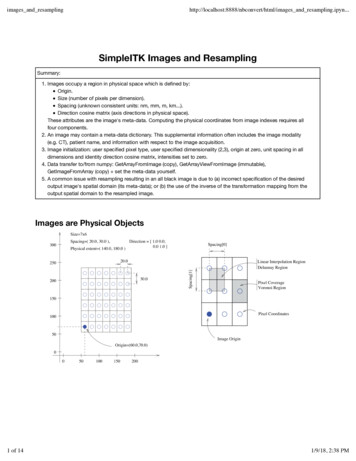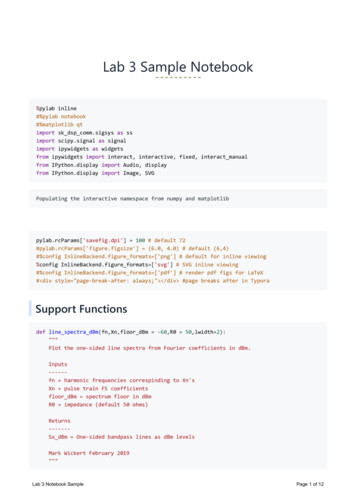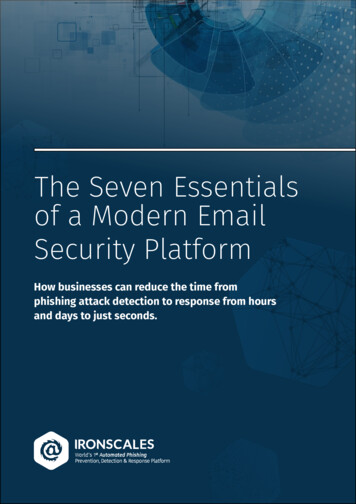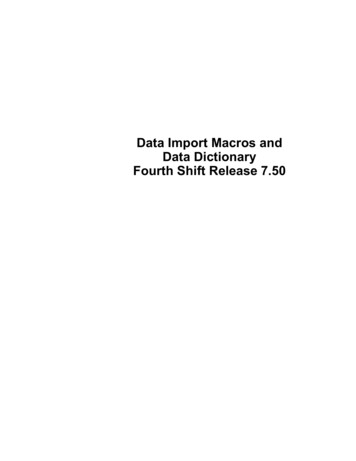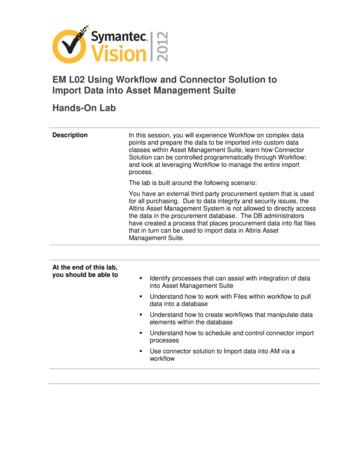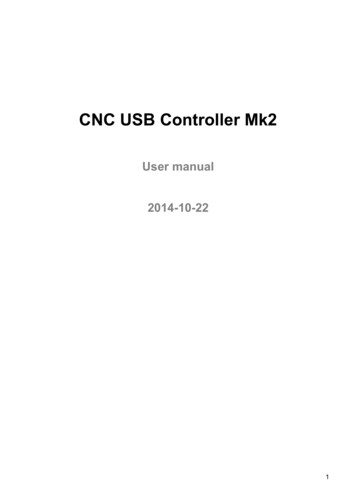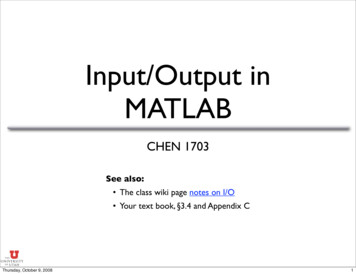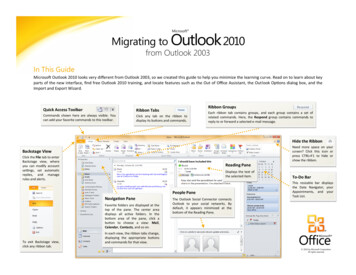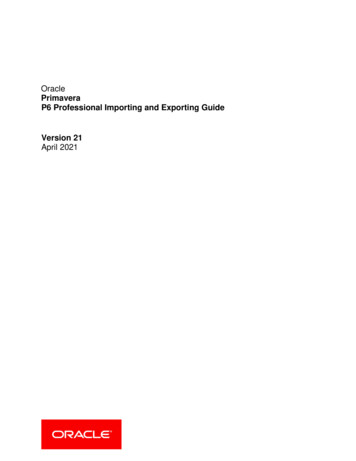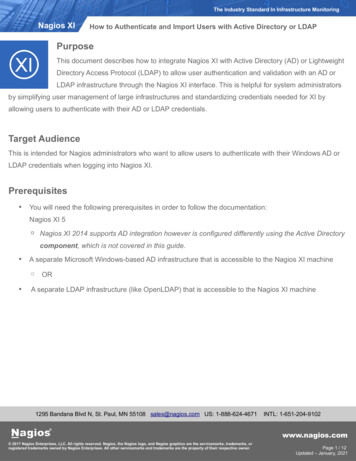
Transcription
The Industry Standard In Infrastructure MonitoringNagios XIHow to Authenticate and Import Users with Active Directory or LDAPPurposeThis document describes how to integrate Nagios XI with Active Directory (AD) or LightweightDirectory Access Protocol (LDAP) to allow user authentication and validation with an AD orLDAP infrastructure through the Nagios XI interface. This is helpful for system administratorsby simplifying user management of large infrastructures and standardizing credentials needed for XI byallowing users to authenticate with their AD or LDAP credentials.Target AudienceThis is intended for Nagios administrators who want to allow users to authenticate with their Windows AD orLDAP credentials when logging into Nagios XI.Prerequisites You will need the following prerequisites in order to follow the documentation:Nagios XI 5 Nagios XI 2014 supports AD integration however is configured differently using the Active Directorycomponent, which is not covered in this guide. A separate Microsoft Windows-based AD infrastructure that is accessible to the Nagios XI machine OR A separate LDAP infrastructure (like OpenLDAP) that is accessible to the Nagios XI machine1295 Bandana Blvd N, St. Paul, MN 55108 sales@nagios.com US: 1-888-624-4671INTL: 1-651-204-9102www.nagios.com 2017 Nagios Enterprises, LLC. All rights reserved. Nagios, the Nagios logo, and Nagios graphics are the servicemarks, trademarks, orregistered trademarks owned by Nagios Enterprises. All other servicemarks and trademarks are the property of their respective owner.Page 1 / 12Updated – January, 2021
The Industry Standard In Infrastructure MonitoringNagios XIHow to Authenticate and Import Users with Active Directory or LDAPNagios XI Server DNS ResolutionIt is assumed that the DNS settings for your Nagios XI server use DNS servers that are: Domain Controllers (DC) in your AD domain OR Capable of resolving the DNS entries used to contact your LDAP server(s)If you are having issues you can edit the resolv.conf file to use a DNS server within the AD infrastructureas the primary name server. Edit the resolv.conf file in a text editor: vi /etc/resolv.conf Before all other lines starting with nameserver, enter the following: nameserver [IP address of DNS server]Caching options in PHP may prevent changes to the resolv.conf from taking effect and require restartingthe Apache service. If you do edit the file, you will need to restart the Apache web server:RHEL/CentOS 7.x :systemctl restart httpd.serviceBe aware that the /etc/resolv.conf file can be automatically overwritten by the networking stack in RHEL/ CentOS. Please consult the RHEL / CentOS documentation for more information on correctly configuringthe DNS servers for Linux.Configuring The Authentication ServersFirst you must define the Authentication Server(s) that Nagios XI will use. Navigate to Admin Users andclick LDAP/AD Integration.1295 Bandana Blvd N, St. Paul, MN 55108 sales@nagios.com US: 1-888-624-4671INTL: 1-651-204-9102www.nagios.com 2017 Nagios Enterprises, LLC. All rights reserved. Nagios, the Nagios logo, and Nagios graphics are the servicemarks, trademarks, orregistered trademarks owned by Nagios Enterprises. All other servicemarks and trademarks are the property of their respective owner.Page 2 / 12Updated – January, 2021
The Industry Standard In Infrastructure MonitoringNagios XIHow to Authenticate and Import Users with Active Directory or LDAPTo add an Authentication Server click the Add Authentication Server button. There are different options forActive Directory and LDAP.Active DirectoryYou will need to provide the following details:Enable this authentication server: CheckedConnection Method: Active DirectoryBase DN:1295 Bandana Blvd N, St. Paul, MN 55108 sales@nagios.com US: 1-888-624-4671INTL: 1-651-204-9102www.nagios.com 2017 Nagios Enterprises, LLC. All rights reserved. Nagios, the Nagios logo, and Nagios graphics are the servicemarks, trademarks, orregistered trademarks owned by Nagios Enterprises. All other servicemarks and trademarks are the property of their respective owner.Page 3 / 12Updated – January, 2021
The Industry Standard In Infrastructure MonitoringNagios XIHow to Authenticate and Import Users with Active Directory or LDAPAn LDAP formatted string where the users are located.Example: DC BOX293,DC localAccount Suffix:An @your-domain.suffix (the part of the full user identification after the username).Example @BOX293.localDomain Controllers:A comma separated list of DC servers that Nagios XI can use to authenticate against. This can bea combination of IP addresses, short names, and fully qualified domain names.Note: When using SSL or TLS for security, it is important that these entries match the CommonName (CN) in the SSL/TLS certificate that these DCs will present to the Nagios XI server.Example: dc01.box293.local,dc02.box293.localSecurity:Select the security method (or not) to use. This guide will choose None.If you are in a domain forest that has been raised to a functional level of 2012, then TLS is neededalong with additional steps in the following guide: Using SSL with XI Active Directory Component.If SSL or TLS is required then please refer to the same guide.Once completed click the Save Server button. You can now proceed to the Importing Users section.LDAPYou will need to provide the following details:Enable this authentication server: CheckedConnection Method: LDAP1295 Bandana Blvd N, St. Paul, MN 55108 sales@nagios.com US: 1-888-624-4671INTL: 1-651-204-9102www.nagios.com 2017 Nagios Enterprises, LLC. All rights reserved. Nagios, the Nagios logo, and Nagios graphics are the servicemarks, trademarks, orregistered trademarks owned by Nagios Enterprises. All other servicemarks and trademarks are the property of their respective owner.Page 4 / 12Updated – January, 2021
The Industry Standard In Infrastructure MonitoringNagios XIHow to Authenticate and Import Users with Active Directory or LDAPBase DN:An LDAP formatted string where the users are located.Example: dc box293,dc localLDAP Host:The LDAP server that Nagios XI can use to authenticate against. This can be an IP address, shortname or fully qualified domain name.Note: When using SSL or TLS for security, it is important that this entry matches the CommonName (CN) in the SSL/TLS certificate that this LDAP server will present to the Nagios XI server.Example: ldap01.box293.localLDAP Port:The TCP network port used to communicate with the LDAP server.Example: 389Security:Select the security method (or not) to use. This guide will choose None.If SSL or TLS is required then please refer to the Using SSL with XI Active Directory Componentdocumentation.Once completed click the Save Server button. You can now proceed to the Importing Users section.1295 Bandana Blvd N, St. Paul, MN 55108 sales@nagios.com US: 1-888-624-4671INTL: 1-651-204-9102www.nagios.com 2017 Nagios Enterprises, LLC. All rights reserved. Nagios, the Nagios logo, and Nagios graphics are the servicemarks, trademarks, orregistered trademarks owned by Nagios Enterprises. All other servicemarks and trademarks are the property of their respective owner.Page 5 / 12Updated – January, 2021
The Industry Standard In Infrastructure MonitoringNagios XIHow to Authenticate and Import Users with Active Directory or LDAPImporting UsersThe next step is to import users from Active Directory or LDAP. Once the user has been imported, Nagios XIwill query the DCs or LDAP server each time the user logs in to validate credentials. The following steps arethe same for Active Directory or LDAP.Navigate to Admin Users Manage Users and click Add Users from LDAP/AD.Select the authentication server(s) youpreviously defined and providecredentials to connect to the server(s).The account credentials you areproviding here are only required toauthenticate against AD / LDAP toretrieve the directory contents. They arenot saved or used in the actual userauthentication.Click Next.1295 Bandana Blvd N, St. Paul, MN 55108 sales@nagios.com US: 1-888-624-4671INTL: 1-651-204-9102www.nagios.com 2017 Nagios Enterprises, LLC. All rights reserved. Nagios, the Nagios logo, and Nagios graphics are the servicemarks, trademarks, orregistered trademarks owned by Nagios Enterprises. All other servicemarks and trademarks are the property of their respective owner.Page 6 / 12Updated – January, 2021
The Industry Standard In Infrastructure MonitoringNagios XIHow to Authenticate and Import Users with Active Directory or LDAPOnce you've successfully authenticated, you'll bepresented with the node of your directory tree(relative to the Base DN that was defined).In the screenshot to the right you can see theUsers node has been selected.The user John Smith has been selected toimport and you can see it summarizes this at thetop of the screen.When you've chosen all the users to import, clickthe Add Selected Users button.On the next screen you are presented with a listof the users you are going to import and thesummary of how they are going to be imported(see screenshot below).1295 Bandana Blvd N, St. Paul, MN 55108 sales@nagios.com US: 1-888-624-4671INTL: 1-651-204-9102www.nagios.com 2017 Nagios Enterprises, LLC. All rights reserved. Nagios, the Nagios logo, and Nagios graphics are the servicemarks, trademarks, orregistered trademarks owned by Nagios Enterprises. All other servicemarks and trademarks are the property of their respective owner.Page 7 / 12Updated – January, 2021
The Industry Standard In Infrastructure MonitoringNagios XIHow to Authenticate and Import Users with Active Directory or LDAPEvery user can have the following Preferences and Security Settings defined:Every user will need their preferences and security settings defined. When importing multiple users you candefine the same settings for a selection of users following these steps:In the left pane check the boxes for the users you want to define the same settings forAt the bottom of the user list there is a drop down list called Edit multiple Click the list and select Preferences or Security SettingsYou will be presented with the appropriate popup windowDefine the required options and then click Save when doneIn the Preferences screen there is the option Create as Monitoring Contact. It is strongly recommended thatyou check this box as the monitoring contact is required for users to receive notifications. For moreinformation about contacts please refer to this documentation link Nagios XI Users and Contacts.1295 Bandana Blvd N, St. Paul, MN 55108 sales@nagios.com US: 1-888-624-4671INTL: 1-651-204-9102www.nagios.com 2017 Nagios Enterprises, LLC. All rights reserved. Nagios, the Nagios logo, and Nagios graphics are the servicemarks, trademarks, orregistered trademarks owned by Nagios Enterprises. All other servicemarks and trademarks are the property of their respective owner.Page 8 / 12Updated – January, 2021
The Industry Standard In Infrastructure MonitoringNagios XIHow to Authenticate and Import Users with Active Directory or LDAPALL users being imported will require the Preferences and Security Settings to have a tick appear in therespective columns. Once all the required options have been defined the Import button will be able to beclicked.Click Import to continue.The user accounts will now be imported intoNagios XI. When finished you will be informedthat it was successful.This completes importing users into Nagios XIfrom Active Directory or LDAP.1295 Bandana Blvd N, St. Paul, MN 55108 sales@nagios.com US: 1-888-624-4671INTL: 1-651-204-9102www.nagios.com 2017 Nagios Enterprises, LLC. All rights reserved. Nagios, the Nagios logo, and Nagios graphics are the servicemarks, trademarks, orregistered trademarks owned by Nagios Enterprises. All other servicemarks and trademarks are the property of their respective owner.Page 9 / 12Updated – January, 2021
The Industry Standard In Infrastructure MonitoringNagios XIHow to Authenticate and Import Users with Active Directory or LDAPLinking Existing Nagios XI Users to Active Directory UsersIf you already have Nagios XI users that have been created, you can easily link these local accounts to ActiveDirectory accounts.Navigate to Admin Users Manage Users.Click the Edit icon for the user you want to update, the settings are under the Authentications Settingsection:Auth Type: Active DirectoryAD Server: Select the authentication server(s) you previously definedAD Username:Type the username for this user as it is configured in Active DirectoryExample: jane.doeAllow local login if auth server login fails:By checking this box you will allow the user to use the local password created for this user (if thepassword is not blank) when the authentication server cannot be connected to, times out, or thepassword provided is incorrect. This allows a secondary means of authentication in case theauthentication server is unreachable.Click the Update User button to save thechanges.Here is a screenshot of the user settingsdescribed above:Once these changes have been made, the existing Nagios XI user will be able to login using their ActiveDirectory credentials.1295 Bandana Blvd N, St. Paul, MN 55108 sales@nagios.com US: 1-888-624-4671INTL: 1-651-204-9102www.nagios.com 2017 Nagios Enterprises, LLC. All rights reserved. Nagios, the Nagios logo, and Nagios graphics are the servicemarks, trademarks, orregistered trademarks owned by Nagios Enterprises. All other servicemarks and trademarks are the property of their respective owner.Page 10 / 12Updated – January, 2021
The Industry Standard In Infrastructure MonitoringNagios XIHow to Authenticate and Import Users with Active Directory or LDAPLinking Existing Nagios XI Users to LDAP UsersIf you already have Nagios XI users that have been created, you can easily link these local accounts to LDAPaccounts.Navigate to Admin Users Manage Users.Click the Edit icon for the user you want to update, the settings are under the Authentications Settingsection:Auth Type: LDAPLDAP Server: Select the authentication server you previously definedUsers Full DN:Type the full distinguished name (DN) for this user as it is defined in LDAPExample: uid bobsmith,ou People,dc box293,dc localAllow local login if auth server login fails:By checking this box you will allow the user to use the local password created for this user (if thepassword is not blank) when the authentication server cannot be connected to, times out, or thepassword provided is incorrect. This allows a secondary means of authentication in case theauthentication server is unreachable.Click the Update User button to save thechanges.Here is a screenshot of the user settingsdescribed above:Once these changes have been made, the existing Nagios XI user will be able to login using their LDAPcredentials.1295 Bandana Blvd N, St. Paul, MN 55108 sales@nagios.com US: 1-888-624-4671INTL: 1-651-204-9102www.nagios.com 2017 Nagios Enterprises, LLC. All rights reserved. Nagios, the Nagios logo, and Nagios graphics are the servicemarks, trademarks, orregistered trademarks owned by Nagios Enterprises. All other servicemarks and trademarks are the property of their respective owner.Page 11 / 12Updated – January, 2021
The Industry Standard In Infrastructure MonitoringNagios XIHow to Authenticate and Import Users with Active Directory or LDAPLDAP Account RequirementsThe following details demonstrate the required object classes and attributes that need to exist for an LDAPuser. If these attributes do not exist it is likely that they will not appear in the list of users when performing animport from your LDAP server.dn: uid bobsmith,ou People,dc box293,dc localgivenName: Bobsn: Smithcn: Bob SmithuidNumber: 10004gidNumber: 10004mail: bobsmith@box293.localhomeDirectory: /home/bobsmithobjectClass: topobjectClass: posixAccountobjectClass: inetOrgPersonFinishing UpThis completes the documentation on how to integrate Nagios XI with Active Directory or LDAP to allow userauthentication and validation with the Nagios XI interface.If you have additional questions or other support related questions, please visit us at our Nagios SupportForums:https://support.nagios.com/forumThe Nagios Support Knowledgebase is also a great support resource:https://support.nagios.com/kb1295 Bandana Blvd N, St. Paul, MN 55108 sales@nagios.com US: 1-888-624-4671INTL: 1-651-204-9102www.nagios.com 2017 Nagios Enterprises, LLC. All rights reserved. Nagios, the Nagios logo, and Nagios graphics are the servicemarks, trademarks, orregistered trademarks owned by Nagios Enterprises. All other servicemarks and trademarks are the property of their respective owner.Page 12 / 12Updated – January, 2021
The next step is to import users from Active Directory or LDAP. Once the user has been imported, Nagios XI will query the DCs or LDAP server each time the user logs in to validate credentials. The following steps are the same for Active Directory or LDAP. Navigate to Admin Users Manage Users and click Add Users from LDAP/AD.