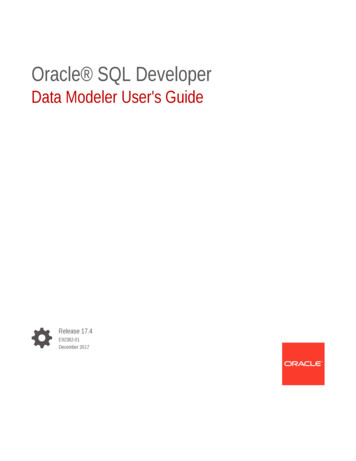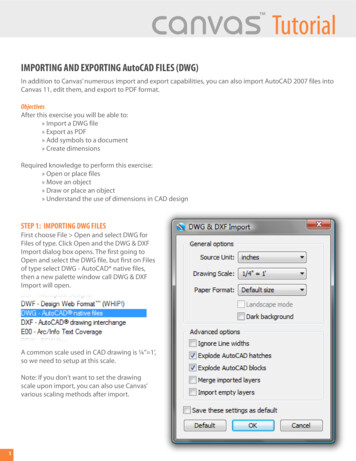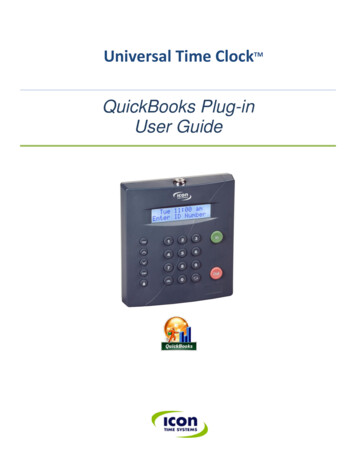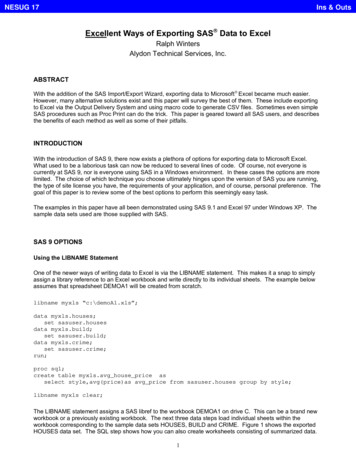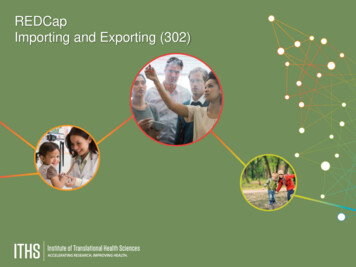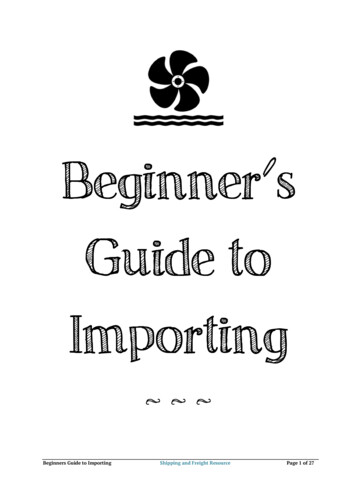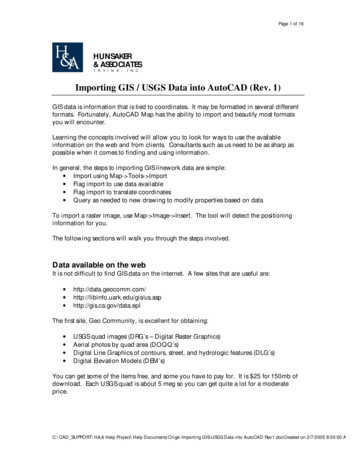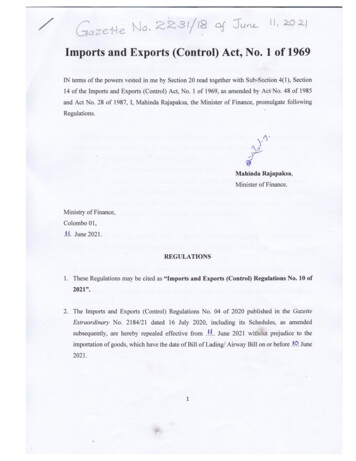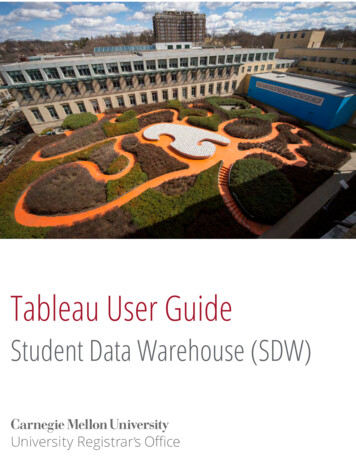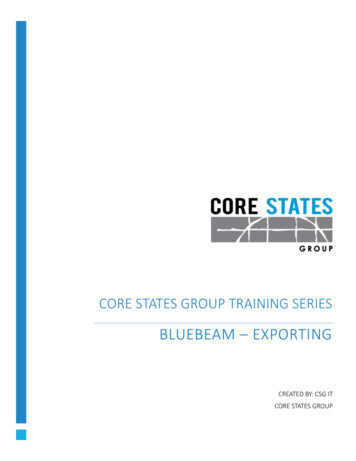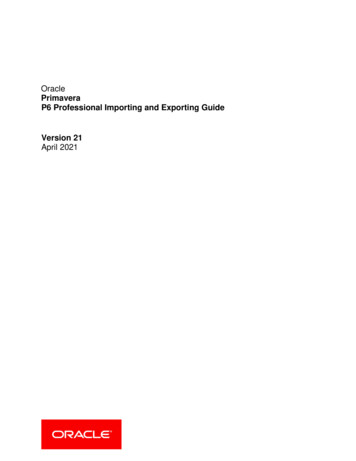
Transcription
OraclePrimaveraP6 Professional Importing and Exporting GuideVersion 21April 2021
ContentsAbout the P6 Professional Importing and Exporting Guide . 5Importing and Exporting Data . 7Import/Export Overview . 7Importing and exporting projects . 7Importing and exporting resources and roles. 8Import/Export file formats . 8Importing information using a wizard . 10Exporting information using a wizard . 12Exchanging data with Oracle Primavera Cloud using Primavera Gateway (P6 EPPM Only) . 13XER . 14Export projects to an XER file . 14Import projects in XER format . 15Import an XER email attachment . 17Export and email an XER project . 18Export resources to an XER file . 18Import resources from an XER file . 18Export roles to an XER file . 19Import roles from an XER file. 19Export projects from the command line . 20Import projects from the command line . 23Primavera P6 XML . 26Export a project to an XML file . 26Import a project in XML format . 27Microsoft Excel/XLS . 30Delete data in the XLS file . 30Modify Unique Fields in the XLS file . 31Modifying and importing data from an XLS file . 31Export project data and resources to an XLS file . 33Import project information and resources in XLS format . 34Update Unit, Cost, Duration, and Percent Complete fields in Excel. 35Export activity data to Excel . 35Microsoft Project . 36Export projects to a Microsoft Project file . 36Import a Microsoft Project file . 36Export resources to Microsoft Project (supported for MPX format) . 38Import resources from a Microsoft Project file (supported for MPX format) . 38Oracle Primavera Contractor . 39Export a project for use with Oracle Primavera Contractor . 393
P6 Professional Importing and Exporting GuideExport resources for use with Oracle Primavera Contractor . 39Data not exported to Oracle Primavera Contractor. 40UN/CEFACT (XML) . 40Export projects to a UN/CEFACT (XML) file . 40Create an Export Template for UN/CEFACT Export . 41IPMDAR (P6 EPPM Only) . 41Export projects to an IPMDAR file . 41Create an Export Template for IPMDAR Export . 42Copyright . 434
About the P6 Professional Importing andExporting GuideScopeThis guide contains information about import and export formats and the process ofimporting and exporting data.AudienceAdministrators should use this guide.5
Importing and Exporting DataIn This SectionImport/Export Overview . 7XER. 14Primavera P6 XML . 26Microsoft Excel/XLS . 30Microsoft Project. 36Oracle Primavera Contractor . 39UN/CEFACT (XML) . 40IPMDAR (P6 EPPM Only) . 41Import/Export OverviewImporting and exporting projectsAll project data is stored in a central database. You can import and export information to andfrom this database using external files and then share this information with other P6 Professionalusers, Oracle Contractor users, other project management tools (such as Microsoft Project andMicrosoft Excel), and your organization's human resource and accounting systems. You canalso use external files to archive your projects or create a backup of your database. You musthave the 'Export Project Data' project privilege to export projects.Caution: Personal information (PI) may be at risk of exposure.Depending on local data protection laws organizations may beresponsible for mitigating any risk of exposure.You can import and export between P6 Professional and other applications using the followingfile formats: The Oracle proprietary format (XER) supports all project, resource, and role informationdeveloped using the P6 Professional or P6 EPPM suite of project management tools.The Primavera PM XER file format enables you to export data between PM release 5.0and more recent versions for use within P6 Professional. The Contractor XER format issupported to import data from Contractor 4.0 and subsequent versions into P6Professional, as well as export data to Contractor 5.0 or 6.1.P6's XML format, which enables you to share project and baseline information betweenP6 Professional or P6 EPPM databases.XLS files enable you to export information to spreadsheet applications.MPX format enables you to share information with Microsoft Project, as well as tointegrate with other third-party tools.Microsoft Project XML format enables you to share information with Microsoft Project2003, 2007, 2010, and 2013.7
P6 Professional Importing and Exporting GuideUN/CEFACT Integrated Master Schedule (IMS) Schema XML files enable you to exportinformation to organizations that require UN/CEFACT format, such as the DefenseContract Management Agency (DMCA). IPMDAR files enable you to export information to organizations that require IPMDARformat. Note: To share data with P3 users, use the following utilities to convertbetween XER and P3 format (on-premises only): P3 to XER (P330XERConvert.exe) XER to P3 (XERP330Convert.exe)Importing and exporting resources and rolesAll resource and role information is stored in a central database. You can import and exportinformation to and from this database using external files and share this information with otherP6 Professional users. Since resources and roles are defined at the global level, you can importand export them without opening the projects that contain them.Resource information can be imported and exported using either the Primavera PM (XER),Spreadsheet (XLS), or eXtensible Markup Language (XML). Roles can only be imported andexported using the Primavera PM (XER) format. You can import and export all resource and roleinformation to ensure that resources and roles are consistent throughout your organization. XERformat transfers all resource and role information, such as the resource hierarchy, resourcecategories, category values, and category value assignments.Caution: Personal information (PI) may be at risk of exposure.Depending on local data protection laws organizations may beresponsible for mitigating any risk of exposure.Import/Export file formatsYou can import and export between P6 Professional and other applications using the followingfile formats: 8The Oracle proprietary format (XER) supports all project, resource, and role informationdeveloped using the P6 Professional or P6 EPPM suite of project management tools.The Primavera PM XER file format enables you to export data between P6 Professionalrelease 5.0 or more recent versions, for use within P6 Professional. The Contractor XERformat is supported to import data from Contractor 4.0 and subsequent versions into PM,as well as export data to Contractor 5.0 or 6.1 and later.Primavera's P6 XML format enables you to share project and baseline informationbetween P6 Professional or P6 EPPM databases.XLS files enable you to share information with other spreadsheet applications.MPX format enables you to share information with Microsoft Project, as well as tointegrate with other third-party tools.Microsoft Project XML format enables you to share information with Microsoft Project2007, 2010, and 2013.
Importing and Exporting DataThe file format you select when you import or export determines the type of informationyou can share. UN/CEFACT Schema XML files enable you to export information to organizations thatrequire UN/CEFACT format, such as the Defense Contract Management Agency(DMCA). IPMDAR files enable you to export information to organizations that require IPMDARformat. Differences Between XML and XER Export FormatsThe following table compares the features and benefits of both formats for exporting projectdata. An X represents that a particular format is better suited for that functionality.FunctionalityXMLData formatsXER is proprietary.XML is an industry-standard format.XMultiple projectsXER supports exporting multiple projects at once to a singleXER file.XML supports exporting multiple projects at once to a singleXML file.XBaseline ExportXER does not support the export of baselines.XML supports the export of baselines.XJob ServicesXER supports scheduling exports on a regular basis asservices.XML does not.XERXXDifferences Between XML and XER Import FormatsThe following table compares the features and benefits of both formats for importing projectdata. A checkmark represents that a particular format is better suited for that functionality.9
P6 Professional Importing and Exporting GuideFunctionalityXMLSecurityXML always enforces individual user security settings, andnever violates your security restrictions. If there is a securityconflict, the import will try to continue and ignore data that auser should not have access to; if it is not possible to continuewhile ignoring data, the import is stopped. Security is neverbypassed when updating data.XER allows updates to all data if you have the Import ProjectManagement XER and MPX security privilege set.XExclusive Project AccessXML always opens a project as exclusive, and will stop theimport if it cannot gain exclusive access. This ensures thatother users are not changing data during the import process.XER accesses projects as shared, which means other userscan update data in the middle of the import process.XXERCommitting DataXXML will not commit partial data. If an import action for aspecific transaction fails before all data is committed, XML rollsback the data; global and project-specific imports are treatedas separate transactions.XER can end up with partial commits of data.Work Shift HandlingXML replaces any existing work shifts.XER tries to insert work shifts, which can potentially corruptyour shift decisions.XMultiple projectsXXER supports importing multiple projects at once from a singleXER file.XML supports importing multiple projects at once from a singleXML file.Baseline ImportXER does not support the import of baselines.XML supports the import of baselines.XImporting information using a wizardThe following table summarizes how you can use the Import wizard.10X
Importing and Exporting DataFile FormatInformation TypePurposePrimavera PM XERProjectImport complete project informationfrom other P6 Professional or P6EPPM modules and Oracle PrimaveraContractorPrimavera PM XERResource OnlyImport complete resource informationfrom other P6 Professional or P6EPPM modules and Oracle PrimaveraContractorPrimavera PM XERRole OnlyImport complete role information fromother P6 Professional or P6 EPPMmodulesPrimavera P6 XMLProjectImport project and baseline informationfrom other P6 Professional or P6EPPM modules. This is a subset ofcomplete project data.Microsoft Project XML ProjectImport project information fromMicrosoft ProjectMPXProjectImport project information fromMicrosoft Project or other third-partyapplications that support the MPXformatMPXResource OnlyImport resource information fromMicrosoft Project or other third-partyapplications that support the MPXformatXLSActivitiesImport activity information fromMicrosoft Excel or other third-partyapplications that support the XLSformatXLSActivity RelationshipsImport activity relationship informationfrom Microsoft Excel or otherthird-party applications that support theXLS formatXLSExpensesImport expense information fromMicrosoft Excel or other third-partyapplications that support the XLSformatXLSResourcesImport resource information fromMicrosoft Excel or other third-partyapplications that support the XLSformat11
P6 Professional Importing and Exporting GuideFile FormatInformation TypePurposeXLSResourceAssignmentsImport resource assignmentinformation from Microsoft Excel orother third-party applications thatsupport the XLS formatNotesTo import data from an XLS file, you must have the Project Superuser security profile. Imported data from other applications may look different when it is scheduled in P6Professional. When connected to a P6 Professional database: This setting is available in the ProjectAccess tab in the Admin, Users dialog box. When connected to a P6 EPPM database: This setting is available from P6. Exporting information using a wizardThe following table summarizes how you can use the Export wizard.File FormatInformation TypePurposePrimavera PM XERProjectExport complete project information toother P6 Professional 5.0 and laterusersPrimavera PM XERResource OnlyExport complete resource informationto other P6 Professional 5.0 and laterusersPrimavera PM XERRole OnlyExport complete role information toother P6 Professional 5.0 and laterusersPrimavera P6 XMLProjectExport project and baseline informationto other P6 Professional or P6 EPPMusers.Primavera ContractorXERProjectExport complete project information toOracle Primavera Contractor 5.0 or 6.1Primavera ContractorXERResource OnlyExport complete resource informationto Oracle Primavera Contractor 5.0 or6.1MPXProjectExport project information to MicrosoftProject or other third-party applicationsMPXResource OnlyExport resource information toMicrosoft Project or other third-partyapplications12
Importing and Exporting DataMicrosoft Project XML ProjectExport project information to MicrosoftProjectXLSActivitiesExport activity information to MicrosoftExcelXLSActivity RelationshipsExport activity relationships, such aspredecessor and successor IDs, toMicrosoft ExcelXLSExpensesExport activity expense information,such as expense item and activity ID,to Microsoft ExcelXLSResourcesExport resource information toMicrosoft ExcelXLSResourceAssignmentsExport resource assignmentinformation to Microsoft ExcelUN/CEFACT XMLProjectExport project information in theIntegrated Master Schedule (IMS)schemaIPMDARProject and Resource Export project and resourceAssignmentsassignment information to a collectionof JSON files.NotesMPX/Microsoft Project XML/ XLS formats do not support your complete set of projectinformation.When P6 Professional is connected to a P6 EPPM database: For information about thetables and fields that are converted, see the P6 EPPM Import/Export Data Map Guides.When P6 Professional is connected to a P6 Professional database: For information aboutthe tables and fields that are converted, see the P6 Professional Import/Export Data MapGuides. Exporting resource information to Microsoft Project is not supported for XML. Exchanging data with Oracle Primavera Cloud using Primavera Gateway (P6 EPPM Only)If your Administrator has set up integration between P6 EPPM and Oracle Primavera Cloud, youcan exchange data with Oracle Primavera Cloud for risk, task, work package, and scopeintegration.To send data to Oracle Primavera Cloud:1) Open the project or projects that you want to exchange with Oracle Primavera Cloud.2) Select Exchange Data from the File Menu, and then select the menu option for sending datato Oracle Primavera Cloud.To update the projects from Oracle Primavera Cloud:13
P6 Professional Importing and Exporting Guide1) Open the project or projects that you want to exchange with Oracle Primavera Cloud.2) Select Exchange Data from the File Menu, and then select the menu option for updating datafrom Oracle Primavera Cloud.Notes: You must have the Exchange Project Data with Oracle PrimaveraCloud privilege set in P6 and P6 EPPM must be configured forintegration with Oracle Primavera Cloud. The process for updating from Oracle Primavera Cloud updates theWBS structure, including work packages for scope integration. Thisoption also updates pre response and post response pessimisticdates for activities based on risk analysis in Oracle Primavera Cloud,even though you cannot see them in P6 Professional. Do not modify the WBS structure, including WBS names and codes,once a project has been integrated with Oracle Primavera Cloud forscope management. Do not move activities between WBS nodesonce a project has been integrated with Oracle Primavera Cloud forscope managementXERExport projects to an XER fileFollow the steps below to export a project to an XER file that can be imported by other P6Professional or P6 EPPM users.1) Open the projects you want to export.2) Choose File, Export.3) Choose Primavera PM - (XER).4) Select the appropriate version from the pull-down menu. Click Next.5) Choose Project.6) Click Next.7) Mark the Export checkbox for all projects you want to export.8) Type the name of the export file and the location where the file will be saved.9) Click Finish.10) Click Close.TipsIf you want to make backup copies of a project, export the project as an XER file (theOracle proprietary format) then store the export file. When connected to a P6 Professional database: You can set up a job service to exportyour projects at a specified time. You can export or import projects as a service through the command line. 14
Importing and Exporting DataNotes If you export multiple projects in a single XER file, the interproject relationships betweenactivities in the projects are preserved.You can also export a project to an XER file and automatically email the file to anotherP6 Professional user. Choose File, Send Project.When you export a project containing financial period performance data, only financialperiods containing values for that project are exported. The module will not export allfinancial periods in the Financial Period dictionary.If you are exporting a project that you previously imported; and, that project containsrelationships to external projects that do not exist in your database; and, you scheduledthe project; be sure that you scheduled the project with the Ignore Relationships To andFrom Other Projects option selected (in the Schedule Options dialog box). If you selectthis option when scheduling the project, the module will preserve the external activitydates.When connected to a P6 EPPM database: No risk data is exported when using XERformat. Risk Categories are part of global data and are exported when using XER format.Import projects in XER format1)2)3)4)5)Choose File, Import.Choose Primavera PM (XER). Click Next.Choose Project.Select the file you want to import.Double click the Import Action field to select how the project data is imported, then specifywhere to import the projects in the Import To field.Select Update Existing Project to add any new/modified data in the XER file to an existingproject.Selected Create New Project to create a new project while the existing project's dataremains the same.Select Replace Existing Project to delete the existing project and replace it with the projectimported from the XER file.Select Add Into Existing Project to create a new WBS node in the project and import all datafrom the XER file under that new WBS node.15
P6 Professional Importing and Exporting Guide6) Choose the data to import by modifying the layout configuration in the Update ProjectOptions dialog box (if necessary).In the Modify Import Configuration dialog box, select the data you want to modify. If resourcesecurity is enabled, some restrictions apply when importing activity resource assignments.Select the action to perform during the import process. Mark the Delete checkbox to removeunreferenced data (that is, data in the project you are updating but is not included in theimport file) from the project. (The Delete field applies only to relationships to externalprojects, thresholds, activities, activity relationships, and activity resource assignments.Global data types are not affected by this setting.)7) Select the currency in which to import cost fields. (This dialog box only displays if the importfile does not specify a currency, or if the currency does not match a currency defined in P6Professional when P6 Professional is connected to a P6 Professional database and using P6when connected to a P6 EPPM database.)8) Click Finish.9) Click Close.Notes 16You can import an XER file from a compressed file in .zip format if the zip file containsonly a single XER file.When you import an XER project file that contains financial periods, the financial periodsin the XER file must exactly match the financial periods in the financial period calendarassigned to the project. If they do not match, no past period actual data will be imported.When selecting the import action, you must select the Create New Project option if youwant P6 Professional to import past period actual data. If you choose any other option,past period actual values are not imported.For projects containing WBS Summary tasks, you should not choose to deleteunreferenced data (Step 6 above). If you choose to delete unreferenced data, all WBSSummary tasks will be deleted.When you import a project that contains relationships to external projects that do not existin your database, the module will preserve the external activity dates when you schedulethe project if you select the Ignore Relationships To and From Other Projects option inthe Schedule Options dialog box.If you manually plan future period distribution for resource/role assignments to activities,be sure to select the appropriate import action when importing data; otherwise, manualfuture period assignment values may be assigned. For example, if you are updating anexisting project with imported data and you choose to import activity resourceassignments, future period assignment values that exist in the project you are importingwill overwrite future period assignment values in the project you are updating. Therefore,if the project you are importing does not contain manual future period assignment valuesand the project you are updating does contain manual future period assignment values,the manual future period values will be lost when the same assignment exists in bothprojects.
Importing and Exporting DataThe following applies only when you choose Update Existing as the Resource importaction: When you import a shared resource calendar and a personal resource calendarwith the same name already exists in the database, the data from the shared calendarupdates the personal resource calendar by the same name, but the personal resourcecalendar remains a personal resource calendar. Likewise, when you import a personalresource calendar and a shared resource calendar with the same name already exists inthe database, the data from the personal resource calendar updates the shared resourcecalendar by the same name, but the shared resource calendar remains a sharedresource calendar. The following applies when you choose Keep Existing as the Resource import action:Subsequent to the import, there may be unassigned personal resource calendars; thesecalendars can be deleted. When connected to a P6 EPPM database: No risk data is imported when using XERformat. Risk Categories are part of global data and are imported when using XER format. When connected to a P6 EPPM database: The following applies only when you import anXER to an R8.0 application (or earlier) from an R8.1 application: If more than one issuehas the same name and is assigned to different activities within the same WBS, theimport occurs without error and the issue names are kept the same. However, the ruleapplicable to version R8.0 and earlier that issue names must be unique for issuesassigned to activities within a WBS would subsequently apply. This means, for example,that you would not be allowed to change the name of one of the issues and then changeit back to its original name. Doing so would cause the application to issue a message thatthe issue name must be unique. Import an XER email attachment1) In the email containing the XER project, double-click the attached XER file.The module opens automatically (if not already open) and launches the Import wizard. Thefile name is automatically populated in the wizard.2) In the Import Wizard, click Next.3) Double click the Import Action field to select how the project data is imported, then specifywhere to import the project in the Import To field.4) Choose the data to import by modifying the layout configuration in the Update ProjectOptions dialog box (if necessary).In the Modify Import Configuration dialog box, select the data you want to modify. Select theaction to perform during the import process. Mark the Delete checkbox to removeunreferenced data (data in the project you are updating but is not included in the import file)from the project. (The Delete field applies only to activities, activity relationships, and activityresource assignments. Global data types are not affected by this setting.) Click OK.5) Select the currency in which to import cost fields. (This dialog box only displays if the importfile does not specify a currency, or if the currency does not match a currency defined in theapplication.)6) Click Finish.7) Click Close.17
P6 Professional Importing and Exporting GuideExport and email an XER project1) Open the project you want to export and email.2) Choose File, Send Project.The application creates an XER export file, automatically opens your email system, andattaches the XER file to the body of the email message. The subject line of the email isautomatically populated with the name of the project.3) Enter the email address and send the email.NotesIf an email system is not present on your computer, the application will launch the Createa Mail Profile wizard. You can choose to create a mail profile, or click Cancel to exit. Ifyou click Cancel, you cannot email the XER file; the fi
Primavera P6 XML Project Import project and baseline information from other P6 Professional or P6 EPPM modules. This is a subset of complete project data. Microsoft Project XML Project Import project information from Microsoft Project MPX Project Import project information from Microsoft Project or other third-party applications that support the MPX format MPX Resource Only Import resource .