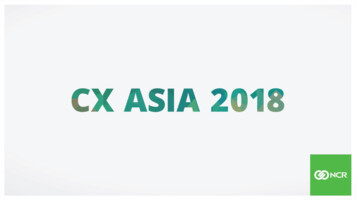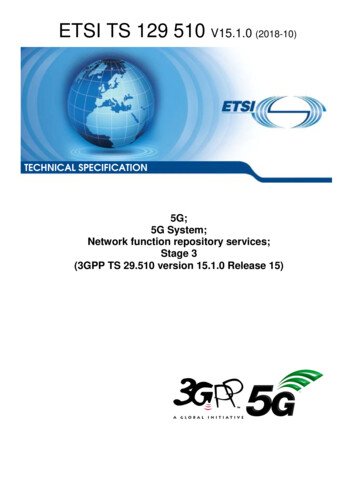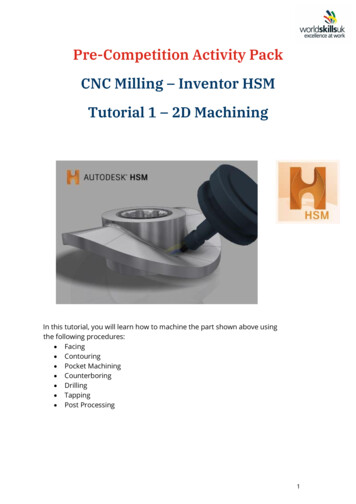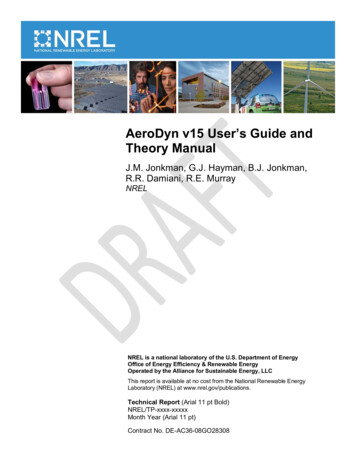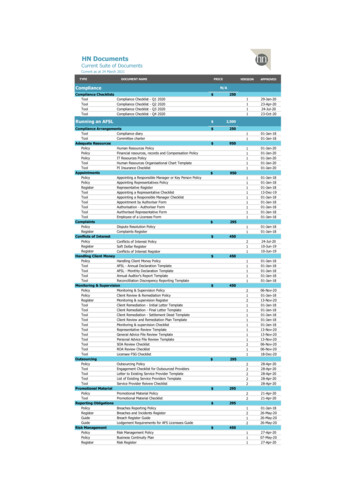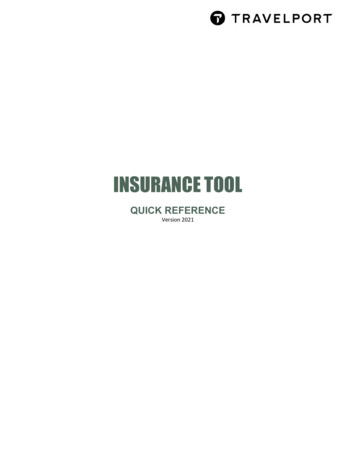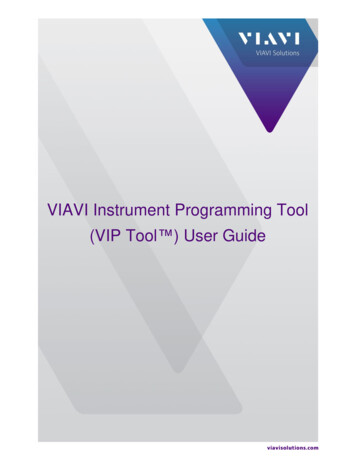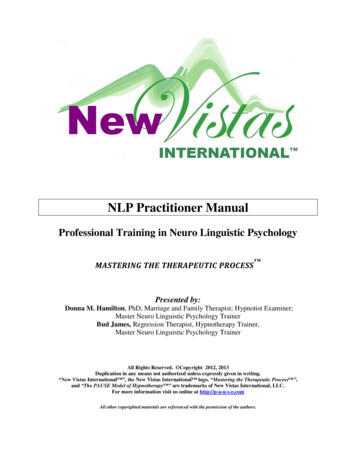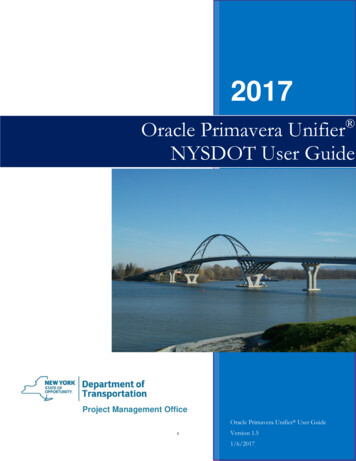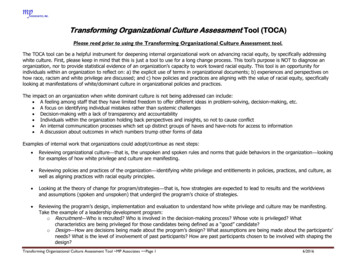Transcription
3D-Tool Version 15 Manual3D-Tool Version 15 - Manual 3D-Tool GmbH & Co. KG, 2022 – www.3D-Tool.com – Team@3D-Tool.de
3D-Tool V15 ManualPage21.COMPARISON: FREE VIEWER, BASIC, ADVANCED, AND PREMIUM . 42.HARDWARE AND SOFTWARE REQUIREMENTS . 7HARDWARE REQUIREMENTS . 7SOFTWARE REQUIREMENTS . 73.ACTIVATION AND LICENSING . 8RUN AS FREE VIEWER . 8LICENSE ACTIVATION . 8REACTIVATION AFTER CHANGING COMPUTERS . 8ACTIVATING AN UPGRADE . 8ACTIVATING AN UPDATE . 914 DAY TRIAL LICENSE. 94.FILE FORMATS AND LIMITATIONS .10SUPPORTED FILE FORMATS . 10LIMITATIONS . 125.MOUSE, KEYBOARD CONTROLS AND TOUCH GESTURES .183D MOUSE . 18MOUSE ACTIONS . 18TOUCH GESTURES . 19CONTEXT MENU . 20FUNCTION KEYS. 206.OPEN MODELS AND DRAWINGS .22OPEN MODELS AND DRAWINGS . 22RECOMMENDED FILE FORMATS AND DATA VOLUME . 23ADVANCED / PREMIUM IMPORT SETTINGS . 247.PUBLISH AND SAVE (NOT AVAILABLE WITH THE FREE VIEWER AND IN EXE FILES) .26COMPARISON OF EXE, DDD AND 3D-PDF FILES. 26SAVE AS . STL, VRML, 3DS, PLY, OBJ, U3D (NOT AVAILABLE WITH THE FREE VIEWER AND EXE FILES) . 31BATCH MODE (NOT AVAILABLE WITH THE FREE VIEWER AND IN EXE FILES) . 318.PRINT AND CREATE PICTURES .36PRINT . 36CREATE PICTURE . 379.COMMON FUNCTIONS .393D MODE AND 2D MODE . 39THE FILE TAB . 39CUSTOM VIEWS . 40PRESENTATION . 42CHANGE THE WIDTH OF THE INFO PANEL . 4310.3D MODE .44ZOOM MODELS . 44ROTATE AND ALIGN MODELS . 44CHANGE THE DISPLAY OF MODELS . 46CHANGE LIGHTING, WHITE BACKGROUND . 48THE MODEL TREE . 48PART DISPLAY . 50SEARCH, FILTER, SELECT . 51ARRANGE AND DELETE PARTS . 523D - TOOLS . 5411.2D MODE .93ZOOM AND FIT DRAWINGS . 93 3D-Tool GmbH & Co. KG, 2022
3D-Tool V15 ManualPage3CHANGE THE BACKGROUND COLOR (2D) . 94CHANGE THE DISPLAY OF LINES (2D) . 94VIEW: THE LAYER LIST (2D) . 95MEASURE AND MARKUPS (2D) . 95ADD DIMENSIONS (2D) . 96ADD MARKUPS, TEXT AND PICTURES (2D) . 99EDIT DRAWING . 10012.OPTIONS .102THE OPTIONS TAB . 10213.3D-NATIVECAD CONVERTER (ONLY AVAILABLE WITH 3D-TOOL PREMIUM) .115OPEN CAD FILE AND ADJUST CONVERSION . 115CONVERT COMPLETE . 117CHOOSE PARTS AND ASSEMBLIES . 117PREFERENCES . 118BATCH MODE . 119REQUIREMENTS . 120LIMITATIONS . 12014.ADDITIONAL HELP.12415.CREDITS .125 3D-Tool GmbH & Co. KG, 2022
3D-Tool V15 ManualPage41. Comparison: Free Viewer, Basic, Advanced, And PremiumUse the following comparison of 3D-Tool versions to find the version that matches your needs.The major difference between the Basic, the Advanced, and the Premium version is the file formats that aresupported. Additionally, the Premium Version of 3D-Tool contains the 3D-NativeCAD Converter.The 3D-Tool Free Viewer supports the 3D-Tool EXE and DDD file format and the STL format.It is not possible to load more than one model at a time. Also, the Free Viewer cannot publish/save files and haslimited features.Function3D-NativeCAD-ConverterConvert CATIA, Pro/Engineer, Inventor, UG/Siemens NX,SolidWorks, SolidEdge, STEP, IGS, VDA, SAT, Parasolid,DWG, DXF, Rhino and JT files to CATIA, STEP, IGS, VDA,SAT, SAB, X T, ASAT, and STL.3D Premium ImportCATIA V4 - *.exp, *.model, *.session(Catia 4.1.9 - Catia 4.2.4)CATIA V5 - *.catproduct, *.catpart, *.3dxml, *.cgr(V5R8 - V5-6R2022)CATIA V6 - *.catpart, *.catproduct, *cgr(R2013 - V6R2022)Pro/Engineer, Creo - *.prt, *.asm, *.xpr, *.xam(16 - Creo 8.0)Autodesk Inventor - *.iam, *.ipt(11 - 2022)Unigraphics - *.prt(11 - 18, NX - NX 2007)SolidWorks - *.sldprt, *.sldasm(98 - 2022)SolidEdge - *.par, *.psm, *.asm(18 - 2022)JT - *.jt(V8 - V10, 10.2, 10.3, 10.5)Rhino - *.3dm(Version 2 - 7)3DXML - *3dxml(Version 4.0 - 4.3)DWG / DXF - *.dwg, *.dxf (2.5 - 2022)Product Manufacturing Information (PMI)Display of Product Manufacturing Information for native 3Dmodels out of CATIA V5/V6, UG/Siemens NX (from NX 6),Pro/Engineer, Creo, SolidWorks, JT (from 10.2).3D Advanced Import3D Advanced Formats: STEP, IGS, VDA, SAT, andPARASOLID.3D Basic Import3D Basic Formats: STL, VRML, SLP, XGL, OBJ, PLY, 3DS,ASC, IVImport STL filesImport models in STL file format.Import 2D Premium file formats2D file formats: CATIA V5/V6 CATDrawing up to V5-6R2022,SolidWorks up to 2022Import 2D file formats2D file formats: DXF, DWG, HPGL / HPGL2Load 3D-Tool EXE/DDD filesImport 3D-Tool EXE and DDD files.32bit and 64bit supportBoth Viewer and Interfaces support 32bit and 64bit.Load multiple files simultaneouslyMerge multiple 3D-models and 2D-drawings. 3D-Tool GmbH & Co. KG, emium
3D-Tool V15 ManualPublish EXE/DDD filesPublish 3D-models and 2D-drawings together with the 3D-ToolViewer as directly executable EXE-files. DDD-files can beviewed using the 3D-Tool Free Viewer.Publish 3D-PDF filesPublish models as 3D-PDF files to be viewed with the AcrobatReader.( 7.0.7 or higher).Save as STL, VRML, 3DS, PLY, OBJ and U3DExport the models from the 3D-Tool Viewer as faceted data(mesh) into STL,VRML, 3DS, PLY, OBJ, or U3D files.Support of 3D mousesUse 3Dconnexion 3D mouses e.g. SpaceNavigator,SpaceExplorer, SpacePilot, SpaceTravellerPrintPrint any 3D and 2D view or a combination of views.Create PNG/BMP/JPG picturesSave any 3D or 2D view or a combination of views as PNG,BMP or JPG file.Capture to clipboardSelect and copy a section of the screen to the Clipboard.Hide and show partsHide and show parts, assemblies, and models.Change the display of partsChange the color of parts and assemblies, switch themtransparent, and show them in different render modes, e.g.shaded, shaded with edges, hidden lines.Custom ViewsSave any 3D or 2D view as Custom View. Custom Viewscontain the state and orientation of the model as well as alldisplay settings.Cross sectionsCreate cross sections of the model, its assemblies, and parts.Save the cross section line to a DXF-file.3D annotations and dimensionsMeasure distances, angles, radii, wall thickness, andclearances, or make annotations.2D markups and dimensionsMeasure distances, angles, radii, add redline markups, andinsert text and pictures.Assembly explodeCreate exploded views of the model.AnimationCombine Custom Views to animations.Animation export as AVI videoExport 3D-Tool animations as AVI video.Model compareGraphically highlight the differences between two models.Tooling analysisDisplay cavities, draft angles and undercuts and calculate theprojected area.Wall thickness analysisCalculate and display the wall thicknesses of a model.Model-InfoDisplay the volume, the surface area, the dimensions, andthe weight of models and parts.Position and copy partsMove, rotate, mirror, scale, and copy parts.Property EditorChange names, colors, and transparencies of parts andassemblies.Custom View EditorChange the order and the names of Custom Views. 3D-Tool GmbH & Co. KG, 2022Page5
3D-Tool V15 ManualPlacementPosition and align parts.RepairDelete faces, reposition flipped faces, and connect openedges.RP-LayoutPlace parts on a Rapid Prototyping System platform. 3D-Tool GmbH & Co. KG, 2022Page6
3D-Tool V15 ManualPage72. Hardware And Software RequirementsConsider the following hardware and software requirements when you install 3D-Tool.Hardware RequirementsWe recommend a Desktop-PC, Laptop, or Tablet with a standard processor, at least4GB of RAM, and a screenresolution of 1024 x 768 pixels or more. For bigger and more complex CAD models, we recomend a graphics cardwhich supports OpenGL 3.3 or higher.The opening and coversion speed of CAD files when using the 3D-Tool Advanced and Premium interfaces dependon the processor speed and the amount of RAM available. With increasing size CAD models require morecomputing power and main memory. For big and complex CAD models we recommend a fast up-to-dateprocessor and 8GB of RAM or more.TipTo increase the display speed of the models, try the OpenGL hardware acceleration.The hardware acceleration is activated in the Preferences group of the Options tab. After a warning has appearedthe hardware acceleration is active and the model should move smoother. If there are no problems, it can be setpermanently through Options tab Preferences group Preferences button Hardware.When the hardware acceleration is enabled, the OpenGL 3.3 hardware acceleration of the graphics card can alsobe activated to optimize the display performance.Software RequirementsSupported Operating Systems3D-Tool Basic / AdvancedWindows 7 (32/64bit)Windows 8 / 8.1 (32/64bit)Windows 10 (32/64bit)Windows 113D-Tool PremiumWindows 10 (64bit)Windows 11Software Requirements to use the Premium ImportThe following software will be installed if necessary, together with 3D-Tool as it is required for the PremiumImport: Microsoft Visual C 2015-2019 Redistributable [x86/x64]64bit Support3D-Tool is a 32bit and 64bit software. The 64bit version of the program is supported by Windows 7 x64; Windows8 x64, Windows 10 x64, and Windows 11. The 3D-Tool Premium interfaces and the 3D-NativeCAD Converter areonly available in Windows 10 x64 and Windows 11. 3D-Tool GmbH & Co. KG, 2022
3D-Tool V15 ManualPage83. Activation and LicensingRun 3D-Tool and use the 3D-Tool license dialog to activate a 3D-Tool License, request a Trial License, or start 3D-Toolas Free Viewer.Run as Free ViewerWithout a valid License Key or Trial Key, 3D-Tool can only be used as Free Viewer with limited features.NoteThe Free Viewer can be downloaded separately from our website: www.3D-Tool.de. The Free Viewer can be usedto view the small, easily sent 3D-Tool DDD files.License ActivationRequest a License KeyFor each license you order, you will receive a License Certificate with an Authorization Key on it. After starting3D-Tool, click Get License Key in the license dialog and enter your Authorization Key. Next, enter the e-mailaddress to which you want the License Key to be sent. 3D-Tool will connect to the 3D-Tool website, your licensedata will be checked, and within 60 minutes you will receive the License Key by e-mail. Requesting a License Keythis way requires an active Internet connection.If your computer does not have an Internet connection or the connection fails, you can obtain a License Key by email to team@3d-tool.de or by fax. To do so, please provide the following: The Registration-ID from the 3D-Tool license dialog. The Authorization Key from the 3D-Tool License Certificate. The e-email address to which you want the License Key to be sent.The processing of a request by e-mail can take up to two business daysActivation with the 3D-Tool License FileThe e-mail with the Licensing Key has a license file (license.dat) attached. Saving this license file in the 3D-Toolinstallation directory, will make 3D-Tool available to all user accounts on the computer.Activation with the License KeyAfter receiving the License Key, enter it in the license dialog, and click on Activate Key. Now 3D-Tool can beused. You must enter the License Key separately for each user account on the computer.NoteA 3D-Tool Single User License may only be used on a single computer. A License Key will work only on thecomputer for which it was requested. If the computer is replaced or newly setup, you have to request a newLicense Key. The previous 3D-Tool installation may not be used any more and has to be deleted or uninstalled.Reactivation After Changing ComputersIf you replace the computer or newly install the operating system, you have to request a new License Key. SeeLicense Activation above for further instructions.Activating an UpgradeIf you have ordered an upgrade and received the new License Certificate run 3D-Tool, select the Options tab andclick Licensing in the Licensing group. The 3D-Tool license dialog is displayed. See License Activation above for 3D-Tool GmbH & Co. KG, 2022
3D-Tool V15 ManualPage9further instructions.Activating an UpdateAfter you have ordered an update and received the new License Certificate, download and install the newestversion of 3D-Tool from our website www.3D-Tool.com. See License Activation above for further instructions.14 Day Trial LicenseObtaining a Trial KeyTo try all features of 3D-Tool, a 14 Day Trial License can be requested once. Run 3D-Tool and click Get Trial Keyin the licensing dialog. Next enter your e-mail address and contact information, and click Get key. 3D-Tool willconnect to the 3D-Tool website, your request will be checked, and within 60 minutes you will receive the Trial Keyby e-mail.If your computer does not have a connection to the internet or the connection fails, you can obtain a Trial Key bye-mail or fax. To do so, please, provide the following information: The Registration-ID from the license dialog. The e-mail address to which you want the Trial Key to be sent. Your contact information (company, address, and contact person).NoteThe Trial Key will only work on the computer for which it was requested. Only one Trial Key can be requestedonline. If you need further Trial Keys, please send us an e-mail.Activating the Trial KeyAfter receiving the Trial key, enter it in the license dialog and click on Activate Key to activate 3D-Tool for the 14day trial period. To start, select a license for the current session: Basic, Advanced, or Premium. Only therespective features and interfaces will by available during the session. That way you can try the 3D-Tool versionyou intend to buy.NoteThe 3D-NativeCAD Converter is a discrete application and will work regardless of the license selected for a 3DTool session. 3D-Tool GmbH & Co. KG, 2022
3D-Tool V15 ManualPage 104. File Formats and LimitationsThis section informs you about the file formats supported by 3D-Tool and about the limitations when viewing andconverting the files.Supported File FormatsFind out which file formats can be opened and saved in the different 3D-Tool versions.Load3D-FormatsCATIA V4, 4.1.9 - 4.2.4(*.model, *.exp, *.session)CATIA V5, V5R8 - V5-6R2022(*.CATPart, *.CATProduct, *.cgr, *.3dxml)CATIA V6, V6R2013 - V6R2022, PMI display(*.3dxml, *.CATPart, *.CATProduct, *.cgr)Pro/E, CREO, 16 - Creo 8.0, PMI display(*.prt, *.prt.*, *.asm, *.asm.*, *.xpr, *.xas)Autodesk Inventor, V6 - 2022(*.ipt off V6, *.iam off 11)SolidWorks, 98 - 2022, PMI display from SW2014(*.sldprt, *.sldasm)SolidEdge files, 18 - 2022(*.par, *.psm, *.asm)UG/Siemens NX, 11 - NX 2007(*.prt)JT, V8 - V10, 10.2, 10.3, 10.5(*.jt)Rhino, Version 2 to 7(*.3dm)DWG, 2.5 - 2022(*.dwg)DXF, 2.5 - 2022(*.dxf)Parasolid files (*.x t *.x b)STEP files (*.stp, *.step, '.stpZ)IGS files (*.igs)VDA files (*.vda)SAT files (*.sat, ASIC-Text)SAB files (*.sab, ASIC-Binary)STL files (*.stl)3MF files (*3mf)VRML1, VRML2 files (*.wrl)Render files (*.slp)PLY files (*.ply)XGL files (*.xgl *.zgl)OBJ files (*.obj) 3D-Tool GmbH & Co. KG, emiumNativeCADConverter*
3D-Tool V15 ManualPage 113DS files (*.3ds *.prj *.pli)ASC files (*.asc)Inventor files (*.iv)3D-Tool files (*.ddd)3D-Tool EXE files nced3D-ToolPremiumNativeCADConverter*CATIA V5/V6 CATDrawings files (*.CATDrawing),V5R8 - V5-6R2022SolidWorks files (*.slddrw), 2013 - 2022DXF files (*.dxf)DWG files, up to DWG 2018 (*.dwg)HPGL files (*.plt *.plo *.hpg *.hp2)* The 3D-NativeCAD Converter is part of 3D-Tool Premium.Notes To load a 3D DWG or a 3D DXF file, you have to select CAD - DWG files 3D - load as 3D (*.dwg) or CAD DXF files 3D - load as 3D (*.dxf) in the File Open dialog explicitly, otherwise the DWG/DXF file will be openedas 2D file by default. HPGL/HPGL2 files can be created on any computer by printing with a HPGL compatible print driver.SaveFormats3D-Tool EXE-files (*.exe)Viewer 3D-models 2D-drawing Annotations Dimensions Custom Views Animations3D-Tool files (*.ddd)3D-models 2D-drawing Annotations Dimensions Custom Views Animations3D-PDF files (*.pdf)triangulated 3D-modelsCATIA V5 files, V5R15 - V5-6R2022(*.catpart, *.catproduct)3D-Catia V5 modelsCATIA V4 files (*.model, *.exp)3D-Catia V4 modelsSTEP files (*.stp)3D-STEP modelsIGS files (*.igs)3D-IGES modelsVDA files (*.vda)3D-VDA modelsSAT, SAB files, V7, V8, V10 - R2021 (*.sat)V18 - R2021 (*.sab)3D-SAT models (ASIC-Text, ASIC-Binary)Parasolid file, V12 – V34(*.x t)3D-Parasolid models (Parasolid-Text)STL files (*.stl) 3D-Tool GmbH & Co. KG, emiumNativeCADConverter*
3D-Tool V15 ManualPage 12triangulated 3D-modelsVRML 2.0 files (*.wrl)triangulated 3D-modelsPLY files (*.ply)triangulated 3D-modelsOBJ files (*.obj)triangulated 3D-models3DS files (*.3ds)triangulated 3D-modelsU3D files (*.u3d)triangulated 3D-models* The 3D-NativeCAD Converter is part of 3D-Tool Premium.LimitationsConsider the following limitations when opening files with the 3D-Tool Viewer or converting files with the 3D-NativeCADConverter.Common File LimitationDue to the complexity of CAD files and despite intense testing some files may fail to open/convert completely orpartially.Limitations of 3D-Tool Viewer FunctionsCommon Free PointsFree points in 3D-models are not supported by the Viewer.Tools and Functions Accuracy of measurement and analysis3D-CAD files will be triangulated during their import into 3D-Tool, which means they are broken down intotriangles. Depending on the quality of the triangulation some imprecision may appear when measuring andanalyzing the 3D models. Tooling AnalysisThe projected area of a model is calculated using a graphical projection which could cause some imprecision. Wall Thickness AnalysisThe calculation of wall thicknesses is computationally intensive and can take hours for big models and highquality analysis settings. Open edges and flipped surfaces may distort the results of the analysis. Model CompareThe 3D-Tool Model Compare is a graphical/visual comparison by dyeing the models in different colors andthen superimposing them. Differences located inside the models can only seen by using cross section or byhiding parts. Information ToolInformation on volume and weight is only accurate for closed parts of models. Open edges and flippedsurfaces distort the volume calculation and may lead to wrong results. IGES files are especially susceptible tothis. Repair ToolThe automatic repair cannot always completely close models with open edges or flipped surfaces. To get a"watertight" model more or less extensive manual repairs are needed. Limited Touch-Screen/ Tablet-PC supportSome 3D-Tool functions use mouse-over/hover effects. Not all mouse-over effects are available on a touchscreen. The usability of these functions may be limited by the inaccuracy of the touch points.Publish and Save No downward compatibility of 3D-Tool files3D-Tool EXE and DDD files published by a particular major version of 3D-Tool can only be opened by 3DTool or the 3D-Tool FreeViewer in this or a newer major version. Publish 3D-PDFWhen publishing 3D-PDF files Custom Views or animations created with 3D-Tool will not be published. Save STL filesTo ease the editing of STL files, the "Save" function will automatically and without warning update open STLfiles with the state present in 3D-tool. To avoid the automatic update of existing STL files, the "Save as "function must be used.Limitations of the 3D-Premium ImportThe following limitations apply to CATIA, Pro/E, Creo, UG/Siemens NX, SolidWorks, SolidEdge, Inventor, Rhino, 3D-Tool GmbH & Co. KG, 2022
3D-Tool V15 ManualPage 13JT, STEP, IGES, VDA, SAT, and Parasolid files during the Premium-Import into the 3D-Tool Viewer.Common 32bit Operating SystemThe 3D-Tool Premium interfaces and the NCC are not supported on 32bit operating systems. Assembly attributesAttributes assigned on the assembly level are not read by the viewer or the converter, for example colorsassigned on the assembly level are lost and elements hidden on the assembly level will be loaded. Assembly featuresFeatures (e.g. cuts, bodies, holes) added on the assembly level are not supported and will be ignored by theviewer or the converter. The support of patterns added on the assembly level is limited in the viewer or theconverter. Properties and attributesThe viewer and the converter have limited support of common properties such as Color and Name. Furtherproperties (e.g. material properties, user defined properties) are not supported by the viewer or the converter. Product Manufacturing InformationThe viewer supports the display of most PMI-data for native models out of CATIA V5/V6, Pro/Engineer, Creo,Siemen
3D Basic Formats: STL, VRML, SLP, XGL, OBJ, PLY, 3DS, ASC, IV Import STL files Import models in STL file format. Import 2D Premium file formats 2D file formats: CATIA V5/V6 CATDrawing up to V5-6R2022, SolidWorks up to 2022 Import 2D file formats 2D file formats: DXF, DWG, HPGL / HPGL2 Load 3D-Tool EXE/DDD files Import 3D-Tool EXE and DDD files.