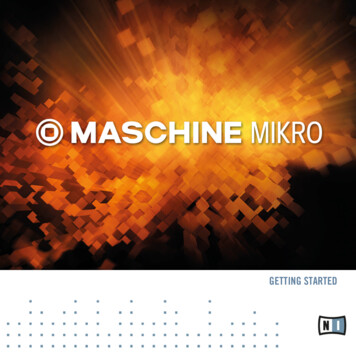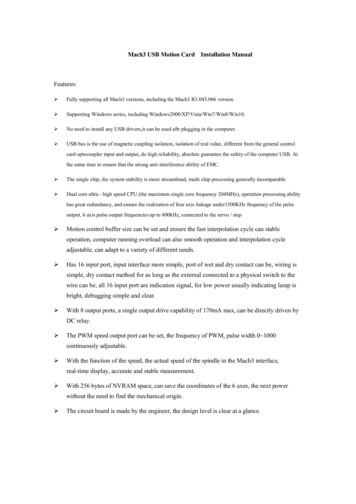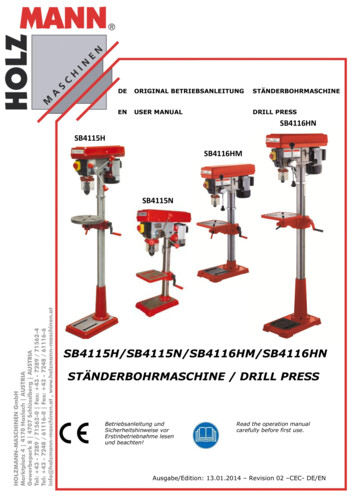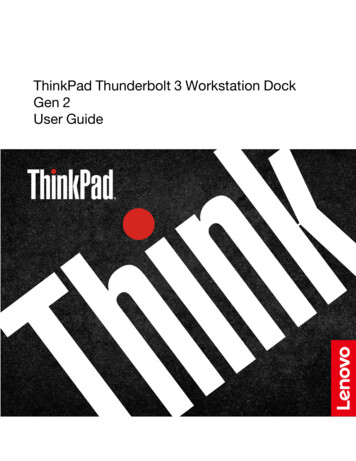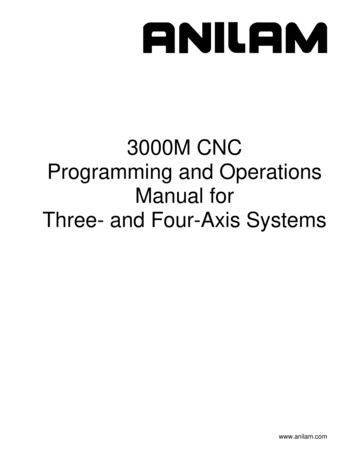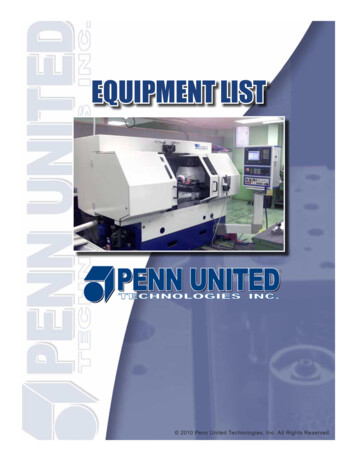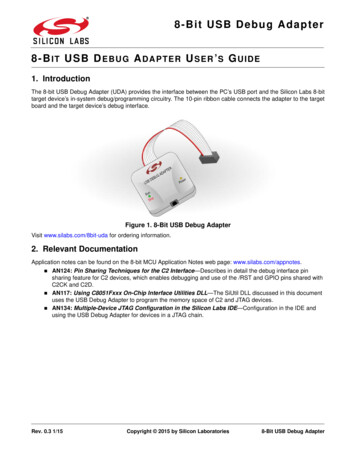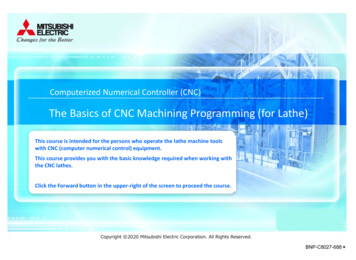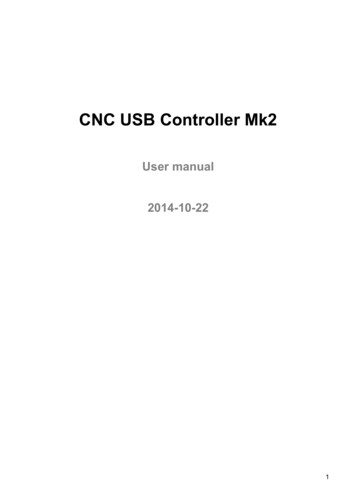
Transcription
CNC USB Controller Mk2User manual2014-10-221
DisclaimerCONTROLLER AND CONTROLLER SOFTWARE ARE PROVIDED TO YOU "AS IS," WITHOUTWARRANTY. THERE IS NO WARRANTY FOR THE CONTROLLER AND CONTROLLERSOFTWARE, EITHER EXPRESSED OR IMPLIED, INCLUDING, BUT NOT LIMITED TO, THEIMPLIED WARRANTIES OF MERCHANTABILITY AND FITNESS FOR A PARTICULAR PURPOSEAND NONINFRINGEMENT OF THIRD PARTY RIGHTS. THE ENTIRE RISK AS TO THE QUALITYAND PERFORMANCE OF THE CONTROLLER OR CONTROLLER SOFTWARE IS WITH YOU.SHOULD THE CONTROLLER OR CONTROLLER SOFTWARE PROVE DEFECTIVE, YOU ASSUMETHE COST OF ALL NECESSARY SERVICING, REPAIR OR CORRECTION.IN NO EVENT SHALL THE AUTHOR BE LIABLE TO YOU FOR DAMAGES, INCLUDING ANYGENERAL, SPECIAL, INCIDENTAL OR CONSEQUENTIAL DAMAGES ARISING OUT OF THE USEOR INABILITY TO USE THE CONTROLLER OR CONTROLLER SOFTWARE.2
1 Introduction1.1 OverviewThe PlanetCNC series of USB CNC motion controllers is link between a personal computer and motordrivers supporting step/direction control. PlanetCNC series of motion controllers are compatible withmost motor drivers. The controllers use the USB port, available on all modern computers and laptops.They can serve as direct replacement or upgrade for many parallel port break-out boards.PlanetCNC controllers provide a complete, fully integrated software/hardware solution. Additionalmachine control software is NOT required. The USB CNC Controller software is a dedicatedapplication, designed to fully exploit the features of the purpose-built hardware. It has many advancedfeatures to assist day-to-day CNC machine operation.3
1.2 Features and specifications: USB (V2.x) from PC/Laptop running Windows XP, Vista, Windows 7, 8 or 8.1 (32 bit or 64bit)motor driver connector pin-out is compatible with 10 pin open source interface (Linistepper,PICStep)controller works with most step/dir stepper and servo motor drivers available on the marketbuffered IO for maximum performanceadvanced interpolation algorithmsstart, stop, pause and resume execution of program on your machinestandard RS274/NGC G-code (EMC2 and LinuxCNC compatible)advanced G-codes - G40, G41, G42 (Cutter Radius Compensation) supportedadvanced G-codes - G43, G49 (Tool Length Offsets) supportedadvanced G-codes - G54, G59.3 (Coordinate System Origins) supportedtested with SolidCAM, MasterCAM, ArtCAM, Vectric, CamBam, MeshCAM . generated G-codeProfili 4-axes and 3-axes G-code supportedimport toolpath from DXF filesimport toolpath from PLT/HPGL filesimport toolpath from image filesimport toolpath from NC-Drill (Excellon) filesimport toolpath from Gerber (RS-274X) filestoolpath simulationautomatic homing procedureadvanced toolchange proceduresautomatic tool length measuringexport toolpath to G-codeexport toolpath to DXFSDK (software developers kit) is availableworks on MacOS with virtual machine emulating WindowsMk2 - 9 axes USB CNC controller 9 axes controller for stepper and servo motorsUSB connection100 kHz maximum step frequency12 us minimum pulse width, 50% duty cycle at higher frequencies7 digital outputs on boardjogging keyboard support8 limit switches with shift feature5 inputsMPG pendant supportspindle encoder and index signal support for spindle synchronizationSD card support for running g-code without computercontrol external devices with I2C and UART protocolhoming procedure4
tool change proceduretool length sensor supportsensor for capturing and measuringdigitizing probe supporttransformation matrixsoft limitsslave axesbacklash compensationAPI1.3 System RequirementsMinimum system requirements: 1 GHz or faster processor 512MB RAM 500 MB available hard disk space Graphics with OpenGL support USB 2.0 port .NET Framework 3.5 SP1Recommended system requirements: 2 GHz or faster processor 2GB RAM 500 MB available hard disk space Graphics with OpenGL support USB 2.0 port .NET Framework 3.5 SP15
2 Hardware2.1 InstallationInstallation of PlanetCNC CNC USB Controller requires a USB equipped PC or laptop along with motordrivers appropriate to the motors in use. The USB CNC controller is compatible with the vast majority ofmotor drivers that use step/direction signals.Optional support hardware can be employed to customize installation to suit user requirement. Use of ascrew terminal adapter makes connection to the type of drive in the image much easier. A DB25adapter is available, for motor drivers requiring this form of input, with male or female DB25 connector.For maximum flexibility in controller layout, a ribbon cable and plug kit is available. This aids theconstruction of longer cables and ensures plug-in connections correspond to the USB CNC Controllerpin outs.IMPORTANT:The controller should be powered with an external power supply.Mk2 - 9 Axis controller hardware requires 8 - 24V DC supply.Power supply should be at least 200mA.6
2.2 Mk2 - 9 axis CNC USB controller description7
2.2.1 Mk2 AXIS connectorEach connector controls one motor driver. Controller has 4 connectors for axes 1-4. Axes 5-9 usecommon connector described in next chapter. In total this means 9 axes which all can be moved atsame time.Axes are usually named like this: Axis 1 X, Axis 2 Y, Axis 3 Z.On some machines this can be different. For example foam cutter uses names such as Axis 1 A, Axis2 Y, Axis 3 U, Axis 4 V. Lathes use Axis 1 Z, Axis 2 X. Configuration of axes, as well as their namingcan be set in File/Settings/Axes.CONNECTOR PIN DESCRIPTION: 5V: 5V power. Motor drivers can take power for logic circuit or common anode connectionfrom the USB controller.STEP:Provides a STEP signal of minimum 12 us pulse width to the motor driver.DIR:Provides DIR or DIRECTION signal to the motor driver.ENABLE:Provides an ENABLE signal for motor drivers. When the ENABLE signal is lost due tooutput command, E-Stop or limit switch activation, motor drivers will deactivate.A dedicated E-Stop switch connected to the CTRL or INPUT connector can control thesignal. It can also be operated by limit switch activation, software command or onshutdown of the control software.This arrangement provides a useful safety feature that can be user-configured to operateunder manual and/or computer control.GND:Ground connections.8
2.2.2 Mk2 AXES 5-9 connectorThis connector controls up to 5 motor drivers. It can also provide an ENABLE signal to motor driversthat can take advantage of these feature.CONNECTOR PIN DESCRIPTION: 5V: 5V power. Motor drivers can take power for logic circuit or common anode connectionfrom the USB controller.STEP 5-9:Provides a STEP signal of minimum 12 us pulse width for up to 5 motor drivers.DIR 5-9:Provides DIR or DIRECTION signal for up to 5 motor drivers.ENABLE:Provides an ENABLE signal to motor drivers. The signal can be applied to all axes.When the ENABLE signal is lost, due to output command, E-Stop switch or limit switchactivation, motor drivers sharing the signal will deactivate.GND:Ground connections.9
2.2.3 Mk2 JOG connectorSwitched operation of JOG 1-8 controls manual jogging.Jogging keyboards can use a ‘SHIFT’ key, allowing Mk2 controller users to jog additional axes or togglethe option of jog ‘step’ mode. ‘SHIFT’ key function is defined in settings, as is the ‘step’ value for eachkey press.Jogging directions and axis assignment can be defined in 'settings'.CONNECTOR PIN DESCRIPTION:A typical use might be as below:JOG 1:JOG 2:JOG 3:JOG 4:JOG 5:JOG 6:JOG 7:JOG 8:SHIFT:GND:Jog Axis 1 in positive direction.Jog Axis 1 in negative direction.Jog Axis 2 in positive direction.Jog Axis 2 in negative direction.Jog Axis 3 in positive direction.Jog Axis 3 in negative direction.Jog Axis 4 in positive direction.Jog Axis 4 in negative direction.Toggles 'step' jog mode or jogging for additional axes.Ground connections10
2.2.4 Mk2 LIMIT connectorLIMIT 1-8 connects limit switches. It’s recommended that a 100nF capacitor is connecteddirectly across switch terminals.The 'SHIFT' key toggles limit options using one of two possible configurations. The chosenconfiguration determines hardware connections.Limit switches can be connected in 'Normal' method or 'Single input' method. In software, you can setthis in File/Settings/Limit. If you are using 'Normal' method, 'Single Input' feature must be disabled.To pause all axes, if certain axes limit switch has been activated, you enable 'Lock Other Axes'.NORMAL:Each switch is connected to its own pin.LIMIT 1:LIMIT 2:LIMIT 3:LIMIT 4:LIMIT 5:LIMIT 6:LIMIT 7:LIMIT 8:SHIFT:GND:SHIFT OFF:SHIFT ON:Axis 1 negative limit.Axis 1 positive limit.Axis 2 negative limit.Axis 2 positive limit.Axis 3 negative limit.Axis 3 positive limit.Axis 4 negative limit.Axis 4 positive limit.Toggle Limit switch optionsGround connectionsAxes 1 to 4 limits are selectedAxes 5 to 8 limits are selected11
SINGLE INPUT:Both axis limit switches are connected to one pin.Direction of travel determines if positive or negative switch is triggered.LIMIT 1:LIMIT 2:LIMIT 3:LIMIT 4:LIMIT 5:LIMIT 6:LIMIT 7:LIMIT 8:SHIFT:GND:Axis 1 negative and positive limit.Axis 2 negative and positive limit.Axis 3 negative and positive limit.Axis 4 negative and positive limit.Axis 5 negative and positive limit.Axis 6 negative and positive limit.Axis 7 negative and positive limit.Axis 8 negative and positive limit.Axis 9 negative and positive limitGround connectionsNOTE: If 'normally open' (NO) type switches are used, wiring must be done in parallel method, if'normally closed' (NC) type switches are used, wiring must be done in serial method.Software 'Invert' options allow use of ‘normally closed’ or ‘normally open’ switch hardware. This featurecan be set in File/Settings/Limit/Invert12
2.2.5 Mk2 CTRL connectorThis connector provides inputs for use of MPG pendant devices and E-Stop.Spindle speed encoder for spindle synchronization can also be connected.GND pins provide ‘Ground’ or common connections.An E-Stop switch attached to this connector can be configured in software to activate/deactivate EStop.E-Stop switch hardware for use with this connector can be NC (Normally Closed) or NO (NormallyOpen). If NC is used, 'Invert' feature must be enabled in 'settings'. Locking switch is recommended.CONNECTOR PIN DESCRIPTION:CTRL 1:CTRL 2:CTRL 3:CTRL 4:CTRL 5:CTRL 6:CTRL 7:CTRL 8:GND:E-StopMD1 - Mode switchMD2 - Mode switchAxis switchAxis switchEncoder for MPGEncoder for MPGIndex signal for spindle synchronization or manual boot-loaderGround connections13
2.2.6 Mk2 INPUT connectorThis connector provides input for user-assigned functions.CONNECTOR PIN :PauseStartStopE-StopTool sensorGround connections14
2.2.7 Mk2 OUTPUT connectorThis connector provides 7 digital outputs for control of external devices.The optional ‘Output board’ links to the Mk2 controller using this connector.Output assignment is controlled in software.CONNECTOR PIN DESCRIPTION:OUT 1 - 7:GND: 5V:Digital OutputGround connections 5V supply.OUT7 is capable of generating UART signal.15
2.2.8 Mk2 EXT connectorThis connector allows use of SD Card with Planet-CNC SD card adapter and I2C protocol devices. Aninexpensive I2C LCD digital readout has been successfully prototyped, tested and documented.CONNECTOR PIN DESCRIPTION:SDMISO:SDMOSI:SDSSEL:SDSCK:I2C CL:I2C DA: 3.3V:GND: 5V:SignalSignalSignalSignalSignalSignal 3.3V supplyGround connections 5.0V supply16
2.2.9 Mk2 POT connectorA potentiometer attached to this connector provides a manual jog speed control when using joggingkeyboard connected to JOG connector.CONNECTOR PIN DESCRIPTION: 3.3V:POT:GND: 3.3V power supply for use with potentiometers.5k or 10k ohm, logarithmic taper potentiometer can be connected to provide a jogspeed control.Ground17
2.2.10Mk2 USB connectorThe Mk2 USB CNC controller connects to computer via the USB port. The port uses the USB 2.xstandard.2.2.11Mk2 Power terminalThe controller should be powered with an external power supply.Mk2 - 9 Axis controller hardware requires 8 - 24V DC supplyPower supply should be at least 200mA2.2.12Mk2 LED indicatorsThe user is provided with helpful feedback and live ‘status’ information via on-board LED indicators.There are four indicators.Power:USB Conn:USB Up:Status:Lights when the controller is powered.Lights when controller is connected to a USB PortLights when USB signal is ‘good’.Blinks to indicate controller function is ‘good’.18
3 Connection diagrams3.1 Wiring of limit switchesMk2 controller has 8 designated limit switch inputs. In software you can set which wiring methodis used. You can use 'Normal' or 'Single Input' method of wiring.-When 'Normal' method is used, each axis limit switch has its designated limit pin.-When 'Single input' method is used, both limit switches are connected to one limit pin.Since Mk2 controller does not have screw type connector mounted on the board, you can use PlanetCNC 16-pin adapter which comes in great help when wiring limit switches:Pin description of 16-pin adapter board when connected to Mk2 Limit connector:Bellow are wiring plans and pictures that demonstrate wiring of limit switches when 'Normal' or 'Singleinput' method is used.19
3.1.1 'Normal' wiring methodNO or NC type switches can be used. When NC type switches are used, 'Invert Limit' function must beenabled in software.Each limit switch is connected to its own input limit pin.20
'Normal' wiring method of limit switches* using Planet-CNC 16-pin adapter board:*On this picture only for axis one.21
3.1.2 'Single input' wiring method:3.1.2.1 Parallel wiring of NO type switches:22
Parallel wiring of NO type limit switches* using Planet-CNC 16-pin adapter board:*On this picture only for axis one.23
3.1.2.2 Serial wiring of NC type limit switches:24
Serial wiring of NC type limit switches* using Planet-CNC 16-pin adapter board:*On this picture only for axis one.25
3.2 Wiring inputs of Mk2 controllerMk2 has 5 designated inputs for 'Start', 'Pause', 'Stop', 'E-Stop' and 'Tool Sensor'. Bellow is wiringdiagram of tool sensor and Mk2 controller using Planet-CNC 10-pin adapter board.Pin description of 10-pin adapter board when connected to Mk2 Input connector:26
3.3 Connecting motor driver to Mk2 controllerWiring diagrams for COMMON CATHODE and COMMON ANODE connection of motor driver:*STEP input on motor drivers can be also labeled as PUL or CLK.27
Picture bellow demonstrates the connection of 2.5A Motor driver to Mk2 controller and connection ofstepper motor and power supply to 2.5A motor driver. Since this motor driver uses 10-pin header andribbon cable, connection is pretty much trivial:28
Picture bellow demonstrates connection of motor driver to Mk2 controller with screw type adapter andconnection of controllers external power supply:29
3.4 Shielded cablesWe always recommend the use of shielded cables for wiring. Whether you are connecting limitswitches, input switches, output devices, motor drivers or motors etc. The shielded cables should beproperly maintained and set with insulated ferrules or crimp terminals.Picture bellow demonstrates both ends of one shielded cable. Shield and GND are connected withferrule only at that end of the cable which will be later connected to controllers input. Other end of thecable which will be connected to limit switch does not have shield and GND connected.30
Shield of the cable should be connected to GND only at the end which is connected to controllers input:31
Table of Contents12Introduction. 31.1Overview. 31.2Features and specifications:.41.3System Requirements. 5Hardware. 62.1Installation. 62.2 Mk2 - 9 axis CNC USB controller description.72.2.1 Mk2 AXIS connector. 82.2.2 Mk2 AXES 5-9 connector.92.2.3 Mk2 JOG connector. 102.2.4 Mk2 LIMIT connector. 112.2.5 Mk2 CTRL connector. 132.2.6 Mk2 INPUT connector.142.2.7 Mk2 OUTPUT connector.152.2.8 Mk2 EXT connector. 162.2.9 Mk2 POT connector. 172.2.10 Mk2 USB connector. 182.2.11 Mk2 Power terminal. 182.2.12 Mk2 LED indicators. 183Connection diagrams. 193.1 Wiring of limit switches. 193.1.1 'Normal' wiring method.203.1.2 'Single input' wiring method:.223.1.2.1 Parallel wiring of NO type switches:.223.1.2.2 Serial wiring of NC type limit switches:.243.2Wiring inputs of Mk2 controller.263.3Connecting motor driver to Mk2 controller .273.4Shielded cables. 3032
tested with SolidCAM, MasterCAM, ArtCAM, Vectric, CamBam, MeshCAM . generated G-code Profili 4-axes and 3-axes G-code supported import toolpath from DXF files import toolpath from PLT/HPGL files import toolpath from image files import toolpath from NC-Drill (Excellon) files import toolpath from Gerber (RS-274X) files