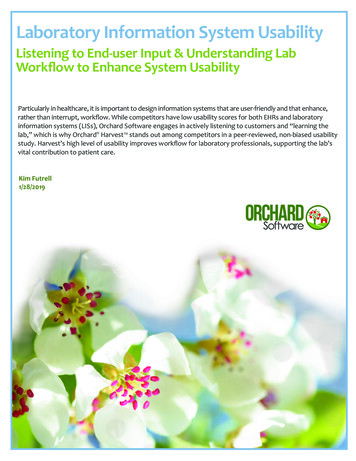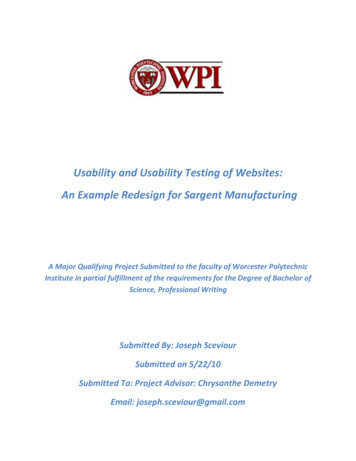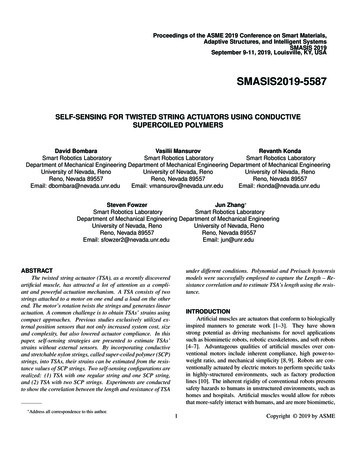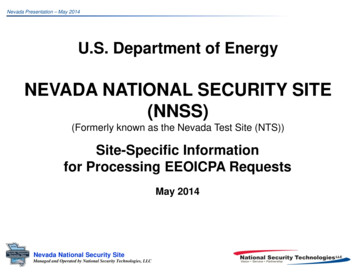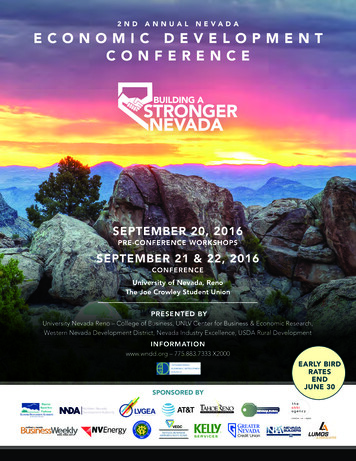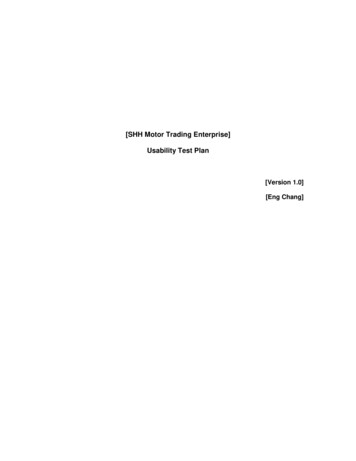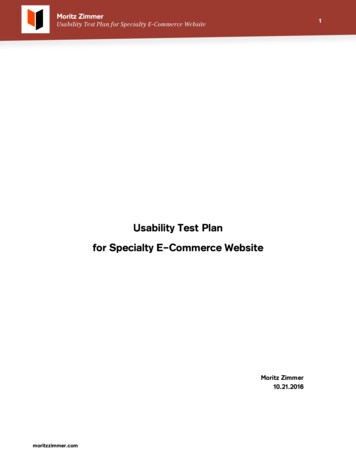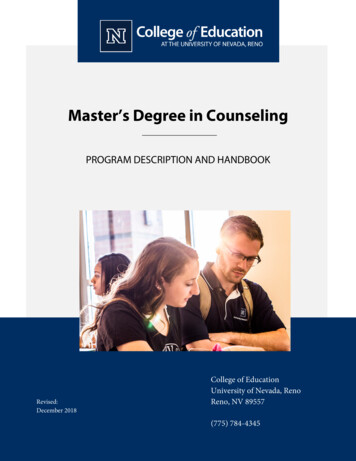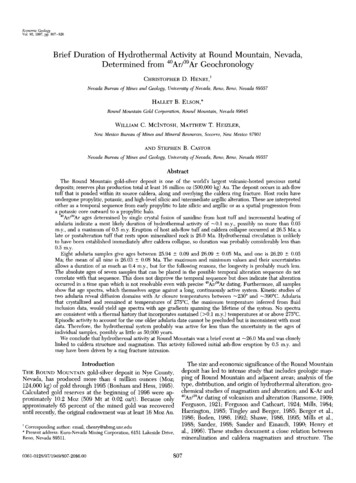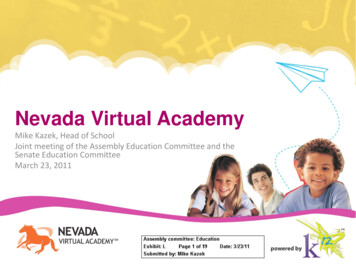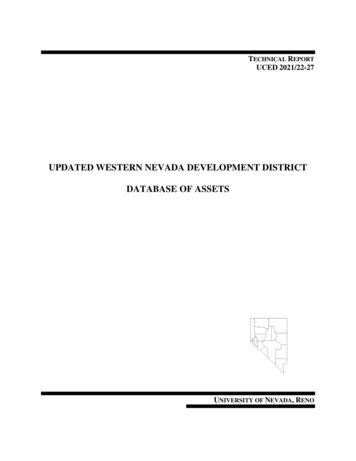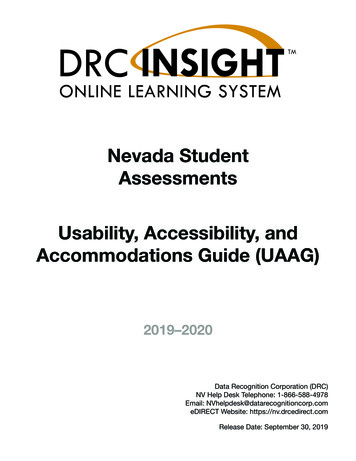
Transcription
Nevada StudentAssessmentsUsability, Accessibility, andAccommodations Guide (UAAG)2019–2020Data Recognition Corporation (DRC)NV Help Desk Telephone: 1-866-588-4978Email: NVhelpdesk@datarecognitioncorp.comeDIRECT Website: https://nv.drcedirect.comRelease Date: September 30, 2019
Usability, Accessibility, and Accommodations GuideCOPYRIGHTCopyright 2019 Data Recognition CorporationThe following items in DRC INSIGHT are protected by copyright law: The User Guide.All text and titles on the software’s entry and display, including the look and feel of the interaction of thewindows, supporting menus, pop-up windows, and layout.DRC INSIGHT Online Learning System and DRC eDIRECT are trademarked by Data Recognition Corporation.Any individuals or corporations who violate these copyrights and trademarks will be prosecuted under both criminaland civil laws, and any resulting products will be required to be withdrawn from the marketplace.The following are trademarks or registered trademarks of Microsoft Corporation in the United States and/or othercountries:Internet ExplorerMicrosoftWindowsWindows VistaWindows XPWindows 7Windows 8The following are trademarks or registered trademarks of Apple Corporation in the United States and/or othercountries:AppleMacintoshMacOS XiPad iOS**iOS is a trademark or registered trademark of Cisco in the U.S. and other countries and is used under license.SafariThe following are trademarks or registered trademarks of Google Corporation in the United States and/or othercountries.AndroidChromeChromebookGoogle PlayThe following is a trademark or registered trademark of Mozilla Corporation in the United States and/or othercountries.Firefox
Usability, Accessibility, and Accommodations GuideTable of ContentsNevada Student Assessments—Assessment Feature Categories. . . . . . . . . . . . . . . . . . . . . . 1Nevada Student Assessments Student Access Goals. . . . . . . . . . . . . . . . . . . . . . . . . . . . . . . 1Nevada Decision-Making Framework for Use of Test Accommodations onState Assessments . . . . . . . . . . . . . . . . . . . . . . . . . . . . . . . . . . . . . . . . . . . . . . . . . . . . . . . . . 2Nevada Decision-Making Framework for Use of Designated Supports onState Assessments . . . . . . . . . . . . . . . . . . . . . . . . . . . . . . . . . . . . . . . . . . . . . . . . . . . . . . . . . 2Assessment Features. . . . . . . . . . . . . . . . . . . . . . . . . . . . . . . . . . . . . . . . . . . . . . . . . . . . . . . . . . 2Universal Tools . . . . . . . . . . . . . . . . . . . . . . . . . . . . . . . . . . . . . . . . . . . . . . . . . . . . . . . . . . . . . . . 3Designated Supports . . . . . . . . . . . . . . . . . . . . . . . . . . . . . . . . . . . . . . . . . . . . . . . . . . . . . . . . . 10Accommodations . . . . . . . . . . . . . . . . . . . . . . . . . . . . . . . . . . . . . . . . . . . . . . . . . . . . . . . . . . . . 16
Usability, Accessibility, and Accommodations GuideThis page intentionally blank.
Usability, Accessibility, and Accommodations GuideNevada Student Assessments—Assessment Feature CategoriesThe following table describes the three categories of assessment features on the NevadaStudent Assessments.CategoryDefinitionUniversal ToolsAccess features that are either provided as digitally-delivered (embedded) componentsof computer-based test administrations or as non digitally-delivered (non-embedded)components of paper/pencil test administrations, or if the feature is not available foronline testing. Universal tools are available to all students taking the assessments andare based on student preference and selection.Designated SupportsFeatures permissible for use by any student for whom the need has been identified byan educator/team, and must be identified prior to test administration. Decisions to usedesignated supports should be made by professionals familiar with the student andthe types of supports available for the specific assessment. Please note that for testingwith Data Recognition Corporation’s INSIGHT Test Engine, all embedded designatedsupports must be turned on in the eDIRECT system by the District Test Director orSchool Test Coordinator prior to testing.AccommodationsAdaptations or adjustments to those students who have an Individualized EducationProgram (IEP) or Section 504 Plan. New accommodations or changes to anaccommodation must be made to a student’s IEP or Section 504 AccommodationPlan 30 days prior to the start of testing. If a testing group includes students approvedfor accommodations, the School Test Coordinator will give the Test Administrator alist specifying the accommodations each student is to receive. Special education andSection 504 students who receive the same accommodations may be tested together.Please note that for testing with Data Recognition Corporation’s INSIGHT Test Engine,all embedded accommodations must be turned on in the eDIRECT system by theDistrict Test Director or School Test Coordinator prior to testing.Note: The embedded designated support of Text-to-Speech for test directions, test stimuli anditems, and answer options must be selected in the DRC eDIRECT system prior to testing eachstudent who will require this designated support.Text-to-Speech for ELA passages for grades 6–8 is an embedded accommodation and mustbe selected in the DRC eDIRECT system prior to testing each student who will require thisaccommodation.Nevada Student Assessments Student Access GoalsNevada’s goals for promoting student access include using accommodations, designatedsupports, and universal tools, when needed, to provide a valid and accurate measure of thestudent’s abilities.Page 1
Usability, Accessibility, and Accommodations GuideNevada Decision-Making Framework for Use of TestAccommodations on State AssessmentsDecisions in determining the need for testing accommodations are always made throughthe IEP or 504 committee, and must be documented in the student’s IEP or Section 504Accommodation Plan and on the testing accommodations form. Selection of appropriateaccommodations is facilitated by a review of the student’s current instructional and classroomassessment accommodations and a clear understanding of the test format and what itmeasures. Using this information, the team will determine which accommodations enable thestudent to demonstrate best what standards have been mastered.Nevada Decision-Making Framework for Use of DesignatedSupports on State AssessmentsThe selection of appropriate tools to be used as designated supports for a particular studentduring state testing is to be made in advance of testing by a team of educators who determinethat the student would benefit from these designated supports.Assessment FeaturesThe following sections of this guide describe in detail the Assessment Features available forthe Nevada Student Assessments. These details include a description of the features as wellas instructions for what to do before, during, and after testing. These assessment features arecategorized as Universal Tools, Designated Supports, or Accommodations.Page 2
Usability, Accessibility, and Accommodations GuideUniversal ToolsThe following table describes the universal tools available to all students taking the NevadaStudent Assessments.Table 1: Universal ToolsFeaturePaper/Pencil TestingOnline TestingBlank Scratch PaperScratch paper to make notes, writecomputations, or record responses maybe made available. Only plain paperor lined paper is appropriate for ELA.Graph paper and patty paper may beused on all math and all assessments(graph paper is required for mathassessments beginning at grade six).A whiteboard with marker may beused as scratch paper. As long asthe construct being measured is notimpacted, assistive technology devices,including low-tech assistive technology(Math Window), are permitted to makenotes, including the use of digital graphpaper. The assistive technology deviceneeds to be familiar to the student and/or consistent with the student’s IEPor 504 plan. Access to internet mustbe disabled on assistive technologydevices.Scratch paper to make notes, writecomputations, or record responsesmay be made available. Only plainpaper or lined paper is appropriate forELA. Graph paper and patty paper maybe used on all math and all scienceassessments (graph paper is requiredfor math assessments beginning atgrade six). A whiteboard with markermay be used as scratch paper. As longas the construct being measured is notimpacted, assistive technology devices,including low-tech assistive technology(Math Window), are permitted to makenotes, including the use of digital graphpaper. The assistive technology deviceneeds to be familiar to the student and/or consistent with the student’s IEPor 504 plan. Access to internet mustbe disabled on assistive technologydevices.Before Testing: Students must beprovided a piece of blank scratch paperin advance of testing.Before Testing: Students must beprovided a piece of blank scratch paperin advance of testing.During Testing: Students use the blankscratch paper to take notes and/or workthrough items. Additional pages may beprovided as needed. Test Administratorsmust monitor the use of scratch paperto ensure all pages are collected andaccounted for at the end of each testpart.During Testing: Students use the blankscratch paper to take notes and/or workthrough items. Additional pages may beprovided as needed. Test Administratorsmust monitor the use of scratch paperto ensure all pages are collected andaccounted for at the end of each testpart.After Testing: Test Administrators areresponsible for collecting all scratchpaper after testing is completed to besecurely destroyed. Scratch paper mustbe securely shredded if it has beenused. Unused scratch paper may bereused.After Testing: Test Administrators areresponsible for collecting all scratchpaper after testing is completed to besecurely destroyed. Scratch paper mustbe securely shredded if it has beenused. Unused scratch paper may bereused.Page 3
Usability, Accessibility, and Accommodations GuideTable 1: Universal ToolsFeaturePaper/Pencil TestingOnline TestingCalculatorsSee the test administration manuals forgrade-specific information.Students will be able to electronicallyaccess a calculator applicable to thegrades for which they are testing.The following calculators will beavailable: Grade 6 Math: basic calculatorGrades 7 and 8 Math: scientificcalculatorGrade 5 Science: basic calculatorGrade 8 Science: scientificcalculatorHigh School Science: scientificcalculatorDuring Testing: This tool will beelectronically available for all itemsfor which this tool has been deemednecessary. To activate this tool, thestudent will click on the calculator iconin the Tools Bar at the top of the testingscreen. A calculator will appear.English Dictionary(for ELA full write itemsin Part 2 of the ELAPerformance Task)A non-electronic English dictionary canbe provided for the full write portionof the ELA Performance Task. The fullwrite question is also referred to as anextended writing response item and is inPart 2 of the ELA Performance Task.Page 4An embedded English dictionary isavailable for the full write portion ofthe ELA Performance Task. The fullwrite question is also referred to as anextended writing response item and is inPart 2 of the ELA Performance Task.
Usability, Accessibility, and Accommodations GuideTable 1: Universal ToolsFeaturePaper/Pencil TestingOnline TestingEquation BuilderNot AvailableTool used to enter and edit symbols notfound on the keyboard in order to createan expression or equation,e.g., , , etc.During Testing: To activate this tool,the student will click on the equationbuilder icon—the Equation Builder toolwill appear.EQFlag/Mark for Review(Bookmark)Before Testing: Students may beprovided sticky flags.Tool used to electronically flag or marka question for review at a later point, ifallowed by the test design.During Testing: Students may usesticky flags to flag or mark pages orDuring Testing: To flag an item foritems they wish to come back to as time review, the student will click on the flagallows.icon.After Testing: All flags must beremoved prior to sending the testingmaterials back to the testing vendor.Note: This is available for fixed formassessments, such as Grades 5, 8, andHigh School Science.It is not available for SmarterSummative Computer Adaptive Tests(CAT) in ELA and Math for Grades 3–8.General AdministrationDirections Read Aloudin English and Repeatedas Needed (by TestAdministrator)During Testing: The Test Administratormay read aloud in English the generaladministration directions only. A studentmay raise his or her hand and requestthat directions may be repeated.Headphones or NoiseBuffersBefore Testing: Test Administratorprepares classroom with headphonesfor participating students.During Testing: The Test Administratormay read aloud in English the generaladministration directions only. A studentmay raise his or her hand and requestthat directions may be repeated.Note: All students participatingin the computer-basedSummative Assessment in ELA forGrades 3–8 will be administeredDuring Testing: Students uselistening items that require the use ofheadphones or noise buffers to minimize headphones.distraction or filter external noise duringtesting. Headphones are used only asBefore Testing: Test Administratornoise buffers do not plug them into theprepares classroom with headphonestesting device.for participating students.Page 5
Usability, Accessibility, and Accommodations GuideTable 1: Universal ToolsFeaturePaper/Pencil TestingOnline TestingHighlighter ToolBefore Testing: Students may beprovided with a highlighter.The Highlighter tool is used to highlighta portion of an item, text, or a graphic.The Highlighter tool can be usedvirtually anywhere within the item tohighlight passage text, item text, answeroptions, portions of graphics andimages, and text within images.During Testing: To activate this tool,click on the highlighter iconin the Tools Bar at the top of the testingscreen.Line GuideStudents may use blank scratchpaper provided by the school as astraightedge line to follow along witheach line of printed text.Collect all scratch paper priorto students leaving the testingenvironment.The Line Guide tool is a movable,straightedge line students use to followalong with each line of text.During Testing: To activate this tool,click on the Line Guide iconin the Tools Bar at the top of the testingscreen. Once activated, click on thehandle bar on the right side of theLine Guide and drag the Line Guide asneeded. To deactivate the Line Guide,click again on the same icon.Math ToolsNo non-embedded math tools areMath digital tools (i.e., embedded ruler,required for paper, Large-Print, or Braille embedded protractor) are used fortesting in 2020.measurements related to math items.They are available only with the specificitems for which one or more of thesetools would be appropriate.The online Grade 4 math test will includeembedded protractor for specific items.Page 6
Usability, Accessibility, and Accommodations GuideTable 1: Universal ToolsFeaturePaper/Pencil TestingOnline TestingRedirect Student to the Test(by the Test Administrator)The Test Administrator may redirect astudent’s attention to the test withoutcoaching or assisting the student in anyway. There is no limit to the number oftimes an Administrator can redirect astudent back to the test.The Test Administrator may redirect astudent’s attention to the test withoutcoaching or assisting the student in anyway. There is no limit to the number oftimes an Administrator can redirect astudent back to the test.Examples: Providing reminders tostay on task and focused during theassessment; Providing a visual cue tothe student to remain on task.Examples: Providing reminders tostay on task and focused during theassessment; Providing a visual cue tothe student to remain on task.Student may be provided specializedfurniture or equipment needed for asuccessful testing experience (e.g., lowlighting; adaptive seating).Student may be provided specializedfurniture or equipment needed for asuccessful testing experience (e.g., lowlighting; adaptive seating).Before Testing: Specialized furnitureor equipment must be identified andsecured prior to the start of testing.Before Testing: Specialized furnitureor equipment must be identified andsecured prior to the start of testing.Not availableAn embedded spell check tool isavailable for the full write portion ofthe ELA Performance Task. The fullwrite question is also referred to as anextended writing response item and is inPart 2 of the ELA Performance Task.Specialized Furniture orEquipmentSpell Check (for ELA fullwrite items in Part 2 of theELA Performance Task)Page 7
Usability, Accessibility, and Accommodations GuideTable 1: Universal ToolsFeaturePaper/Pencil TestingOnline TestingSticky Note (Notepad)Students are allowed to use sticky notesto create and place a note on his orher consumable test or answer bookletin which he or she can write a shortmessage for future reference.The Sticky Note tool allows students toelectronically create and place a note onthe screen in which he or she can typea short message for future reference.Multiple notes can be created for eachitem or passage, and the notes can bemoved around the screen, minimized orcompletely hidden, and re-opened.Before Testing: Students may beprovided sticky notes.During Testing: Students use stickyDuring Testing: Students can createnotes to take notes and/or work through a Sticky Note by clicking on the stickyitems. Test Administrators must monitor note iconthe use of sticky notes to ensure allnotes are collected and accounted for atthe end of each test part.StrikethroughAfter Testing: Test Administrators areresponsible for collecting all sticky notesafter testing is completed. Sticky notesmust be shredded if it has been used.in the Tools Bar at the top of the testingscreen. For a passage or scenariothat contains multiple parts (e.g., onepassage that has several questionsassociated with it), the student can usethe Sticky Note tool to take notes thatare retained for all questions associatedwith that passage or scenario (i.e., aGlobal Note).Students are allowed to cross off orstrikethrough answer options withhighlighters or pencils during testing.This tool allows students toelectronically cross out/eliminate answeroptions (distractors) believed to beincorrect.Note: Stray marks near or on answerbubbles may interfere with the student’sintended response. Be sure to instructstudents that they are to be very carefulto only cross out the text in the answeroptions and not the actual responsebubble as it may interfere with his or hertest score.Page 8During Testing: To activate this tool,click on the strikethrough iconin the Tools Bar at the top of the testingscreen. Once activated, use this toolto eliminate an answer option that youbelieve to be incorrect.
Usability, Accessibility, and Accommodations GuideTable 1: Universal ToolsFeaturePaper/Pencil TestingOnline TestingThesaurus(for ELA full write itemsin Part 2 of the ELAPerformance Task)A non-electronic thesaurus can beprovided for the full write portion ofthe ELA Performance Task. The fullwrite question is also referred to as anextended writing response item and is inPart 2 of the ELA Performance Task.An embedded thesaurus is availablefor the full write portion of the ELAPerformance Task. The full writequestion is also referred to as anextended writing response item and is inPart 2 of the ELA Performance Task.Writing ToolsNot AvailableSelected writing tools (i.e., bold, italic,bullets, undo/redo) are available for allstudent-generated responses.ZoomSee Accommodations for Large-PrintTest Materials.This tool allows students to enlarge thescreen by 150% or 200%. The entirescreen is magnified, including all text,graphics, and images.During Testing: Students can activatethis tool by clicking on the magnifyingiconin the Tools Bar at the top of the testingscreen and selecting the magnifyingstrength they desire (e.g., 1.5x 150%or 2x 200%).Students can deactivate this tool byclicking again on the same icon.Page 9
Usability, Accessibility, and Accommodations GuideDesignated SupportsThe following table describes the designated supports available for all students with theparticular need documented. The decision whether these tools are to be available for aparticular student is to be made in advance of testing by a team of educators who determinethat the student would benefit from these designated supports.Table 2: Designated SupportsFeaturePaper/Pencil TestingOnline TestingAmplification(non-embedded)Not AvailableStudents may use amplificationassistive technology (e.g., headphones,FM System, noise buffers, whitenoise machines) to increase thevolume provided in the INSIGHTsystem. A separate testing settingis recommended. If the devicehas additional features that maycompromise the validity of the test (e.g.,Internet access), those features must bedeactivated.Bilingual Glossary(non‑embedded)Students may use a word-to-wordbilingual glossary or content-specificbilingual glossary for math items andscience items. Glossaries must be in apaper-based format.Students may use a word-to-wordbilingual glossary or content-specificbilingual glossary for math items andscience items. Glossaries must be in apaper-based format.Page 10
Usability, Accessibility, and Accommodations GuideTable 2: Designated SupportsFeaturePaper/Pencil TestingOnline TestingColor Choices/ContrastingColorsNot AvailableA variety of background colors andfont colors are available to make testquestions easier to read.During Testing: To change thebackground or font color, once loggedinto a test, the Test Administrator mayclick on the OPTIONS icon on theWelcome Page. There are two optionsavailable:Color Choices: Changes thebackground color that appears behindall text and graphics.Contrasting Color: Changes both thebackground color and font color at thesame time.Color OverlayBefore Testing: Student may beprovided with the necessary overlaysupplies.Page 11Not Available
Usability, Accessibility, and Accommodations GuideTable 2: Designated SupportsFeaturePaper/Pencil TestingOnline TestingGeneral Masking ToolStudents are allowed to cover up(mask) content that may be distracting,enabling the student to more easilyfocus their attention on a specific part ofthe screen.Tool used to electronically cover up(mask) content that may be distracting,enabling the student to more easilyfocus their attention on a specific part ofthe screen.Before Testing: Students may beprovided blank masking tools andsupplies.During Testing: To activate this tool,once a student begins the test, thestudent or Test Administrator may clickon the OPTIONS icon on the bottom leftcorner of the testing screen and select“Masking.”Individual/Small GroupTesting(Separate Setting)Before Testing: Testing locations andlogistics must be secured in advance oftesting.Before Testing: Testing locations andlogistics must be secured in advance oftesting.Magnification(non-embedded)Students accustomed to viewingenlarged text or graphics, or navigationbuttons with or without changes tocolor contrast, may need magnificationto comfortably view content. Thissupport also may meet the needs ofstudents with visual impairments andother print disabilities. The use of thisdesignated support may result in thestudent needing additional overall timeto complete the assessment.Students accustomed to viewingenlarged text or graphics, or navigationbuttons with or without changes tocolor contrast, may need magnificationto comfortably view content. Thissupport also may meet the needs ofstudents with visual impairments andother print disabilities. The use of thisdesignated support may result in thestudent needing additional overall timeto complete the assessment.Page 12
Usability, Accessibility, and Accommodations GuideTable 2: Designated SupportsFeaturePaper/Pencil TestingOnline TestingMedical Supports(non-embedded)Students may have access to medicalsupports for medical purposes (e.g.,Glucose Monitor). The medical supportmay include a cell phone, and shouldonly support the student during testingfor medical reasons.Students may have access to medicalsupports for medical purposes (e.g.,Glucose Monitor). The medical supportmay include a cell phone, and shouldonly support the student during testingfor medical reasons.Device settings must restrict accessto other applications or the testadministrator must closely monitorthe use of the device to maintain testsecurity. Use of electronic devices mayrequire a separate setting to avoiddistractions to other test takers and toensure test security.Device settings must restrict accessto other applications or the testadministrator must closely monitorthe use of the device to maintain testsecurity. Use of electronic devices mayrequire a separate setting to avoiddistractions to other test takers and toensure test security.Read Aloud in English (formath stimuli and items,science stimuli and items,and ELA stimuli and items,NOT for reading passages)Before Testing: Test Administratormust sign a confidentiality agreement(template available to District TestDirectors at Bighorn AssessmentResources Forms and Templates).Before Testing: Test Administratormust sign a confidentiality agreement(template available to District TestDirectors at Bighorn AssessmentResources Forms and Templates).See Accommodations forELA reading passages.During Testing: Test Administrator mayread aloud in English math stimuli anditems, science stimuli and items, andELA stimuli and items, but NOT ELAreading passages.During Testing: Test Administrator mayread aloud in English math stimuli anditems, science stimuli and items, andELA stimuli and items, but NOT ELAreading passages.For students who cannot access theonline Text-to-Speech tool and studentswho have not yet acquired adequateBraille skills. Students may require apaper/pencil test format.Page 13
Usability, Accessibility, and Accommodations GuideTable 2: Designated SupportsFeaturePaper/Pencil TestingOnline TestingScribe (for all items EXCEPTELA Performance Task fullwrite)Before Testing: Scribe must sign aconfidentiality agreement (templateavailable to District Test Directors atBighorn Assessment Resources Forms and Templates). For non-writingELA, math, and science, scribes area designated support. For writingresponses, scribes will be a specialrequest requiring NDE written approval.Before Testing: Scribe must sign aconfidentiality agreement (templateavailable to District Test Directors atBighorn Assessment Resources Forms and Templates). For non-writingELA, math, and science, scribes area designated support. For writingresponses, scribes will be a specialaccommodation request requiring NDEwritten approval.During Testing: Students may dictatetheir responses to a human, who thentranscribes the students’ responsesverbatim into the INSIGHT system.The scribe must be a licensed Nevadaeducator trained in test administrationprocedures for the current school year,and must follow the guidelines providedin the Test Administrator’s Manual.Text-to-Speech (embeddedfor math stimuli and items,science stimuli and items,and ELA stimuli and items,NOT for reading passages)Not AvailableDuring Testing: Students may dictatetheir responses to a human, who thentranscribes the students’ responsesverbatim into the INSIGHT system.The scribe must be a licensed Nevadaeducator trained in test administrationprocedures for the current school year,and must follow the guidelines providedin the Test Administrator’s Manual.The Text-to-Speech (TTS) function isavailable for students testing online whorequire that their test be read aloud. TTSallows students testing online to listenvia headphones or speakers to testinformation displayed on the screen.Words and numbers, including testdirections, questions, answer choices,and other information will be read aloudand can be repeated as necessary. ELApassages will not be read aloud as adesignated support.See Accommodations forELA reading passages.Before Testing: The designated supportof Text-to-Speech for test directions,stimuli and items, and answer optionsmust be selected in the DRC eDIRECTsystem prior to testing each studentwho will require this designated support.During Testing: Text-to-Speech audiowill begin immediately when the studentnavigates next/back to each question.On-screen audio controls are provided,allowing students to pause the audio,adjust the audio volume, turn on/offthe follow along feature, and indicatespecific areas of the question they wishto replay.Page 14
Usability, Accessibility, and Accommodations GuideTable 2: Designated SupportsFeaturePaper/Pencil TestingOnline TestingTranslated Test Directions(non‑embedded)Before Testing ONLY (not duringthe testing session): Interpretersmay access the Test Administrator’sManual and discuss the read-aloud testdirections with students.Before Testing ONLY (not duringthe testing session): Interpretersmay access the Test Administrator’sManual and discuss the read-aloud testdirections with students.Page 15
Usability, Accessibility, and Accommodations GuideAccommodationsThe following table describes the assessment accommodations available to those studentswho have an Individualized Education Program (IEP) or Section 504 Accommodation Plan. Thechoice of a Test Administrator for students who receive accommodations should be made at theschool level. All Test Administrators and proctors must be trained in test security, administra
DRC INSIGHT Online Learning System and DRC eDIRECT are trademarked by Data Recognition Corporation. Any individuals or corporations who violate these copyrights and trademarks will be prosecuted under both criminal and civil laws, and any resulting products will be required to be withdrawn from the marketplace.