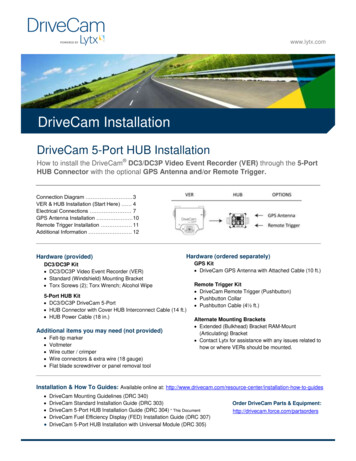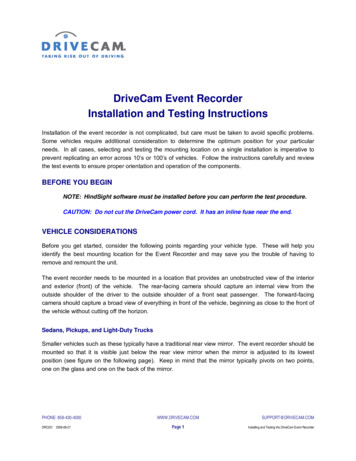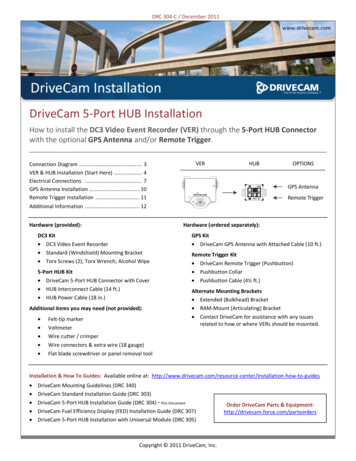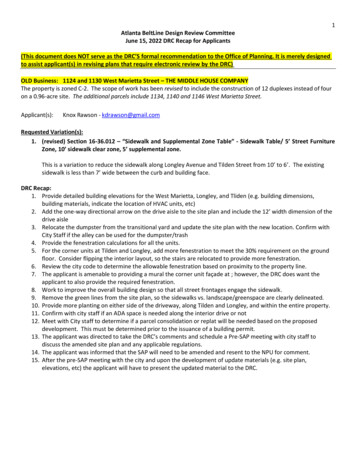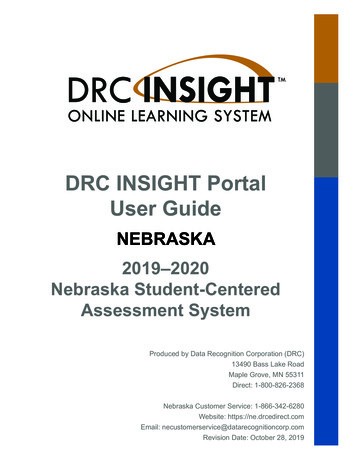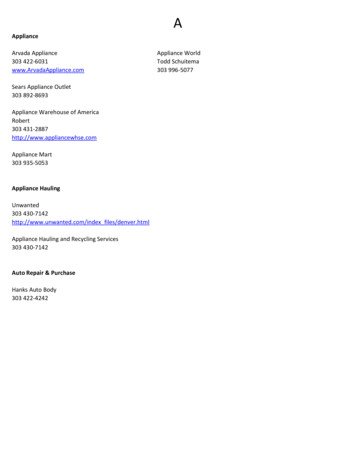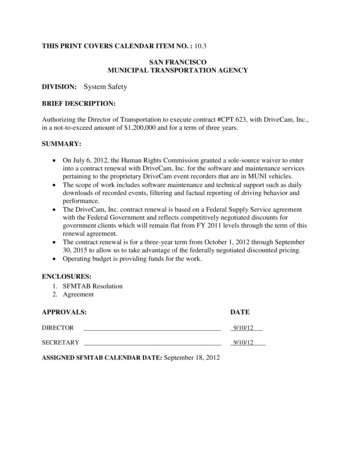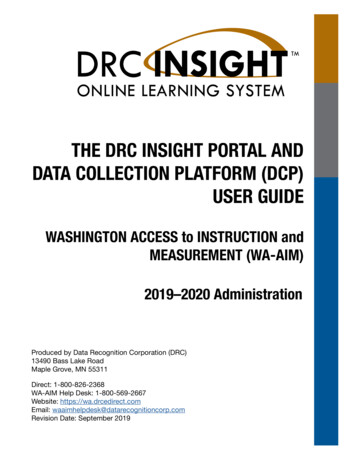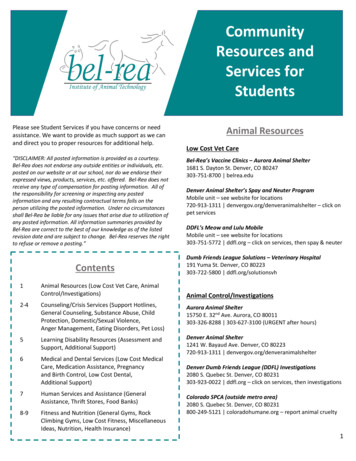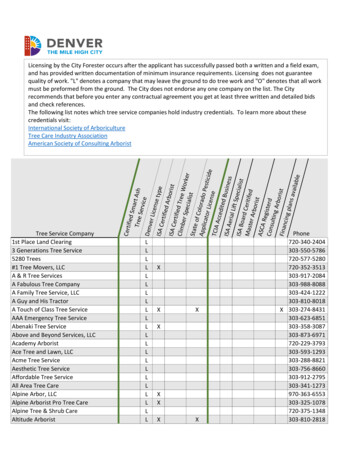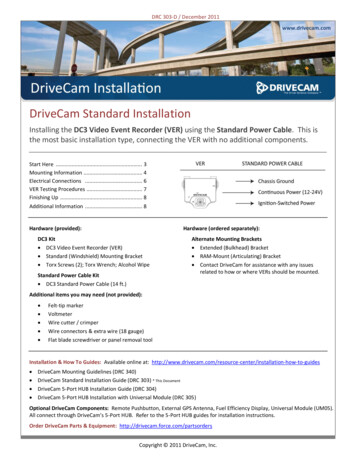
Transcription
DRC 303-D / December 2011www.drivecam.comDriveCam Standard InstallationInstalling the DC3 Video Event Recorder (VER) using the Standard Power Cable. This isthe most basic installation type, connecting the VER with no additional components.Start Here . 3Mounting Information . 4Electrical Connections . 6VER Testing Procedures . 7Finishing Up . 8Additional Information . 8Hardware (provided):Hardware (ordered separately):DC3 KitDC3 Video Event Recorder (VER)Standard (Windshield) Mounting BracketTorx Screws (2); Torx Wrench; Alcohol WipeStandard Power Cable KitDC3 Standard Power Cable (14 ft.)Alternate Mounting BracketsExtended (Bulkhead) BracketRAM-Mount (Articulating) BracketContact DriveCam for assistance with any issuesrelated to how or where VERs should be mounted.Additional items you may need (not provided):Felt-tip markerVoltmeterWire cutter / crimperWire connectors & extra wire (18 gauge)Flat blade screwdriver or panel removal toolInstallation & How To Guides: Available online at: on-how-to-guidesDriveCam Mounting Guidelines (DRC 340)DriveCam Standard Installation Guide (DRC 303) * This DocumentDriveCam 5-Port HUB Installation Guide (DRC 304)DriveCam 5-Port HUB Installation with Universal Module (DRC 305)Optional DriveCam Components: Remote Pushbutton, External GPS Antenna, Fuel Efficiency Display, Universal Module (UM05).All connect through DriveCam’s 5-Port HUB. Refer to the 5-Port HUB guides for installation instructions.Order DriveCam Parts & Equipment: http://drivecam.force.com/partsordersCopyright 2011 DriveCam, Inc.
Safety InformationRead and follow the instructions and precautions in this book when installing components.Refer to the vehicle service manual for proper installation and wiring of aftermarket devices.Failure to do so may result in property damage and/or personal injury.This equipment is suitable for use in Class I, Division 2, Groups A, B, C and D or non-hazardous locations only.WARNING – EXPLOSION HAZARD: Do not disconnect equipment unless power has been removed or the area is known to be non-hazardous.WARNING – EXPLOSION HAZARD: Substitution of components may impair suitability for Class I, Division 2.Regulatory InformationAdherence to Applicable Local, State and Federal Laws & RegulationsSome jurisdictions have adopted, or may in the future adopt, laws that prohibit objects from being mounted on a vehicle’s windshield. For example, California, Minnesota, New Jersey and Florida currentlyprohibit or limit the mounting of objects, including DriveCam event recorders, on windshields. You are responsible for complying with any such laws, and DriveCam does not accept responsibility for your failureto do so. If you plan to operate your vehicle in a jurisdiction where windshield mounting is prohibited, contact DriveCam for assistance with any issues related to how or where VERs should be mounted.USA Federal Communications Commission (FCC) NoticeThis device complies with part 15 of the FCC Rules. Operation is subject to the following two conditions: (1) This device may not cause harmful interference, and (2) this device must accept any interferencereceived, including interference that may cause undesired operation.Caution: Changes or modifications to this product not expressly approved by DriveCam Inc. could void the user's authority to operate this equipment.Note: This equipment has been tested and found to comply with the limits for a Class B digital device, pursuant to part 15 of the FCC Rules. These limits are designed to provide reasonable protection againstharmful interference in a residential installation. This equipment generates, uses, and can radiate radio frequency energy and, if not installed and used in accordance with the instructions, may cause harmfulinterference to radio communications. However, there is no guarantee that interference will not occur in a particular installation.The FCC with its action in ET Docket 96-8 has adopted a safety standard for human exposure to radio frequency (RF) electromagnetic energy emitted by FCC certified equipment. This device meets the HumanExposure limits found in OET Bulletin 65, 2001, and ANSI/IEEE C95.1, 1992. Proper operation of this radio according to the instructions found in this manual will result in exposure substantially below the FCC’srecommended limits.To comply with the FCC and ANSI C95.1 RF exposure limits, this device has been evaluated for compliance with FCC RF Exposure limits in the typical configuration. It is recommended that the antenna must notbe co-located or operating in conjunction with any other antenna or radio transmitter. During operation, the transmitter shall be separated at least 20cm (8 inches) from any human contact.Note: The radiated output power of this wireless device is far below the FCC radio frequency exposure limits. Nevertheless, this device should be used in such a manner that the potential for human contactduring normal operation is minimized.Canada – Industry Canada NoticeThis device complies with Industry Canada RSS-210 regulations. Operation is subject to the following two conditions: (1) This device may not cause harmful interference, and (2) this device must accept anyinterference received, including interference that may cause undesired operation.To prevent radio interference to the licensed service, this device must be operated indoors only and should be kept away from windows to provide maximum shielding.This Class B digital apparatus complies with Canadian ICES-003.” Cet appareil numérique de la classe B est conforme à la norme NMB- 003 du Canada.Exposure of Humans to RF FieldsThe installer of this radio equipment must ensure that the antenna is located or pointed such that it does not emit RF field in excess of Health Canada limits for the general population; consult Safety Code 6,obtainable from Health Canada’s website: www.hc-sc.gc.ca/rpbDeclaration of Conformity:EnglishHereby, DriveCam, Inc., declares that this DriveCamIII is in compliance with the essential requirements and other relevant provisions of Directive 1999/5/EC. The declaration of conformance is below.FinnishDriveCam, Inc. vakuuttaa täten että DriveCamIII tyyppinen laite on direktiivin 1999/5/EY oleellisten vaatimusten ja sitä koskevien direktiivin muiden ehtojen mukainen.DutchHierbij verklaart DriveCam, Inc. dat het toestel DriveCamIII in overeenstemming is met de essentiële eisen en de andere relevante bepalingen van richtlijn 1999/5/EGBij deze verklaart DriveCam, Inc. dat deze DriveCamIII voldoet aan de essentiële eisen en aan de overige relevante bepalingen van Richtlijn 1999/5/EC.FrenchPar la présente DriveCam, Inc. déclare que l'appareil DriveCamIII est conforme aux exigences essentielles et aux autres dispositions pertinentes de la directive 1999/5/CEPar la présente, DriveCam, Inc. déclare que ce DriveCamIII est conforme aux exigences essentielles et aux autres dispositions de la directive 1999/5/CE qui lui sont applicablesSwedishHärmed intygar DriveCam, Inc. att denna DriveCamIII står I överensstämmelse med de väsentliga egenskapskrav och övriga relevanta bestämmelser som framgår av direktiv 1999/5/EG.DanishUndertegnede DriveCam, Inc. erklærer herved, at følgende udstyr DriveCamIII overholder de væsentlige krav og øvrige relevante krav i direktiv 1999/5/EFGermanHiermit erklärt DriveCam, Inc., dass sich dieser/diese/dieses DriveCamIII in Übereinstimmung mit den grundlegenden Anforderungen und den anderen relevanten Vorschriften der Richtlinie 1999/5/EGbefindet". (BMWi)Hiermit erklärt DriveCam, Inc. die Übereinstimmung des Gerätes DriveCamIII mit den grundlegenden Anforderungen und den anderen relevanten Festlegungen der Richtlinie 1999/5/EG. (Wien)GreekΜΕ ΤΗΝ ΠΑΡΟΥΣΑ DriveCam, Inc. ΔΗΛΩΝΕΙ ΟΤΙ DriveCamIII ΣΥΜΜΟΡΦΩΝΕΤΑΙ ΠΡΟΣ ΤΙΣ ΟΥΣΙΩΔΕΙΣ ΑΠΑΙΤΗΣΕΙΣ ΚΑΙ ΤΙΣ ΛΟΙΠΕΣ ΣΧΕΤΙΚΕΣ ΔΙΑΤΑΞΕΙΣ ΤΗΣ ΟΔΗΓΙΑΣ 1999/5/ΕΚItalianCon la presente DriveCam, Inc. dichiara che questo DriveCamIII è conforme ai requisiti essenziali ed alle altre disposizioni pertinenti stabilite dalla direttiva 1999/5/CE.SpanishPor medio de la presente DriveCam, Inc. declara que el DriveCamIII cumple con los requisitos esenciales y cualesquiera otras disposiciones aplicables o exigibles de la Directiva 1999/5/CEPortuguese DriveCam, Inc. declara que este DriveCamIII está conforme com os requisitos essenciais e outras disposições da Directiva 1999/5/CE.Suppliers Declaration of ConformityWe DriveCam hereby declare that the product listed below, to which this Declaration of Conformity relates, is in conformity with the Standards and other Normative Documents listed below:Manufacturer’s Name & Address:DriveCam Inc. 8911 Balboa Ave., San Diego, CA 92123 USADeclares that the following product:Product Name: Video Event RecorderProduct Models: DC-3000-256-C, DC-3000-256-CA, DC-3000-256-CAP, DC-3000-256-CPThe product specified above carries the marking, by complying with the essential requirementsand provisions. Conformity is based upon the following standards:Safety: HERO certificationEMC & Radio:CFR Title 47 FCC Part 15, Subpart B, Class BIndustry Canada ICES‐003 Issue 4 (2004), Class BProduct Models: DC-3000-256-G, DC-3000-256-GA, DC-3000-256-GAP, DC-3000-256-GPThe product specified above carries the marking, by complying with the essential requirementsand provisions. Conformity is based upon the following standards:EMC & Radio:CFR Title 47 FCC Part 15, Subpart B, Class BIndustry Canada ICES‐003 Issue 4 (2004), Class BETSI EN 301 489-7 v1.3.1 (2005-11)ETSI EN 301 489-1 v1.8.1 (2008-04)EN 61000-4-3: 2006 A1: 2008EN 61000-4-6: 2007ISO 7637-2: 2004AS/NZS CISPR 22: 20062004/104/EC Automotive EMC Directive (ESA), Sections 6.5, 6.6, 6.8 and 6.9VCA, ATTESTATION WITH REGARD TO ANNEX I, Section 3.2.9 of 72/245/EECICASA TA-2009/1696Product Models: DC-3000-256-W, DC-3000-256-WAThe product specified above carries the marking, by complying with the essential requirementsand provisions. Conformity is based upon the following standardsEMC & Radio:ETSI EN 301 489-1 v1.8.1 (2008-04)FCC Part 15 Subpart BIndustry Canada ICES-003 Issue 4 February 2004CISPR 22: 2005 Information Technology EquipmentAS/NZS CISPR 22: 2006ETSI EN 301 489-17 (2002-08)Industry Canada RSS‐Gen Issue 1 (2005)Industry Canada RSS‐210 Issue 6 (2005)RTTE Directive 1999/5/ECETSI EN 301 489-1 v1.8.1 (2008-04)EN 61000-4-3: 2006 A1: 2008EN 61000-4-6: 2007ETSI EN 300 328 V1.6.1ISO 7637-2: 20042004/104/EC Automotive EMC Directive (ESA), Sections 6.5, 6.6, 6.8 and 6.9ISO 7637-2VCA ATTESTATION WITH REGARD TO ANNEX I, Section 3.2.9 of 72/245/EECICASA TA-2009/360CE Marking CE1177Manufacturer’s Contact:DriveCam Inc. 8911 Balboa Ave. San Diego, CA 92123 USAPhone Number: (858) 430‐4000 Fax Number: (858) 430‐4001DriveCam strives to provide the most up-to-date information, however, products and their applicability may change periodically and, therefore, DriveCammakes no representation as to the accuracy of the information provided herein and assumes no obligation to update such information.DriveCam Standard Installation (303-D)2
1.Thoroughly clean and dry the glassThe following steps describe installation using the Standard WindshieldMounting Bracket. This is the most common installation method andapplies to most sedans and light vehicles with sloped windshields andstandard rear view mirrors. See note below for available options.CAUTION: This step is critical to prevent the bracket from falling off.A) Select a location on the windshield behind the rear view mirror on thepassenger side of the vehicle.B) Using the alcohol wipe provided, thoroughly clean the mounting area.C) Using a clean, dry cloth, thoroughly dry the mounting area.2.Carefully select a mounting locationThe VER needs to be mounted in a location that provides an unobstructed view of the interior and exterior (front) of thevehicle. Ideally, the interior-facing lens should capture a view from the outside shoulder of the driver to the outsideshoulder of a front seat passenger. The exterior-facing lens should capture a clear view of everything in front of thevehicle, beginning as close to the front of the vehicle as possible without cutting off the horizon.CAUTION: An improperly positioned VER can significantly reduce the effectiveness of the DriveCam Program.A) Loosen the Torx screws so the VER can rotate in the bracket.B) Adjust or move the mirror down to its lowest position.C) Temporarily position the assembly (VER bracket) behind the mirror, about one inch to the right of the post,providing access to the Torx screw and power connection.Mounting Options: Refer to the DriveCam Mounting Guidelines (DRC 340) if you’re installing in a vehicle without a standardrear view mirror. The document provides additional details and diagrams about VER mounting in various vehicle types,including instructions for using the Extended (Bulkhead) Bracket and RAM-Mount (Articulating) Bracket. Governmentrestrictions regarding the mounting of objects on the vehicle windshield and U.S. DOT exemptions are also covered.DriveCam Standard Installation (303-D)3
3.Mark the mounting location on the glassCAUTION: Do not peel the backing from the adhesive stripsuntil the next step.A) Hold the assembly in place and trace the outline of thebracket on the windshield with a marker.B) Remove the VER from the mounting bracket.C) Check the fit of the bracket against the windshield.If the windshield is curved, you may gently bend the bracketso it will lie flush against the glass.Final Location Check:Before attaching the bracket in the next step, take a moment to verify that you have selected a good mounting location.Hold the assembly in place and sit in the driver’s seat. Make sure the VER does not block the driver’s view of the road.Rotate mirrors, sun visors, wipers, and other objects near the VER to make sure those items do not block or interferewith either lens.4.Attach the bracket to the windshieldCAUTION: The adhesive is very sticky. Once the bracket is attached, it will not easily come off.A) Make sure the glass is clean and dry and the air temperature is at least 50 F (10 C).B) Remove the backing from the adhesive side of the bracket.C) Make sure the large plastic washer is on the left side of the bracket (see image below or next page).D) Start by placing the top edge of the bracket against the windshield, aligned with the marks, and make sure it’s level.E)Press the bracket firmly against the windshield starting at the top and pressing the sides downward.Do not apply excessive pressure as it may cause the windshield to break.F)Check from outside the vehicle to make sure there are no large air bubbles under the bracket.You may need to (carefully) apply additional pressure to the bracket and remove any large air bubbles. Use a smallpin to create an escape path for the air if the problem is persistent.DriveCam Standard Installation (303-D)4
5.Mount the VER in the bracketA) Plug the DC3 Power Cable (14 ft.) into the VER.B) Place the VER in the bracket.C) Adjust the VER so that it hangs vertically (plumb).D) Secure the VER in the bracket using the two Torx screwsand Torx wrench (provided).Washer Placement:The large plastic washer on the left side of the bracket is designed topartially cover the cable connector so that it cannot be unplugged.The plastic washers can be easily removed from the metal bracket if youneed to switch sides after mounting.Make sure the larger of the two washers is on the left side of the bracket.6.Route the DC3 Power CableYou may need to remove the window and door trim to route the cable underneath. These typically snap on and offusing special clips. In vehicles with side and curtain airbags, these clips are often one-time use and may need to bereplaced after removal. Please refer to the vehicle service manual for information.WARNING: When installing the cable in a vehicle with SIDE OR CURTAIN AIRBAGS, be certain that neither the cable noryour installation activities interferes with any airbag related mechanisms or otherwise risks affecting airbag deployment.A) Starting just above the rear view mirror, route the cable under the trim or headliner across to the door pillar.B) Route the cable down the door pillar underneath the vertical door/window trim then out under the lower part ofthe dashboard to the location where the 5-Port HUB will be mounted and the electrical connections will be made.Secure the Cable:Make sure the cable is secured and cannot come loose. We recommend using cable ties every few inches along theroute to secure it in place. Keep the cable clear of any sharp edges, moving parts and cannot get pinched in the doorjam. Be very careful working around vehicle airbags.DriveCam Standard Installation (303-D)5
7.Electrical connectionsThe black, red and brown wires are the three required connections for the VER to function. The red wire providesprimary power and must be connected to a continuous power source. The brown wire is an ignition-sense, used by theVER to activate the IR Illuminator (page 8) when the vehicle ignition is switched on. The black wire is ground.A) Find a suitable location to make electrical connections (usually under the dashboard or vehicle electrical panel).B) Connect the power cable to the vehicle as described below.C) Test the connections in steps 8 and 9 before finalizing the connections.Connecting the RED WIRE to a 12V-24V power source that is ALWAYS ONThe VER requires a power source that is not controlled by the key nor any other device or switch. This connection isusually made just after the fuse box on the battery-side of any vehicle control modules. Use a voltmeter to make surethe circuit provides continuous 12V or 24V power when the key is removed from the ignition and all lights, devices andswitches are off. Test this connection in Step 9.Current Draw:If you’re tapping into an existing vehicle wire, make sure it can handle the additional current draw ofthe VER. A wire that reads 12V on a voltmeter may not necessarily be able to supply enough currentto the existing circuit and the VER. The gauge of wire being tapped into provides a good indication. Alarger gauge wire is often the best choice, but make sure to test it with a load.Connecting the BROWN WIRE to a 12V-24V power source that is IGNITION-SWITCHEDThis connection senses when the ignition is switched on. This requires a power source that is “on” only when the key isturned all the way forward to the “on” position and when the engine is running. It’s very important that this isconnected properly. Test this connection in Step 10.Common Error: This connection is often (mistakenly) made to a modulated circuit – one that comes out of a computercontrol module running some subsystem in the vehicle – which can give false ignition on/off signals.To avoid this, make sure to connect this wire to a circuit that is on the battery side of any modules.Consult the vehicle wiring schematics or a local authorized dealership to obtain this information.Extending WiresIf wires need to be extended, extend the ground wire first. If you must extend the red or brown wires, keep them asshort as possible. If the extended length exceeds 16 inches, place an inline fuse (1-3 Amp) between the extended wireand the power connection. You may cut the Inline Fuses (shown above) and move them to the end to the extension ifneeded. The gauge of wire used for the extension must be the same gauge as the power cable wires or larger.DriveCam Standard Installation (303-D)6
8.Test the RED WIRE connection (continuous power)Once the power and ground connections are made and the vehicle ignition is switched on, the status light to the right ofthe interior-facing lens should be lit (either a red or green light).Note: VERs are configured for hibernation mode, meaning it will automatically switch off (status lights will go dark)after the vehicle ignition has been off for a certain amount of time (15 minutes – several hours). Switch on the vehicleignition or press one of the VER buttons to “wake up” the VER from hibernation. See page 8 for more information.A) Wait about 30 seconds after connecting power (red) and ground (black).B) Turn the key to the Ignition / Switched-On position. The status light to the left of the lens will light solid green forabout 30 seconds after power is first applied and then switch OFF. The status light to the right of the lens shouldthen switch ON and stay on (see note above).Other status light behaviors that are commonly seen:Left light blinking green: Searching for a wireless signal.Right light blinking red: Data transfer in progress.Right light blinking red & green: Event recording in progress.Both lights blinking red & green: Firmware upgrade in progress.C) These behaviors may continue for several minutes. All of them indicatethat the VER is properly powered. Go to step 9.Errors: If the status lights did not light at all, check the wiring and fuses.If you see any other status light behaviors, contact DriveCam Technical Support at (866) 910-0403.9.Test the BROWN WIRE connection (ignition-switched power)Underneath the translucent cover surrounding the interior-facing lens are six small, infrared lights. These are the VER’sInfrared (IR) Illuminators, providing infrared light for recording video in low light situations. These lights can only beseen when they are lit, and they are only lit when power is being sensed through the brown wire (i.e. when the engine isrunning or when the key is turned all the way forward to the ignition ON position).A) Turn the key to the Ignition / Switched-On position.B) Look closely for the six red lights underneath the translucent cover.C) Turn the key to the OFF position. The six red lights should go out.D) If the test worked as described, the brown wire has been connected properly. Go to the next page.If the test did not work as described, try it again in a darker area or cup your hands around the cover; the lights canbe difficult to see. Next, check the wiring and fuses. It may have been connected to a modulated circuit (page 6).DriveCam Standard Installation (303-D)7
10.Finishing upDC3 Standard Installation is complete. Follow these steps to finish up:A) Make sure the cable is tucked safely under the trim and cannot get pinched in the door jam or any moving parts.B) Reaffirm that you have taken the appropriate safety precautions while working around vehicle airbags.C) Finalize all electrical connections. Use cable-ties to bundle and secure all wires so they don’t come loose.D) Make a note of the VER serial number and the vehicle in which it is installed. Provide this to management.E)Keep the Torx wrench and this guide in a safe place for future use.The DriveCam-equipped vehicle is ready to be placed in-service with the DriveCam Program.Additional InformationDriveCam Technical Support is available 24 hours / 7 days at (866) 910-0403.Or, email questions to support@drivecam.comInstallation & How To Guides: Available at: on-how-to-guidesA) Mounting Options: There are alternate mounting options available for the VER. The Standard WindshieldMounting Bracket positioned behind the rear view mirror (as described in this guide) is the most commonly usedand typically provides the best solution. However, the Extended (Bulkhead) Mounting Bracket and the RAM-Mount(Articulating) Bracket provide a wide variety of mounting locations, particularly in larger vehicles or vehicles withouta standard rear view mirror. Refer to the DriveCam Mounting Guidelines (DRC 340) document for detailedinformation and mounting information.B) Electrical Wiring Connectors: Due to the variety of preferred wiring methods (ring terminals, splice connectors,fuse taps, poke-n-wrap), electrical connectors are not included in the hardware kit. Refer to the vehicle servicemanual for information about installation and wiring of aftermarket devices. We highly recommend this installationbe completed by a qualified automotive electrician.C) Hibernation Mode: A feature of the VER which allows it to enter a low power state in order to conserve vehiclebattery power. The VER will “hibernate” if it does not sense an ignition for a certain amount of time. Hibernationsettings are chosen by the client and range from 15 minutes after ignition cut-off to 4, 8, 12, 18, 60 hours or neverhibernate. All status lights will go dark during hibernation. To “wake up” a VER from hibernation, switch on thevehicle ignition or press one of the buttons on the bottom of the VER.D) Infrared (IR) Illuminator: Lights the interior of the vehicle with infrared light (invisible to the eye), enabling the VERto record clearly lit images in low light situations. This draws additional power from the vehicle, which is why itswitches on and off with the vehicle ignition. The brown wire on the power cable provides this switch and must beconnected to an ignition-switched power source.E)Serial Number: Each VER is labeled with a unique 8-digit serial number, used to identify the VER and the vehicle inwhich it is installed. The serial number (SN:) is printed on a small label on the back or side, just above the bar code.Example: “SN: ER00092D”F)Operating Specifications: The input voltage is 12V to 24V DC (9V min to 30V max). The operating temperature is-40 to 185 F (-40 to 85 C). A full list of specifications is available from DriveCam.G) Other Installation Options: The DC3 Standard Installation covered in this guide is the most basic setup of the DC3Video Event Recorder, using the Standard Power Cable to connect the VER directly to vehicle power and ground.No other components may be added to this installation. DriveCam has other installation options, however, all ofwhich connect through a central 5-Port HUB. For these installations types, the Standard Power Cable is not used.Instead, a cable connects the VER to the HUB and then a separate power cable connects the HUB to vehicle powerand ground. All other components (Remote Pushbutton, External GPS Antenna, Fuel Efficiency Display and theUniversal Module (UM05)) plug into the 5-Port HUB.DriveCam Standard Installation (303-D)8
DriveCam Standard Installation Guide (DRC 303) * This Document DriveCam 5-Port HUB Installation Guide (DRC 304) DriveCam 5-Port HUB Installation with Universal Module (DRC 305) Optional DriveCam Components: Remote Pushbutton, External GPS Antenna, Fuel Efficiency Display, Universal Module (UM05). All connect through Driveam's 5-Port HUB.