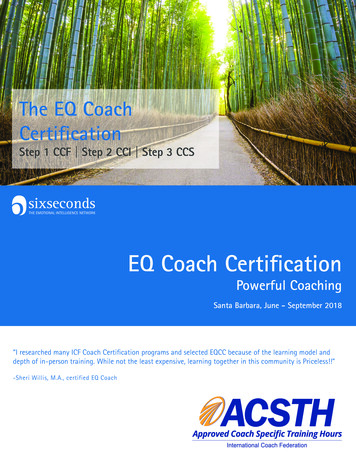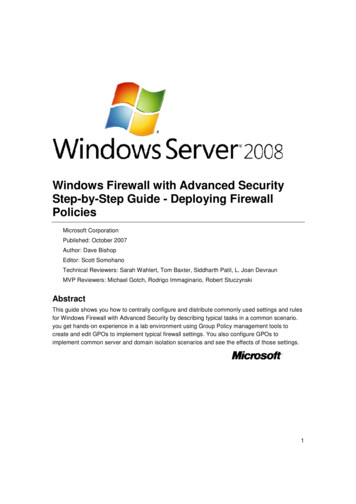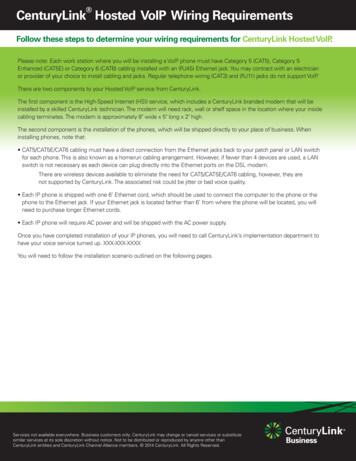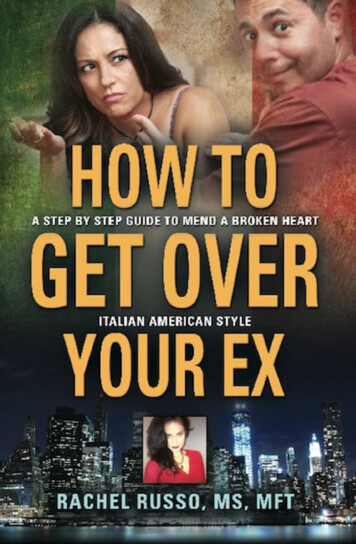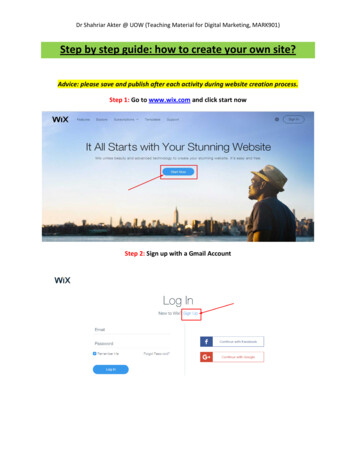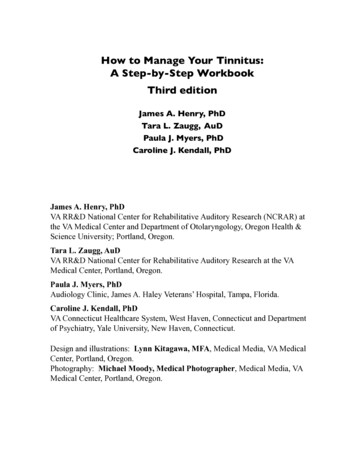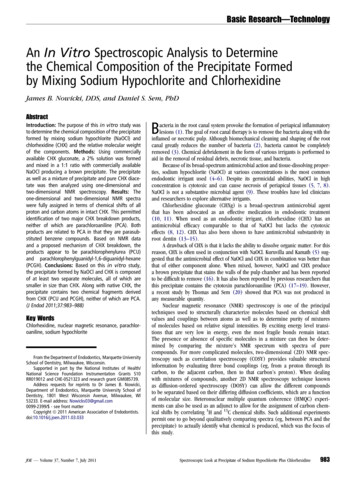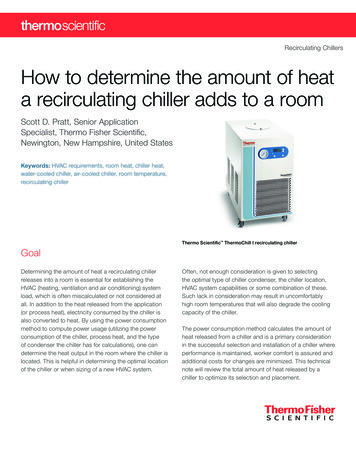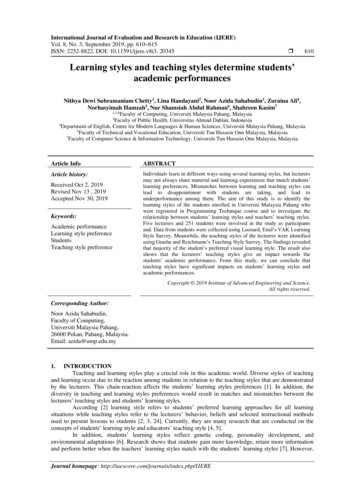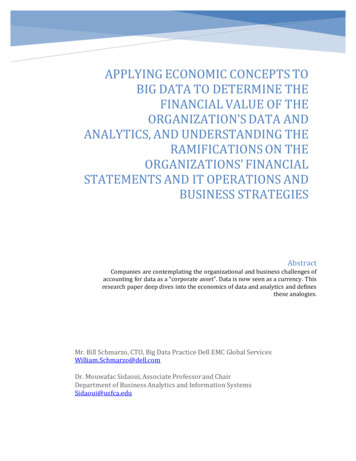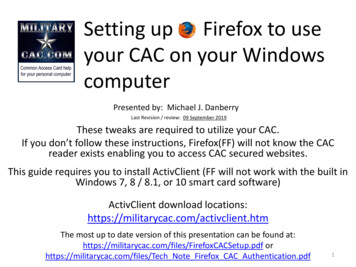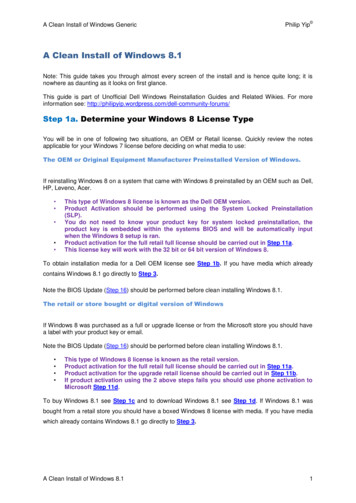
Transcription
A Clean Install of Windows GenericPhilip Yip A Clean Install of Windows 8.1Note: This guide takes you through almost every screen of the install and is hence quite long; it isnowhere as daunting as it looks on first glance.This guide is part of Unofficial Dell Windows Reinstallation Guides and Related Wikies. For moreinformation see: ms/Step 1a. Determine your Windows 8 License TypeYou will be in one of following two situations, an OEM or Retail license. Quickly review the notesapplicable for your Windows 7 license before deciding on what media to use:The OEM or Original Equipment Manufacturer Preinstalled Version of Windows.If reinstalling Windows 8 on a system that came with Windows 8 preinstalled by an OEM such as Dell,HP, Leveno, Acer. This type of Windows 8 license is known as the Dell OEM version.Product Activation should be performed using the System Locked Preinstallation(SLP).You do not need to know your product key for system locked preinstallation, theproduct key is embedded within the systems BIOS and will be automatically inputwhen the Windows 8 setup is ran.Product activation for the full retail full license should be carried out in Step 11a.This license key will work with the 32 bit or 64 bit version of Windows 8.To obtain installation media for a Dell OEM license see Step 1b. If you have media which alreadycontains Windows 8.1 go directly to Step 3.Note the BIOS Update (Step 16) should be performed before clean installing Windows 8.1.The retail or store bought or digital version of WindowsIf Windows 8 was purchased as a full or upgrade license or from the Microsoft store you should havea label with your product key or email.Note the BIOS Update (Step 16) should be performed before clean installing Windows 8.1. This type of Windows 8 license is known as the retail version.Product activation for the full retail full license should be carried out in Step 11a.Product activation for the upgrade retail license should be carried out in Step 11b.If product activation using the 2 above steps fails you should use phone activation toMicrosoft Step 11d.To buy Windows 8.1 see Step 1c and to download Windows 8.1 see Step 1d. If Windows 8.1 wasbought from a retail store you should have a boxed Windows 8 license with media. If you have mediawhich already contains Windows 8.1 go directly to Step 3.A Clean Install of Windows 8.11
A Clean Install of Windows GenericPhilip Yip Step 1b. Requesting Windows 8.1 Installation media From theOEMYou will need to contact the OEM directly via their technical support mediums to request installationmedia; some but not all OEMs will have online request forms.Step 1c. Buying Windows 8.1Should you want to purchase and download Windows 8.1 online use the following links: For US customers here for a price of 119.99 for Windows 8 and a price of 199.99 forWindows 8 Professional.For UK customers here for a price of 99.99 for Windows 8 and a price of 189.99 forWindows 8 Professional.For other customers visit http://windows.microsoft.com to get pricing in your own currency.I recommend avoiding the download solution at present as it doesn’t offer the best price. In the UK itis cheaper to get a boxed solution of Windows 8 Professional from Amazon or Tesco for about aquarter of the price at 49.50. If you buy a boxed Windows 8.0 you can use the product key todownload Windows 8.1 media.Step 1d. Downloading Windows 8.1There are no direct download links on Digital River of Windows 8.1 .isos as was in the case ofWindows Vista and Windows 7.Instead Microsoft has made a setup program and downloader which requires input of yourproduct key and a working previous version of Windows.This downloader will only work if you have a Windows 8.0 or 8.1 product key either from adownloadable purchase or bought from a store with boxed media. As the OEM version of Windows8.0 or 8.1 has a hidden embedded product key it is not possible to download media for they systemsat present. The downloader has the following other restrictions: The user must have a previous version of Windows installed on their hard drive such asWindows XP, Vista or 7. This makes it more difficult for installation on a computer with acorrupt Windows installation or a system which needs hard drive replacement. The user must purchase a new upgrade license from Microsoft or enter a product key.oThe OEM System Locked Preinstallation product keys are hidden within the systemBIOS and cannot be used with this downloader. The version of Windows (32 bit or 64 bit) installed matches the former version of Windowsinstalled - users cannot switch from 32 bit to 64 bit or vice versa. The Windows 8.1 downloader doesn’t accept Windows 8.0 product keys, we will address thislimitation in this wiki. I have no idea why some genius at Microsoft decided to do this.A Clean Install of Windows 8.12
A Clean Install of Windows GenericPhilip Yip First download both the Windows 8.1 downloader (WindowsSetupBox.exe) and the Windows 8.0downloader (Windows8-Setup) direct from Microsoft and save (do not run). If you have a Windows 8.1Product Key directly use the Windows 8.1 downloader (WindowsSetupBox.exe) and run it.For UK and US customers use the link below. For other customers change en-gb to your region in theaddress bar. UK Customers: de-product-key-only US Customers: de-product-key-onlyNote if you run WindowsSetupBox.exe directly it will reject your Windows 8 product key.I will use the UK setups as an example here.Run the Windows8-SetupEnter your Windows 8 Product KeyA Clean Install of Windows 8.13
A Clean Install of Windows GenericPhilip Yip Follow through the instructions and press next. When Windows 8 starts downloading, cancel thesetup.Confirm that you want to cancel.A Clean Install of Windows 8.14
A Clean Install of Windows GenericPhilip Yip Now run WindowsSetupBox.exeThe Windows 8.1 installer will now start and because you have entered a valid product key with theWindows 8 installer will skip the part where you are prompted to enter a product key.Let the downloader run until it finishes and you are presented with the option to install now or makemedia. Opt to create media and save a .iso installation file.A Clean Install of Windows 8.15
A Clean Install of Windows GenericA Clean Install of Windows 8.1Philip Yip 6
A Clean Install of Windows GenericPhilip Yip Once you have the .iso you can use the Windows 7 .iso to USB/DVD to create a bootable USB/DVD.This may be obtained directly from Dtool.exeA Clean Install of Windows 8.17
A Clean Install of Windows GenericPhilip Yip Step 2 Backing Up Your Product Activation and OEM ProductKey – OEM Windows OnlyThis step is incomplete as I have not yet got an OEM Windows 8 machine and hence have not founda means of obtaining the product key from the system BIOS. I have been looking at this thread herefor more information for instance.Step 3 Backing Up your Data and other Useful Things you willNeed for Reinstallation.This step is for backing up data only. If you have all you need to install proceed to Step 4.You may also attempt to install Windows 7 directly and obtain your data from the Windows.old folder(Step 15) this will only work if you don’t securely wipe your system with DBAN or opt to format/deleteany partitions during the install which is unrecommended.Step 3a. Use Belarc AdvisorBelarc Advisor will obtain details about your system. It is free for home use and gives you a print outof your computer’s hardware and software. It also gives you your product keys. This is particularlyuseful for obtaining your Microsoft Office and Microsoft Windows (retail only) product keys. It is handyto keep a print out of this data. CutePDF Writer may be used to create a pdf print out of it. Save this ina folder in the external hard drive e.g. called Computer Software.A Clean Install of Windows 8.18
A Clean Install of Windows GenericPhilip Yip Step 3b. Serial/Service TagThe sticker for the serials/service tags are usually found at the base of laptops or within the batterycompartment, it can be helpful to take a note of these in particular when asking for help or systemdrivers. In Desktops it is usually placed at the top or side but can also be placed in the computercover for protection.Step 3c. Back up your dataAn external hard drive is a great device to back ones data up on. Documents, Music, Pictures andVideos in particular. A standard user should make regular backups in case of hard drive failure.I have found manually copying the desired files and folders to be the most reliable.Step 3d. Backup your Full Previous Windows Installation UsingAcronis (optional)It is recommended to make a full hard drive backup using Acronis True image or another program youare comfortable withStep 4. Obtaining Service Packs/The Latest Build of InternetExplorerIf your media doesn’t have Windows 8.1 you can later get it from the Microsoft Store but this has beenproblematic in many casesStep 5a. Driver Install NotesLook for drivers and downloads direct from your OEM’s drivers and download page. Note that: 32 bit Vista/7 drivers may be used in conjunction with Windows 8.1 32 bit.64 bit Vista/7 drivers may likewise be used in conjunction with Windows 8.1 64 bit.i.e. you may use the Windows Vista or 7 drivers with Windows 8.1. There are few exceptions to thisrule in particular Bluetooth which integrates with Windows Explorer.If you only have XP drivers listed then ask on the forums for assistance; however if Vista, 7 or 8.1drivers are unavailable for your system it is likely you will get a low Windows Experience Indexrunning these operating systems on your hardware, so I would not recommend switching in this case.Note that Windows 8.1 will contain many drivers inbuilt and you may not need to install as manydrivers as you would for older installations of Windows.A Clean Install of Windows 8.19
A Clean Install of Windows GenericPhilip Yip Step 5b. Driver Install OrderFree Fall Sensor - Under System UtilitiesThis is mainly just present for newer laptops. The free fall sensor is designed to help prevent data lossfrom the hard drives which may be caused by dropping of the unit. For more information about theFree Fall Sensor see here.Chipset Drivers - Under ChipsetYour system will have either an Intel or ATI chipset. Install the Intel Chipset Installation Utility (or AMDequivalent) before any of the other drivers. Then install any of the other Intel (or AMD) chipset drivers.You may also have some USB 3.0 chipset drivers and in this case these should be installed next.There may also be a card reader driver e.g. Realtek, Ricoh, O2 Micro. The card reader may also befound under a Removable Storage category.Note: The latest Chipset Installation Utility can be obtained directly from Intel here but you may needsome additional chipset drivers from Dell.Intel Matrix Storage Manager/Intel Rapid Storage Technology - Under SATA Drivesand/or CPUNot all systems will have this. Note there are the drivers and the applications. The applications shouldincrease system performance. If a full installer isn't present then it is likely the preinstallation drivers(see Step 6).Video Driver - Under Video.Generally there are several variants for Video Driver e.g. Intel/ATI(AMD)/nVidea. In addition forDesktop PCs in particular there may also be different variants of ATI(AMD) and nVidea cards soldwith the system. Ignore any for TV tuners under the Video category at the moment.Some of the newer laptops have switchable graphics and require the Intel driver to be installed firstthen the corresponding nVidea/ATI video driver for full performance. There may be a few variants ofgraphics cards for a laptop and you must select the correct ones.In desktops if there is no dedicated graphics card in the card slot, then they have the onboard(generally Intel driver).In desktop if there is a dedicated graphics card in the card slot then generally it is the ATI(AMD) ornVidea driver). Generally there are several variants of graphics card per desktop model and you needto pick the correct one. The latest driver from the ATI/nVidea websites generally offers increasedfunctionality. AMD (ATI) Driver AutodetectnVidea Smart ScanIntel Update UtilityModem Drivers - Under CommunicationsDrivers for Modems are often natively included in Windows 7 if it’s not there don't worry. Modems arebecoming obsolete also. For newer systems if modem drivers exist, they may fail to install as amodem is not present. As modems are becoming obsolete the modem is not always installed asdefault for a Windows 7 laptop.Network Ethernet Driver - Under NetworkA Clean Install of Windows 8.110
A Clean Install of Windows GenericPhilip Yip This usually mentions Ethernet/LAN/Broadcom/Realtek in the description. Sometimes Intel, Atherosbut the latter two can also be the wireless card. Some laptops are being sold without Ethernet portsand rely on wireless only.Wireless Card - Under NetworkNot present for all Desktops but most that come with Windows Vista or later will have a wireless cardincluded. There are generally several variants of Wireless Cards and you will need to pick the correctone. For some newer systems the wireless and Bluetooth card are one and the same.If you don’t know what wireless card you have check out the hardware IDs in your device manager(further explained in Step 12) and ask for help on the forum. If the vendor ID is 8086 for your WirelessCard install the Intel PROSET/Wireless Software direct from Intel.Touchpad - InputThis is for laptops only. There are 3 main brands of touchpads used Synaptics, Alps and Cyprus.There are some additional minor vendors. The latest version of Synaptics Touchpad may be obtaineddirectly from Synaptics here although
The Windows 8.1 installer will now start and because you have entered a valid product key with the Windows 8 installer will skip the part where you are prompted to enter a product key. Let the downloader run until it finishes and you are presented with the option to install now or make media. Opt to create media and save a .iso installation file. A Clean Install of Windows Generic Philip Yip .