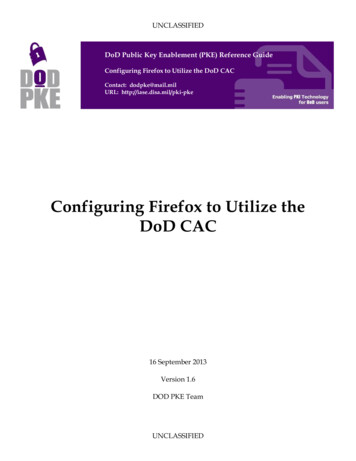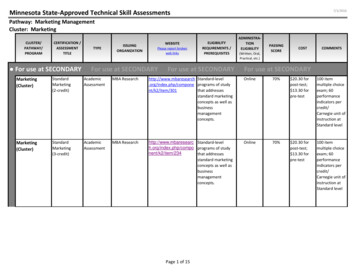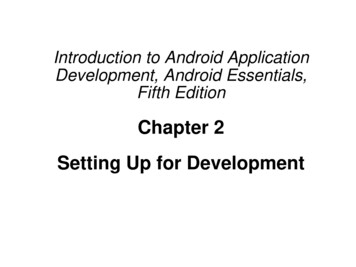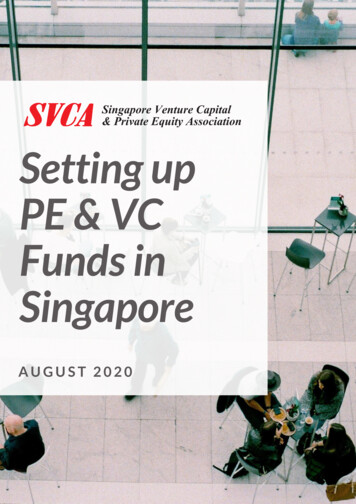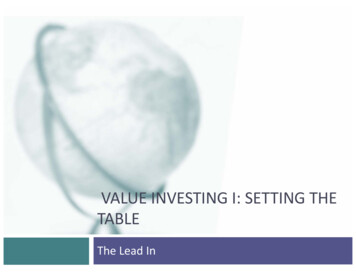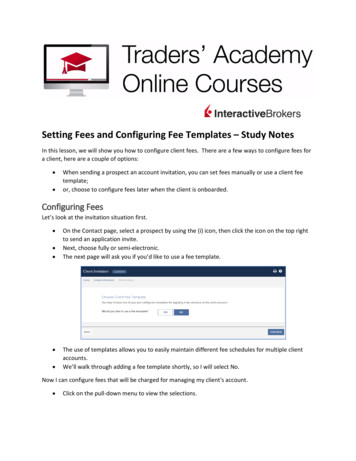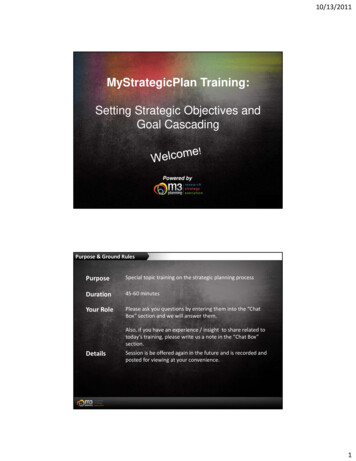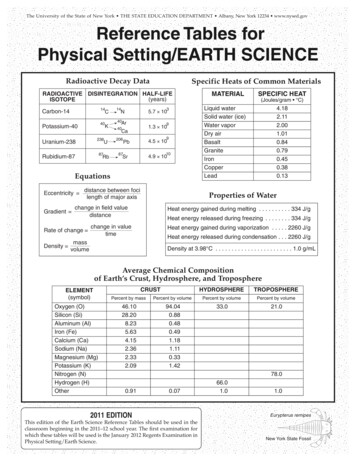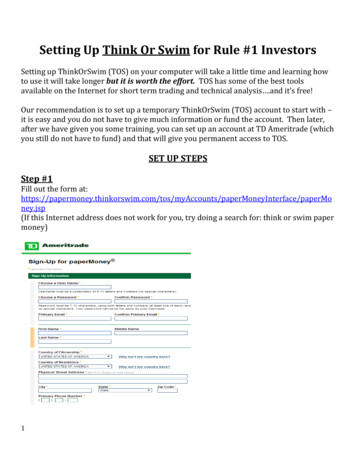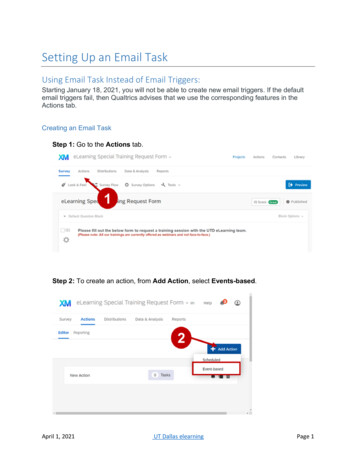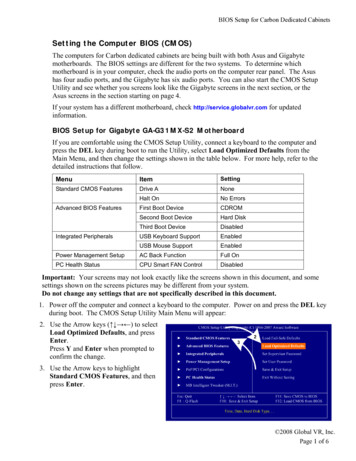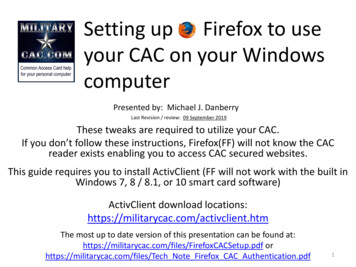
Transcription
Setting up Firefox to useyour CAC on your WindowscomputerPresented by: Michael J. DanberryLast Revision / review: 09 September 2019These tweaks are required to utilize your CAC.If you don’t follow these instructions, Firefox(FF) will not know the CACreader exists enabling you to access CAC secured websites.This guide requires you to install ActivClient (FF will not work with the built inWindows 7, 8 / 8.1, or 10 smart card software)ActivClient download he most up to date version of this presentation can be found df orhttps://militarycac.com/files/Tech Note Firefox CAC Authentication.pdf1
Download Firefox from the x2
Open Firefox, click the 3 parallellines, then Options3
Scroll to the very bottom of theoptions page and click the SecurityDevices (button)4
Click the Load (button)Type: “CAC Reader” in Module Name:5
Click Browse then navigate to locationslisted below the image, then click OK- ActivClient 7.1.0.x computers, navigate to: C:\Program Files\HID Global\ActivClient\acpkcs211.dll- OpenSC computer will find the file located at: C:\windows\system32\opensc-pkcs11.dll- Coolkey computer will find the “libcoolkeypk11.dll” file located at: C:\Program Files(x86)\Mozilla Firefox\NOTE (ActivClient users): Some people / computers may receive: “Unable to add module.” Some ideas thathelped others:1. Navigate to the .dll location, then remove everything BEFORE acpkcs211.dll (basically leaving it by itself).2. Run Firefox as an Administrator.If these tips don’t work for you, go back to using Internet Explorer for anything CAC related, you will save yourselfa LOT of time and frustration.6
You should now see CAC Reader inthe left column. Select OK to closethis windowNOTE: Some AirForce users have hadto select Enable FIPS(button) to accessthe Air Force Portal7
Click on View Certificates (button)8
You will be prompted to enter yourCAC PIN. Enter it an select OK9
Click on the Your Certificates (tab),you should see your 4 CACcertificates listed, Click OK10
To successfully access DoD websites, youMUST install the Department of Defense(DoD) certificatesDownload links for the InstallRoot file(s) can befound on:https://militarycac.com/dodcerts.htmIt will not harm your computer to run this file more than onceIf after installation of DoD certs you see “There is a problem with thiswebsite’s security certificate” or see red certificate errors, follow thisguide: https://militarycac.com/files/dodrootca2.pdf11
Additional Guidance Close Firefox and restart it. Verify functionality byaccessing a CAC restricted website like(https://www.dmdc.osd.mil/milconnect) andselecting the CAC option for logging in. You will be prompted with a message theConnection is Untrusted the first time you go to anew DoD website Examples are found on the next slide. Firefox will ask you each and every time you go tovisit a new or different DoD website to Confirmthe Security Exception (aka, the certificate).12
Select I Understand the Risks, thenAdd Exception 13
Select Confirm Security Exception(button), your site should now open14
Once confirmed you should see thewebsite you are trying to access.NOTE: If you have problems accessing Mail.mil (the ability to encrypt emails will NOTwork in Firefox, you MUST use Internet Explorer).15
Presentation created and maintained by:Michael J. Danberryhttps://MilitaryCAC.comIf you still have questions, visit:https://militarycac.com/questions.htm16
Security Devices (button) 4. Click the Load (button) 5 Type: “CAC Reader” in Module Name: Click Browse then navigate to locations listed below the image, then click OK 6 - ActivClient . the Security Exception (aka, the certifica