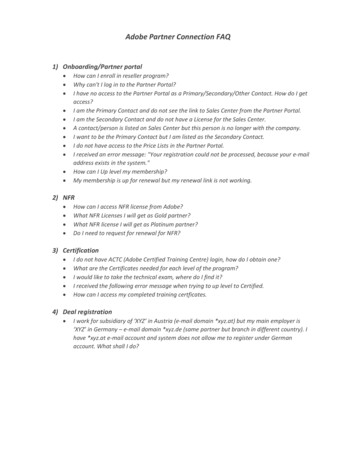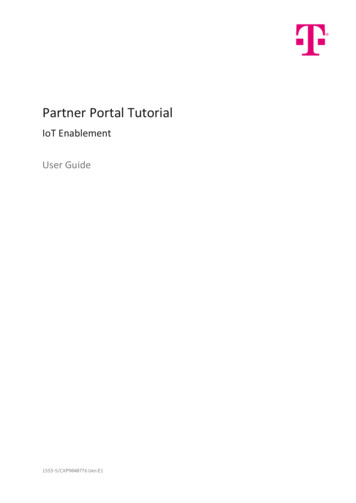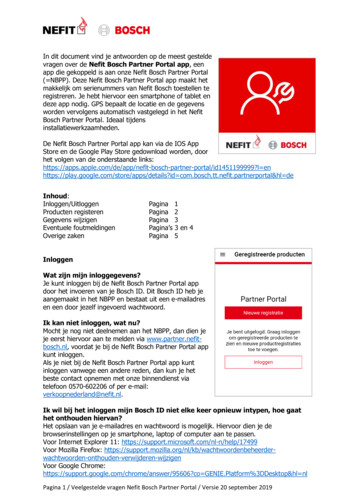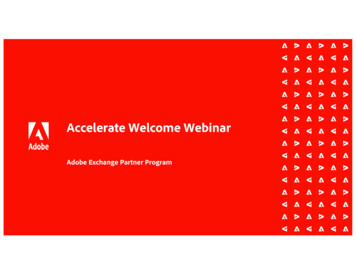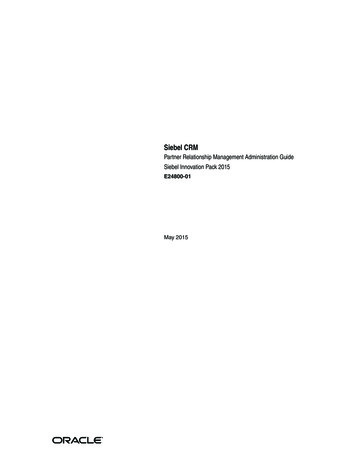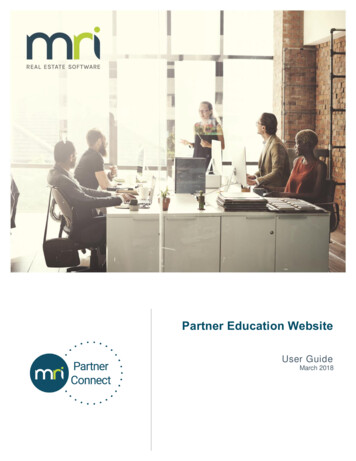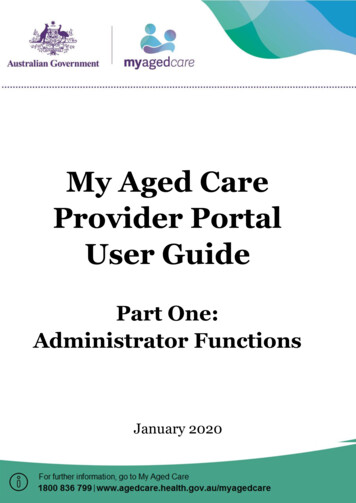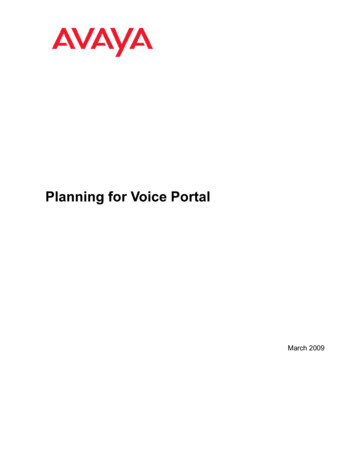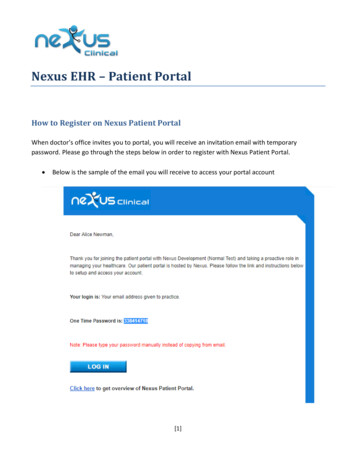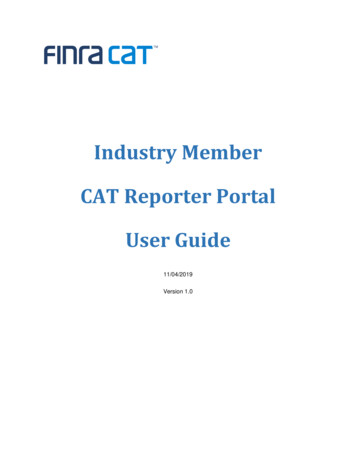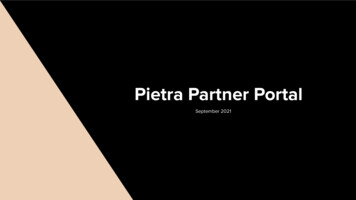
Transcription
Pietra Partner PortalSeptember 2021
PARTNER PORTAL OVERVIEWPietra is a platform for suppliers to connect with Creators to manufacture private label or customproduct lines. The Partner Portal is your place as a supplier, to display your manufacturingcapabilities and show Creators the different types of products they can create with you!Pietra makes it easier for you to work with more customers and it’s free!The Pietra Partner Portal has several functionalities which will each be reviewed in this training.Functionalities within the Pietra Partner Portal include: Set up Profile Set up Products Messages Orders & Shipments Set up Deposit Info
PARTNER PORTAL LOGINVisit https://partner.pietrastudio.com/login and login with your email address and password. We suggestbookmarking this page in your browser.
PARTNER PORTAL HOMEPAGEThis is the homepage of the Partner Portal that is visible upon login.
PARTNER PORTAL HOMEPAGETo get started, please completethe following:-Set Up ProfileSet Up ProductsSet Up Deposit infoSetting up your profile will givethe creators an opportunity tolearn about your companythrough the information you inputwhen browsing manufacturers inthe creator portal.Setting up products will showthe creators what you are capableof making or whitelabeling andgive them a chance to purchasesamples.Setting up deposit information will allow us toautomatically pay you once anything is purchased fromyour company. Without this information we cannot remitpayment so please make sure all the details are filled outand accurate.
PARTNER PORTAL SET UP PROFILEYour company photo at the top of the screen should be your brand logo, but can also be a staff photo or abeautiful photo of products you’ve created.
PARTNER PORTAL SET UP PROFILEThe country field is very important as it determines whetheryou are a US supplier and can create shipping labels.Adding the typical number of days it takes to fulfill orders sets expectations with the Creator’s. Please makesure you meet the timelines that you set here.
PARTNER PORTAL SET UP PROFILEThe last section of the profile is an opportunity to list your customization and manufacturing capabilities. This ishow Creators will understand your capabilities and decide to work with you. You can list anything from customformulation capabilities, label printing, packaging creations, component sourcing capabilities, etc.Use this section to make your company stand out!
PARTNER PORTAL SET UP PRODUCTSHere you can add specific products to your profile for creators to browse. This is often used formanufacturers that have stock formulas that can be white labeled. Please fill out the product name, addphotos, and add a descriptions of the item listed. Creators will be able to add these products to their cart andcheck our for the products you add to your sample catalogue here.
PARTNER PORTAL SET UP PRODUCTSYou may give creators the opportunity to purchase samples from this product listing. To do so, just enter pricinginformation into the fields under Pricing. Add in the amount you would like to charge for your samples and usethe sample description field to inform the Creator of exactly what they can expect to receive when they purchasea sample. For example the Sample Description could say “A 2oz candle tin in the scent selected” or “anunbranded article of clothing in the style and size selected” or “a single full size lip gloss with no branding”. Ifthere are no customizations for samples please mention that in the description.For production pricing, please insert your MOQ and price (and you can also insert a higher quantity to showyour price break). A Creator will only be able to purchase inventory when you send them an invoice, they will notbe able to check out automatically based on the pricing tiers entered. The pricing and MOQ info allows theCreator to self select a supplier that is aligned with their needs and budget.
PARTNER PORTAL SET UP PRODUCTSIf you would like to invoice creators on a case by case basis for sample purchases, then check the box belowthat says “This product does not have an upfront price. I want to send customers an invoice instead”. This willprevent creators from checking out on their own for this product but they will still be able to see all the item’sproduct information. Instead of adding the item to their cart, there will be a “Request Quote” button Creators canclick, which will open a chat box with the manufacturer. From there you can discuss with them the details ofwhat they would like to sample and you can manually invoice them accordingly.
PARTNER PORTAL SET UP PRODUCTSUnder Production Price and Production MOQ you have the option to list item quantities, pricing, and any pricebreaks that may occur at different volumes. Even though this section is optional, Creators will frequently askabout prices and MOQs - displaying this information will cut down on you having to repeatedly answer the samequestions about pricing tiers. It will also ensure that creators who message you have seen and can meet yourMOQs and pricing. Please note that Creators can not check out automatically based on this information, you willstill need to invoice them for the total cost of the project when they are ready to check out.We understand the costs outlined may also be base production prices before any premium services are adding(customizations/special components/higher quality materials, etc.)
PARTNER PORTAL SET UP PRODUCTSVariants can be anything from a shade of lipstick, size of a ring, scents of a candle, blends for tea, etc. Use thissection to list any variants of the products that you offer so Creator’s can choose which one(s) to sample.Tip: You can create two separate item listings for variants if it will be easier to highlight the properties of each and include multiplephotos of each variant (ie. you can create individual item listings for different lipstick shades, or list all the colors as variants)Each option should be listed separately.Selecting “text” allows you to type the different scents as options
PARTNER PORTAL SET UP PRODUCTSAdding colors from a color wheel as variants.Selecting “color” allows you to type thedifferent colors and associate a Hex colorcode with the color name. This makes thecolor you have chosen visible to the Creator!Click Add Option to add a new colorChoose the color that best matches the shade.
PARTNER PORTAL SET UP PRODUCTSBelow are more examples of how to add photos to show variant options.Tip for Beauty:You can usephotos rather thancolors to upload arealistic image ofhow that shadelooks. This willallow the Creatorto see if the shadeis metallic,shimmery, matte,etc.Click Add Option to add a new customization techniqueSelecting “photo” allows you to show aCreator a visual of the variant.
PARTNER PORTAL SET UP PRODUCTSUnder Categorization, you’ll be asked to select the Type and Category. The “type” allows you to categorize anitem as a product, packaging, or service. (Boxes, tissue paper, mailers, stickers should all be classified aspackaging.)The “category” is super important! The category you select will dictate where the Creator can find your product.Please select the appropriate category so they find you easily!
PARTNER PORTAL MANAGE PROJECTSClick Messages to access your chats with your Creator’s. This is where you will communicate and invoiceCreators.
PARTNER PORTAL MANAGEPROJECTSWhen chatting with creators,suppliers are expected torespond to Creator messageswithin 24 hours or 1 businessday. Failure to respond toCreators in a timely manner mayresult in suppliers beingremoved from the platform.
PARTNER PORTAL MANAGE PROJECTSBy clicking Orders & Invoices you will see a history oftheir purchases and open invoices with you.Easily send images and files back and forth
PARTNER PORTAL MANAGE PROJECTSIf you click on one of the invoice items in the list under“Orders & Invoices” it will expand to show you thedetails of that order.
PARTNER PORTAL MANAGE PROJECTSClicking Create Invoice allows you to send an invoice to a Creator for a custom sample or for aproduction run. An easy to use template will appear. Just fill out the details of the order and submit tothe creator. The creator will be notified of the pending invoice. Once paid you will receive a notificationthat payment has been remitted and the order will show up in the Orders and Shipments tab underPending Orders. You will be paid for the order within 1 business day.
PARTNER PORTAL MANAGE PROJECTSIn the Orders & Shipments tab you will see all the outstanding orders under Pending Orders and ahistory of fulfilled orders under Shipped orders.
PARTNER PORTAL SHIPMENTSSuppliers need to include Pietra Packing Slips in every shipment that goes to the Warehouse.Select the items that are ready to be shipped and click the Create a Packing Slip link. US Suppliers only shoulduse Pietra Shipping Labels to send shipments to the warehouse. If you are a US based supplier make sure you’vechecked the Domestic box. If you are a non-US supplier, make sure you’ve checked the Int’l box. Internationalsupplier will create a shipping label here but will need to use their own method of shipping to send the orders.Pietra will reimburse all international suppliers for their cost of shipping. International suppliers should send theirshipping invoices for reimbursement to: accounting@pietrastudio.com. All orders must be shipped to the followingaddress: Pietra Studio 720 Monroe Street, Suite E503, Hoboken New Jersey 07030
PARTNER PORTAL SHIPMENTSInternational suppliers will need to enter the tracking url of the shipment method they are using. Click the InputTracking link and a box will appear with a field to enter in the tracking URL. Click Save when complete. Thecreator and Pietra can now follow the progress of their order.
PARTNER PORTAL SHIPMENTSYou’ll see the items that you’ve selected to be included in this order’s packing slip at the top. Below please fill outthe order’s weight, dimensions, and the address your shipping from so that our system can generate a pre-paidlabel for you to use.
PARTNER PORTAL SHIPMENTSFor U.S. Suppliers after confirming the packing slip details you will be able to enter the shipping details to createyour shipping label.
PARTNER PORTAL SHIPMENTSFill out all the fields on this screen to generate a shipping label for US domestic shipments.
PARTNER PORTAL SHIPMENTSFill out all the fields on this screen to generate a shipping label for US domestic shipments. Click Print once youare finished.
PARTNER PORTAL SHIPMENTSClick Download Packing Slip and Download Shipping Label to open up the PDF’s. Print the Packing Slip to putinside the shipment. Only US supplier will be able to download a pre-paid label. Please affix the pre-paid label tothe front of the shipping box. Once the item is shipped out, select the item under Pending Orders and click theMarked as Shipped button. This will move it over to the Shipped Orders tab and trigger an email to the creator thattheir order has been shipped.Domestic suppliers can download their packingslip and shipping label here
PARTNER PORTAL SHIPMENTSExample Packing Slip (all suppliers):Example Shipping Label (U.S.suppliers only):
PARTNER PORTAL BANKING INFOTo ensure you are paid promptly for all orders through the platform, please fill out your banking details.
PARTNER PORTAL BANKING INFOThere are separate requirements for banks in the USA and outside of the USA, be sure to fill out the properfields for your company so payments will not be delayed.
CUSTOM REQUESTSHere will you will find special requests from Pietra and Pietra VIP Creators. We may have a special request fora custom product or a product that is not listed in our marketplace, so it will be listed here. If the request issomething your company can service, you may respond to it. Click View Request and a box will open with moredetails about the project. Type your response into the field in the pop up and submit.
PARTNER PORTAL PAYMENTSSuppliers will be auto-paid for all transactions through the platform.Samples: Supplier payments for samples are auto-paid to the supplier to the bank account listed in the Partner Portal. Payments are sent within 1 business day of the sample being purchased. International suppliers should receive the payments by Friday at the latest.Inventory: Supplier payments for inventory orders are auto-paid immediately upon Creator paying the invoice. For international suppliers please allow 1-3 days to receive the funds in your account.Shipping: U.S. Suppliers should use the shipping labels that are pre-paid and available in the Partner Portal. International suppliers should email their shipping invoice for reimbursement toaccounting@pietrastudio.com.It is important to make sure your banking information is entered in the Partner Portal and accurate. Any questionsabout payments should be addressed to accounting@pietrastudio.com.
PARTNER PORTAL SHIPMENTS Click Download Packing Slip and Download Shipping Label to open up the PDF's. Print the Packing Slip to put inside the shipment. Only US supplier will be able to download a pre-paid label. Please affix the pre-paid label to the front of the shipping box. Once the item is shipped out, select the item under Pending .