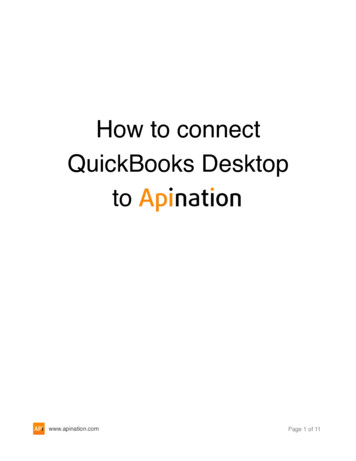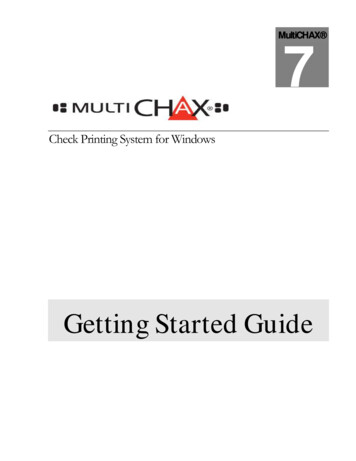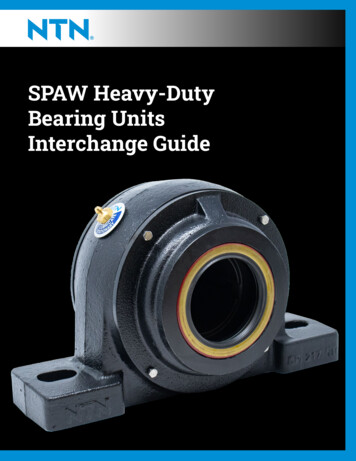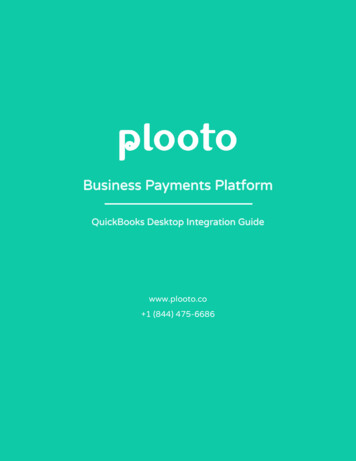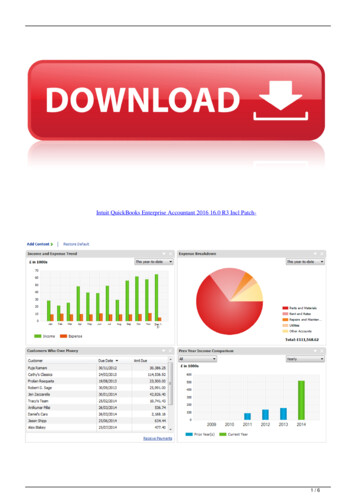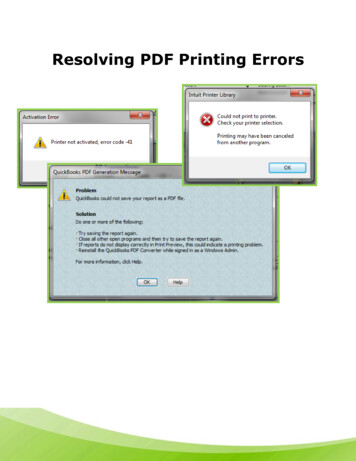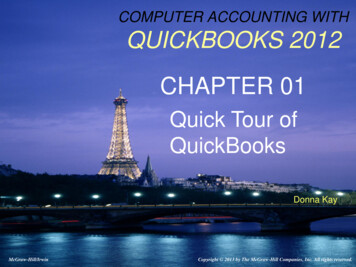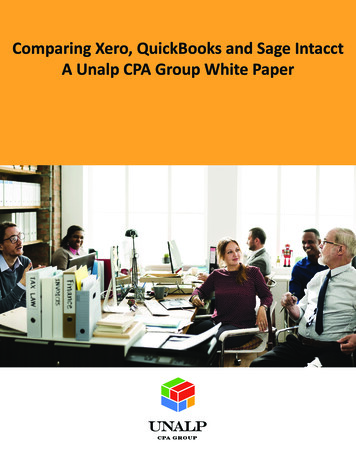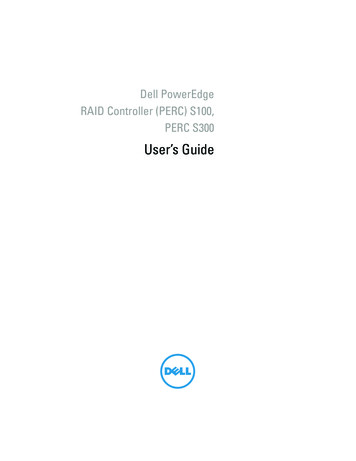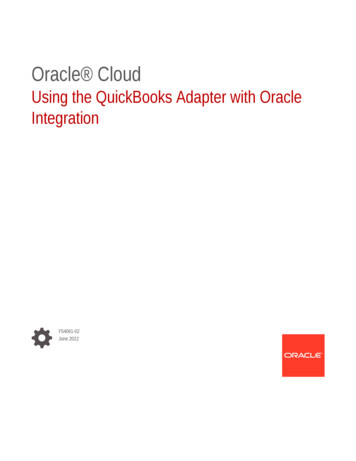
Transcription
Oracle CloudUsing the QuickBooks Adapter with OracleIntegrationF54061-02June 2022
Oracle Cloud Using the QuickBooks Adapter with Oracle Integration,F54061-02Copyright 2022, Oracle and/or its affiliates.Primary Author: Oracle CorporationThis software and related documentation are provided under a license agreement containing restrictions onuse and disclosure and are protected by intellectual property laws. Except as expressly permitted in yourlicense agreement or allowed by law, you may not use, copy, reproduce, translate, broadcast, modify, license,transmit, distribute, exhibit, perform, publish, or display any part, in any form, or by any means. Reverseengineering, disassembly, or decompilation of this software, unless required by law for interoperability, isprohibited.The information contained herein is subject to change without notice and is not warranted to be error-free. Ifyou find any errors, please report them to us in writing.If this is software or related documentation that is delivered to the U.S. Government or anyone licensing it onbehalf of the U.S. Government, then the following notice is applicable:U.S. GOVERNMENT END USERS: Oracle programs (including any operating system, integrated software,any programs embedded, installed or activated on delivered hardware, and modifications of such programs)and Oracle computer documentation or other Oracle data delivered to or accessed by U.S. Government endusers are "commercial computer software" or "commercial computer software documentation" pursuant to theapplicable Federal Acquisition Regulation and agency-specific supplemental regulations. As such, the use,reproduction, duplication, release, display, disclosure, modification, preparation of derivative works, and/oradaptation of i) Oracle programs (including any operating system, integrated software, any programsembedded, installed or activated on delivered hardware, and modifications of such programs), ii) Oraclecomputer documentation and/or iii) other Oracle data, is subject to the rights and limitations specified in thelicense contained in the applicable contract. The terms governing the U.S. Government’s use of Oracle cloudservices are defined by the applicable contract for such services. No other rights are granted to the U.S.Government.This software or hardware is developed for general use in a variety of information management applications.It is not developed or intended for use in any inherently dangerous applications, including applications thatmay create a risk of personal injury. If you use this software or hardware in dangerous applications, then youshall be responsible to take all appropriate fail-safe, backup, redundancy, and other measures to ensure itssafe use. Oracle Corporation and its affiliates disclaim any liability for any damages caused by use of thissoftware or hardware in dangerous applications.Oracle, Java, and MySQL are registered trademarks of Oracle and/or its affiliates. Other names may betrademarks of their respective owners.Intel and Intel Inside are trademarks or registered trademarks of Intel Corporation. All SPARC trademarks areused under license and are trademarks or registered trademarks of SPARC International, Inc. AMD, Epyc,and the AMD logo are trademarks or registered trademarks of Advanced Micro Devices. UNIX is a registeredtrademark of The Open Group.This software or hardware and documentation may provide access to or information about content, products,and services from third parties. Oracle Corporation and its affiliates are not responsible for and expresslydisclaim all warranties of any kind with respect to third-party content, products, and services unless otherwiseset forth in an applicable agreement between you and Oracle. Oracle Corporation and its affiliates will not beresponsible for any loss, costs, or damages incurred due to your access to or use of third-party content,products, or services, except as set forth in an applicable agreement between you and Oracle.
ContentsPreface12AudienceivDocumentation AccessibilityivDiversity and InclusionvRelated ResourcesvConventionsvUnderstand the QuickBooks AdapterQuickBooks Adapter Capabilities1-1What Application Version Is Supported?1-1Workflow to Create and Add a QuickBooks Adapter Connection to an Integration1-2Create a QuickBooks Adapter ConnectionPrerequisites for Creating a Connection2-1Create a Connection2-2Configure Connection Properties2-3Configure Connection Security2-3Test the Connection2-4Upload an SSL Certificate32-4Add the QuickBooks Adapter Connection to an IntegrationBasic Info Page3-1Invoke Action Page3-1Invoke Operation Page3-2Summary Page3-2iii
PrefacePrefaceThis guide describes how to configure this adapter as a connection in an integration inOracle Integration.Note:The information in this guide applies to all of your Oracle Integrationinstances. It doesn’t matter which edition you’re using, what features youhave, or who manages your cloud environment. You’ll find what you needhere, including notes about any differences between the various flavors ofOracle Integration when necessary.Topics: Audience Documentation Accessibility Diversity and Inclusion Related Resources ConventionsAudienceThis guide is intended for developers who want to use this adapter in integrations inOracle Integration.Documentation AccessibilityFor information about Oracle's commitment to accessibility, visit the OracleAccessibility Program website at http://www.oracle.com/pls/topic/lookup?ctx acc&id docacc.Access to Oracle SupportOracle customers that have purchased support have access to electronic supportthrough My Oracle Support. For information, visit http://www.oracle.com/pls/topic/lookup?ctx acc&id info or visit http://www.oracle.com/pls/topic/lookup?ctx acc&id trs if you are hearing impaired.iv
PrefaceDiversity and InclusionOracle is fully committed to diversity and inclusion. Oracle respects and values having adiverse workforce that increases thought leadership and innovation. As part of our initiative tobuild a more inclusive culture that positively impacts our employees, customers, andpartners, we are working to remove insensitive terms from our products and documentation.We are also mindful of the necessity to maintain compatibility with our customers' existingtechnologies and the need to ensure continuity of service as Oracle's offerings and industrystandards evolve. Because of these technical constraints, our effort to remove insensitiveterms is ongoing and will take time and external cooperation.Related ResourcesSee these Oracle resources: Oracle Cloudhttp://cloud.oracle.com Using Integrations in Oracle Integration Using the Oracle Mapper with Oracle IntegrationConventionsThe following text conventions are used in this document:ConventionMeaningboldfaceBoldface type indicates graphical user interface elements associated with anaction, or terms defined in text or the glossary.italicItalic type indicates book titles, emphasis, or placeholder variables for whichyou supply particular values.monospaceMonospace type indicates commands within a paragraph, URLs, code inexamples, text that appears on the screen, or text that you enter.v
1Understand the QuickBooks AdapterReview the following conceptual topics to learn about the QuickBooks Adapter and how touse it as a connection in integrations in Oracle Integration. A typical workflow of adapter andintegration tasks is also provided.Topics: QuickBooks Adapter Capabilities What Application Version Is Supported? Workflow to Create and Add a QuickBooks Adapter Connection to an IntegrationQuickBooks Adapter CapabilitiesThe QuickBooks Adapter enables you to create an integration with the QuickBooksapplication. You can configure the QuickBooks Adapter as an invoke connection in anintegration in Oracle Integration.The QuickBooks Adapter provides the following benefits: Provides metadata caching support. Provides invoke (target) connection support for performing the following types of actionsagainst the selected module and operation: –Create (create records in QuickBooks)–Update (update records in QuickBooks)–Query (get a record from QuickBooks)–Delete (delete records from QuickBooks)Supports QuickBooks APIs protected using OAuth 2.0 three-legged authentication(authorization code credentials).The QuickBooks Adapter is one of many predefined adapters included with OracleIntegration.What Application Version Is Supported?For information about which application version is supported by this adapter, see theConnectivity Certification Matrix.See Connectivity Certification Matrix.1-1
Chapter 1Workflow to Create and Add a QuickBooks Adapter Connection to an IntegrationWorkflow to Create and Add a QuickBooks AdapterConnection to an IntegrationYou follow a very simple workflow to create a connection with an adapter and includethe connection in an integration in Oracle Integration.This table lists the workflow steps for both adapter tasks and overall integration tasks,and provides links to instructions for each step.StepDescription1Access Oracle Integration.More InformationGo to https://instance URL/ic/home2Create the adapter connections for theapplications you want to integrate. Theconnections can be reused in multipleintegrations and are typically created by theadministrator.Create a QuickBooks AdapterConnection3Create the integration. When you do this, youadd trigger (source) and invoke (target)connections to the integration.Create Integrations in UsingIntegrations in Oracle Integration andAdd the QuickBooks AdapterConnection to an Integration4Map data between the trigger connection data Map Data in Using Integrations instructure and the invoke connection dataOracle Integrationstructure.5(Optional) Create lookups that map thedifferent values used by those applications toidentify the same type of object (such asgender codes or country codes).Manage Lookups in UsingIntegrations in Oracle Integration6Activate the integration.Activate Integrations in UsingIntegrations in Oracle Integration7Monitor the integration on the dashboard.Monitor Integrations in UsingIntegrations in Oracle Integration8Track payload fields in messages duringruntime.Assign Business Identifiers forTracking Fields in Messages andManage Business Identifiers forTracking Fields in Messages in UsingIntegrations in Oracle Integration9Manage errors at the integration level,connection level, or specific integrationinstance level.Manage Errors in Using Integrationsin Oracle Integration1-2
2Create a QuickBooks Adapter ConnectionA connection is based on an adapter. You define connections to the specific cloudapplications that you want to integrate. The following topics describe how to defineconnections.Topics: Prerequisites for Creating a Connection Create a Connection Upload an SSL CertificatePrerequisites for Creating a ConnectionYou must satisfy the following prerequisites to create a connection with the QuickBooksAdapter. Create an Intuit Developer Account Create an Application Add a Redirect URL Add a Sandbox or Production CompanyCreate an Intuit Developer AccountYou must create an Intuit developer account. See Create an Intuit developer account.Create an ApplicationTo generate the client ID and client secret, you must create an application using theQuickBooks Developer Dashboard.1.Log in to your QuickBooks Developer account with the following epage2.Click Dashboard, then click Create an app.3.Select QuickBooks Online and Payments.4.Enter a name for your application and select the com.intuit.quickbooks.accountingcheckbox under Select a scope.5.Click Create app. The application is created.6.On the Develop your app page, click Keys & credentials under Development Settings.The client ID and client secret for the sandbox environment appear.7.Click Keys & credentials under Production Settings and perform the required steps.The client ID and client secret for the production environment appear.8.Copy the client ID and client secret.2-1
Chapter 2Create a ConnectionYou'll need to enter these values on the Connections page when you configuresecurity for your QuickBooks Adapter connection in Oracle Integration. SeeConfigure Connection Security.Add a Redirect URL1.Log in to your QuickBooks developer account.2.Click Dashboard.3.Select and open your application.4.Click Keys & credentials under Development Settings to set your sandboxredirect URI or click Keys & credentials under Production Settings to set yourproduction redirect URI.5.Scroll down to the Redirect URIs section, and click Add URI.6.Click Save.Add a Sandbox or Production CompanyYou must have a sandbox or production company profile created in the QuickBooksapplication. See Create and test with a sandbox company. You can go towww.quickbooks.in to create your production company profile.You'll need to select the company name on the Connections page when you configuresecurity for your QuickBooks Adapter connection in Oracle Integration. See ConfigureConnection Security.Create a ConnectionBefore you can build an integration, you have to create the connections to theapplications with which you want to share data.To create a connection in Oracle Integration:1.In the left navigation pane, click Home Integrations Connections.2.Click Create.Note:You can also create a connection in the integration canvas of:3. An orchestrated integration (See Define Inbound Triggers andOutbound Invokes.) A basic routing integration (See Add a Trigger (Source) Connection.)In the Create Connection — Select Adapter dialog, select the adapter to use forthis connection. To find the adapter, scroll through the list, or enter a partial or fullname in the Search field and clickSearch.4.In the Create Connection dialog, enter the information that describes thisconnection.2-2
Chapter 2Create a Connection5.a.Enter a meaningful name to help others find your connection when they begin tocreate their own integrations. The name you enter is automatically added in capitalletters to the Identifier field. If you modify the identifier name, don't include blankspaces (for example, SALES OPPORTUNITY).b.Enter optional keywords (tags). You can search on the connection keywords on theConnections page.c.Select the role (direction) in which to use this connection (trigger, invoke, or both).Only the roles supported by the adapter are displayed for selection. When you selecta role, only the connection properties and security policies appropriate to that role aredisplayed on the Connections page. If you select an adapter that supports bothinvoke and trigger, but select only one of those roles, you'll get an error when you tryto drag the adapter into the section you didn't select. For example, let's say youconfigure a connection for the Oracle Service Cloud (RightNow) Adapter as only aninvoke. Dragging the adapter to a trigger section in the integration produces anerror.d.Enter an optional description of the connection.Click Create.Your connection is created. You're now ready to configure the connection details, such asconnection properties, security policies, connection login credentials, and (for certainconnections) agent group.Configure Connection PropertiesEnter connection information so your application can process requests.1.Go to the Connection Properties section.2.In the QuickBooks Environment field, select the environment. Your selection enablesthe QuickBooks Adapter to connect to the appropriate endpoint. Sandbox: A self-contained, testing environment that imitates a QuickBooksproduction environment. The sandbox environment enables you to test and debugyour QuickBooks APIs before running them in QuickBooks' live productionenvironment. Production: QuickBooks' live production environment for running your QuickBooksAPIs.Configure Connection SecurityConfigure security for your QuickBooks Adapter connection by selecting the security policyand specifying the appropriate security details.1.Go to the Security section.2.In the Client Id field, enter the client ID that you obtained after performing the steps in theprerequisites section. See Create an Application.3.In the Client Secret field, enter the client secret that you obtained after performing thesteps in the prerequisites section. See Create an Application.4.(Optional) In the Scope field, enter com.intuit.quickbooks.accounting. This is the onlyscope supported by the QuickBooks Adapter. You select it while creating an application inthe QuickBooks application. See Create an Application.2-3
Chapter 2Upload an SSL CertificateIf you do not provide any value for the scope,com.intuit.quickbooks.accounting is added by default.5.Click Provide Consent to verify the connection properties and get an accesstoken.The QuickBooks application page is displayed.6.Select the company name that you specified in the QuickBooks application. SeeAdd a Sandbox or Production Company.7.Once you see an access allowed message, you can test your connection.Test the ConnectionTest your connection to ensure that it's configured successfully.1.In the page title bar, click Test. What happens next depends on whether youradapter connection uses a Web Services Description Language (WSDL) file. Onlysome adapter connections use WSDLs.If YourConnection.Then.Doesn't use a WSDL The test starts automatically and validates the inputs you providedfor the connection.Uses a WSDLA dialog prompts you to select the type of connection testing toperform: 2.3.Validate and Test: Performs a full validation of the WSDL,including processing of the imported schemas and WSDLs.Complete validation can take several minutes depending onthe number of imported schemas and WSDLs. No requests aresent to the operations exposed in the WSDL.Test: Connects to the WSDL URL and performs a syntaxcheck on the WSDL. No requests are sent to the operationsexposed in the WSDL.Wait for a message about the results of the connection test. If the test was successful, then the connection is configured properly. If the test failed, then edit the configuration details you entered. Check fortypos, verify URLs and credentials, and download the diagnostic logs foradditional details. Continue to test until the connection is successful.When complete, click Save.Upload an SSL CertificateCertificates are used to validate outbound SSL connections. If you make an SSLconnection in which the root certificate does not exist in Oracle Integration, anexception is thrown. In that case, you must upload the appropriate certificate. Acertificate enables Oracle Integration to connect with external services. If the externalendpoint requires a specific certificate, request the certificate and then upload it intoOracle Integration.To upload an SSL certificate:1.In the left navigation pane, click Home Settings Certificates.2-4
Chapter 2Upload an SSL CertificateAll certificates currently uploaded to the trust store are displayed in the Certificatesdialog. Thelink enables you to filter by name, certificate expiration date, status, type, category, andinstallation method (user-installed or system-installed). Certificates installed by thesystem cannot be deleted.2.Click Upload at the top of the page.The Upload Certificate dialog box is displayed.3.Enter an alias name and optional description.4.In the Type field, select the certificate type. Each certificate type enables OracleIntegration to connect with external services. X.509 (SSL transport) SAML (Authentication & Authorization) PGP (Encryption & Decryption)X.509 (SSL transport)1.Select a certificate category.a.Trust: Use this option to upload a trust certificate.i.b.Click Browse, then select the trust file (for example, .cer or .crt) to upload.Identity: Use this option to upload a certificate for two-way SSL communication.i.Click Browse, then select the keystore file (.jks) to upload.ii.Enter the comma-separated list of passwords corresponding to key aliases.Note:When an identity certificate file (JKS) contains more than one privatekey, all the private keys must have the same password. If the privatekeys are protected with different passwords, the private keys cannot beextracted from the keystore.iii. Enter the password of the keystore being imported.2-5
Chapter 2Upload an SSL Certificatec.Click Upload.SAML (Authentication & Authorization)1.Note that Message Protection is automatically selected as the only availablecertificate category and cannot be deselected. Use this option to upload a keystorecertificate with SAML token support. Create, read, update, and delete (CRUD)operations are supported with this type of certificate.2.Click Browse, then select the certificate file (.cer or .crt) to upload.3.Click Upload.PGP (Encryption & Decryption)1.Select a certificate category. Pretty Good Privacy (PGP) provides cryptographicprivacy and authentication for communication. PGP is used for signing, encrypting,and decrypting files. You can select the private key to use for encryption ordecryption when configuring the stage file action.a.b.Private: Uses a private key of the target location to decrypt the file.i.Click Browse, then select the PGP file to upload.ii.Enter the PGP private key password.Public: Uses a public key of the target location to encrypt the file.i.Click Browse, then select the PGP file to upload.ii.In the ASCII-Armor Encryption Format field, select Yes or No. Yesshows the format of the encrypted message in ASCII armor. ASCII armoris a binary-to-textual encoding converter. ASCII armor formats encryptedmessaging in ASCII. This enables messages to be sent in a standardmessaging format. This selection impacts the visibility of messagecontent. No causes the message to be sent in binary format.iii. From the Cipher Algorithm list, select the algorithm to use. Symmetric-key algorithms for cryptography use the same cryptographic keys for bothencryption of plain text and decryption of cipher text.c.Click Upload.2-6
3Add the QuickBooks Adapter Connection toan IntegrationWhen you drag the QuickBooks Adapter into the invoke area of an integration, the AdapterEndpoint Configuration Wizard is invoked. This wizard guides you through configuration ofthe QuickBooks Adapter endpoint properties.The following sections describe the wizard pages that guide you through configuration of theQuickBooks Adapter as an invoke in an integration. You cannot configure the QuickBooksAdapter as a trigger in an integration.Topics: Basic Info Page Invoke Action Page Invoke Operation Page Summary PageBasic Info PageYou can enter a name and description on the Basic Info page of each adapter in yourintegration.ElementDescriptionWhat do you want to callyour endpoint?Provide a meaningful name so that others can understand theresponsibilities of this connection. You can include English alphabeticcharacters, numbers, underscores, and hyphens in the name. You can'tinclude the following characters: What does this endpointdo?No blank spaces (for example, My Inbound Connection)No special characters (for example, #;83& or righ(t)now4)except underscores and hyphensNo multibyte charactersEnter an optional description of the connection’s responsibilities. Forexample:This connection receives an inbound request tosynchronize account information with the cloudapplication.Invoke Action PageSelect the type of action to perform.3-1
Chapter 3Invoke Operation PageElementDescriptionSelect an action type Query information: Retrieves informationfrom the QuickBooks applicationcorresponding to the selected module andoperation.Create, update, or delete information:Creates a new record, updates an existingrecord, or deletes a record in/from aQuickBooks application. For example,Create Accounts, Create PurchaseOrder, Update Invoice, and Delete Bill.Invoke Operation PageSelect the module and operation to perform in the QuickBooks application.ElementDescriptionSelect operation type(Displayed if the Create, update, or deleteinformation option is selected on the Actionpage.)Displays the following options: Create, Delete,and Update.Select moduleSelect a module, such as Invoice, Account,Customer, Sales Receipt, and so on.Filter by module nameType a keyword or the initial letters of themodule name to filter the display of names inthe list.Select operationSelect an operation name, such as GetPayment.Filter by operation nameType a keyword or the initial letters of theoperation name to filter the display of names inthe list.Summary PageYou can review the specified adapter configuration values on the Summary page.ElementDescriptionSummaryDisplays a summary of the configuration values you defined onprevious pages of the wizard.The information that is displayed can vary by adapter. For someadapters, the selected business objects and operation name aredisplayed. For adapters for which a generated XSD file isprovided, click the XSD link to view a read-only version of the file.To return to a previous page to update any values, click theappropriate tab in the left panel or click Back.To cancel your configuration details, click Cancel.3-2
- Update (update records in QuickBooks) - Query (get a record from QuickBooks) - Delete (delete records from QuickBooks) Supports QuickBooks APIs protected using OAuth 2.0 three-legged authentication (authorization code credentials). The QuickBooks Adapter is one of many predefined adapters included with Oracle Integration.