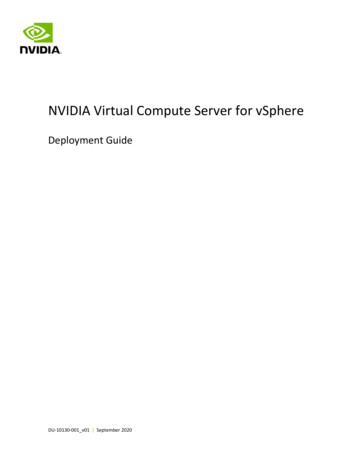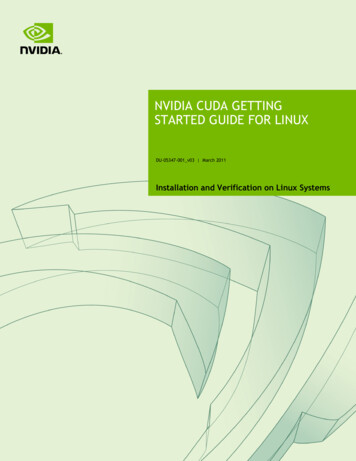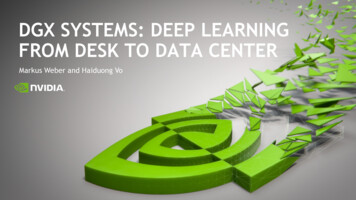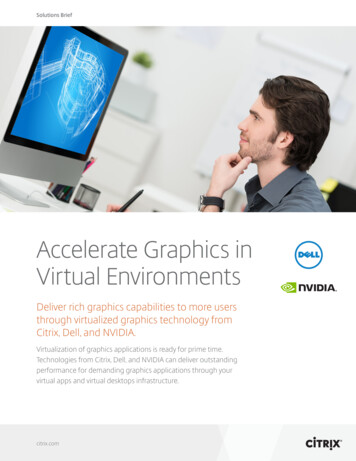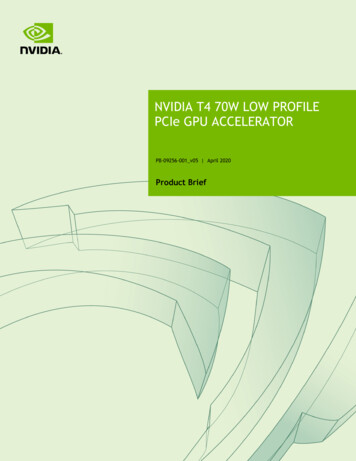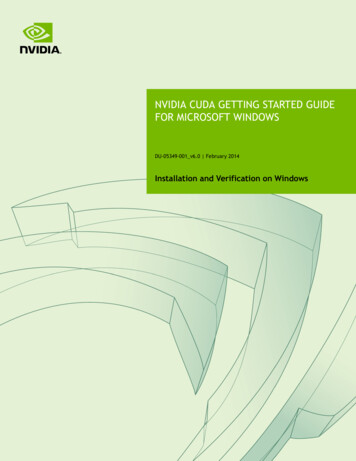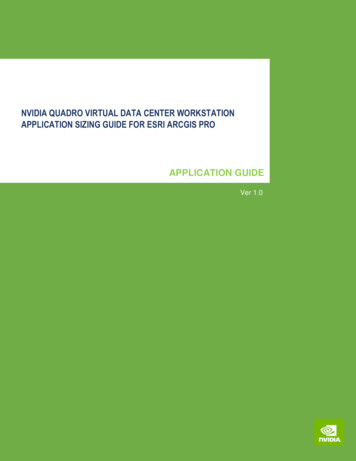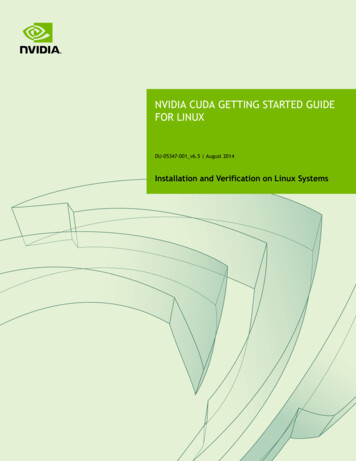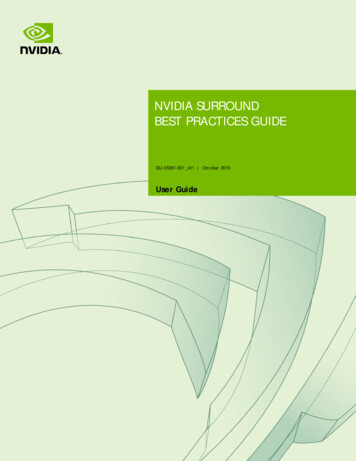
Transcription
NVIDIA SURROUNDBEST PRACTICES GUIDEDU-05361-001 v01 October 2010User Guide
DOCUMENT CHANGE HISTORYDU-05361-001 v01VersionDateAuthorsDescription of Change0102June 21, 2010LN, TSInitial releaseAugust 27, 2010LNRevised03October 14, 2010LNRevisedNVIDIA Surround Best Practices GuideDU-05361-001 v01 ii
TABLE OF CONTENTSIntroduction . 5What Is This Document? . 5Who Should Read This Guide?. 5Mode Support . 6Enumerate Available Display Modes . 6Support Landscape And Portrait Modes . 6Support All Aspect Ratios . 7UI, Menu, and Video Considerations. 9User Interface/Menu/Pre-rendered Video Placement . 9Mouse Interaction With User Interface . 17Displaying Enumerated Resolution Mode List In Menus . 18Aspect Ratio Grouping In Menus . 18General Rendering Considerations. 19Support An Expanded View With Surround . 19Supporting Screen-Space Rendering Effects . 21NVIDIA Surround Best Practices GuideDU-05361-001 v01 iii
LIST OF igure1.2.3.4.5.6.7.8.Three Displays in Landscape Mode . 6Three Displays in Portrait Mode . 7In-game Video Scaled Up with Undesirable Stretching . 9In-game Video Scaled Up Until it Fits Properly into One Display without Stretching . 10HUD Components Inconveniently Placed on Outside Displays . 10HUD Components Conveniently Placed on Center Display . 10HUD Inconveniently Restricted to Center Por trait-Oriented Display . 11HUD Conveniently Spans Three Portrait-Oriented Displays . 11Figure 9.UI Components at Top and Bottom of Screen are Occluded by Bezel in BezelCorrected Display Mode . 12Figure 10.Lack of Bezel-Corrected Mode Shows Split/Elongated View Between Left and CenterSurround Displays . 13Figure 11.Bezel-Corrected Mode Shows Continuous View Between Left and Center SurroundDisplays but Occludes Some Pixels . 13Figure 12.Bezel-Correction-Safe Areas to Place UI Elements so T hey are not Occluded by Bezelsfor Common Resolutions and Bezel Offsets . 17Standard 16:10 Resolution . 19Surround Resolution, Game Renders Horizontal . 19Surround Resolution, Game Renders Vertical- . 20Surround Resolution, Game Renders Stretched . 20FigureFigureFigureFigure13.14.15.16.LIST OF TABLESTable 1.Common Aspect Ratios . 8NVIDIA Surround Best Practices GuideDU-05361-001 v01 iv
INTRODUCTIONWHAT IS THIS DOCUMENT?This Best Practices Guide should be used to help developers obtain the best compatibilitywith NVIDIA Surround and NVIDIA 3D Vision Surround technologies, allowing foran incredibly immersive gaming experience.WHO SHOULD READ THIS GUIDE?This guide is intended for developers who are interested in supporting multi-displayNVIDIA Surround configurations when designing and implementing systems in theirgame or engine. This guide is meant to assist developers in avoiding common pitfallsthat have been observed when running games in Surround configurations.NVIDIA CONFIDENTIALNVIDIA Surround Best Practices GuideDU-05361-001 v01 5
MODE SUPPORTENUMERATE AVAILABLE DISPLAY MODESIn order to properly support NVIDIA 3D Vision Surround and NVIDIA Surroundconfigurations, it is important to enumerate all supported modes exposed by thegraphics boards present in the system. This is important because NVIDIA Surroundtechnology exposes many resolutions that may not have been considered standardresolutions previously, and assuming (or hard-coding) support for particular resolutionsor display modes can often lead to problems; This is not only because the adapter simplymay not work at the modes a game has been hard-coded (without proper enumeration)to offer to users, but also because it prevents newer widescreen and bezel-correcteddisplay modes that are exposed by the driver from being offered to users in a game.SUPPORT LANDSCAPE AND PORTRAIT MODESAnother important consideration for supporting NVIDIA Surround technology ishandling both landscape and portrait modes for device creation and rendering.Landscape mode is when the monitors are placed in standard orientation on a desk(Figure 1).Figure 1.Three Displays in Landscape ModeNVIDIA CONFIDENTIALNVIDIA Surround Best Practices GuideDU-05361-001 v01 6
Mode SupportA user can rotate a 1920x1080 display (physically and in the NVIDIA control panel) by90 degrees, resulting in an orientation known as portrait mode, with a resolution of1080x1920. NVIDIA Surround allows you to run three displays in a portrait modeconfiguration (Figure 2). As an example, three 1920x1080 displays in portrait moderesults in a resolution of 3240x1920, so a game should not assume that a user has aparticular display orientation. Proper enumeration of modes will always provide themodes available for the current display orientation.Figure 2.Three Displays in Portrait ModeFinally, game developers may want to know the monitor orientation for proper HUDplacement. The implications of display orientation for in-game HUD elements arediscussed later, in the UI, Menu, and Video Considerations section.SUPPORT ALL ASPECT RATIOSAs a result of offering the many new display modes available when using NVIDIASurround, “non-standard” aspect-ratio configurations will likely become more commonamong users’ systems. While many games currently support 5:4, 4:3, 16:10, and 16:9aspect ratios, NVIDIA Surround configurations in landscape orientation may haveaspect ratios such as 15:4, 12:3, 48:10, and 48:9.Additionally, in cases where Surround displays are arranged in portrait orientation,configurations may have aspect ratios of 27:16, 15:8, 9:4, and 12:5. This means that forproper Surround support, it is important for games to avoid assuming or forcing the useof certain aspect ratios. Where possible, developers should allow for field of viewadjustments in game to account for these new aspect ratios. Table 1 provides a list ofcommon aspect ratios and their related 1x3 (1 display high x 3 displays wide) landscapeand portrait Surround aspect ratios:NVIDIA Surround Best Practices GuideDU-05361-001 v01 7
Mode SupportTable 1.Common Aspect RatiosNVIDIA 1x3 Surround Aspect RatiosStandard Aspect RatiosLandscape ModePortrait 1.875NVIDIA Surround Best Practices GuideDU-05361-001 v01 8
UI, MENU, AND VIDEO CONSIDERATIONSUSER INTERFACE/MENU/PRE-RENDERED VIDEOPLACEMENTIn NVIDIA Surround mode there can be components of games which are undesirable tohave on outside displays (landscape orientation), or split between multiple displays.Examples of these components include game menus, pre-rendered videos, and userinterface elements such as heads-up displays (HUDs).Some games are not designed with systems’ display configuration in mind. As a result,they can end up stretching menus, subtitles, or pre-rendered in-game videos—like cutscenes—across the multiple displays. This causes difficulty reading and using themenus, and distortion of the videos, which are typically designed for a particular aspectratio.Figure 3.In-game Video Scaled Up with Undesirable StretchingNVIDIA Surround Best Practices GuideDU-05361-001 v01 9
UI, Menu, and Video ConsiderationsFigure 4.In-game Video Scaled Up Until it Fits Properly into OneDisplay without StretchingSometimes when running in landscape orientation Surround modes, games place partsof the user interface on displays that are in the peripheral regions of a user’s eyesight,negatively impacting the experience. This is especially undesirable if a user typicallywants to use or read these interface components often, as is the case with a game’s map,health/damage indicators, or controls (Figures 5 and 6).Figure 5.HUD Components Inconveniently Placed on Outside DisplaysFigure 6.HUD Components Conveniently Placed on Center DisplayNVIDIA Surround Best Practices GuideDU-05361-001 v01 10
UI, Menu, and Video ConsiderationsIn contrast, when a user is running in portrait orientation mode, it may actually bepreferable to allow interface elements onto the outside displays since they are closertogether than in landscape mode, and portrait mode is very close to the 16:9 or 16:10aspect ratios that many single displays use. As a result, the outside edges of the outsidedisplays are often within a comfortably viewable area (Figures 7 and 8).Figure 7.HUD Inconveniently Restricted to Center Portrait-OrientedDisplayFigure 8.HUD Conveniently Spans Three Portrait-Oriented DisplaysNVIDIA Surround Best Practices GuideDU-05361-001 v01 11
UI, Menu, and Video ConsiderationsIn either landscape or portrait orientation, it is usually not desirable to have individualparts of the interface spanning multiple displays, not only because they will be splitbetween displays in normal Surround modes, but also because they may end uppartially or wholly occluded in bezel-corrected display modes (Figure 9).Figure 9.UI Components at Top and Bottom of Screen are Occluded byBezel in Bezel-Corrected Display ModeNVIDIA Surround technology presents multiple displays as one large display to thegame and it can be difficult for a developer to know where the bezels of the actualphysical displays reside with respect to the final rendered image. It can also be difficultto know if the current display mode is bezel-corrected, which results in some pixels beingvirtually hidden behind the bezel for the sake of having rendered objects appear to lineup across the multiple displays. Bezel-correction is designed to create the perception oflooking through a window with panes, rather than just seeing the normal displayseparated by display bezels. In this way, better immersion is afforded at the expense ofvisibility of some of the rendered pixels (Figures 10 and 11).NVIDIA Surround Best Practices GuideDU-05361-001 v01 12
UI, Menu, and Video ConsiderationsFigure 10.Lack of Bezel-Corrected Mode Shows Split/Elongated ViewBetween Left and Center Surround DisplaysFigure 11.Bezel-Corrected Mode Shows Continuous View Between Leftand Center Surround Displays but Occludes Some PixelsNVIDIA Surround Best Practices GuideDU-05361-001 v01 13
UI, Menu, and Video ConsiderationsThe recommended way to avoid issues with menus and video rendering in Surroundmodes is to restrict them to the center display, so that they are not stretched in any way.Alternatively, you could scale these elements until they maximize either the width orheight of the active display mode, thus enlarging the display area covered whileretaining correct proportions. Similarly, the recommended way to avoid the userinterface placement issues when in landscape mode is to restrict user interfaces to thecenter screen, by making sure that none of the rendered interface elements are placedbeyond certain boundaries where a display bezel may be. This way interface elementsare not rendered on the outside displays, or split between displays.In Portrait orientation modes, it is generally preferred to allow interface elements to beplaced on the outside displays, since the aspect ratio is close to that of 16:9 or 16:10modes. However, it is still ideal to avoid having them split (or occluded in the case ofbezel-corrected modes) between displays (Figure 12).NVIDIA does not recommend developers look for a display number since the NVIDIAControl Panel allows users to arrange the displays in any order they desire. Instead, it isrecommended that you use NVAPI for the most robust programmatic placement ofmenu, video, and interface elements for Surround configurations. Here is an examplesolution where we are querying for “visible rects” and then restricting the UI to thevisible part of the center display:NvAPI Status retVal;NvU32 displayID 0;//We assume that displayArgs, a struct of device properties such as//resolution and fullscreen state, has already been initialized with//valid data. Also, we assume that Rect is some previously defined//struct type which contains member variables to describe location and//size of an arbitrary display rect.Rect safeUIRegion;safeUIRegion.x 0;safeUIRegion.y 0;safeUIRegion.width displayArgs.width;safeUIRegion.height displayArgs.height;retVal NvAPI DISP GetGDIPrimaryDisplayId(&displayID);if (retVal NVAPI OK) {NV RECT viewports[NV MOSAIC MAX DISPLAYS];NvU8 isBezelCorrected;retVal NvAPI Mosaic rgs.width, displayArgs.height, viewports,NVIDIA Surround Best Practices GuideDU-05361-001 v01 14
UI, Menu, and Video Considerations&isBezelCorrected);if (retVal NVAPI OK && displayArgs.isFullscreen) {//NVIDIA Surround is enabled.print("NVIDIA Surround topology found.\n");NvU32 displayCount 0;while (viewports[displayCount].top ! viewports[displayCount].bottom)displayCount ;//Ensure there is more than one viewport rect and that there is an odd//number of displays in the Surround configuration if we want to//restrict the UI to the center display.if ((displayCount 1) && (displayCount & 1)) {bool isSingleDisplayRow true;for (i 1; i displayCount; i ) {if ((viewports[0].top ! viewports[i].top) (viewports[0].bottom ! viewports[i].bottom)) {isSingleDisplayRow false;break;}}//Check to make sure that the displays are in a single row together.if (isSingleDisplayRow) {NvU32 centerDisplayIdx displayCount / 2;//Check which rect dimension of the center display is larger. If the//height is larger than the width, we assume the displays are arranged//in portrait mode and we leave the UI spanning multiple displays (and//possibly occlude parts of the UI in a bezel-corrected configuration).//If the width is larger than the height, we store that center//display's viewport coordinates and size so we can restrict the UI to//that region for the user's convenience and because we know the UI was//probably designed with this display orientation/aspect ratio in mind.//Alternatively, we could choose to just use the rect regions returned//by NvAPI Mosaic GetDisplayViewportsByResolution to place UI elements//on more than one display, while still restricting them to the visible//regions.NvU32 centerWidth viewports[centerDisplayIdx].right- viewports[centerDisplayIdx].left 1;NvU32 centerHeight viewports[centerDisplayIdx].bottom- viewports[centerDisplayIdx].top 1);if (centerWidth centerHeight) {print("Restricting UI to center display.\n");safeUIRegion.x viewports[centerDisplayIdx].left;safeUIRegion.y viewports[centerDisplayIdx].top;safeUIRegion.width centerWidth;safeUIRegion.height centerHeight;NVIDIA Surround Best Practices GuideDU-05361-001 v01 15
UI, Menu, and Video Considerations}}}}else if (retVal NVAPI MOSAIC NOT ACTIVE) {print("NVIDIA Surround is not enabled.\n");}else {print("NvAPI Mosaic GetDisplayViewportsByResolution callfailed.\n");}}else {print("NvAPI DISP GetGDIPrimaryDisplayId call failed.\n");}DrawUI(safeUIRegion);Another way of doing this which does not require the use of NVAPI, but is less robust,is to assume the user has a configuration that is three displays wide based on the aspectratio of the selected resolution, or let the user select an option in-game to enable thismode. This example defines rough bezel-correction-safe horizontal boundaries forprogrammatic placement of menu, video, and interface elements:SingleDisplayWidth TotalWidth / 3;//Covers cases for Surround Landscape mode comprised of 5:4 displays//and up.if AspectRatio 3.75 {//Define minimum interface x value as the left boundary of the center//display 10% of a single display’s width (for bezel-corrected//safety).HUD.minX SingleDisplayWidth (SingleDisplayWidth / 10);//Define maximum interface x value as the right boundary of the center//display 10% of a single display’s width (for bezel-corrected//safety).HUD.maxX (2 * SingleDisplayWidth) – (SingleDisplayWidth / 10);}else {//Assume portrait mode, allowing interface elements on all 3 displays,//but make sure there is no interface element within 10% of 1/3 and 2/3//of the total display width.HUD.maxDisp1 (SingleDisplayWidth) – (SingleDisplayWidth / 10);HUD.minDisp2 (SingleDisplayWidth) (SingleDisplayWidth / 10);HUD.maxDisp2 (2 * SingleDisplayWidth)– (SingleDisplayWidth / 10);HUD.minDisp3 (2 * SingleDisplayWidth) (SingleDisplayWidth / 10);NVIDIA Surround Best Practices GuideDU-05361-001 v01 16
UI, Menu, and Video Considerations//Bezels are located between HUD.maxDisp1 and HUD.minDisp2 as well as//between HUD.maxDisp2 and HUD.minDisp3}Figure 12.Bezel-Correction-Safe Areas to Place UI Elements so They arenot Occluded by Bezels for Common Resolutions and BezelOffsetsYet another solution for these placement issues is to allow the user to have some elementof control over the interface so they can offset interface elements by some amount orcontrol their exact location. This could function by means of in-game controls or byexposing interface object positions in a text configuration file (which, for example, couldbe edited by third party tools or even manually by users).MOUSE INTERACTION WITH USER INTERFACEIn certain Surround modes, some games have problems with mouse cursor interactionwith the user interface. Typically, these problems are caused by the visual representationof the mouse cursor rendering in a different location than the game believes it to be, orhit-targets for the UI elements failing to scale/move with their corresponding visualcomponents.Because the mouse cursor being rendered in the incorrect location will likely break theability to play a game, it is important to verify that this works correctly in Surroundresolutions, for both landscape and portrait Surround configurations.In order to make sure that user interface hit-targets work correctly as resolution scalesupwards, it is recommended that you either restrict your UI and menu elements to thecenter display using the methods mentioned in the User Interface/Menu/Pre-rendered VideoPlacement section, or scale up the hit-targets in the same way that their correspondingvisual components are scaled, for all resolutions.NVIDIA Surround Best Practices GuideDU-05361-001 v01 17
UI, Menu, and Video ConsiderationsDISPLAYING ENUMERATED RESOLUTION MODE LISTIN MENUSIt is important to display a full list of available modes in a game’s graphics options menubecause NVIDIA Surround technology adds many new resolution modes (such as bezelcorrected Surround resolutions) to the modes traditionally supported by the NVIDIAdriver. In some games, the resolution mode list is designed as a drop down box thatdoes not scroll, and as a result, many resolutions in the longer mode list end up abovethe top edge or below the bottom edge of the display. This prevents a user from beingable to select those resolutions. NVIDIA recommends offering users the option to selectall enumerated resolutions from scrollable lists or other compatible control types.Additionally, to ensure all modes are able to be offered to users, it is important to ensurethat a game does not have some pre-defined maximum number of resolution mode listentries in the menu interface, which truncates the list of enumerated modes that isoffered to users.Lastly, it’s important to make sure that enumerated resolutions are not filtered in someway, like by only displaying resolutions that are a multiple of some number. This isbecause Surround users are able to specify arbitrary amounts of bezel correction, and asa result, they can create odd value resolutions (like 6011x1080) that a developer cannotpredict.ASPECT RATIO GROUPING IN MENUSSome games try to make resolution choice easier for users by enumerating the availableresolutions, and then sorting them into pre-defined aspect ratio groups in an in-gamemenu’s user interface. For games that do this, it is recommended that one of thefollowing solutions is used, in light of all the new aspect ratio configurations that arepossible: Add new groups for common Surround aspect ratios (for both the Landscape andPortrait orientation cases, as seen in Table 1) to these pre-defined aspect ratio groups.or Place resolutions with non-standard/unrecognized aspect-ratios all together into onegeneral additional aspect ratio group, so that users can still find all possible surroundresolutions even if they do not fit into groups defined by the game.NVIDIA Surround Best Practices GuideDU-05361-001 v01 18
GENERAL RENDERING CONSIDERATIONSSUPPORT AN EXPANDED VIEW WITH SURROUNDFor optimal support of Surround resolutions in landscape mode, it’s important toexpand the field of view to allow for more of the rendered scene to be displayed. Whenthis is done correctly, the result is known as Horizontal , which means that Surroundresolutions result in an expanded horizontal viewport into the rendered scene, withmore of the scene visible than was previously visible without Surround modes (Figures13 and 14).Figure 13.Standard 16:10 ResolutionFigure 14.Surround Resolution, Game Renders Horizontal NVIDIA Surround Best Practices GuideDU-05361-001 v01 19
General Rendering ConsiderationsHowever, when a game does not increase the field of view based on the increased aspectratio of Surround landscape modes (despite even having correctly enumerated andcreated a device at a Surround resolution) the game usually compensates by eitherzooming in on or stretching the rendered image, both of which are undesirable andshould ideally be avoided.Games which zoom in on the scene to compensate for lack of field of view when fillingin the expanded resolution are known as a Vertical- (Figure 15). In lieu of addinghorizontal visibility, these games sacrifice vertical visibility in order to display the sceneat the correct aspect ratio for the selected Surround resolution. In a 1x3 Surroundlandscape configuration, the result of Vertical- rendering is a zoomed-in perspective,where the top and bottom of the rendered scene have effectively been cropped by theedges of the monitor. In this case, not only is there no new horizontal visibility, there isalso less vertical visibility than in standard single display configurations.Figure 15.Surround Resolution, Game Renders Vertical-Games that render stretched in Surround landscape modes tend to render at a lowerresolution than the device is created at, and then stretch the image in the horizontalSurround-expanded dimension. The result is an image that is forced to cover all pixels ofall of the displays, but is also distorted, in some cases greatly (Figure 16).Figure 16.Surround Resolution, Game Renders StretchedNVIDIA Surround Best Practices GuideDU-05361-001 v01 20
General Rendering ConsiderationsTo avoid rendering Vertical- or stretching, utilizing either of the following solutions isrecommended: The field of view for each dimension should be calculated as a function of the aspectratio of the display configuration. Refer to Table 1 for a list of recommended aspectratios. Expose field of view controls to the user, ideally through the game's user interface. Iffield of view controls cannot be exposed through the user interface, it isrecommended that they be exposed through game configuration files in a format thatis text-editable. This allows users and 3rd-party tools to manipulate the field of viewvalues for Surround configurations.SUPPORTING SCREEN-SPACE RENDERING EFFECTSIn some games, screen-space rendering is used for rendering effects on top of the 3Dscene. It is important to make sure that these effects work properly in Surroundconfigurations by making sure that they are not limited to the primary display.For example, sometimes when games render screen-space effects such as glows orbloom over the scene in Surround configurations, they will not correctly expand theeffects onto the outside displays, leading to cases where certain objects are rendered onthe outside displays, but their accompanying glow or bloom effects are still renderedsomewhere within the center display.Similarly, screen-space effects are often used for situations where the user's view into ascene is intentionally occluded in some way. A common use of this kind of effect is seenwhen zooming into a sniper/scoped mode with a weapon in a game, simulating thelimited view one sees when looking through a real weapon scope. For this effect, usuallyonly part of the scene is visible on a particular part of the display. However in Surroundconfigurations, sometimes games will only occlude the proper parts of the centerdisplay, and not occlude the outside displays properly. This both negatively impactsimmersion and gives an unfair advantage to some users.To avoid these problems, it is important to make sure that when screen-space effects areused, they are correctly expanded across all Surround displays by making sure that theeffect is taking the active resolution size into account, and not artificially limiting theeffect to some pre-defined size or space.Additionally it is important to make sure that screen space rendering effects are notlinked to assumptions about resolutions. For example, if a pixel shader relies on doinginteger math with an even value resolution (like 6010x1080) and a user has an odd valueresolution (like 6011x1080), the effect that the pixel shader is used for may break.NVIDIA Surround Best Practices GuideDU-05361-001 v01 21
NoticeALL NVIDIA DESIGN SPECIFICATIONS, REFERENCE BOARDS, FILES, DRAWINGS, DIAGNOSTICS, LISTS, AND OTHERDOCUMENTS (TOGETHER AND SEPARATELY, “MATERIALS”) ARE BEING PROVIDED “AS IS.” NVIDIA MAKES NOWARRANTIES, EXPRESSED, IMPLIED, STATUTORY, OR OTHERWISE WITH RESPECT TO THE MATERIALS, ANDEXPRESSLY DISCLAIMS ALL IMPLIED WARRANTIES OF NONINFRINGEMENT, MERCHANTABILITY, AND FITNESS FORA PARTICULAR PURPOSE.Information furnished is believed to be accurate and reliable. However, NVIDIA Corporation assumes noresponsibility for the consequences of use of such information or for any infringement of patents or otherrights of third parties that may result from its use. No license is granted by implication of otherwise underany patent rights of NVIDIA Corporation. Specifications mentioned in this publication are subject to changewithout notice. This publication supersedes and replaces all other information previously supplied. NVIDIACorporation products are not authorized as critical components in life support devices or systems withoutexpress written approval of NVIDIA Corporation.HDMIHDMI, the HDMI logo, and High-Definition Multimedia Interface are trademarks or registered trademarks ofHDMI Licensing LLC.ROVI Compliance StatementNVIDIA Products that are ROVI-enabled can only be sold or distributed to buyers with a valid and existingauthorization from ROVI to purchase and incorporate the device into buyer’s products.This device is protected by U.S. patent numbers 6,516,132; 5,583,936; 6,836,549; 7,050,698; and 7,492,896and other intellectual property rights. The use of ROVI Corporation's copy protection technology in thedevice must be authorized by ROVI Corporation and is intended for home and other limited pay-per-view usesonly, unless otherwise authorized in writing by ROVI Corporation. Reverse engineering or disassembly isprohibited.OpenCLOpenCL is a trademark of Apple Inc. used under license to the Khronos Group Inc.TrademarksNVIDIA, the NVIDIA logo, NVIDIA Surround, and 3D Vision Surround are trademarks or registered trademarks ofNVIDIA Corporation in the U.S. and other countries. Other company and product names may be trademarks ofthe respective companies with which they are associated. Screenshots are from BATMAN: ARKHAM ASYLUMpublished by Eidos Interactive Limited. BATMAN & DC Comics. Used with permission.Copyright 2010 NVIDIA Corporation. All rights reserved.www.nvidia.com
BEST PRACTICES GUIDE . NVIDIA Surround Best Practices Guide DU-05361-001_v01 ii . should be used to help developers obtain the best compatibility with NVIDIA Surround and NVIDIA 3D Vision Surround technologies, allowing for . is when the monitors are placed in standard orientation on a desk (Figure 1). Figure 1. Three Displays in .