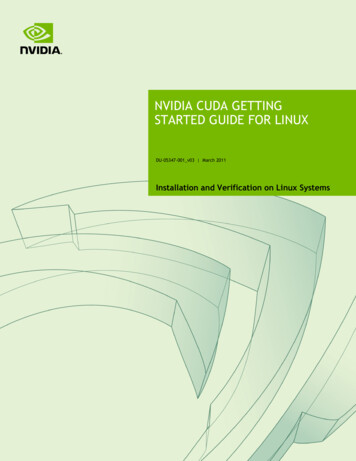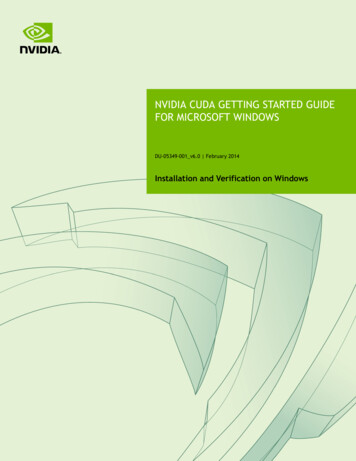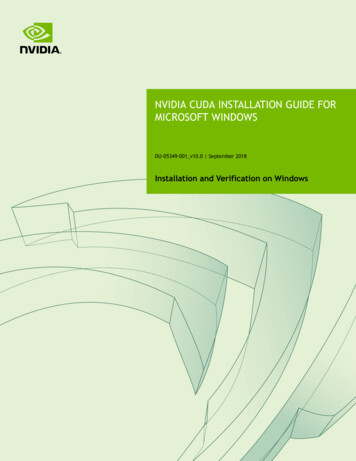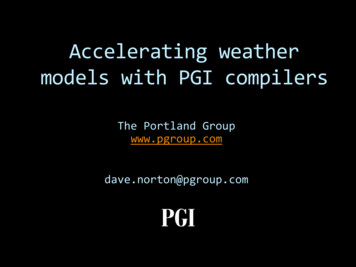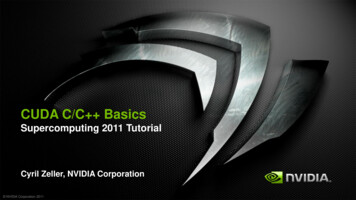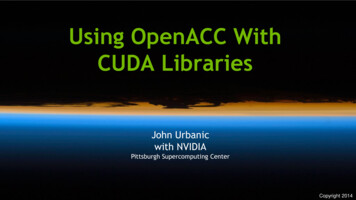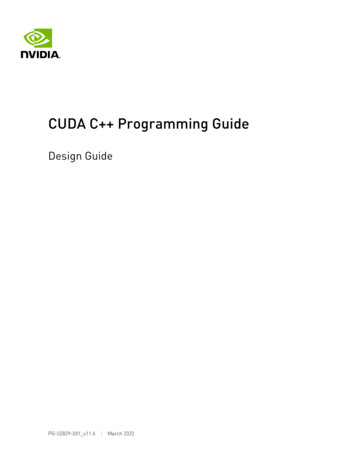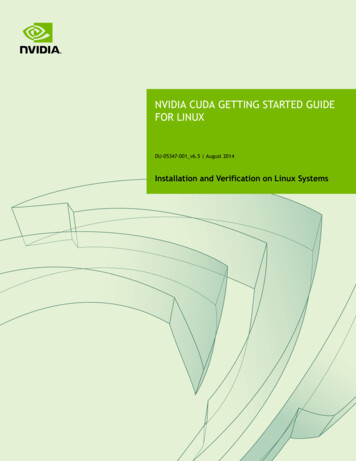
Transcription
NVIDIA CUDA GETTING STARTED GUIDEFOR LINUXDU-05347-001 v6.5 August 2014Installation and Verification on Linux Systems
TABLE OF CONTENTSChapter 1. Introduction.11.1. System Requirements. 11.1.1. x86 32-bit Support. 21.2. About This Document. 3Chapter 2. Pre-installation Actions.42.1. Verify You Have a CUDA-Capable GPU. 42.2. Verify You Have a Supported Version of Linux. 42.3. Verify the System Has gcc Installed. 52.4. Choose an Installation Method. 52.5. Download the NVIDIA CUDA Toolkit.62.6. Handle Conflicting Installation Methods. 6Chapter 3. Package Manager Installation.83.1. Overview. 83.2. Redhat/CentOS. 83.3. Fedora. 93.4. SLES. 103.5. OpenSUSE. 113.6. Ubuntu. 123.7. L4T. 123.8. Additional Package Manager Capabilities.123.8.1. Available Packages. 133.8.2. Package Upgrades. 13Chapter 4. Runfile Installation.144.1. Pre-installation Setup.144.2. Prerequisites.144.3. Contents. 144.4. Graphical Interface Shutdown.154.5. Installation.154.6. Interaction with Nouveau. 154.7. Extra Libraries. 164.8. Verifications. 164.9. Graphical Interface Restart.174.10. Post-installation Setup. 174.11. Uninstallation. 17Chapter 5. Cross-build Environment for ARM. 185.1. Cross-build Installation for ARM. 185.2. Cross Samples. 19TARGET FS. 19Copying Libraries. 19Ignore Symbol Detection. 19www.nvidia.comNVIDIA CUDA Getting Started Guide for LinuxDU-05347-001 v6.5 ii
Chapter 6. Post-installation Actions. 206.1. Environment Setup. 206.2. (Optional) Install Writable Samples. 206.3. Verify the Installation. 216.3.1. Verify the Driver Version. 216.3.2. Compiling the Examples. 216.3.3. Running the Binaries. 21Chapter 7. Frequently Asked Questions. 24How do I install the Toolkit in a different location?. 24Why do I see "nvcc: No such file or directory" when I try to build a CUDA application?. 25Why do I see "error while loading shared libraries: lib name : cannot open shared object file:No such file or directory" when I try to run a CUDA application that uses a CUDA library?. 25How can I extract the contents of the installers?. 25How can I tell X to ignore a GPU for compute-only use?. 25Why doesn't the cuda-repo package install the CUDA Toolkit and Drivers?. 26Chapter 8. Additional Considerations. 27www.nvidia.comNVIDIA CUDA Getting Started Guide for LinuxDU-05347-001 v6.5 iii
www.nvidia.comNVIDIA CUDA Getting Started Guide for LinuxDU-05347-001 v6.5 iv
Chapter 1.INTRODUCTIONCUDA is a parallel computing platform and programming model invented by NVIDIA.It enables dramatic increases in computing performance by harnessing the power of thegraphics processing unit (GPU).CUDA was developed with several design goals in mind:‣‣Provide a small set of extensions to standard programming languages, like C, thatenable a straightforward implementation of parallel algorithms. With CUDA C/C ,programmers can focus on the task of parallelization of the algorithms rather thanspending time on their implementation.Support heterogeneous computation where applications use both the CPU andGPU. Serial portions of applications are run on the CPU, and parallel portions areoffloaded to the GPU. As such, CUDA can be incrementally applied to existingapplications. The CPU and GPU are treated as separate devices that have their ownmemory spaces. This configuration also allows simultaneous computation on theCPU and GPU without contention for memory resources.CUDA-capable GPUs have hundreds of cores that can collectively run thousands ofcomputing threads. These cores have shared resources including a register file and ashared memory. The on-chip shared memory allows parallel tasks running on thesecores to share data without sending it over the system memory bus.This guide will show you how to install and check the correct operation of the CUDAdevelopment tools.1.1. System RequirementsTo use CUDA on your system, you will need the following installed:‣‣‣CUDA-capable GPUA supported version of Linux with a gcc compiler and toolchainNVIDIA CUDA Toolkit (available at http://developer.nvidia.com/cuda-downloads)The CUDA development environment relies on tight integration with the hostdevelopment environment, including the host compiler and C runtime libraries, andwww.nvidia.comNVIDIA CUDA Getting Started Guide for LinuxDU-05347-001 v6.5 1
Introductionis therefore only supported on distribution versions that have been qualified for thisCUDA Toolkit release.Table 1 Native Linux Distribution Support in CUDA 6.5Distributionx86 64x86(*)ARMv7Kernel GCCGLIBCFedora 20YESNONO3.12.04.8.22.18CentOS 6.xYESNONO2.6.324.4.72.12CentOS 5.5 DEPRECATEDNONO2.6.184.1.22.5OpenSUSE 13.1YESNONO3.11.64.82.18RHEL 6.xYESNONO2.6.324.4.72.12RHEL 5.5 DEPRECATEDNONO2.6.184.1.22.5SUSE SLES 11 SP3YESNONO3.0.764.3.42.11.3Ubuntu 14.04YESDEPRECATEDYES3.134.8.22.19Ubuntu 12.04DEPRECATEDDEPRECATEDNO3.2.04.62.15SteamOS 1.0-betaYESNONO3.10.11 4.7.22.17L4T r21.1NONOYES3.10.24 4.8.22.19ICC(**)14.0.1Table 2 Cross-build Environment Linux Distribution Support in CUDA 6.5Host Distribution (x86 64)Targeting x86(*)Targeting ARMv7Ubuntu 14.04DEPRECATEDYESUbuntu 12.04DEPRECATEDDEPRECATEDYESNOSteamOS 1.0-beta(*) x86 support is limited. See the x86 32-bit Support section for details.(**) ICC support is limited to x86 64 only1.1.1. x86 32-bit SupportSupport for x86 32-bit applications on x86 and x86 64 Linux is limited to use with:‣‣‣‣‣‣GeForce GPUs with Kepler or higher architectureCUDA DriverCUDA Runtime (cudart)CUDA Math Library (math.h)CUDA C Compiler (nvcc)CUDA Development ToolsSupport for this configuration is only available in the .run file installer.www.nvidia.comNVIDIA CUDA Getting Started Guide for LinuxDU-05347-001 v6.5 2
Introduction1.2. About This DocumentThis document is intended for readers familiar with the Linux environment andthe compilation of C programs from the command line. You do not need previousexperience with CUDA or experience with parallel computation. Note: This guide coversinstallation only on systems with X Windows installed.Many commands in this document might require superuser privileges. On mostdistributions of Linux, this will require you to log in as root. For systems that haveenabled the sudo package, use the sudo prefix for all necessary commands.www.nvidia.comNVIDIA CUDA Getting Started Guide for LinuxDU-05347-001 v6.5 3
Chapter 2.PRE-INSTALLATION ACTIONSSome actions must be taken before the CUDA Toolkit and Driver can be installed onLinux:‣‣‣‣‣Verify the system has a CUDA-capable GPU.Verify the system is running a supported version of Linux.Verify the system has gcc installed.Download the NVIDIA CUDA Toolkit.Handle conflicting installation methods.You can override the install-time prerequisite checks by running the installer withthe -override flag. Remember that the prerequisites will still be required to use theNVIDIA CUDA Toolkit.2.1. Verify You Have a CUDA-Capable GPUTo verify that your GPU is CUDA-capable, go to your distribution's equivalent of SystemProperties, or, from the command line, enter: lspci grep -i nvidiaIf you do not see any settings, update the PCI hardware database that Linux maintainsby entering update-pciids (generally found in /sbin) at the command line and rerunthe previous lspci command.If your graphics card is from NVIDIA and it is listed in http://developer.nvidia.com/cuda-gpus, your GPU is CUDA-capable.The Release Notes for the CUDA Toolkit also contain a list of supported products.2.2. Verify You Have a Supported Version of LinuxThe CUDA Development Tools are only supported on some specific distributions ofLinux. These are listed in the CUDA Toolkit release notes.www.nvidia.comNVIDIA CUDA Getting Started Guide for LinuxDU-05347-001 v6.5 4
Pre-installation ActionsTo determine which distribution and release number you're running, type the followingat the command line: uname -m && cat /etc/*releaseYou should see output similar to the following, modified for your particular system:x86 64Red Hat Enterprise Linux Workstation release 6.0 (Santiago)The x86 64 line indicates you are running on a 64-bit system. The remainder givesinformation about your distribution.2.3. Verify the System Has gcc InstalledThe gcc compiler is required for development using the CUDA Toolkit. It is notrequired for running CUDA applications. It is generally installed as part of the Linuxinstallation, and in most cases the version of gcc installed with a supported version ofLinux will work correctly.To verify the version of gcc installed on your system, type the following on thecommand line: gcc --versionIf an error message displays, you need to install the development tools from your Linuxdistribution or obtain a version of gcc and its accompanying toolchain from the Web.2.4. Choose an Installation MethodThe CUDA Toolkit can be installed using either of two different installation mechanisms:distribution-specific packages, or a distribution-independent package. The distributionindependent package has the advantage of working across a wider set of Linuxdistributions, but does not update the distribution's native package management system.The distribution-specific packages interface with the distribution's native packagemanagement system. It is recommended to use the distribution-specific packages, wherepossible.Distribution-specific packages and repositories are not provided for Redhat 5. ForRedhat 5, the stand-alone installer must be used.Standalone installers are not provided for the ARMv7 release. For both native ARMv7as well as cross development, the toolkit must be installed using the distributionspecific installer. See the Cross-build Environment for ARM installation section formore details.www.nvidia.comNVIDIA CUDA Getting Started Guide for LinuxDU-05347-001 v6.5 5
Pre-installation Actions2.5. Download the NVIDIA CUDA ToolkitThe NVIDIA CUDA Toolkit is available at http://developer.nvidia.com/cuda-downloads.Choose the platform you are using and download the NVIDIA CUDA ToolkitThe CUDA Toolkit contains the CUDA driver and tools needed to create, build and runa CUDA application as well as libraries, header files, CUDA samples source code, andother resources.Download VerificationThe download can be verified by comparing the MD5 checksum posted at ms with that of the downloadedfile. If either of the checksums differ, the downloaded file is corrupt and needs to bedownloaded again.To calculate the MD5 checksum of the downloaded file, run the following: md5sum file 2.6. Handle Conflicting Installation MethodsBefore installing CUDA, any previously installations that could conflict should beuninstalled. This will not affect systems which have not had CUDA installed previously,or systems where the installation method has been preserved (RPM/Deb vs. Runfile). Seethe following charts for specifics.Table 3 CUDA Toolkit Installation Compatibility MatrixInstalled Toolkit Version X.YInstallingToolkitVersion X.YInstalled Toolkit Version ! X.YRPM/DebrunRPM/DebrunRPM/DebNo ActionUninstall RunNo ActionNo ActionrunUninstallRPM/DebUninstall RunNo ActionNo ActionTable 4 NVIDIA Driver Installation Compatibility MatrixInstalling Driver RPM/DebVersion X.YrunInstalled Driver Version X.YInstalled Driver Version ! X.YRPM/DebrunRPM/DebrunNo ActionUninstall RunNo ActionUninstall RunUninstall RPM/DebNo ActionUninstall RPM/DebNo ActionUse the following command to uninstall a Toolkit runfile installation:www.nvidia.comNVIDIA CUDA Getting Started Guide for LinuxDU-05347-001 v6.5 6
Pre-installation Actions sudo /usr/local/cuda-X.Y/bin/uninstall cuda X.Y.plUse the following command to uninstall a Driver runfile installation: sudo /usr/bin/nvidia-uninstallUse the following commands to uninstall a RPM/Deb installation: sudo apt-get --purge remove package name sudo yum remove package name sudo zypper remove package name www.nvidia.comNVIDIA CUDA Getting Started Guide for Linux# Ubuntu# Fedora/Redhat/CentOS# OpenSUSE/SLESDU-05347-001 v6.5 7
Chapter 3.PACKAGE MANAGER INSTALLATION3.1. OverviewThe Package Manager installation interfaces with your system's package managementsystem. When using RPM or Deb, the downloaded package is a repository package.Such a package only informs the package manager where to find the actual installationpackages, but will not install them.If those packages are available in an online repository, they will be automaticallydownloaded in a later step. Otherwise, the repository package also installs a localrepository containing the installation packages on the system. Whether the repository isavailable online or installed locally, the installation procedure is identical and made ofseveral steps.Distribution-specific instructions detail how to install SUSEUbuntuL4TFinally, some helpful package manager capabilities are detailed.These instructions are for native development only. For cross development, see theCross-build environment for ARM section.3.2. Redhat/CentOS1. Perform the pre-installation actions.2. Satisfy DKMS dependencywww.nvidia.comNVIDIA CUDA Getting Started Guide for LinuxDU-05347-001 v6.5 8
Package Manager InstallationThe NVIDIA driver RPM packages depend on other external packages, such asDKMS and libvdpau. Those packages are only available on third-party repositories,such as EPEL. Any such third-party repositories must be added to the packagemanager repository database before installing the NVIDIA driver RPM packages, ormissing dependencies will prevent the installation from proceeding.3. Address custom xorg.conf, if applicableThe driver relies on an automatically generated xorg.conf file at /etc/X11/xorg.conf.If a custom-built xorg.conf file is present, this functionality will be disabled and thedriver may not work. You can try removing the existing xorg.conf file, or adding thecontents of /etc/X11/xorg.conf.d/00-nvidia.conf to the xorg.conf file. The xorg.conffile will most likely need manual tweaking for systems with a non-trivial GPUconfiguration.4. Install repository meta-data sudo rpm --install cuda-repo- distro - version . architecture .rpm5. Clean Yum repository cache sudo yum clean expire-cache6. Install CUDA sudo yum install cudaIf the i686 libvdpau package dependency fails to install, try using the followingsteps to fix the issue: yumdownloader libvdpau.i686 sudo rpm -U --oldpackage libvdpau*.rpm7. Add libcuda.so symbolic link, if necessaryThe libcuda.so library is installed in the /usr/lib{,64}/nvidia directory. For preexisting projects which use libcuda.so, it may be useful to add a symbolic link fromlibcuda.so in the /usr/lib{,64} directory.8. Perform the post-installation actions.3.3. Fedora1. Perform the pre-installation actions.2. Address custom xorg.conf, if applicableThe driver relies on an automatically generated xorg.conf file at /etc/X11/xorg.conf.If a custom-built xorg.conf file is present, this functionality will be disabled and thedriver may not work. You can try removing the existing xorg.conf file, or adding thecontents of /etc/X11/xorg.conf.d/00-nvidia.conf to the xorg.conf file. The xorg.conffile will most likely need manual tweaking for systems with a non-trivial GPUconfiguration.3. Satisfy Akmods dependencyThe NVIDIA driver RPM packages depend on the Akmods framework which isprovided by the RPMFusion free repository. The RPMFusion free repository mustbe added to the package manager repository database before installing the NVIDIAwww.nvidia.comNVIDIA CUDA Getting Started Guide for LinuxDU-05347-001 v6.5 9
Package Manager Installationdriver RPM packages, or missing dependencies will prevent the installation fromproceeding.4. Install repository meta-data sudo rpm --install cuda-repo- distro - version . architecture .rpm5. Clean Yum repository cache sudo yum clean expire-cache6. Install CUDA sudo yum install cudaThe CUDA driver installation may fail if the RPMFusion non-free repository isenabled. In this case, CUDA installations should temporarily disable the RPMFusionnon-free repository: sudo yum --disablerepo "rpmfusion-nonfree*" install cudaIf also installing the gpu-deployment-kit package, the cuda and gpudeployment-kit packages should be either installed using separate instances ofyum: sudo yum install cuda sudo yum install gpu-deployment-kitOr, installed while also specifying the cuda-drivers package: sudo yum install cuda cuda-drivers gpu-deployment-kitIf a system has installed both packages with the same instance of yum, some drivercomponents may be missing. Such an installation can be corrected by running: sudo yum install cuda-driversIf the i686 libvdpau package dependency fails to install, try using the followingsteps to fix the issue: yumdownloader libvdpau.i686 sudo rpm -U --oldpackage libvdpau*.rpm7. Add libcuda.so symbolic link, if necessaryThe libcuda.so library is installed in the /usr/lib{,64}/nvidia directory. For preexisting projects which use libcuda.so, it may be useful to add a symbolic link fromlibcuda.so in the /usr/lib{,64} directory.8. Perform the post-installation actions.3.4. SLES1. Perform the pre-installation actions.2. Install repository meta-data sudo rpm --install cuda-repo- distro - version . architecture .rpm3. Refresh Zypper repository cachewww.nvidia.comNVIDIA CUDA Getting Started Guide for LinuxDU-05347-001 v6.5 10
Package Manager Installation sudo zypper refresh4. Install CUDA sudo zypper install cudaThe driver is provided in multiple packages, nvidia-gfxG03-kmp-desktop, nvidiagfxG03-kmp-default, nvidia-gfxG03-kmp-trace, and their Unified Memory variants.When installing cuda, the correct driver packages should also be specified. Withoutdoing this, zypper will select packages that may not work on the system. Run thefollowing to detect the flavor of kernel and install cuda with the appropriate driverpackages: uname -r3.4.6-2.10- flavor sudo zypper install cuda nvidia-gfxG03-kmp- flavor \nvidia-uvm-gfxG03-kmp- flavor 5. Add the user to the video group sudo usermod -a -G video username 6. Install CUDA Samples GL dependenciesThe CUDA Samples package on SLES does not include dependencies on GL and X11libraries as these are provided in the SLES SDK. These packages must be installedseparately, depending on which samples you want to use.7. Perform the post-installation actions.3.5. OpenSUSE1. Perform the pre-installation actions.2. Install repository meta-data sudo rpm --install cuda-repo- distro - version . architecture .rpm3. Refresh Zypper repository cache sudo zypper refresh4. Install CUDA sudo zypper install cudaThe driver is provided in multiple packages, nvidia-gfxG03-kmp-desktop, nvidiagfxG03-kmp-default, nvidia-gfxG03-kmp-trace, and their Unified Memory variants.When installing cuda, the correct driver packages should also be specified. Withoutdoing this, zypper will select packages that may not work on the system. Run thefollowing to detect the flavor of kernel and install cuda with the appropriate driverpackages: uname -r3.4.6-2.10- flavor sudo zypper install cuda nvidia-gfxG03-kmp- flavor \nvidia-uvm-gfxG03-kmp- flavor 5. Add the user to the video groupwww.nvidia.comNVIDIA CUDA Getting Started Guide for LinuxDU-05347-001 v6.5 11
Package Manager Installation sudo usermod -a -G video username 6. Perform the post-installation actions.3.6. Ubuntu1. Perform the pre-installation actions.2. Install repository meta-dataWhen using a proxy server with aptitude, ensure that wget is set up to use thesame proxy settings before installing the cuda-repo package. sudo dpkg -i cuda-repo- distro version architecture .deb3. Update the Apt repository cache sudo apt-get update4. Install CUDA sudo apt-get install cuda5. Perform the post-installation actions.3.7. L4T1. Perform the pre-installation actions.2. Install repository meta-data sudo dpkg -i cuda-repo- distro version architecture .deb3. Update the Apt repository cache sudo apt-get update4. Install CUDA Toolkit sudo apt-get install cuda-toolkit-6-55. Add the user to the video group sudo usermod -a -G video username 6. Perform the post-installation actions.3.8. Additional Package Manager CapabilitiesBelow are some additional capabilities of the package manager that users can takeadvantage of.www.nvidia.comNVIDIA CUDA Getting Started Guide for LinuxDU-05347-001 v6.5 12
Package Manager Installation3.8.1. Available PackagesThe recommended installation package is the cuda package. This package will install thefull set of other CUDA packages required for native development and should cover mostscenarios.The cuda package installs all the available packages for native developments. Thatincludes the compiler, the debugger, the profiler, the math libraries,. For x86 64patforms, this also include NSight Eclipse Edition and the visual profiler It also includesthe NVIDIA driver package.On supported platforms, the cuda-cross-armhf package installs all the packagesrequired for cross-platform development on ARMv7. The libraries and header files ofthe ARMv7 display driver package are also installed to enable the cross compilationof ARMv7 applications. The cuda-cross-armhf package does not install the nativedisplay driver.The packages installed by the packages above can also be installed individually byspecifying their names explicitly. The list of available packages be can obtained with: yum --disablerepo "*" --enablerepo "cuda*" list available zypper packages -r cuda cat /var/lib/apt/lists/*cuda*Packages grep "Package:"# RedHat & Fedora# OpenSUSE & SLES# Ubuntu3.8.2. Package UpgradesThe cuda package points to the latest stable release of the CUDA Toolkit. When a newversion is available, use the following commands to upgrade the toolkit and driver: sudo yum install cuda sudo zypper install cuda sudo apt-get install cuda# RedHat & Fedora# OpenSUSE & SLES# UbuntuThe cuda-cross-armhf package can also be upgraded in the same manner.The cuda-drivers package points to the latest driver release available in the CUDArepository. When a new version is available, use the following commands to upgrade thedriver: sudo yum install cuda-drivers sudo zypper install cuda-drivers \nvidia-gfxG03-kmp- flavor \nvidia-uvm-gfxG03-kmp- flavor sudo apt-get install cuda-drivers# RedHat & Fedora# OpenSUSE & SLES# UbuntuSome desktop environments, such as GNOME or KDE, will display an notification alertwhen new packages are available.To avoid any automatic upgrade, and lock down the toolkit installation to the X.Yrelease, install the cuda-X-Y or cuda-cross-armhf-X-Y package.Side-by-side installations are supported. For instance, to install both the X.Y CUDAToolkit and the X.Y 1 CUDA Toolkit, install the cuda-X.Y and cuda-X.Y 1 packages.www.nvidia.comNVIDIA CUDA Getting Started Guide for LinuxDU-05347-001 v6.5 13
Chapter 4.RUNFILE INSTALLATIONThis section describes the installation and configuration of CUDA when using thestandalone installer.4.1. Pre-installation SetupBefore the stand-alone installation can be run, perform the pre-installation actions.4.2. PrerequisitesIf you have already installed a standalone CUDA driver and desire to keep using it,you need to make sure it meets the minimum version requirement for the toolkit. Thisrequirement can be found in the CUDA Toolkit release notes. With many distributions,the driver version number can be found in the graphical interface menus underApplications System Tools NVIDIA X Server Settings. On thecommand line, the driver version number can be found by running /usr/bin/nvidiasettings.4.3. ContentsThe standalone installer can install any combination of the NVIDIA Driver (that includesthe CUDA Driver), the CUDA Toolkit, or the CUDA Samples. If needed, each individualinstaller can be extracted by using the -extract /absolute/path/to/extract/location/. The extraction path must be an absolute path.The CUDA Toolkit installation includes a read-only copy of the CUDA Samples. Theread-only copy is used to create a writable copy of the CUDA Samples at some otherlocation at any point in time. To create this writable copy, use the cuda-installsamples-6.5.sh script provided with the toolkit. It is equivalent to installing theCUDA Samples with the standalone installer.www.nvidia.comNVIDIA CUDA Getting Started Guide for LinuxDU-05347-001 v6.5 14
Runfile Installation4.4. Graphical Interface ShutdownExit the GUI if you are in a GUI environment by pressing Ctrl-Alt-Backspace. Somedistributions require you to press this sequence twice in a row; others have disabled italtogether in favor of a command such as sudo service lightdm stop. Still othersrequire changing the system runlevel using a command such as /sbin/init 3 Consultyour distribution's documentation to find out how to properly exit the GUI. This step isonly required in the event that you want to install the NVIDIA Display Driver includedin the standalone installer.4.5. InstallationTo install any combination of the driver, toolkit, and the samples, simply executethe .run script. The installation of the driver requires the script to be run with rootprivileges. Depending on the target location, the toolkit and samples installations mayalso require root privileges.By default, the toolkit and the samples will install under /usr/local/cuda-6.5 and (HOME)/NVIDIA CUDA-6.5 Samples, respectively. In addition, a symbolic linkis created from /usr/local/cuda to /usr/local/cuda-6.5. The symbolic link iscreated in order for existing projects to automatically make use of the newly installedCUDA Toolkit.If the target system includes both an integrated GPU (iGPU) and a discrete GPU(dGPU), the --no-opengl-libs option must be used. Otherwise, the openGL library usedby the graphics driver of the iGPU will be overwritten and the GUI will not work. Inaddition, the xorg.conf update at the end of the installation must be decli
NVIDIA CUDA Getting Started Guide for Linux DU-05347-001_v6.5 1 Chapter 1. INTRODUCTION CUDA is a parallel computing platform and programming model invented by NVIDIA. It enables dramatic increases in computing performance by harnessing the power of the graphics processing unit (GP