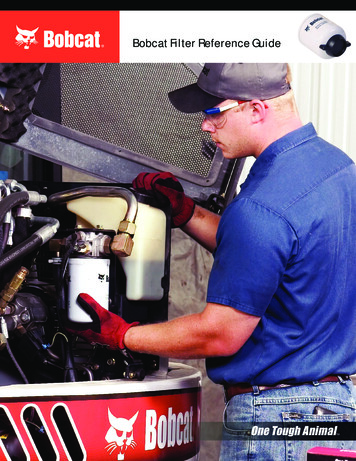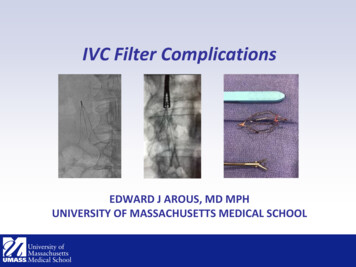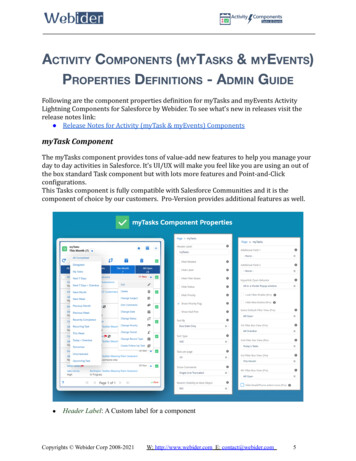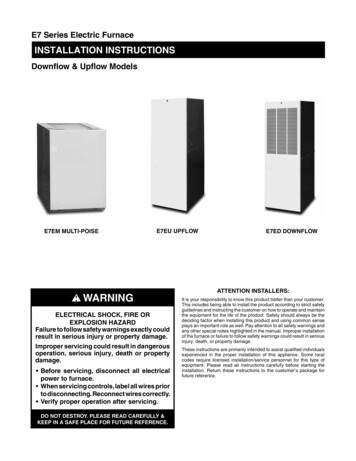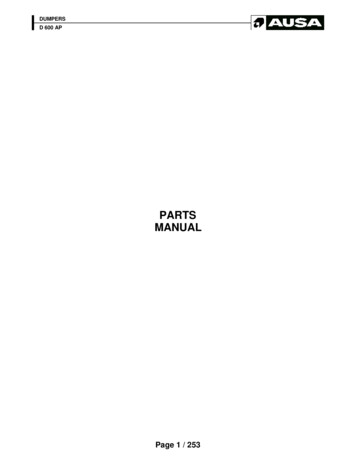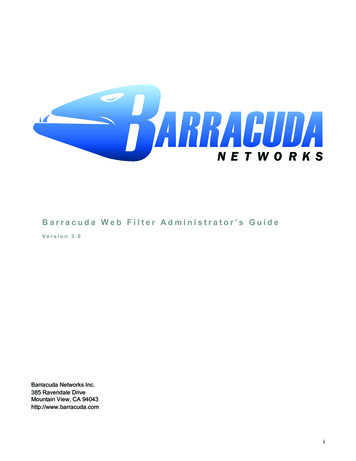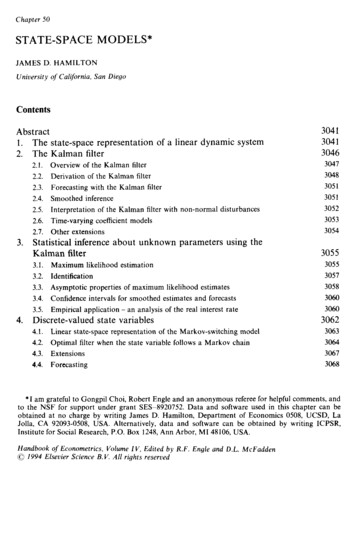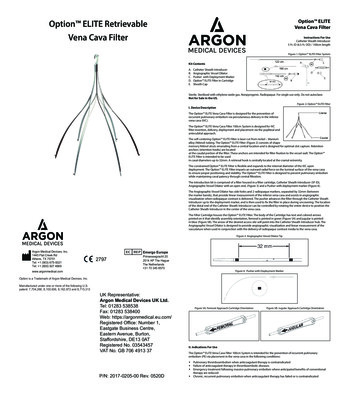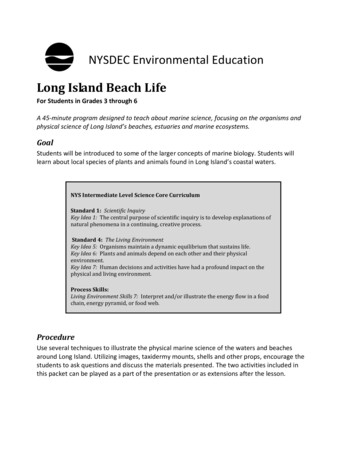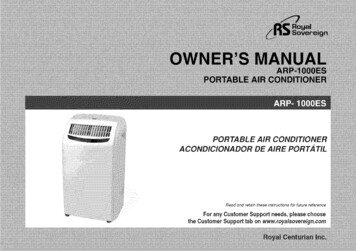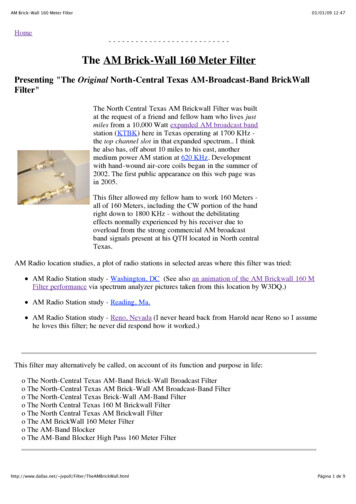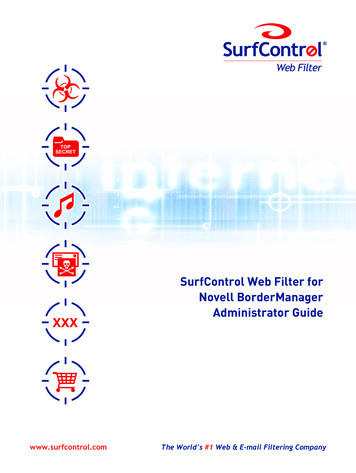
Transcription
Web FilterSurfControl Web Filter forNovell BorderManagerAdministrator Guidewww.surfcontrol.comThe World’s #1 Web & E-mail Filtering Company
NoticesUpdates to the SurfControl documentation and software, as well as Supportinformation are available at www.SurfControl.com/support.Copyright 1998-2004 SurfControl plc. All rights reserved.No part of this publication may be reproduced, stored in a retrieval system, ortransmitted, in any form or by any means, electronic, mechanical,photocopying, recording, or otherwise, without the prior permission of thecopyright owner.SurfControl is a registered trademark and SurfControl and the SurfControl logoare trademarks of SurfControl plc. All other trademarks are property of theirrespective owners.Version 6 printed March 2004.SurfControl Web Filter for Novell BorderManager Administrator’s Guidei
Table of ContentsNotices. . . . . . . . . . . . . . . . . . . . . . . . . . . . . . . . . . . . . . . . . . . . . . . . . . . . . . . . . . . . . . . . . iOverview . . . . . . . . . . . . . . . . . . . . . . . . . . . . . . . . . . . . . . . . . . . . . . . . . . . . . . . . . . . . . . 1What’s New in Version 6? .1Installation. . . . . . . . . . . . . . . . . . . . . . . . . . . . . . . . . . . . . . . . . . . . . . . . . . . . . . . . . . . . . 3System Requirements . 3Installation Process .4Registering SurfControl Web Filter . . . . . . . . . . . . . . . . . . . . . . . . . . . . . . . . . . . . . . . 13Performing List Updates . . . . . . . . . . . . . . . . . . . . . . . . . . . . . . . . . . . . . . . . . . . . . . . . 15Carrying out list updates .16The csp list log file .17Uninstalling the product .18Advanced Configuration . . . . . . . . . . . . . . . . . . . . . . . . . . . . . . . . . . . . . . . . . . . . . . . . 19Proxy settings .20LiveUpdate related settings .21Memory related settings .24The Monitor and Reporter . . . . . . . . . . . . . . . . . . . . . . . . . . . . . . . . . . . . . . . . . . . . . . . 27Where to install the Monitor and Reporter .28Database issues for the Monitor and Reporter .32Installing the Monitor and Reporter .33SurfControl Web Filter Categories . . . . . . . . . . . . . . . . . . . . . . . . . . . . . . . . . . . . . . . . 37Unregistered product categories .38Extra Categories available with registered product . 41Index . . . . . . . . . . . . . . . . . . . . . . . . . . . . . . . . . . . . . . . . . . . . . . . . . . . . . . . . . . . . . . . . 47SurfControl Web Filter for Novell BorderManager Administrator’s Guideii
iiiSurfControl Web Filter for Novell BorderManager Administrator’s Guide
1OverviewSurfControl Web Filter for Novell BorderManager integrates seamlessly intoNovell BorderManager to provide the ability to control user access to illegal orinappropriate Web sites. It is a NetWare Loadable Module (NLM) componentthat categorizes Web sites using the industry's largest and most relevant list ofURL addresses. These categories can be used within BorderManager'spowerful Access Rules to implement your organization's Internet AcceptableUse Policy.1.1What’s New in Version 6?FeatureWhat it doesBorder Manager now supports all of the 40 SurfControlFull categorysupport. This gives categories enabling you run reports with full access to all of thecategories.you access to all40 SurfControlcategories.SurfControl Web Filter for Novell BorderManager Administrator’s Guide1
Overview2SurfControl Web Filter for Novell BorderManager Administrator’s Guide
2Installation2.1 System RequirementsBefore installing the product, check the table below to make sure that thesystem meets the system requirements for the product. SurfControl Web Filterfor Novell BorderManager requires more memory and disk space thanBorderManager or any other software running on the NetWare server. Youmust ensure that you can meet this requirement before attempting to install theproduct.Operating SystemNetWare 5.1 SP4 and aboveORNetware 6.0 SP1 and aboveORNetware 6.5 and aboveApplicationsNovell BorderManager 3.7 SP3 orlaterNovell BorderManager 3.8 or laterMemory512 MB in addition to your existingsystem requirementsDisk Space1GBSurfControl Web Filter for Novell BorderManager Administrator’s Guide3
Installation2.2 Installation ProcessThe installation of SurfControl Web Filter for Novell BorderManager requirestwo machines:A Windows machine to run the Windows based installation, registrationand configuration programs.A NetWare machine running BorderManager.Always start the installation on the Windows machine:1On the Windows machine map a drive to the root level of SYS volume. Youcould, for example, use the G drive for this mapping. The path to this willusually be:\\ server name \sysMake a note of this letter as you will need it later on in the installation.2Run cp setup.exeNoteThere are two windows based executables that you can run:cp setup.exeregister.exeYou MUST run them from a mapped drive such as this. Do not use the UNCnaming convention to run these files.4SurfControl Web Filter for Novell BorderManager Administrator’s Guide
InstallationThe installation will start:3Click Next to progress through the installation, accepting the licensingterms so that setup can continue.SurfControl Web Filter for Novell BorderManager Administrator’s Guide5
Installation4The first information that you will be asked for is the drive letter that youmapped the SYS volume to earlier:Select the check box that corresponds to your drive letter and click Next tocontinue. You will receive confirmation of the installation location then thefiles will start to be copied.6SurfControl Web Filter for Novell BorderManager Administrator’s Guide
InstallationConfiguring Border ManagerOnce you have installed the product you will need to configure BorderManagerto use the SurfControl Web Filter content database in its Access Rules. To dothis:1Go to your NetWare Server and run the command:load sys:\etc\cpfilter\cpfilter.nlm2Go back to the Windows machine and launch the NetWare Administrator.By default this is located at sys:\public\win32\nwadmin32.exe:SurfControl Web Filter for Novell BorderManager Administrator’s Guide7
Installation83Select your NetWare Server and double-click it to see the NetWare ServerAdministrator dialog.4Click the BorderManager Access Rules button to see your access rules:SurfControl Web Filter for Novell BorderManager Administrator’s Guide
Installation2.2.1 Configuring rulesTo configure any of these rules, double-click the rule within the BorderManagerAccess Rules pane ot the Netware Server dialog. You will then see the AccessRule Definition dialog:The configuration options available for rules are as follows:Action - checking one of these options will set the rule to Allow or Deny.Time Restriction - clicking this button launches the Time to Accessdialog which enables you to set a period of time in which the Rule will beactive:Source - enables you to set specific users or machines for the rule toapply to:SurfControl Web Filter for Novell BorderManager Administrator’s Guide9
InstallationDestination - enables you set the rules to use a third party filter. This isvery important to SurfControl Web Filter for Novell BorderManager as thisis where you can set BorderManager to use the category database fromSurfControl.Select the Specified option then click the button10next to this.SurfControl Web Filter for Novell BorderManager Administrator’s Guide
Installation1The URL Specification dialog will appear. Choose SurfControl ContentDatabase list from the list box:2You will see the SurfControl Web Filter for Novell BorderManagercategories appear:3Check all categories that you wish the rule to apply to. A list of categoriesand their descriptions is included at the back of this guide.4Click OK.NoteYou will only see all of the categories available if you either have a fullsubscription or are evaluating the full product for a 45 day period. If you havenot subscribed to the full list of categories then you will only see the 7unregistered product categories:Criminal SkillsDrugs, Alcohol and TobaccoGamblingHackingHate speechViolenceWeaponsSurfControl Web Filter for Novell BorderManager Administrator’s Guide11
Installation12SurfControl Web Filter for Novell BorderManager Administrator’s Guide
3Registering SurfControl Web FilterThe SurfControl Content Database provided with Novell BorderManagerenables the filtering of seven categories: Criminal Skills, Drugs, Alcohol andTobacco, Gambling, Hacking, Hate Speech, Violence and Weapons. You cangain access to all of the categories listed in Appendix A, for a free 45 dayevaluation. To do this:1Double-click register.exe. This can be found by navigating to the drivethat you mapped earlier (this was G in our example) then locating the filein: mapped drive :\ETC\CPFILTER\register.exeThe SurfControl Product Registration screen will appear.NoteDo not use the UNC naming convention to navigate to register.exe2Click Serialize.3The Serialize dialog follows. Enter your 45 day evaluation Serial Number4020040758gsopcrkgy and click OK. This will enable the Registrationfields of the Registration screen.4Enter your details and register the product.5You will now have access to the full list of categories for 45 days as well asbeing able to get list updates. These can be scheduled to take placeautomatically by using Novell’s cron.nlm. At the end of this evaluationperiod, the category list available reverts back to its original 7 and listupdates are disabled.6To extend the product’s full functionality past this 45 day period, you willneed to purchase a full year’s license from SurfControl.NoteYou may need to restart BorderManager in order to enable your newcategories.SurfControl Web Filter for Novell BorderManager Administrator’s Guide13
Registering SurfControl Web Filter14SurfControl Web Filter for Novell BorderManager Administrator’s Guide
4Performing List UpdatesList updates ensure that your category list always contains the most up to dateand accurate list of URLs. SurfControl researchers are constantly checking thatthe categorization of existing URLs is correct and add new URLs to the lists asnew web sites appear on a daily basis. These revised and expanded lists canbe copied to your system on a regular basis by performing a list update. Thereare two ways in which you can start the update process:By manually starting it whenever required by loading csp list.nlm.By scheduling an automatic update. This is done by setting up anappropriate entry in the sys:\etc\crontab file. The commandsscheduled through this file are run by the scheduler cron.nlm which isprovided by Novell.NoteTo have access to the List Update feature you must have registered the productand be in possession of a live key for a full subscription or the evaluation serialnumber for a 45 day limited period. See section 3 - ‘Registering SurfControlWeb Filter’ for more details.SurfControl Web Filter for Novell BorderManager Administrator’s Guide15
Performing List Updates4.1 Carrying out list updates4.1.1 Manual list updatesCarry out manual list updates in the following way:At the NetWare Server type:load sys:\etc\cpfilter\csp list.nlm4.1.2 Automatic list updatesScheduling automatic updates is achieved by setting up an appropriate entry inthe SYS:\ETC\CRONTAB file. The commands scheduled through this file arerun by the scheduler CRON.NLM which is provided by Novell. CRON.NLM runsall day, spending most of its time in a dormant state. Once a minute, however, itbecomes active and checks SYS:\ETC\CRONTAB. Any commands scheduledin CRONTAB that match the current date and time are executed and thenrecorded in the log file SYS:\ETC\CRONLOG.Each crontab entry has six fields, each separated by tabs or ndEach entry is checked in turn and any entry matching the current time isexecuted. The entry * matches anything. A hash sign (#) is a comment. Validvalues are:minute (0-59)hour (0-23)day-of-month (1-31)month (1-12)day-of-week (0-6)NoteIn ‘day-or-week’ the week starts with 0 which is Sunday.For example the following entry will run the updating process from Mondaythrough Friday at 11:30pm:#Run csp list.nlm Mon-Fri at 11:30pm (2330)30 23 * * 1-5 sys:\etc\cpfilter\csp list.nlmFor further information on using cron.nlm and formatting the entries withinthe crontab file, consult your Novell documentation.16SurfControl Web Filter for Novell BorderManager Administrator’s Guide
Performing List Updates4.2 The csp list log fileWhen you load the csp list.nlm a log file is created called csp list.log.This is useful for checking the state of the updating process and can beconsulted in the event of updating not being successful. The log file can befound in the directory that you run csp list.nlm from. By default this will be:sys:\etc\cpfilter. More detailed information can be obtained from thecpfilter.nlm by consulting the cpfilter.log file which can be found inthe same location.SurfControl Web Filter for Novell BorderManager Administrator’s Guide17
Performing List Updates4.3 Uninstalling the productTo remove SurfControl Web Filter for Novell BorderManager from theBorderManager system:181Open NetWare Administrator and remove any third party rules.2Click on Update Server.3At the NetWare Server console type: unload cpfilter.nlm4Delete the contents of the SYS:\ETC\CPFILTER directory.5Make sure that the cpfilter.nlm is not being loaded in theautoexec.ncf file or some other file.SurfControl Web Filter for Novell BorderManager Administrator’s Guide
5Advanced ConfigurationYou can fine-tune the configuration of the product by adding/editing the settingsin the CSPConfig.ini file. This is a file that contains the settings forSurfControl Web Filter for Novell BorderManager and it can be found in thelocation:SYS:\ETC\CPFILTERThe settings that can be configured in this file include:Proxy settingsLiveUpdate related settingsMemory related settingsSurfControl Web Filter for Novell BorderManager Administrator’s Guide19
Advanced Configuration5.1 Proxy settingsLiveUpdate can take place via an upstream proxy server. You can use unauthenticated connections or basic-authenticated connections. If you usebasic-authenticated connections then the required username and password willbe stored in clear-text in the CSPConfig.ini file. To enable your LiveUpdate touse an upstream Proxy, add or change the relevant settings in the[SurfControlGeneralList] section of the CSPConfig.ini file:Setting to configureSettingDescriptionUseProxy1Default is 0, which disablesLiveUpdate through a proxy server(i.e. the LiveUpdate client requiresa direct HTTP connection to theLiveUpdate Web Server). When setto 1, the LiveUpdate client willconnect to the LiveUpdate serverthrough an upstream proxy.ProxyServer192.168.2.100Specifies the Name or IP addressof the upstream proxy. No defaultvalue.ProxyPortInsert Proxy PortSpecifies the upstream proxyserver's port number (default is8080).ProxyUsernameInsert Proxy Usernamee.g. abcSpecify username forauthentication (only basic/clear-textauthentication allowed).ProxyPasswordInsert ProxyPassworde.g.abc123Specify password forauthentication.NoteIf UseProxy is set to 1 but the ProxyServer setting is not provided, theproduct will revert to using a direct HTTP connection.20SurfControl Web Filter for Novell BorderManager Administrator’s Guide
Advanced Configuration5.2 LiveUpdate related settingsThis release supports a file-based LiveUpdate mechanism that doesn’t requireanother copy of the CDB file to be loaded into memory. Hence, we don’t requirea second memory block for LiveUpdate.In earlier releases, when LiveUpdate took place, a new copy of the CategoryDatabase (CDB) File had to be loaded into a separate block of free memoryand pointers reset to point to this new file. The old copy of the CDB file couldthen be unloaded and the memory it previously occupied released. This meantthat a large amount of memory would need to be reserved simply to enable theLiveUpdate process to take place.With this release the LiveUpdate process can now use a single block ofmemory where the existing category database file is unloaded and the newcategory database loaded in its place. This means that the memory allocationfor the LiveUpdate process is much reduced which is a great advantage onsystems where memory is at a premium. However, while this switch is takingplace categorization of URLs cannot take place and it will be left to the ACLrules maintained by Novell BorderManager to decide whether the connection isto be blocked or allowed.While this is happening if LiveUpdate fails for some reason, then the integrity ofthe memory contents can no longer be guaranteed and the codeCSP ERROR RESOURCE NOT AVAILABLE will be returned for all furtherURL categorization requests. This fact will be logged in the CPFILTER.LOGfile.By default the file-based LiveUpdate and the single memory block CDBswitching mode will be used. However you may have plenty of memoryavailable and would prefer not to run the risk of loss of memory integrity theLiveUpdate process to use the old system of using two blocks of memory. TheCSPConfig.ini file can be edited to have the LiveUpdate process use theoriginal format of double memory block CDB switching mode.SurfControl Web Filter for Novell BorderManager Administrator’s Guide21
Advanced ConfigurationTo use the Memory-based LiveUpdate and double memory block CDBswitching mode, edit the CSPConfig.ini File and add or change the relevantsettings in the [SurfControlGeneralList] section:Setting to configureSettingDescriptionFileBasedLiveUpdate0By default this will be set to 1, whichspecifies file-based LiveUpdate, whereinthe LiveUpdate will use files and won'trequire a separate in-memory copy ofthe CDB file.To use Memory-based LiveUpdate,specify 0 here. Memory-basedLiveUpdate will require a second blockof memory just like the one used by theCDB copy for the categorization session.SingleMemBlockSwitch0Default is 1, using a single memoryblock while updating the in-memory CDBcopy. If this mode is used, categorizationservice is unavailable while the existingCDB copy in memory is unloaded andthe updated copy is loaded into thesame memory block. This procedurecould take between a few seconds toabout a minute. To use the doublememory block mode, specify 0 here. Thedouble memory block mode will requirea second block of memory just like theone used by the CDB copy for thecategorization session.NoteWe recommend that FileBasedLiveUpdate and SingleMemBlockSwitchshould both be set to the same value (either 1 or 0). Any other combination (i.e.setting one to 1 and the other to 0) is allowed only for internal diagnostic testsand is not otherwise supported. Any such combination can lead tounpredictable results.22SurfControl Web Filter for Novell BorderManager Administrator’s Guide
Advanced ConfigurationMany temporary files are created during LiveUpdate. These files need a lot offree disk space, about three times the size of the CDB file located in theSurfControl installation directory. By default these files are created on the SYSvolume and are deleted when the LiveUpdate procedure is completed. For thisreason it is recommended that the SYS volume have at least 1GB of free diskspace for just SurfControl’s use. This is more than the disk space requirementsof NetWare or other applications but if the SYS volume does not have enoughfree space, it can lead to LiveUpdate and/or system failures.If there isn’t enough free disk space on the SYS volume, administrators canspecifiy another directory for creating these temporary files. In the section[SurfControlGeneralList] of the file CSPConfig.ini, the key ‘TempDir’can be used to specify the fully qualified pathname of the directory used tocreate all LiveUpdate related temporary files:Setting to irectorypathname:e.g.DATA:\SURFTEMPDIRThere is no default value for this setting,which results in the installation directory,SYS:\ETC\CPFILTER being usedfor temporary files. Please enter a fullyqualified pathname to specify analternate directory for temporary files.SurfControl Web Filter for Novell BorderManager Administrator’s Guide23
Advanced Configuration5.3 Memory related settingsTo work around some memory management issues on NetWare,CPFILTER.NLM has to pre-allocate large contiguous blocks of memory. TheCDB PREALLOC SIZE setting specifies the size (in MegaBytes) of thememory block that is allocated to load a copy of the CDB file in memory. Thememory footprint of the CDB file is larger (on average, by about 30%) than theactual size of the CDB file.If you receive messages stating that the current CDB PREALLOC SIZEsetting is lower than the memory footprint of the current CDB file, it isrecommended that the value for this setting be increased to at least 10% higherthan the specified current requirement. Since the general trend is for the CDBfile to increase in size this will make sure that you will not have to keepchanging this value on a regular basis. It is important that this value be setbased on the amount of total and available memory of the system. You canchange the pre-allocation size by editing CSPConfig.ini and adding/ changingthe CDB PREALLOC SIZE setting in the [SurfControlGeneralList]section:Setting to configureSettingDescriptionCDB PREALLOC SIZEenter your memory settingDefault is 350MB. Thedefault size of 350MB ismuch higher than thecurrent requirement(about 245MB).NoteThe Memory-based LiveUpdate and double memory block CDB switchingmode will require two such blocks of memory during LiveUpdate.24SurfControl Web Filter for Novell BorderManager Administrator’s Guide
Advanced ConfigurationBy default, the availability of free memory is checked before trying to allocatethe contiguous memory blocks for loading the CDB file. This is to preventissues such as system instability or ABEND that can result from trying toallocate more memory than is available on the NetWare system.Though not recommended, if you find you do not want this check to take placeyou can disable this check by editing CSPConfig.ini and adding/changing theCheckAvailableMem setting in the [SurfControlGeneralList] section:Setting to lt is 1. If this is set to 0, theamount of memory available will not bechecked before trying to allocate thecontiguous memory block.Sometimes there may be enough total memory available on the server, but it isfragmented. You can call the garbage collection routines provided on NetWareto help compact memory which will take care of any memory fragmentationbefore the memory block(s) is/are allocated:Setting to 0Default is 1 so that the GarbageCollection routine is called before tryingto allocate the contiguous memoryblocks. This is done after the check foravailable memory (as specified by theCheckAvailableMem setting). Morethan one call might be needed to takecare of the memory fragmentation.The number of Garbage Collection callsis decided by tionCallCountYourrequirednumberof callsDefault is 0, in which case the numberof calls needed will be calculated basedon the required memory block size,relevant NetWare settings, etc. You canchange this setting to specify a fixednumber of calls.SurfControl Web Filter for Novell BorderManager Administrator’s Guide25
Advanced Configuration5.3.1 NetWare Memory FragmentationSome users have reported encountering a NetWare memory fragmentationissue where NetWare wrongly reports that there is insufficient free memoryavailable. The PreAllocMemDoNotFree setting provides a workround. Itenables you to pre-allocate the memory blocks as dictated by theFileBasedLiveUpdate and SingleMemBlockSwitch settings, as soon asCPFILTER.NLM is loaded and never release these blocks till CPFILTER.NLMunloads. By default, this feature is disabled. To enable it, edit the CSPConfig.inifile and add/change the following setting to the [SurfControlGeneralList]section:Setting to fault is 0. Set this value to 1 toenable this feature.NoteThe system must be rebooted after enabling this functionality.Memory fragmentation issues generally occur during the Memory-basedLiveUpdate, so this setting will be useful mainly when Memory-basedLiveUpdate (FileBasedLiveUpdate 0) and the double memory block CDBswitching functionality (SingleMemBlockSwitch 0) are used.This setting will not provide any significant benefit when the file-basedLiveUpdate (FileBasedLiveUpdate 1) and the single memory block CDBswitching mode (SingleMemBlockSwitch 1) are used. However, if there arememory fragmentation issues with these settings, it might be helpful to enablethis functionality.26SurfControl Web Filter for Novell BorderManager Administrator’s Guide
6The Monitor and ReporterSurfControl Monitor and Reporter enables you to monitor and analyze yourorganization's Internet usage. Easy to read reports allow you to keep track ofyour organization's Internet behavior, enabling you to create an AcceptableUse Policy that is right for your organization. The SurfControl Monitor andReporter is installed onto a Windows machine. It monitors all your users'machines, recording what Web sites they visit, how often, when and for howlong. It also categorizes the Web site using the industry's leading database ofweb sites.There are more than 55 reports available showing usage summaries andtrends. Reports are very versatile, offering you several options for viewing andcreation:Reports can be displayed as pie charts, bar charts or tables.They can be made available in PDF, HTML, Word and other formats.They can be viewed remotely using a Web browser.Reports can be created immediately or scheduled.This Reporting facility, combined with the Monitor, gives you a powerful toolwith which to analyze and then manage Internet access within your company.To gain the most from SurfControl Web Filter's monitoring and filteringcapability you must serialize the product and then make sure that you have fullaccess to all of the category database updates.SurfControl Web Filter for Novell BorderManager Administrator’s Guide27
The Monitor and Reporter6.1 Where to install the Monitor and ReporterSurfControl Web Filter has a modular design which allows maximum flexibilityin a network configuration scheme. Where you install the application willdepend on the configuration of your network and the locations from which youwish to administer SurfControl. SurfControl recommends that you study thescenarios in this chapter to determine which installation type is most suitablefor your company and network.SurfControl Web Filter uses a sniffer engine to monitor Internet access activity.The location of this service on your network is critical as Web Filter can onlymonitor what it can see. Routers, switches and gateways may prevent the WebFilter Engine from seeing certain parts of your network, so it is vital that youknow if any of these devices are installed and where they are configured beforeinstalling SurfControl.You can install SurfControl Web Filter in any of these environments:Single-segment networkMulti-segment networkFor Single or Multi segment networks, SurfControl Web Filter must not beinstalled on any system that runs other server based products, such as WebServer, Mail Server or similar.28SurfControl Web Filter for Novell BorderManager Administrator’s Guide
The Monitor and Reporter6.2 Single-segment NetworkThe figure below shows SurfControl Web Filter installed on what is known as asingle segment network. All of the machines on the network are connected to asimple hub. In this scenario, you can install SurfControl Web Filter on anysuitable machine and you will be able to monitor and control Internet accessacross the network.SurfControl Web Filter for Novell BorderManager Administrator’s Guide29
The Monitor and Reporter6.3 Multi-segment NetworkUse this configuration for switched hubs or networks using router segments. Toensure monitoring of all traffic on a segmented network, you will need to installmore than one copy of SurfControl Web Filter. If SurfControl Web Filter isinstalled on a machine in Segment 2, it will not be able to see any traffic inSegments 1 or 3. Clearly, if you wish to monitor only one segment, this will notpresent a problem. If, however, you wish to moni
SurfControl Web Filter for Novell BorderManager Administrator's Guide 7 Configuring Border Manager Once you have installed the product you will need to configure BorderManager to use the SurfControl Web Filter content database in its Access Rules. To do this: 1 Go to your NetWare Server and run the command: load sys:\etc\cpfilter\cpfilter.nlm