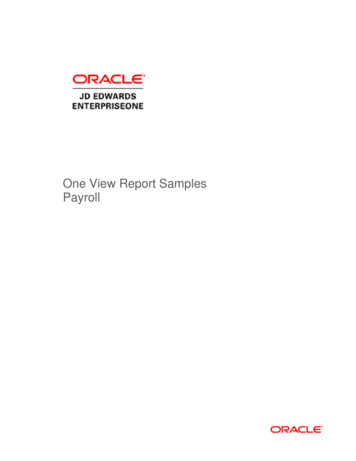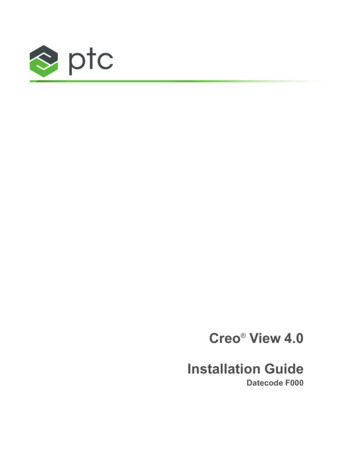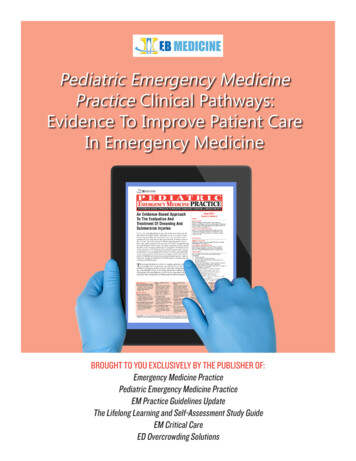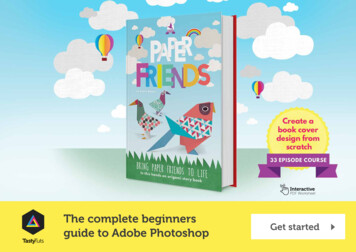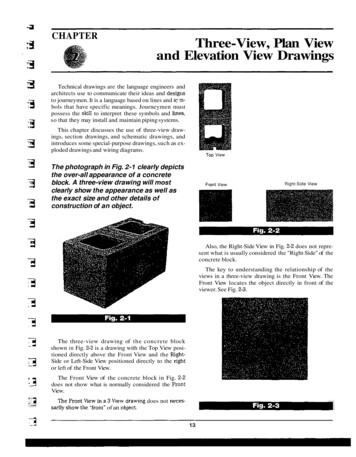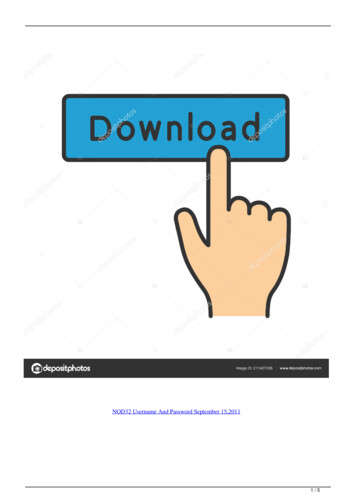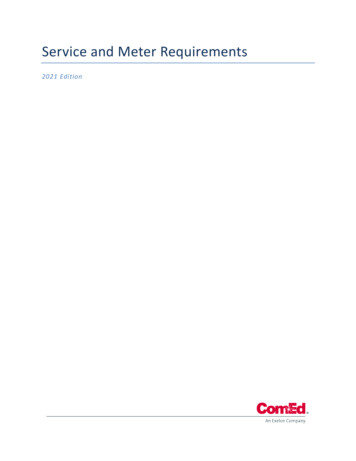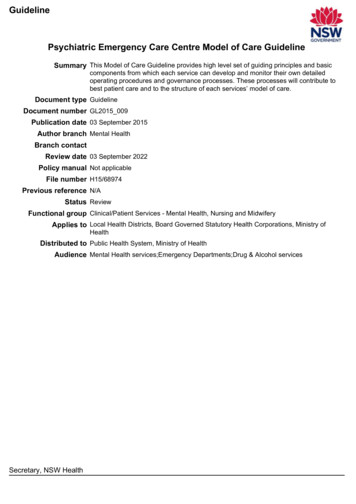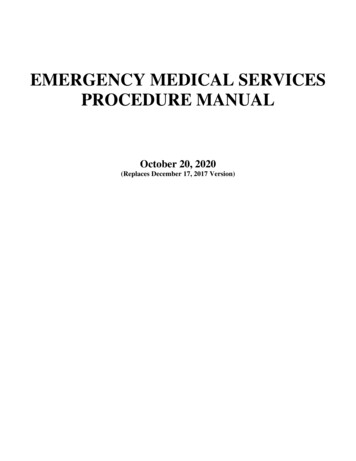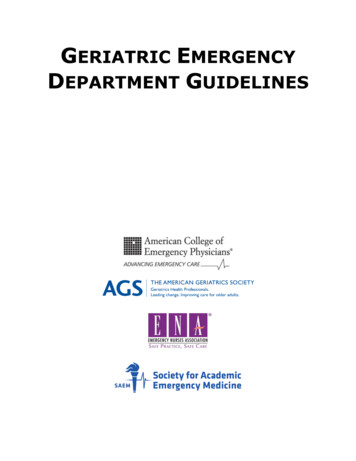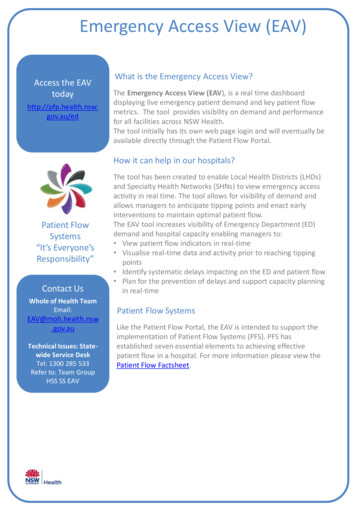
Transcription
Emergency Access View (EAV)Access the EAVtodayhttp://pfp.health.nsw.gov.au/edWhat is the Emergency Access View?The Emergency Access View (EAV), is a real time dashboarddisplaying live emergency patient demand and key patient flowmetrics. The tool provides visibility on demand and performancefor all facilities across NSW Health.The tool initially has its own web page login and will eventually beavailable directly through the Patient Flow Portal.How it can help in our hospitals?Patient FlowSystems“It’s Everyone’sResponsibility”Contact UsWhole of Health TeamEmail:EAV@moh.health.nsw.gov.auTechnical Issues: Statewide Service DeskTel: 1300 285 533Refer to: Team GroupHSS SS EAVThe tool has been created to enable Local Health Districts (LHDs)and Specialty Health Networks (SHNs) to view emergency accessactivity in real time. The tool allows for visibility of demand andallows managers to anticipate tipping points and enact earlyinterventions to maintain optimal patient flow.The EAV tool increases visibility of Emergency Department (ED)demand and hospital capacity enabling managers to: View patient flow indicators in real-time Visualise real-time data and activity prior to reaching tippingpoints Identify systematic delays impacting on the ED and patient flow Plan for the prevention of delays and support capacity planningin real-timePatient Flow SystemsLike the Patient Flow Portal, the EAV is intended to support theimplementation of Patient Flow Systems (PFS). PFS hasestablished seven essential elements to achieving effectivepatient flow in a hospital. For more information please view thePatient Flow Factsheet.
Emergency Access View (EAV)Accessing the ToolHow do I access it?To access the EAV go to:http://pfp.health.nsw.gov.au/edYou will be presented with the following screenAccess the EAVtodayhttp://pfp.health.nsw.gov.au/edPatient FlowSystems“It’s Everyone’sResponsibility”Contact UsThe login password can be obtained from your district implementation leadWhole of HealthTeamEmail:Enter the password as indicated and then click LoginEAV@moh.health.nsw.gov.auTechnical Issues:State-wide ServiceDeskTel: 1300 285 533Refer to: Team GroupHSS SS EAVOn selecting the Login button you will be presented with the Summary View of theEmergency Access View.Item NamePassword BoxDefinitionEnter password provided to the facility or LHD, as appropriate. Once the restof the entry page has been read and understood, the user should click LoginTakes user to the privacy manual page on the intranet.View PrivacyManual ButtonView Security Policy Takes user to the security policy page on the intranet.ButtonEAV Email Address Display EAV contact email address for any issuesState-wide ServiceDeskConditions ofAccessCopyright noticeContact number for SWSDLogin ButtonAllows user to continue with the login processCancel ButtonAllows user to clear the input fieldsStatement of conditions of Access. This should be read before accessing theEAVRequired copyright statement 1
24 HourtoggleChoosefrom today,yesterdayor last 24hoursOverall ETPPerformanceand currenttarget for theselected view,based onseparationscompletedDistrict /FacilityViewDropdown toselectlocationPatients in EDBreakdownTotal number of patientscurrently in the ED.Non- Admitted: Total,Triage Categories andED LOS. Admitted:Location, ED LOS andSpecialtyED Activity by Triage / ArrivalMode, and Admissions/Discharges (Optional View)It is possible to change thegraph to view ED activity perhour by triage category andarrival mode. Also admissionsand discharges per hourSummaryViewArrivalsArrivals toED byAmbulance /Walk-in /Other.ED Activity by Hour (Default View)Demand per hour for patientspresenting to and leaving ED. Showsnumber of patients meeting ETP forthat hour and number of patientsunplanned ED returns /representations coloured red.DetailedAmbulanceViewAmbulance carinformation foreach categoryavailable herePredicted ED presentations will beshown on ED and Ward Activitydefault view at facility level as a greybackground.Booked Transfers(P3/R3)Prescheduledambulances due forarrival within 90mins.N.B. Currently lowacuity, lowcomplexityambulance jobsbooked through PTSare not includedTransfer of CareTOC performance and target.Definition has been updated toreflect that the figure is based onthe number of matchedambulances meeting the KPI.Hover over the circle to see thenumber of matched ambulancesmeeting the KPIOccupancyED accessible bed use(from PFP), Number ofTransit Lounge Beds inuse , including by whatspecialty, Number ofSurge/ Capped beds inuse (from PFP)Ambulance OffloadUnmatched ambulance records - Unmatched ambulance records are records that cannot bematched to a corresponding ambulance incident number in the ED IT system.En-route – Shows number of ambulances currently on route to the ED(s)Arrived - Shows all ambulances waiting to offloadED and Ward ActivityWaiting offload- includes only the number of ambulances where TOC has not occurredaccording to ED. ‘ ’ this will show the no of patients with TOC completeDelayed available - The no of ambulances being prepared by paramedics to return to serviceThese metrics can all bebroken down to Specialty level
Emergency Access View (EAV)Detail ViewThe detail view displays values for each LHD or Facilities within an LHD. Depending on the user’s device, thedata is either displayed in columns or rows. The LHDs or Facilities displayed are dependent on the usersaccess level and location selection in the module toolbar / navigation bar. If LHD 1 LHD (e.g. Central Coast) and Facility All then the Facilities within the Central Coast LHD aredisplayed. The colour coded KPI targets are in accordance with the Facilities specific monthly target. If LHD 1 LHD and Facility 1 Facility, the Facility is displayed alongside all peer group facilities . Thecolour coded KPI targets are in accordance with the Facilities specific monthly target. In addition,appropriate neighbouring facilities / sectors can be selected to display alongside each other. (Not shownby default)Below is the top half of the Detail View. All measures available on the summary page are also presentedin the Detailed View
Emergency Access View (EAV)Detail View ContinuedBelow is the bottom half of the Detail View. All measures available on the summary page are alsopresented in the Detailed View
Specific Changes in Second ReleaseEnhancements V.2.1.0EAV 2 Main Changes1.Summary View ChangesA.B.C.2.3.4.ED and Ward Activity Default and Optional ViewsInpatient KPIs aligned to Ward In / Ward Out SubHeadingAmbulance Details and TOC KPIDetailed Ambulance ViewSTEP Level Out of Date – Colour Coding andQuestion MarksAddition of Neighbouring Facilities andCluster/Sector Option in Detailed View
1. A. Summary View Changes – ED and Ward ActivityDefault and Optional ViewsThe default view isdisplayed containing EDPresentations, UnplannedED Returns, EDseparations, EDseparations meeting ETPand Predicted EDpresentations (Predictionsare only displayed atfacility level)In addition to the defaultview it is possible to selectED activity by hour of the dayby mode of arrival and triagecategory, and to view EDAccessible Ward activity –admissions and dischargesTo access these optionsselect the three dots next to‘ED and Ward Activity’Unplanned ED ReturnsUnplanned Returns toED are also displayedby hour in the defaultview They are shownin Red
1. A. Summary View Changes – ED and Ward ActivityDefault and Optional Views ContinuedHourly Hover Over– Ifa user hovers over aparticular hour,detailed information isdisplayed. In theadmissions anddischarges examplethis includes thedifference betweenadmissions anddischarges that hour
1. B. Inpatient KPIs Aligned to Ward In / Ward OutWard Out– Metricsdemonstrating theactivity of admissionshave been groupedunder a ‘Ward Out’sub-sectionWard In– Metricsdemonstrating theactivity of dischargeshave been groupedunder a ‘Ward In’ subsection
1.C. Summary View Changes - AmbulanceDetails and TOC KPIUnmatchedAmbulance Records –Number of records thatcannot be matched toa correspondingambulance incidentnumber in the ED ITsystem since midnight.Transfer of Care KPIDefinition- Definitionupdated to reflect thatthe figure is based onthe number ofmatched ambulancesmeeting the KPI
2. Detailed Ambulance ViewDetailed Ambulance View – A detailed ambulanceview with car level detail has been added to EAV.Firstly click on the three dots next to ‘AmbulanceDetails’ A box with ‘Detailed Ambulance View’ willbe displayed. Click on this to open the DetailedAmbulance View.
2. Detailed Ambulance View – En-routeSorting - It is possible to sort theambulance cars alphabetically /numerically by the various dimensionsincluding LHD, Facility, Car, Incident,Priority and ProtocolDetailed Ambulance View – The En-route section displays all ambulancescurrently en-route to the ED(s)Filtering - It is possible to filter theambulance cars by LHD, Facility, Priorityand Protocol using the drop downs andthe check boxes
2. Detailed Ambulance View - ArrivedDetailed Ambulance View – The Arrived section displays the details of ambulances in the ambulancebay waiting to offload and has been broken down and colour coded as per the three categories on theSummary View. Waiting to Offload – Less than or equal to 30 minutes Waiting to Offload – Greater than 30 minutes and lessthan 60 minutes Waiting to Offload – Greater than 60 minutes
2. Detailed Ambulance View – Delayed AvailableDetailed Ambulance View – Delayed Available – Displays all of the cars thatare currently ‘Delayed Available’.Delayed Available displays the details of the ambulances that havecompleted transfer of care and are being prepared by paramedics in order toreturn to service and be available for the next response.
2. Detailed Ambulance View – Booked Transfers P3/R3Detailed Ambulance View – Booked Transfers (P3/R3) – Displays allof the booked transfers due in the next 90 minutesBooked Transfers (P3/R3) are the prescheduled ambulances due forarrival in the next 90 minutes.
3. STEP Level Out of Date – Colour Coding and Question MarksSTEP Level – if the current STEP levelis deemed out of date (24 hours) aquestion mark and a whitebackground will be displayed.
4. Addition of Neighbouring Facilities and Cluster/Sector Option in Detailed ViewFacility Groupings – On the detailedview there is now the option to viewneighbouring facilities and Cluster/Sector
The Emergency Access View (EAV), is a real time dashboard displaying live emergency patient demand and key patient flow metrics. The tool provides visibility on demand and performance for all facilities across NSW Health. . The EAV tool increases visibility of Emergency Department (ED)File Size: 1MB