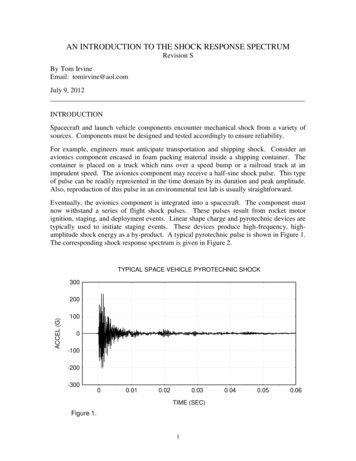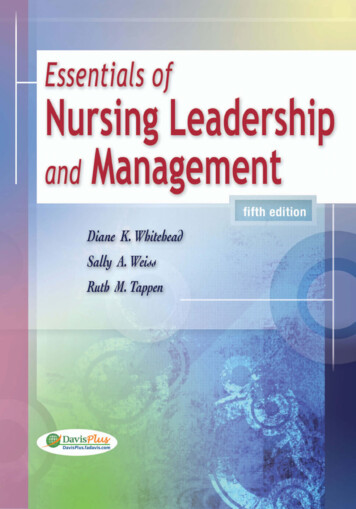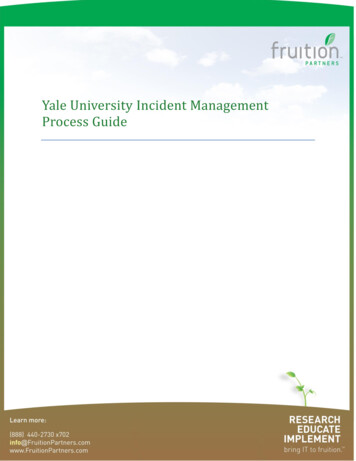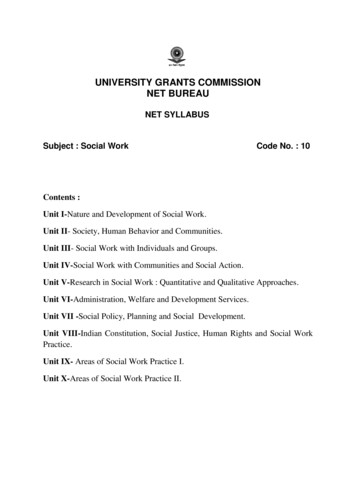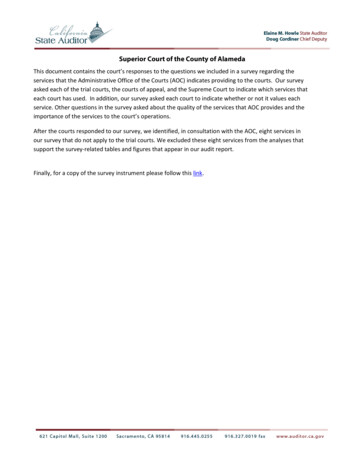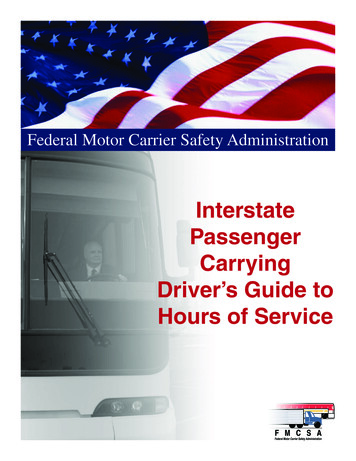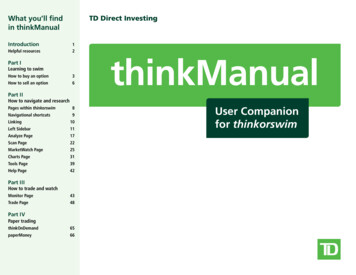
Transcription
What you’ll findin thinkManualIntroductionHelpful resources12Part ILearning to swimHow to buy an option3How to sell an option6Part IIthinkManualHow to navigate and researchPages within thinkorswim8Navigational shortcuts9Linking10Left Sidebar11Analyze Page17Scan Page22MarketWatch Page25Charts Page31Tools Page39Help Page42Part IIIHow to trade and watchMonitor Page43Trade Page48Part IVPaper tradingthinkOnDemand65paperMoney66User Companionfor thinkorswim
What you’ll findin thinkManualIntroductionHelpful resourcesthinkManual12User companion for thinkorswimIntroductionPart ILearning to swimHow to buy an option3How to sell an option6The thinkorswim application is a robust trading platform for trading U.S. equities and optionsin U.S. Dollar margin accounts. It provides access to professional-level trading tools to help youspot opportunities, react quickly and manage risk.Designed with the trader in mind, thinkorswim delivers an intuitive trading interface that youcan customize to support your trading strategy.Part IIHow to navigate and researchPages within thinkorswim8Navigational shortcuts9Linking10Left Sidebar11Analyze Page17Scan Page22MarketWatch Page25Charts Page31Tools Page39Help Page42This manual will help you to harness the power of thinkorswim by taking full advantage of itscomprehensive suite of trading tools.Extra help & supportInformation contained throughout this manual in tinted boxes provides helpful hints andtips about trading terms or platform features. Use them to deepen your understandingof the platform as you go.Contact InformationPart IIIHow to trade and watchMonitor Page43Trade Page48TD Direct Investing (24/7 Support)1-800-465-5463thinkorswim dedicated support desk1-877-348-6722ustradingsupport@td.comPart IVPaper tradingthinkOnDemand65paperMoney661
What you’ll findin thinkManualIntroductionHelpful resourcesGoing forward12Part ILearning to swimHow to buy an option3How to sell an option6Part IIHow to navigate and researchPages within thinkorswim8Navigational shortcuts9Linking10Left Sidebar11Analyze Page17Scan Page22MarketWatch Page25Charts Page31Tools Page39Help Page42Mac users. Important information.This manual provides quick answers to the mostcommon questions investors have about navigatingthinkorswim and how to get the most out of the widevariety of trading tools.thinkorswim is designed to work seamlessly with PCs andMac, however, there are some differences in functionalitybetween the two. When a function calls for a “rightclick” and your mouse does not have this feature, youmay need to try one of the following:Helpful resourcesThe Help Page is a great, up-to-date resource. Learnmore about the power of thinkorswim through easyto-follow video walkthroughs and webinars.The Chat Rooms allow you to converse with fellowtraders, sign up for online educational events, and viewarchived seminars on investing and trading.Live Customer Support offers access to friendly,knowledgeable professionals who can answeryour questions and help you make the most outof thinkorswim.Trade Page48paperMoney66 Try using a two-finger tap on your trackpad.Please Note: All screen shots and examples shownare for illustrative purposes only.Paper trading65Hold either the Control or Shift key while clicking.We welcome your feedback on how we can makethis resource even better. Please forward yourcomments to ustradingsupport@td.comPart IVthinkOnDemand We’ll be updating the thinkManual as we add newtools and functionality to thinkorswim.How to trade and watch43Hold the Command key while clicking on the software.If none of these work, you may need to switch to amouse with right-click functionality.Part IIIMonitor Page 2
What you’ll findin thinkManualIntroductionHelpful resourcesPart I12Learning to swim – How to buy an optionOnce you’ve downloaded the thinkorswim software, getting started and making your first trade iseasy. Here’s a step-by-step guide on buying and selling options.Part ILearning to swimHow to buy an option3How to sell an option6Part IIHow to navigate and researchPages within thinkorswim8Navigational shortcuts9Linking10Left Sidebar11Analyze Page17Scan Page22MarketWatch Page25Charts Page31Tools Page39Help Page42How to buy an option in five stepsStep 1: Log inStep 2: Check your account balanceTo get to the login screen, launch thinkorswim bydouble-clicking the desktop icon (or find it in yourcomputer’s applications folder). At the login screen:You’ll want to monitor your account balance closely,so the thinkorswim platform makes it easy to find youravailable buying power, cash and account balancesunder Account Info.1 Choose Live Trading.2 Enter your username and password.3 Key Ctrl-Shift-Alt T to verify you have selectedYour available trading balance is located underAccount Info.click to viewdaily ordersyour TD Direct Investing account4 Click Log inaccount balancePart IIIHow to trade and watchpositionsMonitor Page43Trade Page482. enter user nameand password1. “Live Trading”Part IVPaper tradingthinkOnDemand65paperMoney664. Click Log inHaving difficulty reading the screen? You canchange the font size or background colour of thesoftware by clicking Configure and adjusting thesettings until you’re comfortable.
What you’ll findin thinkManualIntroductionHelpful resourcesPart I12Learning to swim – How to buy an option (continued)Step 3: Enter a buy orderPart IStep 4: Adjust your order1 Click the Trade tab in the top menu.Learning to swimHow to buy an option32 Enter the symbol in the box in the upper left.How to sell an option63 Pick the expiration cycle (in this case, July) and left-Here you can adjust the quantity of the order, as well asthe price and type. When you’re set, click on Confirmand Send.adjust priceclick the corresponding blue arrow until it faces down.Part II4 Click on the Ask price of the option you want toHow to navigate and researchPages within thinkorswim8Navigational shortcuts9Linking10Left Sidebar11Analyze Page17Scan Page22MarketWatch Page25Charts Page31Tools Page39Help Page42buy (or right-click to access other strategies). Thatwill open up the Order Entry Tools screen, withthe order ticket already populated.adjust quantity1. click on trade tabclick to send order2. enter symbol3. left-clickarrow downPart IIIHow to trade and watchMonitor Page43Trade Page484. d ouble-click onoffer pricePart IVPaper tradingthinkOnDemand65paperMoney664
What you’ll findin thinkManualIntroductionHelpful resourcesPart I12Learning to swim – How to buy an option (continued)Step 5: Confirm and sendPart ILearning to swimHow to buy an option3How to sell an option6This is the last step before a trade is sent to the market forexecution. After your order ticket opens up, double-checkthe order for accuracy before clicking SEND.Next step:Part IIHow to navigate and research To place the order, click SEND.Pages within thinkorswim8 To go back and change the order, click EDIT.Navigational shortcuts9 To cancel the order and start over, click DELETE.Linking10Left Sidebar11Analyze Page17Scan Page22MarketWatch Page25Charts Page31Tools Page39Help Page42edit, delete or sendOnce your order is filled, you’ll hear a chime and aconfirmation box will appear in the upper left-handcorner of your screen, letting you know how manycontracts were filled and for what price.Part IIIHow to trade and watchMonitor Page43Trade Page48Part IVPaper tradingthinkOnDemand65paperMoney665
What you’ll findin thinkManualIntroductionHelpful resourcesPart I12Learning to swim – How to sell an optionHow to sell an option in four stepsPart ILearning to swimHow to buy an option3How to sell an option6Part IIHow to navigate and researchPages within thinkorswim8Navigational shortcuts9Linking10Left Sidebar11Analyze Page17Scan Page22MarketWatch Page25Charts Page31Tools Page39Help Page42Part IIIStep 1: Locate your positionStep 2: Enter the sell orderOnce you have an open position, you can see how it’sdoing by going to the Monitor Page, which also showsyour available capital as well as any orders you haveentered that day. To locate your position:To sell the long option:Monitor Page43Trade Page48or right-click anywhere on the line.2 In the drop-down menu, choose1 Click the blue arrow to the left of your option’sCreate Closing Order.underlying symbol.3 In the submenu that pops out to the right, click Sell.2 View your open position.4 An order ticket appears at the bottom of your screenunder the Order Entry Tools tab, automaticallypopulated with the current bid as a limit order.(Note that the default bid or offer on spreads isthe “mid-price” between the bid and ask, alsocalled the Mark.)1. arrow down1. click blue dotclick toadjust positionHow to trade and watch1 Click the blue dot to the left of your option position,2. view position2. select to closePart IV3. c lick thesell orderPaper tradingthinkOnDemand65paperMoney666
What you’ll findin thinkManualIntroductionHelpful resourcesPart I12Part ILearning to swimHow to buy an option3How to sell an option6Part IIHow to navigate and researchLearning to swim – How to sell an option (continued)Step 3: Adjust your order if neededStep 4: Confirm and send againYou can change the details of your order here, includingprice, quantity and order type.This is your last chance to review your order before itis sent for execution. Review the order confirmationscreen in front of you. If everything looks good, clickSend. If not, click edit or delete.When you’re satisfied with the details of your transaction,click Confirm and Send.When your order has been filled, you’ll hear a chimeand a pop-up confirmation box will notify you ofhow many contracts were filled and the price theywere filled at.adjust pricePages within thinkorswim8Navigational shortcuts9Linking10Left Sidebar11Analyze Page17Scan Page22MarketWatch Page25Charts Page31Tools Page39Help Page42set order typePart IIIHow to trade and watchMonitor Page43Trade Page48Part IVPaper tradingthinkOnDemand65paperMoney667
What you’ll findin thinkManualIntroductionHelpful resourcesPart II12How to Navigate and ResearchThe thinkorswim platform is divided into two parts – the left sidebar and the main window, whichcontain all the pages of functionality. Here’s a list of those pages and the icons you’ll find on each.Part ILearning to swimHow to buy an option3How to sell an option6Part IIHow to navigate and researchPages within thinkorswim8Navigational shortcuts9Linking10Left Sidebar11Analyze Page17Scan Page22MarketWatch Page25Charts Page31Tools Page39Help Page42Part IIIHow to trade and watchMonitor Page43Trade Page48Part IVPaper tradingthinkOnDemand65paperMoney66PagesMarketWatch Page Set price alerts on stocks that you’rewatching, see which ones are moving and plan your nexttrade around the calendar of important events.thinkorswim is quite easy to navigate. There are eightpages to the platform, all accessible by the tabs in thetop navigation bar of the main screen.subpage tableftsidebarsubpagesCharts Page Real-time, streaming charts with hundredsof indicators allow you to monitor and track what mattersmost to you.Tools Page Improve your abilities with intuitive tools thatallow you to connect with other traders and to keep apersonal trading journal.pagesmainwindowHelp Page You’ll find contact information and videotutorials to help you get the answers you need.Each page allows you to perform specific functions.Here’s a quick recap of what they offer:Monitor Page Where you view the status of yourpositions, including your available capital and yourprofit/loss statement (P/L).Trade Page Real-time, streaming data on any stockor option instrument you can trade on the platform.Place your buy and sell orders here as well.Analyze Page Discover the potential risk and reward oftrades you’re considering with P/L graphs.Scan Page Scan the markets here for fresh ideas.8
What you’ll findin thinkManualIntroductionHelpful resourcesPart II12Part ILearning to swimHow to buy an option3How to sell an option6Part IIHow to Navigate and ResearchNavigational ShortcutsSetupthinkorswim contains icons and symbols that takeyou quickly from one area of the platform to another.Integrating these shortcuts into your routine can saveyou time and help you execute trades faster.thinkorswim allows you to customize your platform tosuit your needs. You can adjust your settings as oftenas you wish to create the ideal trading environment.ICONHow to navigate and researchPages within thinkorswim8Navigational shortcuts9Linking10Left Sidebar11Analyze Page17Scan Page22MarketWatch Page25Charts Page31Tools Page39Help Page42Part IIIHow to trade and watchMonitor Page43Trade Page48Part IVPaper tradingthinkOnDemand65paperMoney66NAME1 F rom the top right of any page in the platform, clickthe Setup button. This will open up the Setup menu.FUNCTIONBlue DotLeft-click to open an extensive menu that lets you entercustom orders, view charts, analyze positions, and more.Blue ArrowClick the arrow down to unhide Working Orders, option series,and so on, then click back to right arrow to rehide.WrenchConfigures Left Sidebar and trading grids on Trade Page.Grey DotA shortcut to customizing the watch list you’re viewing, or totoggle to a different watch list.LinkThe thinkorswim colour-coded clipboard, it’s a shortcut to linka symbol to different sections/pages on the platform (see next).GearA shortcut to create a new watch list or switch to predefinedwatch lists.Detach IconDetaches the current section in a separate window that youcan reposition anywhere on the screen.Print IconClick to print the current screen or export to a spreadsheet.CalendarSet the date and/or view different dates for analysis.Double DownArrowsOpens Symbol Field Table for a ready listing of symbols forindexes, futures, forex, and so on.MessageCentreOpens up the Message Centre in the Left Sidebar.2 Customize the display to suit your investing style.1. click setup2. c ustomize amasterpieceTIP: D isplay margininstead of BP EffectWhat’s My Margin?Many of the pages of the platform displa
This manual will help you to harness the power of thinkorswim by taking full advantage of its comprehensive suite of trading tools. Contact Information TD Direct Investing (24/7 Support) thinkorswim dedicated support desk 1-800-465-5463 1-877-348-6722 ustradingsupport@td.com thinkManual User companion for thinkorswim 1. Introduction 1 rsors 2 Part I rnin to swim ow to n otion 3 ow to s n otion .