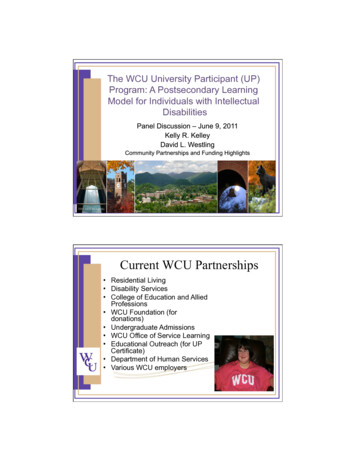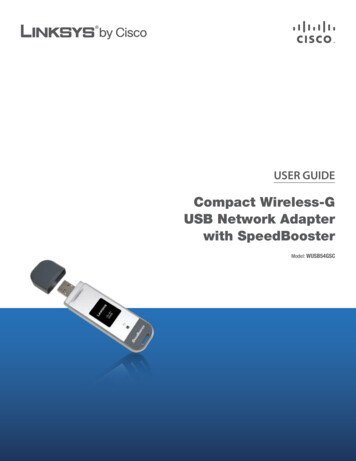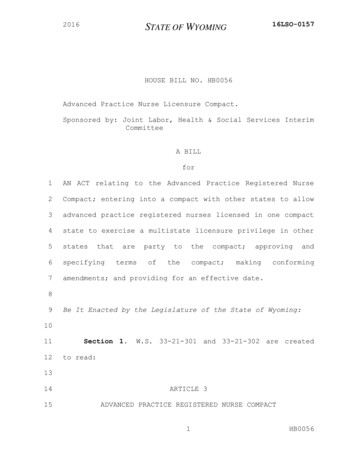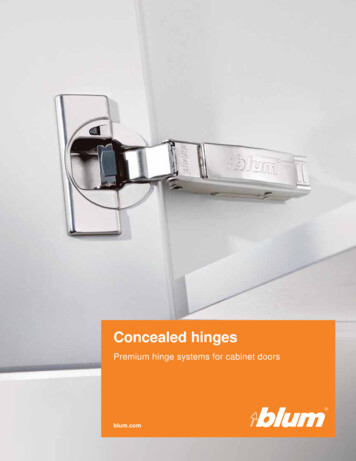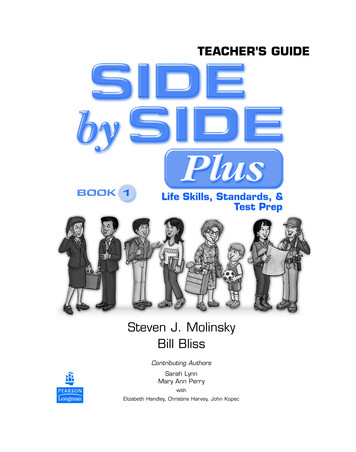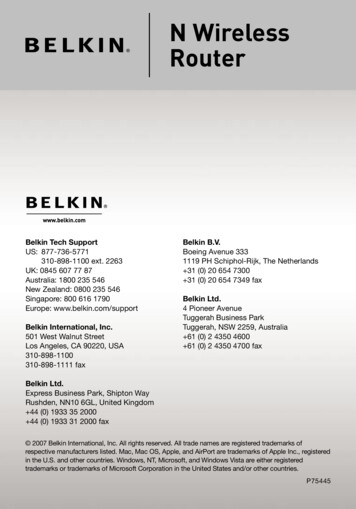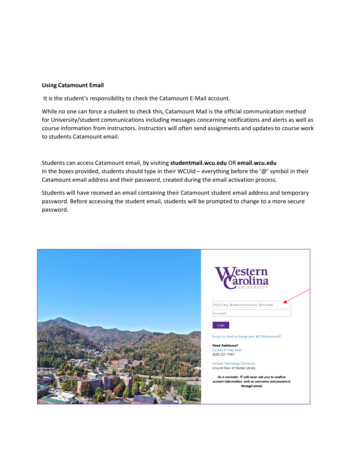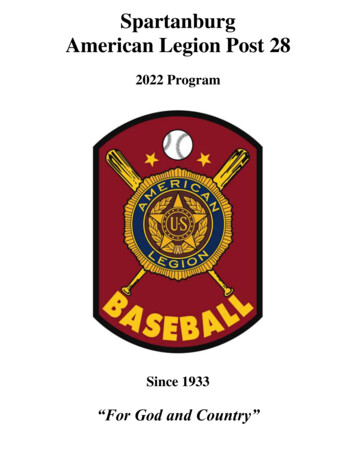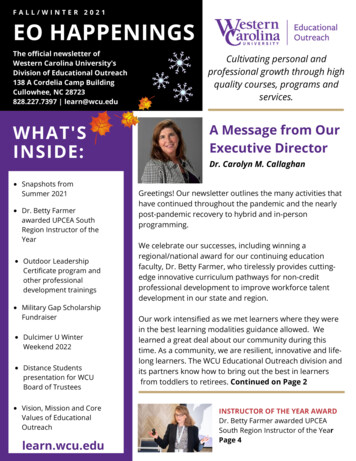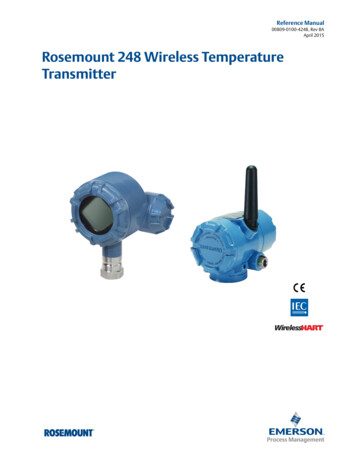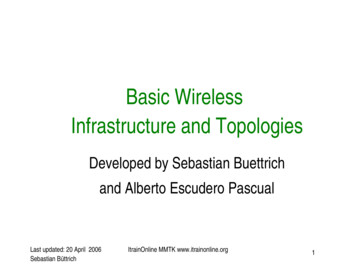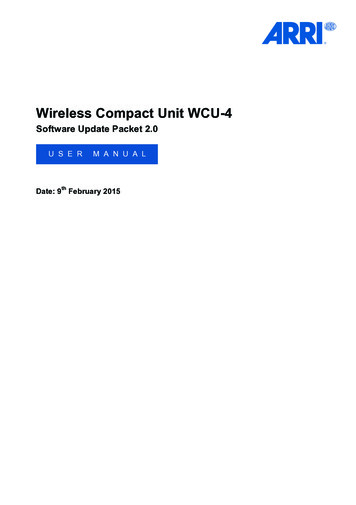
Transcription
Wireless Compact Unit WCU-4Software Update Packet 2.0U S E RthM A N U A LDate: 9 February 2015
Page 2 of 84Wireless Compact Unit WCU-4 – User Manual – V 02/2015
ImprintCopyright 2014 Arnold & Richter Cine Technik GmbH & Co. Betriebs KG.All rights reserved. No portions of this document may be reproducedwithout prior written consent of Arnold & Richter Cine Technik GmbH & Co.Betriebs KG. Specifications are subject to change without notice. Errors,omissions, and modifications excepted. ARRI, ALEXA, LDS and LENSDATA SYSTEM are trademarks or registered trademarks of Arnold &Richter Cine Technik GmbH & Co. Betriebs KG. All other brands orproducts are trademarks or registered trademarks of their respectiveholders and should be treated as such. Original version.For further assistance:ARRI Cine Video Geräte Gesellschaft m.b.H.Pottendorferstraße 25-27/3/1A-1120 ViennaAustriaE-mail: service@arri.comwww.arri.comScopeThis instruction manual applies to the following product: Wireless CompactUnit WCU-4 with Software Update Package (SUP) 2.0Document InformationVersionDocument ess Compact Unit WCU-4 – User Manual – V 02/2015Page 3 of 84
Table of ContentsDisclaimer . 6For Your Safety . 8Risk Levels and Alert Symbols . 8Vital Precautions . 9General Precautions . 9Audience and Intended Use . 9Introduction . 10How to Use This Manual . 11Scope of Delivery . 11System Requirements . 11QUICK START GUIDE . 12Setting up Motor Controller . 12Powering up Hand Unit . 12Connecting to Motor Controller . 12Calibrating Motors . 12Using a Pre-Marked Focus Ring . 12System Configuration . 13Motor Assignment . 13Wireless Operation . 13Wired Operation . 15Network Mode . 15Lens Data System Options . 17Layout . 18Control Panel . 21Power Button . 21Soft Buttons . 22Menu Navigation . 22Home Screen . 23HOME CAL . 24HOME CAM . 25HOME FOCUS. 29HOME IRIS . 32HOME ZOOM . 34Page 4 of 84Wireless Compact Unit WCU-4 – User Manual – V 02/2015
MENU . 36Radio Channel . 37Control Setup . 38Motor Setup . 41Pre-marked Focus Ring . 44Lens Data . 45Lens Programming . 46Circle of Confusion . 59User Button . 59Backlight . 61User Settings . 62Firmware . 63System Info . 67Appendix . 68Screen Icons . 68Screen Messages . 69Accessories . 70Compatible Products . 71Connector Pin-Outs . 71Dimensions and Weight . 72Electrical Data . 73Radio System . 73Service Mode . 73Zoom Calibration Mode . 75Knob Calibration Mode . 76Slider Calibration Mode . 77ARRI Service Contacts . 79International Declarations and Certifications . 80Wireless Compact Unit WCU-4 – User Manual – V 02/2015Page 5 of 84
DisclaimerBefore using the products described in this manual be sure to read andunderstand all respective instruction.The ARRI Wireless Compact Unit WCU-4 is only available to commercialcustomers. The customer grants by utilization that the WCU-4 or othercomponents of the system are deployed for commercial use. Otherwise thecustomer has the obligation to contact ARRI preceding the utilization.While ARRI endeavors to enhance the quality, reliability and safety of theirproducts, customers agree and acknowledge that the possibility of defectsthereof cannot be eliminated entirely. To minimize risk of damage toproperty or injury (including death) to persons arising from defects in theproducts, customers must incorporate sufficient safety measures in theirwork with the system and have to heed the stated canonic use.ARRI or its subsidiaries do not assume any responsibility for incurredlosses due to improper handling or configuration of the WCU-4 or othersystem components.ARRI assumes no responsibility for any errors that may appear in thisdocument. The information is subject to change without notice.For product specification changes since this manual was published, refer tothe latest publications of ARRI data sheets or data books, etc., for the mostup-to-date specifications. Not all products and/or types are available inevery country. Please check with an ARRI sales representative foravailability and additional information.Neither ARRI nor its subsidiaries assume any liability for infringement ofpatents, copyrights or other intellectual property rights of third parties by orarising from the use of ARRI products or any other liability arising from theuse of such products. No license, express, implied or otherwise, is grantedunder any patents, copyrights or other intellectual property right of ARRI orothers.Page 6 of 84Wireless Compact Unit WCU-4 – User Manual – V 02/2015
ARRI or its subsidiaries expressly exclude any liability, warranty, demandor other obligation for any claim, representation, or cause, or action, orwhatsoever, express or implied, whether in contract or tort, includingnegligence, or incorporated in terms and conditions, whetherby statue, law or otherwise. In no event shall ARRI or its subsidiaries beliable for or have a remedy for recovery of any special, direct, indirect,incidental, or consequential damages, including, but not limited to lostprofits, lost savings, lost revenues or economic loss of any kind or for anyclaim by third party, downtime, good-will, damage to or replacement ofequipment or property, any cost or recovering of any material or goodsassociated with the assembly or use of our products, or any other damagesor injury of the persons and so on or under any other legal theory.In the case one or all of the foregoing clauses are not allowed by applicablelaw, the fullest extent permissible clauses by applicable law are validated.Wireless Compact Unit WCU-4 – User Manual – V 02/2015Page 7 of 84
For Your SafetyAlways keep this document on hand. It should be read, understood andobserved by all persons using the Wireless Compact Unit WCU-4. All otherproducts must be handled as prescribed by their manufacturers.Risk Levels and Alert SymbolsSafety warnings, safety alert symbols, and signal words in theseinstructions indicate different risk levels:This symbol alerts you to personal injury hazards or damage to theequipment. Obey all warnings that follow this symbol to avoid possibleinjury or death or damage to the equipment.This symbol alerts you to electrical hazards. Obey all warnings thatfollow this symbol to avoid possible injury or death.DANGER!Indicates an imminent, hazardous situation, which, if not avoided, will resultin death or serious injury.NOTICE: Explains practices not related to physical injury. The safety alertsymbol is not used with this signal word.Note: Provides additional information to clarify or simplify a procedure.Page 8 of 84Wireless Compact Unit WCU-4 – User Manual – V 02/2015
Vital PrecautionsNOTICE: Read and follow all instructions before using the product.Use the product only as described therein. Never open it. Never insertobjects.Never attempt to repair the product: always have it repaired and servicedby authorized ARRI Service Centers.Never remove or deactivate any product safety equipment (incl. guaranteestickers).Always protect the product from moisture, cold, heat, dirt, vibration, shock,or aggressive substances.General PrecautionsUse only the tools, materials and procedures recommended in thisdocument. Unplug all cables during transport.Do not store the WCU-4 in places where it may be subject to temperatureextremes, direct sunlight, high humidity, severe vibration,or strong magnetic fields.Audience and Intended UseNOTICE: The product is solely and exclusively available for commercialcustomers and shall be used by skilled personnel only. Always contactARRI preceding other uses. Every user should be trained according toARRI guidelines.The WCU-4 is a hand unit solely and exclusively for remote iris, focus orzoom control and remote camera control: Wireless via ARRI white radio modem Wired via ARRI LCS connectionNever use the product for any other purpose. Always follow the validinstructions and system requirements for all equipment involved.Wireless Compact Unit WCU-4 – User Manual – V 02/2015Page 9 of 84
IntroductionThe Wireless Compact Unit WCU-4 is a lightweight, ergonomic hand unit offering up to 3-axis lens control. Rugged and splash proof, it features aneasy-to-read lens data display, vibrating alerts that allow focus pullers tokeep their eyes on the action and ALEXA remote control functionality. Thelarge lens data display reflects ambient light and remains clearly visibleeven in direct sunlight, while the backlit focus knob and control buttonsallow the WCU-4 to also be used in darkness.WCU-4 Main Features: Ergonomic 3-axis lens control Vibrating markers Easy-to-read lens data display Ultrasonic distance readout Backlit focus knob with adjustable friction Pre-marked focus rings Focus tracking function Remote REC and tally Advanced ALEXA remote control Lens programming interfaceVisit www.arri.com/ecs/wcu-4 for up-to-date product information andsoftware updates.Page 10 of 84Wireless Compact Unit WCU-4 – User Manual – V 02/2015
How to Use This ManualConnectors are written in all capital letters, for example, LCS.Buttons are written in all capital letters, for example, HOME button.Menus and screens are written in italic letters, for example, CAM menu andHome screen.The appendix at the back of the manual contains useful reference materialincluding radio frequencies, spare parts and additional accessories,connector pin-out diagrams and dimensional drawings.Scope of DeliveryOn delivery, please check if the package and its contents are intact. Neveraccept a damaged/incomplete delivery. A complete delivery includes: Wireless Compact Unit WCU-4 Hand strap Lanyard SD card User manual Original packagingFor scope of warranty, please ask your local ARRI representative. ARRI isnot liable for consequences from inadequate shipment, improper use, orthird-party products.System RequirementsTo tap the full potential of the device, have all connected units updated to afirmware equal or higher to those listed below.ProductFirmwareUniversal Motor Controller UMC-4SUP 1.1ALEXA Plus/StudioSUP 11.0Single Motor Controller SMC-1SUP 1.0ENG Motor Controller EMC-1SUP 1.0Wireless Compact Unit WCU-4 – User Manual – V 02/2015Page 11 of 84
QUICK START GUIDEThis quick start guide walks you through setting up the WCU-4 with a motorcontroller and up to three motors for wireless lens control.Setting up Motor ControllerFirst, set up the motor controller on the camera. For details, please readthe motor controllers manual. Make sure to set the correct motorside/direction and torque.Powering up Hand UnitInsert a Sony NP-FM 500H Li-Ion battery (ARRI order no. K2.47851.0).Press the POWER button momentarily. The WCU-4 screen will light up.Connecting to Motor ControllerPress the MENU button. Enter the Radio Channel menu. Select the sameradio channel as set on the corresponding ARRI motor controller withwhite-coded radio modem. Make sure that the radio transmission isswitched on (upper center soft button). Return to Home screen by pressingthe BACK or HOME button. The selected radio channel will be indicated inthe top center area of the Home screen. A signal strength indicator will bedisplayed as soon as a connection between WCU-4 and motor controller isestablished.Calibrating MotorsCalibrate the motor(s) by pressing the CAL soft button on the WCU-4Home screen or on the motor controller.Using a Pre-Marked Focus RingThe use of pre-marked focus rings on the WCU-4 hand unit requires lensdata from the motor controller (Universal Motor Controller UMC-4 orALEXA Plus/Studio type camera).Press the WCU-4 MENU button. Enter the Pre-Marked Focus Rings menuand select a focus ring. Return to Home screen by pressing the BACK orHOME button. The selected focus ring will be indicated next to thenumerical focus value in the center of the screen. The digital focus scale onthe display will now align with the pre-marked focus ring.You are now ready to shoot.Page 12 of 84Wireless Compact Unit WCU-4 – User Manual – V 02/2015
System ConfigurationThe WCU-4 hand unit can control up to three lens motors and providesremote ALEXA camera control.The connection between a hand unit and the motor controller can be eitherwireless or hard-wired.A WCU-4 hand unit can be used in parallel with two additional hand units(so called 'network mode').Motor AssignmentA lens motor is automatically assigned to its respective control device(focus knob, iris slider, zoom stick) upon initialization of the system.If a lens motor is connected to the running system, a popup message onthe WCU-4 screen offers you the option of assigning the lens motormanually.Wireless OperationOne WCU-4 can control up to three lens motors on a UMC-4 motorcontroller or an ALEXA Plus or Studio type camera.The ALEXA Remote License Key activates remote camera setupcapabilities on the WCU-4.Connecting an ALEXA Classic camera and the UMC-4 motor controllerwith the UMC-4 to ALEXA cable (K2. 0005951) does provide ALEXARemote License compatibility for ALEXA Classic cameras as well.CLM-2, CLM-3 or CLM-4WCU-4ALEXA Plus/StudioFocusIrisZoomFig. 1: WCU-4 controlling three motors on ALEXA PlusWireless Compact Unit WCU-4 – User Manual – V 02/2015Page 13 of 84
WCU-4UMC-4CLM-2, CLM-3 or CLM-4FocusIrisZoomFig. 2: WCU-4 controlling three motors on UMC-4One WCU-4 can control one lens motor (focus, iris or zoom) on the SingleMotor Controller SMC-1:CLM-2, CLM-3 or CLM-4WCU-4SMC-1FocusIrisZoomFig. 3: WCU-4 controlling one motor on SMC-1One WCU-4 can control focus, iris and zoom on a cine-style servo zoomlens:WCU-4EMC-1ENG ZoomFig. 4: WCU-4 controlling ENG lens servo modulePage 14 of 84Wireless Compact Unit WCU-4 – User Manual – V 02/2015
Wired OperationThe above configurations are also possible in hard-wired mode. Use theARRI LCS cables to connect the WCU-4 to an ALEXA camera with Plusmodule or to the Universal Motor Controller UMC-4.The LCS wiring provides power and control lines. The maximum cablelength is 80 m (260 ft).Note: The WCU-4’s radio transmission will be disabled automatically ifconnected via LCS cable.Network ModeUp to three hand units (WCU-4, SXU-1, ZMU-3A or WZE-3) can connect toone motor controller at the same time, in wireless or wired mode.WCU-4ALEXA Plus/StudioCLM-2, CLM-3 or CLM-4FocusIrisZoomSXU-1ZMU-3AFig. 5: Sample network setup with ALEXA PlusWireless Compact Unit WCU-4 – User Manual – V 02/2015Page 15 of 84
WCU-4UMC-4CLM-2, CLM-3 or CLM-4FocusIrisZoomSXU-1ZMU-3AFig. 6: Sample network setup with UMC-4WCU-4EMC-1ENG ZoomSXU-1ZMU-3AFig. 7: Sample network setup with EMC-1Page 16 of 84Wireless Compact Unit WCU-4 – User Manual – V 02/2015
Lens Data System OptionsLens data is a continuous stream of information about the focus, iris andzoom settings of a lens. The Universal Motor Controller UMC-4 and theALEXA Plus module, as well as the servo drive of ENG-type zooms, allgenerate lens data.Lens data can be displayed on the WCU-4 display and is an importantprerequisite for lens mapping and focus tracking.Lens MappingLens mapping is the mapping of a lens focus scale to a predefined, premarked focus ring on the WCU-4. Lens Mapping is available with theUniversal Motor Controller UMC-4 or an ALEXA camera including the Plusmodule.Focus TrackingFocus tracking is a continuous, automatic focus adjustment based on thedistance measured by an ultrasonic measuring device such as the UDM-1.Focus tracking on the WCU-4 hand unit is available if combined with theUniversal Motor Controller UMC-4 and a distance measuring device likethe Ultrasonic Distance Measure UDM-1 connected to the UMC-4.UMC-4WCU-4CLM-2, CLM-3 or CLM-4FocusIrisZoomUDM-1Fig. 8: WCU-4 Focus Tracking setup with UDM-1 and UMC-4Wireless Compact Unit WCU-4 – User Manual – V 02/2015Page 17 of 84
LayoutStatus LEDAntennaREC ButtonPower ButtonUpper Soft ButtonsFocus RingZoom StickIris SliderFocus KnobLens DataDisplayFrictionAdjustmentTangible IndexLower Soft ButtonsM4 MountingPointsAmbient LightSensorLanyardBushingBatteryCompartmentPage 18 of 84SD CardSlotHand StrapLugLCSConnectorUSER ButtonWireless Compact Unit WCU-4 – User Manual – V 02/2015
InterfaceDescriptionAntennaIntegrated antenna.Power ButtonSwitches the unit on/off. Press button briefly topower-on the unit. Press and hold for approx. 3seconds to turn the unit off.REC ButtonPress button briefly to start/stop recording.Status LEDDisplays the same status as currently shown on thecamera.Ambient LightSensorControls display luminance as well as scale ring andbutton illumination in automatic mode.Upper Soft ButtonsPress button briefly to select the menu item shownbelow.Lower Soft ButtonsPress button briefly to select the menu item shownabove.USER ButtonUser configurable push button.Screen3” transflective TFT color panel.Displays camera and lens status and controlinformation.Focus KnobControls focus lens motor. Re-configurable to irislens motor control.Friction AdjustmentAdjusts the friction for the focus knob. Press and holdthe center button. Turn the focus knob clockwise toincrease the friction. Turn the focus knobcounterclockwise to decrease the friction.Iris SliderSlider controls iris lens motor. Re-configurable tofocus lens motor control.Zoom StickPressure-sensitive switch that controls zoom lensmotor and can be used to scroll through the menu.Tangible IndexTangible reference point near the focus knob.BatteryCompartmentPush in the battery completely when loading. Shiftthe release slider to release the battery.SD Card SlotProtected by rubber cap. Insert SD card ‘face up’.Lanyard BushingAttach the lanyard here.Wireless Compact Unit WCU-4 – User Manual – V 02/2015Page 19 of 84
InterfaceDescriptionHand Strap LugAttach the hand strap here.M4 MountingPointsM4 mounting points for optional accessories.Page 20 of 84Wireless Compact Unit WCU-4 – User Manual – V 02/2015
Control PanelThe WCU-4 features a comfortable and comprehensive user interface withbacklit buttons, enabling the user to quickly configure the system. The 3”transflective LCD display shows vital lens and camera information, and iseasily readable in any ambient light conditions.Fig. 9: WCU-4 Control PanelPower ButtonPress the power button momentarily to switch the WCU-4 on. To switch theWCU-4 off, press the button for three seconds and a countdown isdisplayed. If the button is released before the countdown has elapsed, theWCU-4 does not shut down.Wireless Compact Unit WCU-4 – User Manual – V 02/2015Page 21 of 84
Soft ButtonsSix soft buttons are located above and below the display. They changetheir behavior depending on the screen content, indicating the functionrelated to each button. Buttons without a label have no function in thatscreen.Menu NavigationTo access a new menu level, press the SELECT soft button or press theUSER button.To go one level back up, press the BACK soft button.Press the HOME soft button to return to the Home screen.Use the UP/DOWN soft buttons or use the zoom stick to navigate throughthe menu. Keep the soft button pressed to scroll through the list.A parameter displayed on the right-hand of the screen can be edited withthe CHANGE soft button.Press the SET soft button to activate a parameter list item.Page 22 of 84Wireless Compact Unit WCU-4 – User Manual – V 02/2015
Home ScreenThe Home screen is the default screen. It provides access to the mainmenu, the focus, iris and zoom menus, and the camera menu; it alsoactivates motor calibration through its soft buttons.In addition the Home screen displays the most important parameters of thehand unit, motor controller and camera (if available), and shows the currentposition of the motors attached to the focus, iris and zoom lens rings.The distance readout of compatible measuring devices such as theUltrasonic Distance Measure UDM-1 or the Cinetape will automaticallyappear on the WCU-4 Home screen if connected to the respective motorcontroller (UMC-4 or ALEXA Plus/Studio type camera). The distancereadout is displayed as green numbers in the center of the WCU-4 screen.Fig. 10: Home screen without (left) and with (right) UDM-1 readoutWireless Compact Unit WCU-4 – User Manual – V 02/2015Page 23 of 84
Note: Fast focus racks can result in an offset between the graphical focusscale on the lens data display and the actual position of the focus knob, asthe lens motor can take more time to travel to the desired position than thefocus knob does.HOME CALPress the CAL soft button for three seconds to calibrate all motors attachedto the motor controller.Note: A lens motor must be recalibrated under the following conditions: When the lens motor is detached from the lens After changing lenses After a change in motor position while powered downOmitting motor calibration might lead to damage of the lens dueto the high level of motor torque!Page 24 of 84Wireless Compact Unit WCU-4 – User Manual – V 02/2015
HOME CAMThe CAM screen displays detailed camera information, if available from theconnected camera.The optional ALEXA Remote License (available from the ARRI LicenseShop at alshop.arri.de) offers extended camera setup functionality,including: Frame Rate Shutter Angle Exposure Index White Balance ND Filter (for ALEXA Studio only) Monitor Output Configuration ALEXA User Button Access (with ALEXA SUP 11 onwards)Fig. 11: Camera Info screenWireless Compact Unit WCU-4 – User Manual – V 02/2015Page 25 of 84
SETUPPress the SETUP soft button on the CAM screen to enter the ALEXACAMERA SETUP menu.Use the UP and DOWN soft buttons or the zoom stick to select an optionfrom the list. Press the SELECT soft button or the USER button to enter thecorresponding sub-menu.Fig. 12: Camera Setup screen and frame rate parameter listThe Frame Rate, Shutter Angle, Exposure Index and White Balance submenus contain a list of pre-set parameters from the ALEXA camera.Use the UP and DOWN soft buttons or the zoom stick to select aparameter from the list. Press the SET soft button or the USER button toactivate the corresponding parameter on the ALEXA camera.Page 26 of 84Wireless Compact Unit WCU-4 – User Manual – V 02/2015
USERPress the USER soft button on the CAM screen to enter the USERBUTTONS screen. The USER BUTTONS screen contains the ALEXA Userbuttons 1 to 3.Press the respective USER soft button to activate or deactivate thecorresponding function on the ALEXA camera. The USER button functionmust be assigned on the ALEXA camera.Fig. 13: ALEXA User Button screenWireless Compact Unit WCU-4 – User Manual – V 02/2015Page 27 of 84
MONOUTPress the MONOUT soft button on the CAM screen to enter the MONITOROUT screen. The MONITOR OUT screen allows changing monitor outputsettings.Use the UP and DOWN soft buttons or the zoom stick to select a monitoroutput option from the list. Press the CHANGE soft button or the USERbutton to activate or deactivate the corresponding output setting on theALEXA camera.Fig. 14: Monitor output screenPage 28 of 84Wireless Compact Unit WCU-4 – User Manual – V 02/2015
HOME FOCUSPress the FOCUS soft button to enter the WCU-4 Focus screen. Pressingthe MARKER/MOTOR soft button toggles the lower three soft buttonsbetween MOTOR mode (LIMIT, K-LIM, OFFSET) and MARKER mode(MARK, RESET, REMOVE).Fig. 15: Focus control screens with Motor mode (left) and Marker mode (right)LIMITThe LIMIT soft button lets you set a motor limit that limits the range of themotor on the lens (for example from 3’ to 10’). To set a motor limit, proceedas follows: Drive the motor to the first limit position. Press and hold the LIMIT soft button. Drive the motor to the second limit position.Release the LIMIT soft button. A blue ‘LIM’ symbol will appear nextto the LIMIT soft button, indicating that limits are set.Press the LIMIT soft button again to deactivate the limits. The symbol willdisappear. Wireless Compact Unit WCU-4 – User Manual – V 02/2015Page 29 of 84
K-LIMThe K-LIM soft button lets you set focus knob limits. A knob limit limits therange of the focus knob. To set a knob limit, proceed as follows: Set the focus knob to the first limit position. Press and hold the K-LIM soft button. Turn the knob to the second limit position.Release the K-LIM soft button. A blue ‘KNB’ symbol will appearnext to the K-LIM soft button, indicating that knob limits are set.Press K-LIM again to deactivate the limits. The symbol will disappear. OFFSETThe OFFSET function lets you correct an offset between the physical focusscale of a lens and the corresponding lens data values. To set an offset,proceed as follows: Drive the lens ring to a witness mark, for example 3’ 6”. Press and hold the OFFSET soft button. Turn focus knob so the value in the WCU-4 display lines up thephysical position on the lens ring.Release the OFFSET soft button. An orange ‘O’ symbol will appearnext to the OFFSET soft button, indicating that an offset is set.Press OFFSET again to deactivate the offset. The symbol will disappear. MARKPress the MARK soft button to set a digital focus mark at the current focusknob position. A colored line will appear on the lens data display focusscale. Up to eight color-coded focus marks can be set. The WCU-4 willvibrate when passing a mark with the focus knob, if vibration is activated.RESETPress the RESET soft button to remove all focus marks.Page 30 of 84Wireless Compa
Page 10 of 84 Wireless Compact Unit WCU-4 - User Manual - V 02/2015 Introduction The Wireless Compact Unit WCU-4 is a lightweight, ergonomic hand unit o-ffering up to 3-axis lens control. Rugged and splash proof, it features an easy-to-read lens data display, vibrating alerts that allow focus pullers to