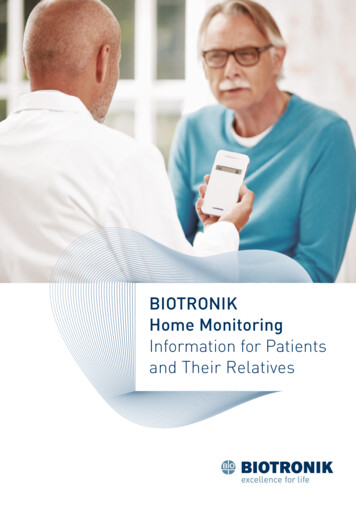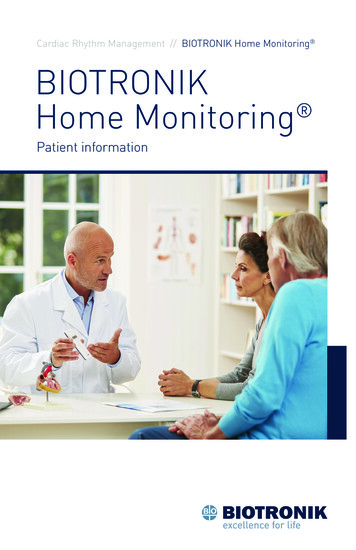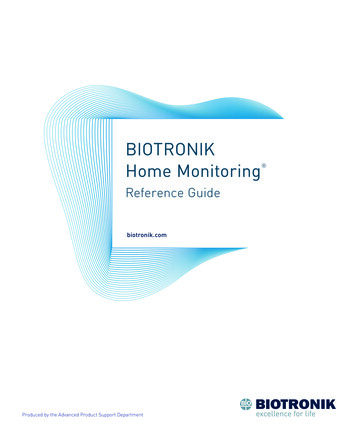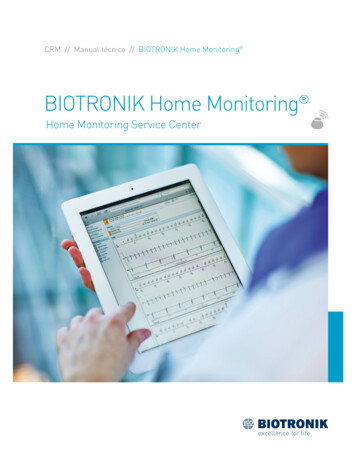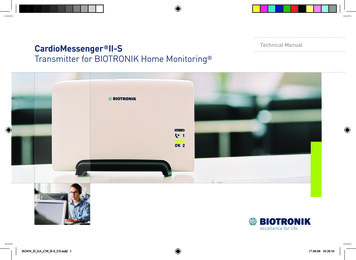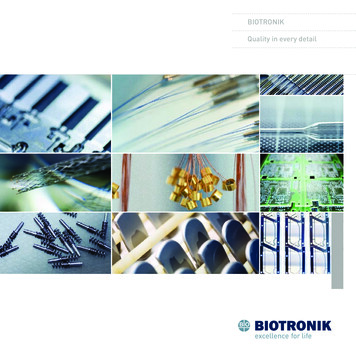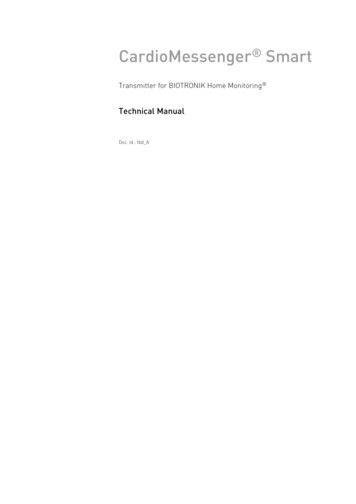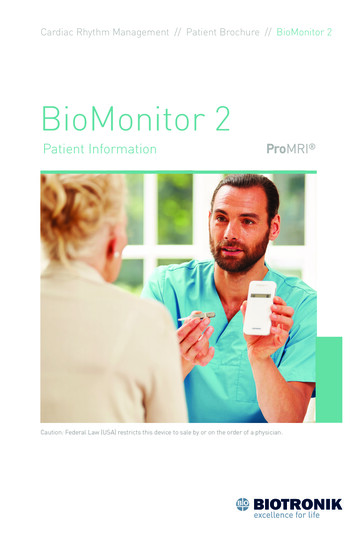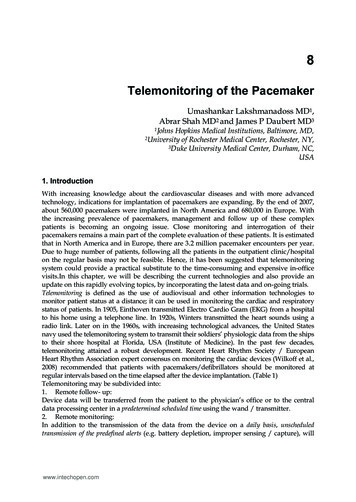Transcription
BIOTRONIKHome Monitoring Step-By-Step Guide
Contents1Log in to Site52Agree to Terms of Use93How to Add a New Patient134How to Configure Remote Scheduling175How to Change the Patient’s Notification Options216How to Change Patient's Notification Options According IN-TIME Approach277How to Create a Template318How to Add a New User359How to Add a New Patient Group4110 How to Review a Patient4511 Printing and Exporting59
1Log in to Site
1Log in to SitePlease enter user group, user name and password.All three items are case-sensitive. The password for new users will be sent byemail as noted on the registration form. After successfully signing in to the system for thefirst time, you are prompted to change your password.The change password view opens automatically.1 Click on “Sign in”.167
2Agree to Terms of Use
2Terms of UseAfter login for the first time, you are requestedto agree to the terms of use.Terms of use are available in five languages.1 Accept the terms of use and continue.2 Seven days after choosing „Later“, you will berequested to agree to the terms again.110211
3How to Add a New PatientAREA RESTRICTEDTO FULL-ACCESS USERS ONLY
31How to Add a New Patient2Enter basic patient data the first timeyou register a new patient:1 Type a patient identifier code or record number.2 Select the patient group to which the new patientshould be assigned.3 Type in the serial number and PID* of the deviceand click on "Identify".4 By acknowledging the patient’s declaration ofconsent, you may continue adding additionalpatient information.5 Click here to continue.34AREA RESTRICTEDTO FULL-ACCESS USERS ONLY145* A device PID is required for selected devices and is located on any BIOTRONIKprogrammer printout as well as on the sticker that comes with the device.15
4How to ConfigureRemote SchedulingAREA RESTRICTEDTO FULL-ACCESS USERS ONLYONLY FOR SELECTEDDEVICES
41How to Configure Remote Scheduling2With Remote Scheduling, you can set the transmissioninterval of Home Monitoring follow-ups via the HomeMonitoring Service Center:1 Click on "Enable" or "Disable" Remote Scheduling.2 Set the date of the next Home Monitoring follow-up.3 Set the minimum period of time that shall existbetween two Home Monitoring follow-ups.3454 Select the day of the week when you would like toreceive the Home Monitoring follow-up. The day tobe selected depends on your clinic’s organization. Your next five scheduled Home Monitoring followups will appear automatically. Note that furtherHome Monitoring follow-ups are scheduled beyondthese dates without any further actions.5 Click here to continue.AREA RESTRICTEDTO FULL-ACCESS USERS ONLYONLY FOR SELECTEDDEVICES1819
5 ow to Change theHPatient’s Notification OptionsAREA RESTRICTEDTO FULL-ACCESS USERS ONLY
512How to Change the Patient’sNotification OptionsAfter adding a new patient, the system will redirect you tothe notification options. Click on “Edit” to see all options:1 Options2 EditAREA RESTRICTEDTO FULL-ACCESS USERS ONLY22The content of the "Options" tab dependson the device of the patient.23
512345How to Change the Patient’sNotification OptionsOn the “Options” tab, select a notification parameterfor each finding for each patient:1I f this option is selected for a finding, the patient statusbecomes red and a notification is sent to the recipientsspecified for the patient’s patient group.2I f this option is selected for a finding, the patient statusbecomes at least yellow (if there is no “red” finding)and a notification is sent to the recipients specified forthe patient’s patient group.3I f this option is selected for a finding, the patient statusbecomes at least yellow (if there is no “red” finding),but no notification is sent.4 If this option is selected, the finding is switched off.5 Adjust the parameters if desired. After applying, you can save the settings as a templatefor the device type.AREA RESTRICTEDTO FULL-ACCESS USERS ONLY24The content of the "Options" tab dependson the devicet of the patient.25
6How to Change NotificationsAccording IN-TIME ApproachAREA RESTRICTEDTO FULL-ACCESS USERS ONLY
6How to Change NotificationsAccording IN-TIME ApproachTo be conform with the IN-TIME approach as recommended inthe 2016 guidelines, make the following changes to the patient’snotifications:12016 ESC Guidelines for diagnosis and treatment of acuteand chronic heart failure:Recommendations234Multiparameter monitoring based on ICD(IN-TIME approach) may be consideredin symtomatic patients with HFrEF (LVEF 35%)in order to improve clinical outcomes.1 Device and Lead:Standard2 Atrial arrhythmias:Atrial burden:Select all 25% of dayClassLevelIIbB3 Ventricular arrhythmias: Select all as red alerts4 HF monitor:CRT 80%, Mean PVC/h 1005 Home Monitoring:No message received for: 3 days5AREA RESTRICTEDTO FULL-ACCESS USERS ONLY28The content of the "Options" tab dependson the device of the patient.Hindricks G et al., Implant-based multiparameter telemonitoring of patients with heart failure(IN-TIME): a randomised controlled trial. The Lancet 2014; 384(9943).Ponikowski P et al., ESC Guidelines for the diagnosis and treatment of acute and chronic heartfailure. European Heart Journal 2016; 37, 2129-2200.29
6How to Change NotificationsAccording IN-TIME ApproachThe Acticor and Rivacor families feature the new IN-TIMEtemplate. This exclusive Home Monitoring alert templateprovides one-click access to IN-TIME protocol.1 Go to the "Option templates" at the end of the page.2 Choose the IN-TIME template from the drop-down and click thecheck mark button.3 The IN-TIME alert setting is now displayed. Confirm the setting atthe end of the page. Now, the IN-TIME template is active for thispatient.1AREA RESTRICTEDTO FULL-ACCESS USERS ONLY30The content of the "Options" tab dependson the device of the patient.31
7How to Create a TemplateAREA RESTRICTEDTO FULL-ACCESS USERS ONLY
7How to Create a Template1Save and rename edited notifications as a template1 Apply the notifications after editing2 Save the notifications as a template3 Rename the template and apply23AREA RESTRICTEDTO FULL-ACCESS USERS ONLY3435
8How to Add a New UserAREA RESTRICTEDTO ADMINISTRATORS ONLY
8How to Add a New UserIf you want to add a new user to your user group, simplyfill out the appropriate fields, then indicate whether theuser should be a user administrator or physician user. A user administrator can add new users and has essentiallyfull access to all patient groups. Each group should have two user administrators to ensurethat each administrator can substitute for the other. A physician user is granted access with or without the abilityto change patients’ settings by the user administrator.1 A user group should have a maximum of two administratorsand up to 25 physician users. The numbers of administratorscan be extended via request to BIOTRONIK Home MonitoringCustomer Service Center.1 Click here to add the user.AREA RESTRICTEDTO ADMINISTRATORS ONLY3839
8How to Add a New UserAfter adding a user, the administrator has to definethat user’s access rights.This screen pops up automatically.1 User gains full access to the designatedpatient group.12352 User can only view patient data, but cannotchange any settings or acknowledge a finding.3 User will not be able to see any patientswithin this group.4 The administrators can at any time change the accessrights of a user by editing the patient group access.5 Click the "Apply" button.4AREA RESTRICTEDTO ADMINISTRATORS ONLY4041
9 ow to Add a NewHPatient GroupONLY ADMINISTRATORS ARE ENABLEDTO CREATE A NEW PATIENT GROUP.EVERY USER WITH FULL ACCESS TO THIS PATIENTGROUP CAN ADD A PERSONAL NOTIFICATION MODE.
9How to Add a New Patient GroupIf you would like to add a new patient group to youruser group, you simply fill out the form and specifythe desired notification modes.1 You can simply reuse the preestablishednotification modes from an existing group.2 Or, you can select the desired communicationsettings according to the color-coded finding.3 Add more options for email or SMS if desired.213ONLY ADMINISTRATORS ARE ENABLEDTO CREATE A NEW PATIENT GROUP.EVERY USER WITH FULL ACCESS TO THIS PATIENTGROUP CAN ADD A PERSONAL NOTIFICATION MODE.4445
10How to Review a PatientPatients for ReviewQuick View ReportAcknowledge Function
10Patients for ReviewHow to Review a Patient12After signing in to the Home Monitoring Service Center,the workflow assist feature is displayed automatically.1 The “Your patients today” section informs youabout the general status of your patients.2 C lick on specific options to review and acknowledgeyour patients’ findings: The “Early detection” link displays only those patientswho have at least one new clinically relevant and devicerelated finding, such as ventricular fibrillation (VF) orventricular tachycardia (VT) detected. The “Home Monitoring-supported follow-up” linkdisplays only those patients for whom a trigger for aHome Monitoring-supported follow-up has been received(Home Monitoring follow-up transmission has arrived). The “Administration” link displays only those patientswho have at least one new administrative finding(e.g., first message received, no message received).If you receive a notification via email stating that afinding has been detected for a certain patient, youmay use these links in the email to sign in quickly.4849
10Patients for ReviewHow to Review a PatientThe “Patients for review” list shows only thosepatients requiring attention for Early detection Home Monitoring-supported follow-up AdministrationThe color code or status helps you to differentiatethe clinical priorities.12341 Patient ID2 Main finding3 Device and implantation date4 Previous comments added by a userwith access rightsClick on the patient ID code to focus on the finding.5051
10Patients for ReviewHow to Review a Patient1By clicking on a patient’s ID code, you canreview his /her clinical status summary1 Patient status2 By clicking on "Quick View", you can review a comprehensivesummary of clinically relevant information on one page.3 Finding overview with link to finding details4 Summary text of finding5 Display recordings details (type of the episode* and possiblytransmitted IEGM)2345* Episode parameters depend on the device model of the selected patient.5253
10Patients for Review1How to Review a Patient5The status summary gives you the chance to:1 See the patient status.2 Consult a patient timeline, which allows youto see a 90-day history of the findings.3 Add specific comments about newlyacknowledged findings.4 Export to EHR (electronic health record) system.(EHR DataSync must be configured by the administratorin clinical settings.)*5 To review the next patient, click on the arrow.243* Note for customers in the United States: Export feature available.Must be activated. Contact BIOTRONIK representative to initiate.5455
10Quick View ReportHow to Review a PatientThe Quick View provides a fast and easy review of allrelevant patient and device data at a glance. Device status Findings Tachy settings Brady/CRT/AF settings Brady leads Shock lead Ventricular arrhythmias Rate histogram Atrial arrhythmias Event episodes Lead trends Long term trends5657
10Acknowledge FunctionHow to Review a PatientWhen reviewing the clinical status of a patient, you canacknowledge findings:By acknowledging a finding:1 Some immediately turn white because the underlyingcondition is over. Others may remain colored if the condition still requiresadditional measurements to confirm that the finding isresolved. For example: A finding of threshold measurementrequires that the finding is solved before it turns white.To acknowledge a finding, you need full access to thepatient’s corresponding group.You can view all acknowledged findings in the patient history.1 Click here to acknowledge findings.Acknowledged findings can be unacknowledged.AREA RESTRICTEDTO FULL-ACCESS USERS ONLY5859
11Printing and ExportingQuick ViewOptional SelectionExport FunctionCONFIGURATION AND ACTIVATION OF EHR DATASYNC EXPORTFUNCTION IS RESTRICTED TO ADMINISTRATORS ONLY
11Quick ViewPrinting and ExportingFor every patient, you are able to print selected summaryreports or save them as pdf files.1 By clicking on “Quick View”, you are able to see,save and print a summary report of the patient.2 Click on “Save /Print (PDF)” to select and printthe desired patient information.162263
11Optional SelectionPrinting and ExportingSelect any additional categories to be printed or saved.Red and yellow alert categories are automatically selected1 For example, select Quick View or HF monitor todirectly see a one-page summary report of a patient.2 Click here to create a PDF.126465
Quick View ReportOne Page Summary Status Report15, 20172017Quick View - Nov 14,15,14,2017Status report - Nov2017CV-NurseKelly MillerTo: DeepakMannamplakelName: 12-7-HFT-5678Patient ID: I2-5-HFTQP-2627CV-NurseKelly MillerTo: DeepakMannamplakelDOB: Phone: -Iperia 7HF-TItrevia5 HF-T(SN12345678)QP (SN 60802627)Apr 1,14,20142017CRT-D implanted JanDevice status15,20172017Last message: NovApr 7,Aug 15,15, 20162017Last clinic follow-up: DecFindingsStatusOKBattery statusBOSBattery voltageCharge timeDevice status NovApr 7,15,20172017HM follow-up transmission has arrivedDevice statusOKEpisodes9.4 s for 40 J (Nov(Feb 20,12, 2017201712:46:4712:46:47AM)AM)There are more findings.Battery statusOK (BOS)ATP started / succ.Pacing modeDDD (BiV-LV first)Shocks started / aborted / succ.MOS1BOSBrady / CRT / AF settings1st ATP2nd ATP1st shock2nd shock3rd - nth sho.ModeDDD / BiV-LV390 msOFFOFFOFF------Basic rate / UTR [bpm]50 / 130330 ms3 * Burst3 * Ramp40 J40 J6 * 40 JAV delay at 60 bpm / 130 bpm140 / 110 msVF270 ms40 J40 J6 * 40 JMode switching160 bpm / DDIRBurstBrady leadsRV leadLV leadPacing impedance [ohm]635606780Daily shock lead imp. [ohm]82Pacing threshold [V]1.20.51.3Last delivered shock imp. [ohm]---1.4 / 1.013.9 / 12.814.9 / 13.82.2 AUTO @ 0.401.5 AUTO @ 0.402.3 AUTO @ 0.40Sensing ampl. mean / min [mV]Programmed [V@ms]Ven. arrhythmias since Dec 16, 2016VT1Therapy episodesATP started / succ.VT20VF0Shocks started / aborted / succ.0/0/01/0/1Atrial arrhythmias since Dec 16, 20160.0% of day---Atrial arrhythmia ongoing at end of mon. interv.NOAtrial monitoring episodes0Number of mode switching per day0SVT t rate100bpmPPvariability250ms200250300380 99%BiV99%Atrial burden[% of day]AtrialVen.Rest71 bpm71 bpm60 bpm1PP var.86 ms1/0/130Activity7 % of day30Atr. burd.0.0 % of dayMeanMax.-----15Ven. heart rateduring y1000Mean1 PVC/h0Thoracicimpedance[ohm]0Apr 7, 20177050002510040Mean PVC/h0Patientactivity0Oct 7, 20161000Ap3020mV150ohmLast value100 %100 %0RARVLV5VCRTBiV0Long term trends3000ohmApr 7, 2017100100Patient activity[% of day]Pacing0%-1598%As-Vs-01 // 00 //10200380 bpmVpVs100%Lead trendsShockimped.Heart ratevariability[ms]Event episodes since Dec 16, 2016000 1/ 00/07040%0Mean ven. heart rate during atr. burdenAMon085Mean heart rate[bpm]40%Ven.ratesAtrial burdenVF0400Last episode: Periodic IEGM (Mar 6, 2017 1:06:34 AM)VT2070Atr.rates0/0VT1Oct 7, 2016CRT / BiV pacing[%]Rate histogram from Dec 16, 2016 until Mar 6, 2017100/0Arrhythmias since AugDec 16,15, 2016201715,20172017Last message: NovApr 7,Aug 15,15, 20162017Last clinic follow-up: DecLong term trendsShock leadRA leadPacingthresh.Iperia 7HF-TItrevia5 HF-T(SN12345678)QP (SN 60802627)Apr 1,14,20142017CRT-D implanted Jan3.12 V (Apr 7, 2017)MOS2VT2Mean P/Ramplit.DOB: Phone: -BiVpacingbelowfindings.limitThereare moreERIVT1Pacingimped.Name: 12-7-HFT-5678Patient ID: I2-5-HFTQP-2627Status - HF monitor:CRTpacing below limitVF detectedEOSTachy settingsZone limit11Oct 7, 2016Apr 7, 201795TI82.5 ohm8065Oct 7, 2016Technical Services:Tel.: 49 30 68905 - 2440Fax: 49 30 68905 - 294166Date:Signature:1/1Technical Services:Tel.: 49 30 68905 - 2440Fax: 49 30 68905 - 2941Oct 24Nov 21Dec 19Jan 16Feb 13Mar 13Apr 7, 2017follow-upDate:Signature:1/167
11Export FunctionPrinting and ExportingVia the EHR DataSync, data can be integrated intosoftware systems (e.g., Paceart ) or directly to yourhospital EHR system.11 Configure and activate EHR DataSync in the“Clinic settings" tab.2 Users have the option to manually2 initiate theexport of data for a single patient to the clinic’sEHR system.12CONFIGURATION AND ACTIVATION OF EHR DATASYNC EXPORTFUNCTION IS RESTRICTED TO ADMINISTRATORS ONLY681 Contact your local BIOTRONIK representative for more information on EHR DataSync2 Upon request, customers from the United States are able to activate automatic export function.Paceart is a registered trademark of Medtronic, Inc.69
From Vision to Impact.That’s Excellence for Life.From First German Pacemakerto Connected Cardiac Care.biotronik.com
BIOTRONIK Home Monitoring Step-By-Step GuideFor a more detailed explanation, click on the online help function.If you have any questions regarding other functions of this application,click on “Help” in the field “Site tools” to access the online help.A contextsensitive help function relating to the currently viewed pagecan be opened with the “Help” symbol.If you wish to send an email to the BIOTRONIK Home MonitoringCustomer Service Center, please click on “Contact.”366800/D/1909Our email address is healthservices@biotronik.com. BIOTRONIK SE & Co. KGAll rights reserved. Specificationsare subject to modification,revision and improvement.BIOTRONIK SE & Co. KGWoermannkehre 112359 Berlin · GermanyTel 49 (0) 30 68905-0Fax 49 (0) 30 6852804sales@biotronik.comwww.biotronik.com
between two Home Monitoring follow-ups. 4 Select the day of the week when you would like to receive the Home Monitoring follow-up. The day to be selected depends on your clinic's organization. Your next five scheduled Home Monitoring follow- ups will appear automatically. Note that further Home Monitoring follow-ups are scheduled beyond