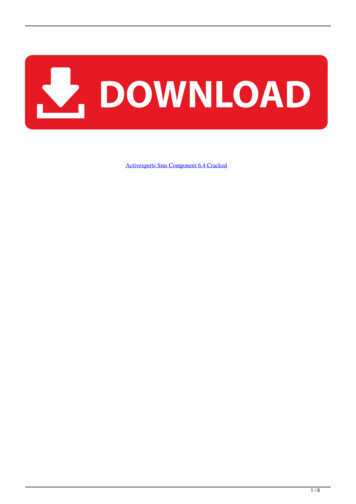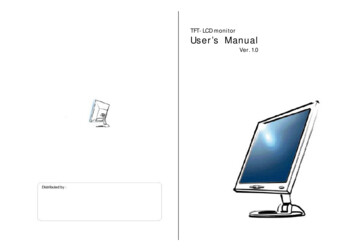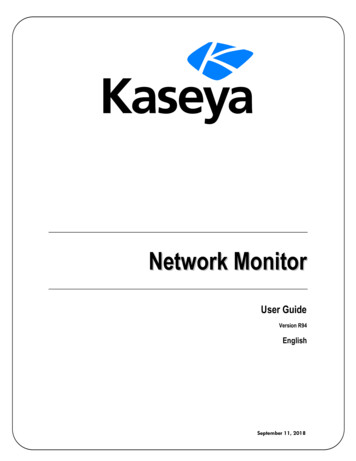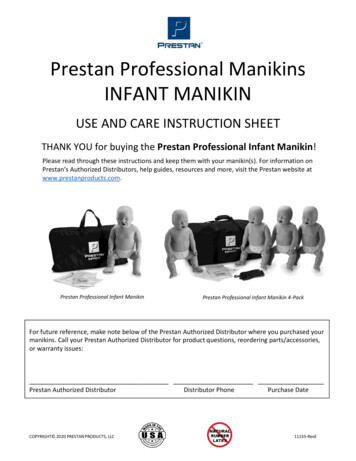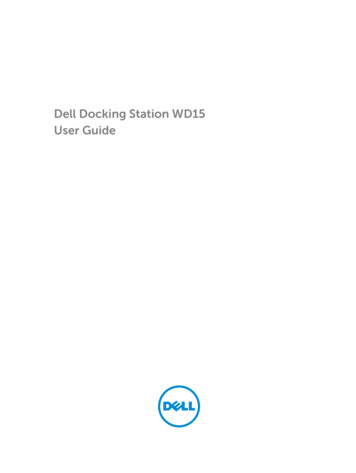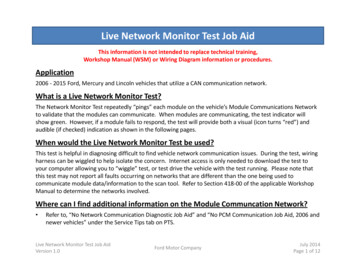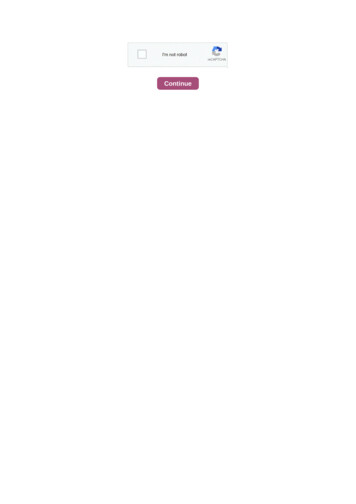
Transcription
Continue
Activexperts network monitor manualActiveXperts Software B.V. - www.activexperts.com - contact@activexperts.com Information in this document is subject to change without notice. Companies, names, and data used in examples herein are fictitious unless otherwise noted. No part of this document may be reproduced or transmitted in anyform or by any means, electronic or mechanical, for any purpose, without the express written permission of ActiveXperts Software B.V. Products named herein may be trademarks of their respective manufacturers and are hereby recognized. Trademarked names are used editorially, to the benefit of thetrademark owner, with no intent to infringe on the trademark. ActiveXperts Network Monitor is a network and server monitoring tool to allow administrators to monitor the network for failures and irregularities automatically. It can monitor all aspects of your LAN- and WAN servers, workstations and IPdevices. For years, ICT administrators, network operators and helpdesk employees have relied upon the power, flexibility and reliability of ActiveXperts Network Monitor. The mission of the product is to maximize the reliability of your production servers and applications through the automatic detection andcorrection of problems and issues. The product runs as a service on a Windows 2019/Windows 2016/Windows 2012(R2)/2008(R2)/10/8/7/ platform. There's a 64-bit edition and a 32-bit edition of the software. When a problem is detected, you're immediately notified by e-mail, SMS, pager, SNMP trap ornetwork message. If possible, the network monitor tool will try to correct the problem. The two main programs of ActiveXperts Network Monitor are: ActiveXperts Network Monitor Engine - the Engine, running as a Windows background service; ActiveXperts Network Monitor Manager - a Windows formsapplication used to configure the software and view the results. The ActiveXperts Network Monitor Engine service is the Engine of the product; it runs in the background as a Windows Service, without a user interface. It continuously monitors servers, workstations and IP devices in your LAN/WAN foravailability. This Engine is also responsible for notifying, triggering actions, recovery and logging. There's no agent software required on the servers being monitored; the monitoring service uses protocols and application layers of the Operating System to do its job. The ActiveXperts Network MonitorManager application is used to view the results and to make changes to the configuration. This Manager application allows you to visually monitor the network from any desktop PC. The Manager application can be installed on any Windows 7 or higher workstation, or any Windows 2008 or higher server,and has different authority levels. You can for instance restrict your help desk staff to only see monitoring results, and allowing network operators to make changes to the configuration. 1.2. Product Features Monitoring features Monitor operating systems, including Windows, Linux and Unix; Monitorvirtualization platforms, including VMware, Citrix XenServer and Microsoft Hyper-V; Monitor application services and performance counters; Monitor databases; Monitor environmental data, like temperature, humidity, wetness, CO2, dust, light, etc.; Monitor networks, network protocols and networkservices; Ability to write custom monitoring scripts using PowerShell, VBScript, Windows Command or SSH (Linux); Multi-threaded monitoring engine. Alert Notification features Send out alert notifications upon failure and/or upon recovery; Alert Types: E-mail, SMS, Pager, SNMP Traps, NetworkNotifications; Global Address Book to store all alert recipients; Templates for all notification types. Alert Action features Restart a service (or multiple services) upon failure; Reboot a workstation or server upon failure; Launch a Powershell script, VBScript, Executable or Windows Batchjob on failure;Configuration Configuration information is stored in an MS SQL Server Compact Database (.sdf) file. No installation of MS SQL is required; Support for (auto)backup and restore of the configuration; Backup and restore are guided by a Wizard; Access to the configuration is defined by Operator Roles,using Roles like: Full Admin, (Read-only) Operator, etc.; API to modify the configuration; Powershell- and VBScript samples are included. Maintenance schedules Avoid servers to be considered as 'Failed' during maintenance hours. Notifications and actions will not occur during these schedules;Maintenance periods can be configured globally or per check; Maintenance periods can be scheduled as recurrent or only once; Multiple maintenance schedules can be defined. Dependencies Avoid a flood of messages when - for instance - a router fails, by configuring dependencies; Servers candepend on multiple servers; dependencies are transitive. Reports Features Standard Incident Reports and Availability Reports; Use of 'Report Definition' files to customize reports; Schedule creation and emailing Reports using the Task Scheduler; Support for PDF, HTML, XML and CSV ('commaseparated') format; Use of Filters to include/exclude Checks; Ability to migrate Data to MS SQL Server or MySQL database for optimal performance. Graphs Graphs are generated instantly, for single or multiple checks; Select any timeframe; Ability to save Graphs to various image formats and PDF.Ability to migrate Data to MS SQL Server or MySQL database for optimal performance. Logging Network Monitor related information is written to the Application Log of the Event Viewer; Support for Plain Text log files; Support for MS SQL Server, MySQL and MS SQL Server Compact Database; Supportfor Syslog Server. Web Access Comprehensive web interface, designed for mobile devices, tablets and PC's; Integrates with Microsoft Web Server (IIS); Mobile first, responsive design and can be viewed by any browser, on any (touchscreen) mobile device, tablet or PC, running iOS, Android or Windows;Include/Exclude Folders; Use Filters to filter on host, result, type, date/time, etc.; Plot Graphs, select any timeframe. 1.3. Built-in Checks ActiveXperts Network Monitor ships with powerful set of monitoring checks. Virtualization checks: VMware ESXi check - checks the ESXi host or one of its virtualmachines. It monitors CPU usage, memory, network traffic, disk usage and more; Citrix XenServer check - checks the Citrix XenServer host or one of its virtual machines. It monitors CPU usage, memory, network traffic, disk usage and more; MS Hyper-V Server check - checks the Microsoft Hyper-VServer host or one of its virtual machines. It monitors CPU usage, memory, network traffic, disk usage and more; Nimboxx VERDE check - checks the Nimboxx VERDE host or one of its gold images. It monitors CPU usage, memory, network traffic, disk usage and more; IP-related checks: DHCP check checks the number of IP addresses in use by the DHCP server, or the number of IP addresses available. It can check if the DHCP server is working fine; DNS Server check - checks various types of DNS server records by retrieving record values and comparing them against specified values; FTP(s)check - checks the availability of an FTP(s) server. It can logon/logoff, change directory and check for file existence on the FTP(s) server. It can look for patterns in an FTP file; HTTP/HTTPs check - checks the availability of a website by connecting to it and matching patterns on the site; includes supportfor proxy servers; IMAP Mail Server check - checks the availability of an IMAP compliant e-mail server; LDAP check - performs an LDAP query and analyzes the result; NNTP News Server check - checks the availability of an NNTP News server, using the NNTP Internet protocol; NTP Time Server check checks the availability of a Time Server by sending an NTP query and analyzing the response; Ping/ICMP check - checks the availability of an IP device or computer; Ping/TCP check - checks the availability of an IP device or computer by checking a TCP port; POP3 Mail Server check - checks theavailability of a PO3 e-mail server; RADIUS Server check - checks the availability of a RADIUS authentication server; SFTP check - checks the availability of an SFTP server. It can logon/logoff, change directory and check for file existence on the SFTP server. It can look for patterns in an SFTP file;SMPP check - checks the availability of an SMPP (Short Message Peer-to-Peer) server. Bind to the server using a system ID and password; SMTP Mail Server check - checks the availability of an SMTP mail server; SMTP to POP3 check - checks if e-mail service is working properly by sending a test email through an SMTP server and verifying that it has been delivered to the recipient's mailbox; SNMP GET check - queries a computer or device using the SNMP ("Simple Network Management Protocol") protocol, and analyzes the result; SNMP Trap Receive check - receives SNMP traps from variousmachines/devices, and analyzes the message; TCP/IP check - checks if a connection can be established on a particular TCP port; TFTP check - checks for file existence on the TFTP server. It can look for patterns in a TFTP file; TraceRoute check - checks for the path packets take from one IP addressto another. Windows checks: Anti-Virus/Internet Security check - checks status and version of Anti-Virus/Internet-Security software on a workstation or server; Certificate check - checks the expiration date of a Windows Certificate; Citrix/ICA check - checks the availability of a Citrix server; Citrix/XenAppcheck - checks the availability of a Citrix XenApp server; CPU usage check - monitors CPU usage of processor(s) on a Windows platform. If the load reaches a certain level (for instance: 80%), an alert is generated; Directory check - monitors a directory, for instance a user's Home Directory or a commonDepartment Folder; Disk Drives check - monitors all physical disk drives on a workstation or server running a Windows Operating System; Disk Space check - checks the disk space; an alert is fired when a minimum (or maximum) is exceeded; Event Log check - checks for certain events in the WindowsEvent Log; File check - checks if a file exists on a server. It can also check the size of the file and look for specific patterns in the file; Memory check - monitors various memory counters of a Windows machine; MS Active Directory check - monitors the status of an MS Active Directory Domain Controller;Microsoft Message Queue (MSMQ) check - monitors a Microsoft Message Queue; MS Terminal Server check - monitors the availability of an MS Terminal Server; it monitors active sessions, inactive sessions and total number of sessions; Performance Counters check - monitors one or more performancecounters of a Windows machine; PowerShell custom check - define your own custom PowerShell checks. It should return True for success or False for an error; Printer check - checks a printer for availability by checking status information; Process check - checks a process to see if it is running. It cancheck the memory usage of a process, and count the number of identical processes running. It can also check for any process consuming too much memory; Removable Drives check - checks if there are unwanted removable drives inserted on domain computers; Registry check - checks the registry fora change, or matches a registry key against a predefined value; Scheduled Task check - checks if a scheduled task has completed successfully or not; Service check - checks if a service is running on a server; User/groups check - checks groups and group membership; VBScript custom check - defineyour own custom VBScript checks. It should return True for success or False for an error; User/groups check - checks groups and group membership; Windows Defender check - monitors the status of a Windows Defender server; it monitors the Windows Defender services, processes and relevantperformance counters. Windows Update check - monitors the Windows Update status of a Windows machine; it monitors critical updates, security updates and more. Windows Server related checks: MS Active Directory check - monitors an Active Directory domain controller in a Windows domain; MSBizTalk check - monitors the status of an MS BizTalk server; it monitors the BizTalk services, processes and relevant performance counters; MS Dynamics NAV/AX/CRM/GPSL/ check - monitors the status of an MS Dynamics server. This can be MS Dynamics NAV, MS Dynamics AX, MS Dynamics CRMand MS Dynamics GP/SL. It monitors the Dynamics services, processes and relevant performance counters; MS Exchange Server check - monitors the status of an MS Exchange server; it monitors the Exchange services, processes and relevant performance counters; MS Forefront check - monitors thestatus of an MS Forefront server; it monitors the Forefront services, processes and relevant performance counters; MS IIS Server check - monitors the status of an MS Internet Information server; it monitors the IIS services, processes and relevant performance counters; MS Index Server check - monitorsthe status of an MS Index server; it monitors the MS Index services, processes and relevant performance counters; MS ISA Server check - monitors the status of the caching component and/or firewall component of an ISA Server; MS SharePoint Server check - monitors the status of an MS SharePointserver; it monitors the SharePoint services, processes and relevant performance counters; MS SQL Server check - monitors the status of an MS SQL server; it monitors the MS SQL services, processes and relevant performance counters; Environmental checks: ActiveXperts supports a wide range ofenvironmental devices. This allows you to monitor any environmental sensor, including: Temperature Humidity Wetness Dew Point Heat Index Power Resistance Light Motion Smoke Door Vibration Carbon Oxide Caron Dioxide Database checks: Database Query check - ActiveXperts Network Monitoruses OLE DB (also known as ADO) to check availability of any OLE DB complaint database, including Microsoft SQL, MySQL, SQLite, MS Access, Oracle, Paradox and more. You can enter a database query and check the result of the query to determine the result of the check; ODBC Database check checks the availability of a database. Most major database systems support ODBC; Oracle Database check - checks for availability of Oracle database by through the SQLNET interface. Linux/Unix checks: SSH check - checks a Linux/ Unix server by executing remote shell scripts (secure) andprocessing StdErr and/or StdOut; RSH check - checks a Linux/ Unix server by executing remote shell scripts (unsecure) and processing StdErr and/or StdOut; Miscellaneous checks: Serial Device check - checks a device connected via a serial COM port. Add new functionality to the product by writingyour own VBScript or PowerShell routines. This way, you can monitor almost every piece of hardware, network protocol, software, and so on. Also, VBScript allows you to include techniques like WMI (Windows Management Interface) and ADSI (Active Directory Service Interfaces). 1.4. Custom ChecksActiveXperts Network Monitor allows you to extend the set of built-in check routines by writing your own check routines. ActiveXperts supports PowerShell (Windows), VBScript (Windows), (Remote) Command (Windows) and SSH (Linux/Unix) for custom scripting. PowerShell and VBScript are defactostandards for scripting in Windows. Both are popular because of its wide acceptance and its support for ActiveX technologies. PowerShell has full support for .NET frameworks. ActiveXperts ships with a large collection of PowerShell scripts, VBScript and Windows Batch scripts. You can use these scriptdirectly, or make modifications to it to meet your requirements. SSH is a defacto secure standard for remote shell execution. RSH is the less-popular, non-secure equivalent. ActiveXperts ships with a large collection of SSH shell scripts. You can use these script directly, or make modifications to it to meetyour requirements. 1.5. Warnings, Failures and Recovery A Monitoring Check has a Status, which is the result of the check. These are the possible Status values: OK Warning Failure Maintenance Failure by Depender On Hold Not Monitored Uncertain 'OK' Status The check meets all the conditions. Thecorresponding computer/device is working fine. 'Warning' Status If a check doesn't meet the conditions as configured, the check does not fail immediately. Instead, it gets a 'Warning' status first. After a few 'Warnings' in a row (configurable), the status changes to 'Failure'. Think of an ICMP check forserver 'www.activexperts.com'. Sometimes, the ping will fail (for instance once a week), because a router on the Internet has a hick-up. No immediate action is required. Only after a few problems in a row, action is required. So, the check is in the 'Warning' status first, but after a few a problems in a row(configurable), it's considered as a 'Failure'. 'Failure' Status A 'Failure' is the occurrence of one or more problems in a row. The first problem is a 'Warning'. The number of allowed Warnings (let's say x, the so called threshold) is configurable. After x Warnings in a row, the check fails. On 'Failure', alarmnotifications are sent out and action scripts are triggered. For instance, with an 'ICMP Ping' check that has the threshold set to 5, a failure notification will be sent after 5 consecutive failing pings. 'Maintenance' Status If the result of a check is not successful during a Maintenance period, it won't beconsidered as a regular 'Warning' or 'Failure'. Instead, the status will be: 'Maintenance'. This indicates that the negative result is caused by maintenance on servers, devices or network. No notifications will be sent and no actions will be triggered. 'Failure by Depender' Status If a check fails as a result ofanother failed server, and there is a dependency relation between these checks, it is not be reported as a normal failure. In this case, no notifications are sent and no actions are triggered. It is called a 'Failure by Depender'. Imagine you have a server 'S1' on a remote location, and there's router 'R'connecting your LAN with the remote location, and you have ICMP checks for both 'S1' and 'R'. By making 'S1' dependent of 'R', a failure of 'R' will only result in notifications for 'R', not for 'S'. Dependencies can be configured from the Dependency command in the Tools menu. 'On Hold' Status You canput a check 'On Hold'. This means, that the check will not be monitored as long as the check remains 'On Hold'. 'Not Monitored' Status If a check cannot be processed by the engine, the status is set to 'Not Monitored'. Think of a monitoring check based on the SNMP check, but the Network Monitor Enginedoesn't have the SNMP service installed. It cannot process the check and will set the result to 'Not Monitored'. 'Uncertain' Status If the result of a check cannot be determined by the Engine, the status is set to 'Uncertain'. Think of a Disk Space monitoring check, monitoring free disk space on a file server.If the file server becomes totally unavailable, the Network Monitor Engine cannot determine the Disk Space. In this situation, the result is set to 'Uncertain'. Note: You can change the way Network Monitor handles 'Uncertain' events. By default, all checks which results cannot be determined are set to'Uncertain'. You can configure not to use the 'Uncertain' status, and set each undetermined result to either 'Success' or 'Failure'. About Recovery If a server changes from 'Failure' into 'Success' status, it is 'recovered'. 'Recovered' itself is not a status; however, on such status change, Notifications can besent out and Actions can be triggered. This can be useful for Administrators and Operators, so they know that their Action was successful. The central monitoring service runs on a (dedicated) Windows Server (or Workstation) platform, 64-bit or 32-bit; it monitors computers/devices in your LAN, WAN oreven outside your enterprise. No additional software is required on the monitored servers. The graphical 'ActiveXperts Network Monitor Manager' application is running on the operators desktop PC; it connects to the central monitoring service, and allows you to make changes to the configurations, andview the results. ActiveXperts Network Monitor Engine service The 'ActiveXperts Network Monitor Engine service' is a Windows Service (AxNmSvc.exe), and is the actual monitoring program. It runs in the background without desktop interaction. It monitors the computers/devices in your LAN/WAN foravailability at specific time intervals. This service is multi-threading, allowing the service to monitor many computers/devices simultaneously. The service is responsible for notification, actions, recovery, logging, and so on. Note: ActiveXperts Network Monitor doesn't require agent software on the serversyou monitor; the service only uses protocols and application layers of the Operating System to do its job. ActiveXperts Network Monitor Manager The 'ActiveXperts Network Monitor Manager' application (AxsNmApp.exe) is used to view the status of your network and to make changes to the configuration.You can install the Manager application on any workstation/server in your LAN/WAN. The Manager application can be installed on any Windows 7 or higher workstation, or any Windows 2008 or higher server. ActiveXperts Report Generator The 'ActiveXperts Network Monitor Report Generator' is used tocreate new reports. There are two versions: a graphical version (AxRgGui.exe) to create reports using a wizard, and a command line version (AxRgCmd.exe) to create reports from the command line or from the Task Scheduler. Reports are based on a Report Definition file (.rep), which describes theproperties of a report (like: filters, sorting, layout, output file and more). ActiveXperts Graph The 'ActiveXperts Network Monitor Graph' program (AxGraph.exe) is used to create statistical graphs. ActiveXperts Reports and Graphs Configuration Tool The ActiveXperts Reports and Graphs Configuration Tool(AxRgTpl.exe) is used to manage Reports and Graphs. ActiveXperts Web Access ActiveXperts Web Access is a comprehensive web interface, designed for mobile devices, tablets and PC's. It allows users you to see those parts of the Network Monitor configuration that they have access to. ActiveXpertsWeb Access Configuration Tool The ActiveXperts Network Monitor Web Access Configuration Tool (AxWeb30Cfg.exe) is used to configure ActiveXperts Web Access. Installation Files The full ActiveXperts Network Monitor installation package is available from the ActiveXperts Download Site. There aretwo setup files: AxMonitorSetup64.exe (for 64-bit operating systems) and AxMonitorSetup32.exe (for 32-bit operating systems). After you download the file from the Internet, you start the setup procedure on the server that you assigned as the monitoring server. This server doesn't have to be a dedicatedserver. The installation will install the monitoring service, the Manager application and several tools and utilities. 2.2. Install Network Monitor Hardware requirements The ActiveXperts Network Monitor Engine service only runs on a Windows workstation or server platform, with the following recommendedspecifications: CPU Memory SP Disk Space Windows Server 2019 1.4GHz (x64)Multi-core 4GB - 20GB Windows Server 2016 1.4GHz (x64)Multi-core 4GB - 20GB Windows Server 2012 R2 1.4GHz (x64)Multi-core 4GB - 20GB Windows Server 2012 1.4GHz (x64)Multi-core 4GB - 20GB WindowsServer 2008 R2 1.4GHz (x64)Multi-core 4GB - 20GB Windows Server 2008 1.4GHz (x64) / 1GHz (x86)Multi-core 4GB - 20GB Windows 10 1GHz (x64/x86)Multi-core 4GB (x64/x86) - 20GB Windows 8 1GHz (x64/x86)Multi-core 4GB (x64/x86) - 20GB Windows 7 1GHz (x64/x86)Multi-core 2GB (x64/x86)SP1/higher 20GB It's recommended to use a server platform for the ActiveXperts Network Monitor Engine service, because server platforms support more simultaneous network connections Server platforms are optimized for application services. Usually, the installation is done only once, on the serverthat is dedicated as the monitoring server. A wizard will take you through the installation. Installing ActiveXperts Network Monitor Before you start the installation, you must assign one of your Windows servers in your network as the ActiveXperts Network Monitor Server. This machine will host the NetworkMonitor Engine (service). Download the installation file (AxMonitorSetup64.exe or AxMonitorSetup32.exe) from the Internet and run this program on the server that you assigned as the monitor server. Installation - Step-by-Step Step 1 - Welcome Message This is where the installation begins. Step 2 Setup Type Choose "Network monitor Engine Management Console" if you want to install the Network Monitor service. The first installation should always be this type of installation. After the first installation, you can run a "Management Console" installation on network workstations to allow users toview the monitoring results of Network Monitor, or to make changes to the configuration. Step 3 - Licensing information Here, you can enter you License code. If you enter 'FREE' as the license code, you will be able to use the software for free with a limited number of checks. Step 4 - Choose DestinationFolder Choose a destination folder. Setup will copy the service, the Manager application, the Manager Setup files and other components to this location. Please make sure to have approximately 50 megabytes available. Step 5 - Select Program Folder Specify a name for the Program folder. Step 6 Service Account The 'ActiveXperts Network Monitor Engine service' (the Engine) must be configured to run under a Windows account. This can be the built-in System user, but it is recommended to provide a Domain Admin or Enterprise Admin account, because it is likely that ActiveXperts NetworkMonitor needs access to servers in the domain with administrative rights to do its job. However, it's not mandatory to provide a Domain/Enterprise Admin account; for every monitoring check, alternate credentials can be provided. 2.3. Install Console Only About Installing the Console Only You can use theManagement Console (the 'ActiveXperts Network Monitor Manager') on any workstation in your domain. Use this ActiveXperts Network Monitor Manager application to: Manage the configuration; View the monitoring results; Run Reports and Graphs. The Manager application is already installed by defaulton the server where the ActiveXperts Network Monitor Engine service runs. So, there's no need to run ActiveXperts Network Monitor Manager installation on the server. By default, installing ActiveXperts Network Monitor Manager applications on remote computers is prevented for security reasons. Toallow the installation of the Manager application on other computer, a share must be created. This share will be used by the remote Manager application to communicate with the Network Monitor Engine. To define the Share, use the 'ActiveXperts Network Monitor Manager' application and do thefollowing: Choose from the , and select the tab; A Wizard appears, which will guide you through the steps of creating the Share. Once you have created the share, you're ready to install the ActiveXperts Network Monitor Manager on remote PC's. Simply run the AxMonitorSetup64.exe orAxMonitorSetup32.exe setup program (same installation as used for the server installation) on the workstation, and choose 'Install Management Console only'. The Setup program will now prompt for a share. Enter the share (UNC format) of the central ActiveXperts Network Monitor directory. To be ableto run the Network Monitor Manager application on workstations, Users (operators) need Change (RWX) permissions on the files in the shared directory. To allow/prevent users in the network from installing/running the Network Monitor Manager, simply use NTFS permissions or Share Permissions. Theeasiest is to use Share Permissions: simply add/remove RWX permissions to allow/prevent Users or Groups at Share level. Installation Step-by-Step Step 1 - Welcome Message This is where the installation begins. Step 2 - Setup Type Choose 'Install Management Console only'. It will install the NetworkMonitor Manager, the Report Generator and utilities on the workstation PC. Step 3 - Location of the central Network Monitor server You're prompted for the location of the central Network Monitor Server share. Enter the share, as discussed in the previous topic. Step 4 - Choose Destination Folder Choosea destination folder. Setup will copy all program files to this location. Please be sure to have approximately 5MB available, depending on the type of installation. Step 5 - Select Program Folder Specify a name for the Program folder. Note: If the central monitoring server runs a 64-bit edition of ActiveXpertsNetwork Monitor, it is possible to install the 32-bit edition of the ActiveXperts Network Monitor on the Management console and connect to the 64-bit server. 2.4. Upgrade from previous version Upgrading ActiveXperts Network Monitor from a previous version Upgrade of ActiveXperts Network Monitorrequires un-installation first, followed by a new installation of the software. All configuration files will be preserved during un-installation. However, it is recommended to export the configuration to a save place, before you uninstall the product. Upgrade - Step-by-Step Step 1 - Backup the Configuration(Recommended, not required) In the Manager application, choose from the , and export the configuration to a save place. Step 2 - Uninstall old version Uninstall the old ActiveXperts Network Monitor version using from the applet from the Windows NOTE: The configuration data will be preserved onuninstall. Step 3 - Reboot It is a good practise to reboot the server after you have uninstalled the software. You may have log files opened, IIS may still have pages in cache, etc. Step 4 - Download Download the latest versi
ActiveXperts Network Monitor is a network and server monitoring tool to allow administrators to monitor the network for failures and irregularities automatically. It can monitor all aspects of your LAN- and WAN servers, workstations and IP devices. For years, ICT administrators, network operators and helpdesk employees have relied upon the .