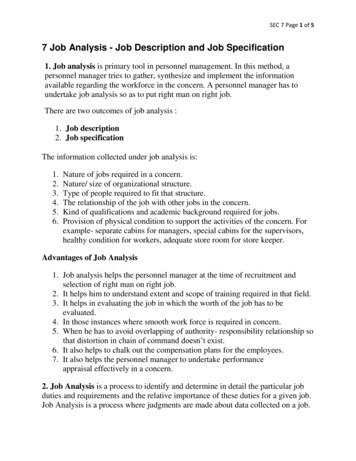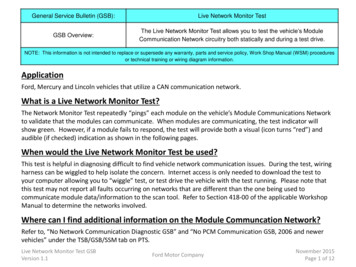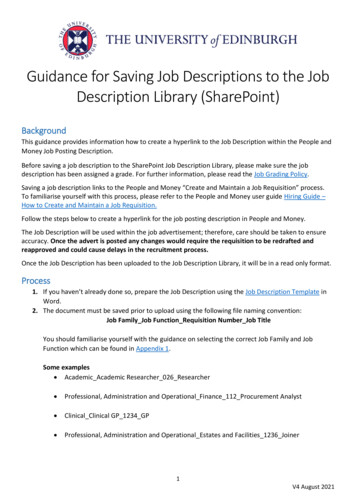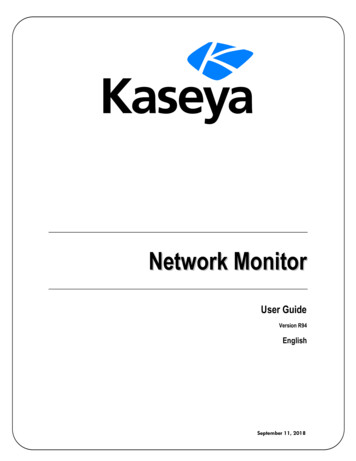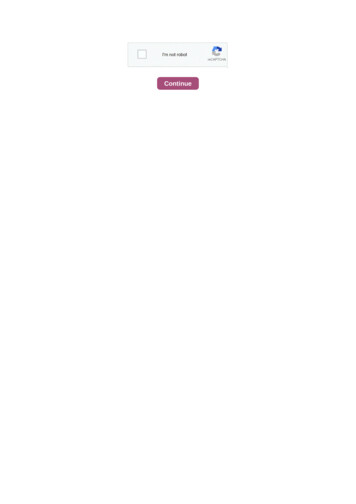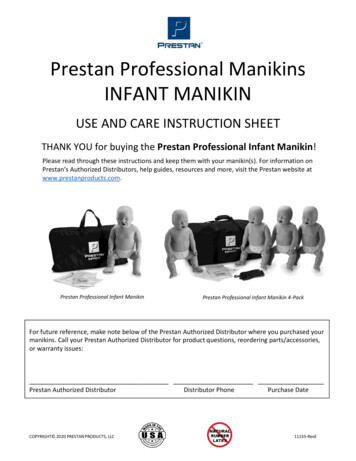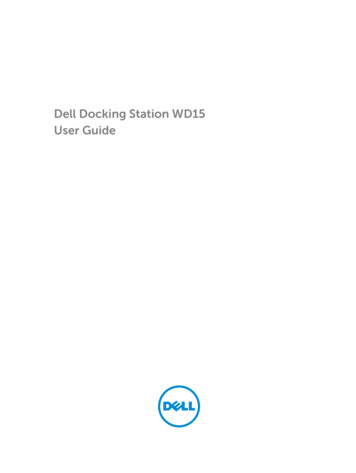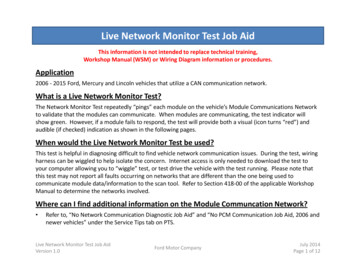
Transcription
Live Network Monitor Test Job AidThis information is not intended to replace technical training,Workshop Manual (WSM) or Wiring Diagram information or procedures.Application2006 - 2015 Ford, Mercury and Lincoln vehicles that utilize a CAN communication network.What is a Live Network Monitor Test?The Network Monitor Test repeatedly “pings” each module on the vehicle’s Module Communications Networkto validate that the modules can communicate. When modules are communicating, the test indicator willshow green. However, if a module fails to respond, the test will provide both a visual (icon turns “red”) andaudible (if checked) indication as shown in the following pages.When would the Live Network Monitor Test be used?This test is helpful in diagnosing difficult to find vehicle network communication issues. During the test, wiringharness can be wiggled to help isolate the concern. Internet access is only needed to download the test toyour computer allowing you to “wiggle” test, or test drive the vehicle with the test running. Please note thatthis test may not report all faults occurring on networks that are different than the one being used tocommunicate module data/information to the scan tool. Refer to Section 418-00 of the applicable WorkshopManual to determine the networks involved.Where can I find additional information on the Module Communcation Network? Refer to, “No Network Communication Diagnostic Job Aid” and “No PCM Communication Job Aid, 2006 andnewer vehicles” under the Service Tips tab on PTS.Live Network Monitor Test Job AidVersion 1.0Ford Motor CompanyJuly 2014Page 1 of 12
Live Network Monitor Test Job AidNOTE: The PC, Laptop, or Tablet PC being used must be running Windows 7 or 8.1 and Internet Explorer(IE) 10 or higher to utilize test (see page 12)Access test via the PTS “Vehicle ID” tab with the VCM or VCMII connected to the PC and vehicle. Selectthe “Read VIN & DTCs” button and click “GO” to start a session.Live Network Monitor Test Job AidVersion 1.0Ford Motor CompanyJuly 2014Page 2 of 12
Live Network Monitor Test Job AidSelect the “Toolbox” tab to access IDS tools. Then select “Network Monitor” tabto access the tool.Live Network Monitor Test Job AidVersion 1.0Ford Motor CompanyJuly 2014Page 3 of 12
Live Network Monitor Test Job AidWhen the Network Monitor Tool is launched, the information screen will bedisplayed and a network test performed to determine the current state of thevehicle.Live Network Monitor Test Job AidVersion 1.0Ford Motor CompanyJuly 2014Page 4 of 12
Live Network Monitor Test Job AidWhen the initial Network Test completes, the icons for all modules that responded willbe displayed in “green”. Icons for modules that did not respond will be “grey”,including optional modules.Note: Optional modules will have a “check” and be disabled from the test. Also, the icons maychange from “grey” to “red” if they are disabled then re-enabled without exiting the test.Live Network Monitor Test Job AidVersion 1.0Ford Motor CompanyJuly 2014Page 5 of 12
Live Network Monitor Test Job AidClick on the “Start Monitor” button and the “status” of the responses will beshown.If any module fails to respond within the specified time, the module icon willturn red and the “counter” will increment for each missed response.Live Network Monitor Test Job AidVersion 1.0Ford Motor CompanyJuly 2014Page 6 of 12
Live Network Monitor Test Job AidIf the module responds to subsequent requests, it will turn back to green indicatingthe concern is not currently present.The counter will remain red and will continue to show the number of missedresponses.Live Network Monitor Test Job AidVersion 1.0Ford Motor CompanyJuly 2014Page 7 of 12
Live Network Monitor Test Job AidSelecting the “Reset” button returns all modules to a neutral state and clears themessage counter.Live Network Monitor Test Job AidVersion 1.0Ford Motor CompanyJuly 2014Page 8 of 12
Live Network Monitor Test Job AidAn entire network can be disabled or enabled by clicking the “Disable all” box onthe network ID bar allowing you to view only the selected network(s).Access the information screen at any time by selecting the “?” icon.Live Network Monitor Test JobAid Version 1.0Ford Motor CompanyJuly 2014Page 9 of 12
Live Network Monitor Test Job AidNetworks can be collapsed by clicking the “arrows” to the right allowing only thenetwork being addressed to be visible. This will allow the tester to “ping” themodules on the visible network more frequently and isolate a concern sooner.If the display screen is out of sight during a wiggle test, you can check the“Enable Beep” box so an audible beep will sound if the circuit goes down.Live Network Monitor Test Job AidVersion 1.0Ford Motor CompanyJuly 2014Page 10 of 12
Live Network Monitor Test Job AidThe amount of time the test waits for a module to respond can be adjusted byclicking on the “Set Timeout” dropdown. The default is 60ms. Be aware that ifthe timeout selected is too fast, some modules may indicate a fault when noactual fault exists.Do not condemn a module that randomly shows a fault unless you believe thefault is valid.Live Network Monitor Test Job AidVersion 1.0Ford Motor CompanyJuly 2014Page 11 of 12
Live Network Monitor Test Job AidChecking/Changing IE Security Settings1) Select Tools Internet Options Security Trusted Sites2) Click on the “Custom level ” button3) Scroll to Miscellaneous Access data sources across domains4) Ensure “Enable” is selected5) Scroll to “Navigate windows and frames across different domains”, ensure “Enable” isselectedClick “OK”Live Network Monitor Test Job AidVersion 1.0Ford Motor CompanyJuly 2014Page 12 of 12
Live Network Monitor Test Job Aid Click on the "Start Monitor" button and the "status" of the responses will be shown. If any module fails to respond within the specified time, the module icon will turn red and the "counter" will increment for each missed response. Live Network Monitor Test Job Aid Version 1.0 Ford Motor Company .