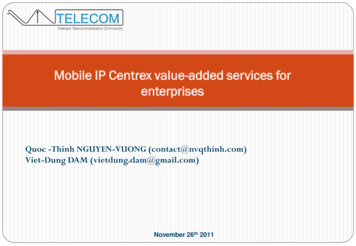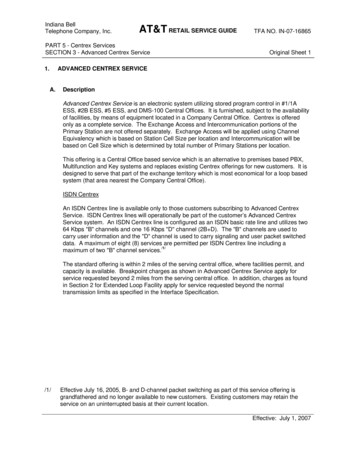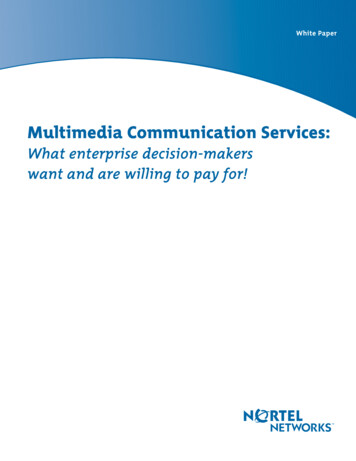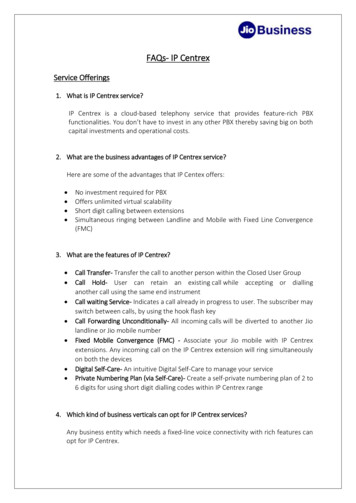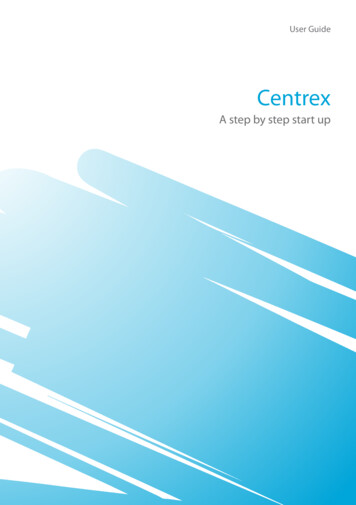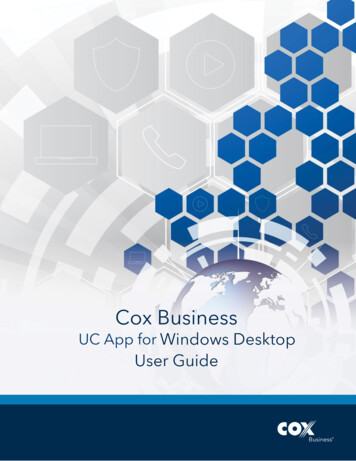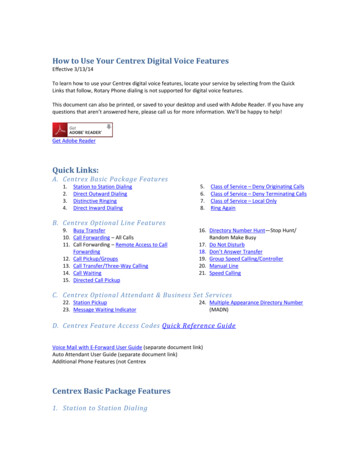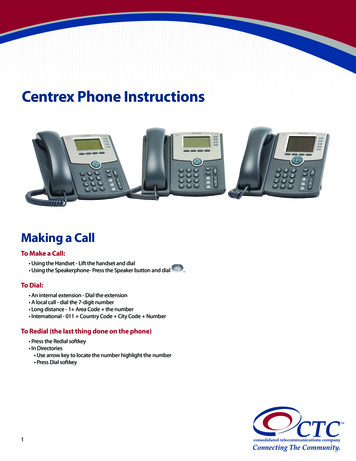
Transcription
Centrex Phone InstructionsMaking a CallTo Make a Call: Using the Handset - Lift the handset and dial Using the Speakerphone- Press the Speaker button and dialTo Dial: An internal extension - Dial the extension A local call - dial the 7-digit number Long distance - 1 Area Code the number International - 011 Country Code City Code NumberTo Redial (the last thing done on the phone) Press the Redial softkey In Directories Use arrow key to locate the number highlight the number Press Dial softkey1.
Receiving a CallTo Answer an Incoming Call: Lift the handset -or- answer in speakerphone mode by: Press the flashing red line button, or Press the Speaker button, or Press the Answer softkey Press Headset button to use the headsetTo Answer a 2nd Call While on a Call:Press the Answer softkey. The original caller will be placed on hold while you are connected to the 2nd caller.To Return to the Original Caller: Press the Scroll Up/Down buttons to select the original call by highlighting it. Press the Resume softkey.Disconnecting a CallTo Disconnect a Call: Replace the handset on the cradle, or Press the EndCall softkey, or Press the Speaker button (if using the speakerphone) Press Headset button (if using a headset)TransferTransfer enables you to transfer an active call to another extension or telephone number.To transfer an active call: Press the Transfer or XFER softkey Dial the extension or telephone number to which you want to transfer the call - just like you would normally dial a number. If the called party answers, you may talk privately with them. To finish the transfer, press the Transfer/XFER softkey To cancel the transfer and return to the holding party press the flashing red line button.To transfer directly to Voice Mail: Press the Transfer or XFER softkey Press # then extension you wish to call To finish the transfer, press the Transfer/XFER softkey2
ConferencingConferencing lets you join three parties together on a single call.To add a party to an existing call: Press the Conf softkey to place the existing call on hold and provide dial tone Dial the extension or number that you would like to add. After the party answers, press the Confrn softkey to join the parties together. If you reach the voicemail or the party doesn’t wantto join the conference, press the red flashing button to return to the original call without adding the new party.Note: If you initiate a conference call and then hang up, the other parties will NOT be able to continue the call after you disconnect.Intercom to one Extension Press *96 plus 4 digit extension. Speak after you hear the tone.Intercom to All Speaker Phones Press *97 Speak after you hear the tone.Call Forward (All Calls)Call forward lets you forward all incoming calls to another number.To enable/modify Call Forwarding: Press the Forward/cfwd softkey Enter the telephone number for the forwarding destination.To disable Call Forwarding: Press the CLRFWD/-cfwd softkey3
Do Not DisturbDo Not Disturb makes your phone unavailable for incoming calls. The incoming call will be routed to your voicemail or another extension depending on your configuration.To enable Do Not Disturb: Press the DND/dnd softkey. The display will show “Do not disturb”.To disable Do Not Disturb: Press the CLRDND/-dnd softkey. The “Do not disturb” message will disappear.MuteMute disables the microphone of the handset, speakerphone or headset so you can have a private conversation. This feature workswell for conference calls when you are not the speaking party.To enable Mute: Press the key with picture of a microphone. The Mute button will glow red when active.To disable Mute: Press the key with picture of a microphone4. The Mute button will not be lit when inactive.
HoldHold lets you place a call on hold for retrieval from the same phone.To place the current call on hold: Press the hold softkey. Or press the key with the picture of the hand.To retrieve the held call: Press the resume softkey. Or press the key with the picture of the hand.Note: When a call is placed on hold, your phone will ring once every minute to remind you that you have a held call.Call ParkCall Park allows you to park a call and then pick up the call from any phone.To park a call:Press the *13 listen for an “orbit number” (such as 1,2 or 3).To retrieve a parked call:Press the *14 plus the “orbit number” see above.Note: When a call is parked if the party does NOT pick up the call it will automatically ring back to the original phone that parked the call afterone minute. One minute is the default setting, but it can be adjusted in one minute increments to a maximum of three minutes.Adjust VolumeTo Adjust Ring Volume:Remove the handset from the cradle and use the Volume Up/Down buttons. Replace the handset.To Adjust Speakerphone Volume:Press the Speaker button and use the Volume Up/Down buttons. Press Speaker button again5
Access Directory, Speed Dial, Call History and Ring Tones Press the Settings Use arrow button to highlight the function you want to work with Press the select softkey.Note: The main phone number ringing on multiple phones will always remain the default ring. You can only change rings to your personextension/ DID number.VoicemailWhen you have a voicemail you will have a picture of an envelopeshowing by your line number. You will also see a red light atthe top of the phone. The first time you access your voicemail box you will be asked to set up your mailbox and record your name andgreetings to be played for callers.To Retrieve your voicemail messages: Press the button showing an envelope. Listen and follow instructionsMailbox CommandsTo listen to your voice messages from the main menu:To save a message once you’ve listened to it:To delete a message once you’ve listened to it:To change your mailbox settings from the main menu:To cancel the current operation:To go back to previous menu:To finish entering digits, or recording an announcement:6Press 1Press 2Press 3Press 4Press *Press *Press #
Centrex Phone Instructions Making a Call To Make a Call: Using the Handset - Lift the handset and dial Using the Speakerphone- Press the Speaker button and dial . To Dial: An internal extension - Dial the extension A local call - dial the 7-digit number Long distance - 1 Area Code the number