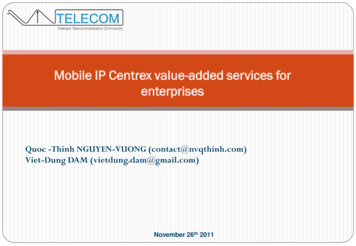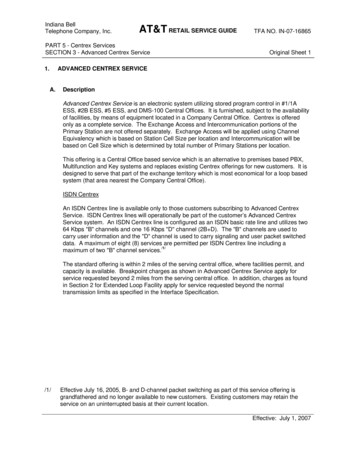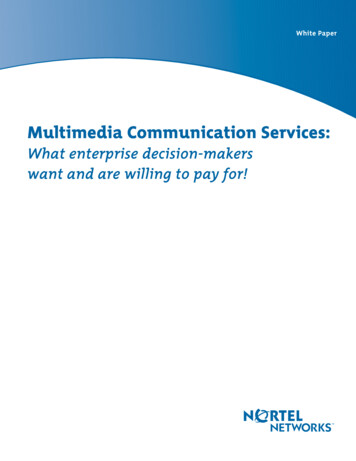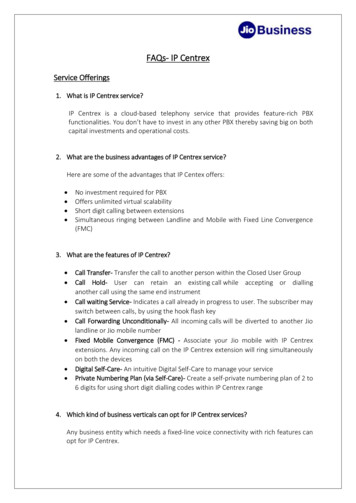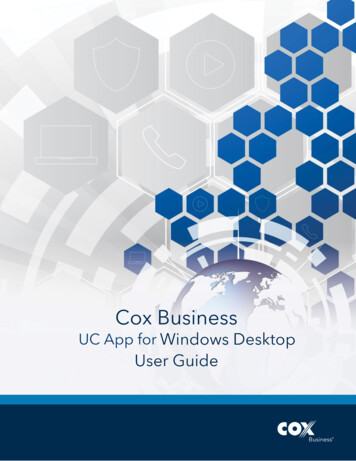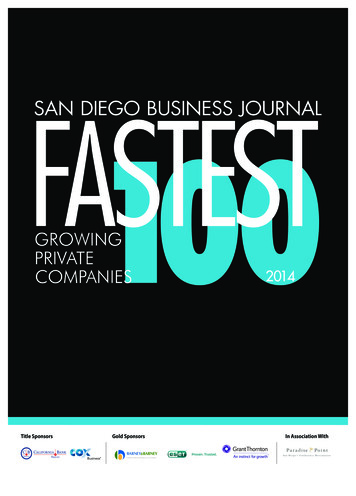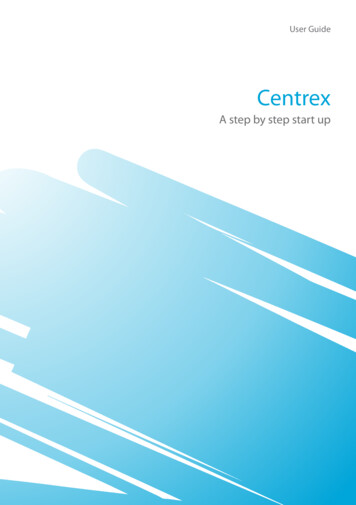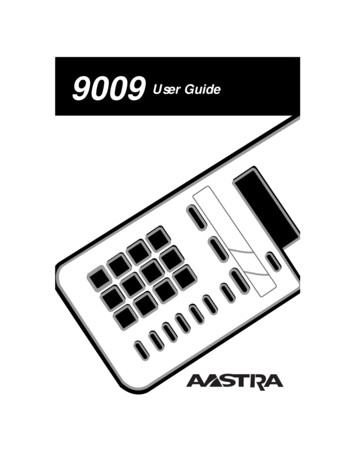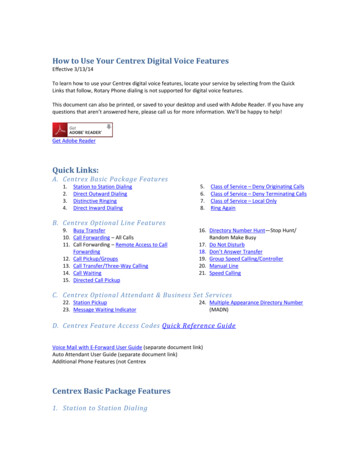
Transcription
How to Use Your Centrex Digital Voice FeaturesEffective 3/13/14To learn how to use your Centrex digital voice features, locate your service by selecting from the QuickLinks that follow, Rotary Phone dialing is not supported for digital voice features.This document can also be printed, or saved to your desktop and used with Adobe Reader. If you have anyquestions that aren’t answered here, please call us for more information. We’ll be happy to help!Get Adobe ReaderQuick Links:A. Centrex Basic Package Features1.2.3.4.Station to Station DialingDirect Outward DialingDistinctive RingingDirect Inward DialingB. Centrex Optional Line Features9. Busy Transfer10. Call Forwarding – All Calls11. Call Forwarding – Remote Access to CallForwarding12. Call Pickup/Groups13. Call Transfer/Three-Way Calling14. Call Waiting15. Directed Call Pickup5.6.7.8.Class of Service – Deny Originating CallsClass of Service – Deny Terminating CallsClass of Service – Local OnlyRing Again16. Directory Number Hunt—Stop Hunt/Random Make Busy17. Do Not Disturb18. Don’t Answer Transfer19. Group Speed Calling/Controller20. Manual Line21. Speed CallingC. Centrex Optional Attendant & Business Set Services22. Station Pickup23. Message Waiting Indicator24. Multiple Appearance Directory Number(MADN)D. Centrex Feature Access Codes Quick Reference GuideVoice Mail with E-Forward User Guide (separate document link)Auto Attendant User Guide (separate document link)Additional Phone Features (not CentrexCentrex Basic Package Features1. Station to Station Dialing
Up to 99 other lines can be dialed in the same Centrex group by dialing three or four digits. The numberof digits dialed is arranged with the customer at time Centrex service is ordered.2. Direct Outward Dialing (to access outside line, dial 9)A call can be placed outside the Centrex group by first dialing an access code 9, then the desired number.3. Distinctive RingingAllows a user to distinguish between incoming and station-to-station calls by providing distinctive ringingpatterns. Centrex lines equipped for Distinctive Ringing and Call Waiting features will receive distinctivetones on incoming and station-to-station calls which are waiting. This is provisioned by Ponderosa.4. Direct Inward DialingAllows incoming calls from the exchange network to reach a specific Centrex customer group stationwithout attendant assistance. Callers are able to reach a line directly using standard 7 or 10 digit dialing.5. Class of Service – Deny Originating CallsRestricts a station from originating any calls. Calls terminating to this station will be handled in the normalmanner. This is provisioned by Ponderosa.6. Class of Service – Deny Terminating CallsRestricts a station from receiving any calls. Calls originating from this station will be handled in the normalmanner. This is provisioned by Ponderosa.7. Class of Service – Local OnlyAllows a station to receive terminating calls only from within the group. Calls originating from this stationwill be handled in the normal manner. This is provisioned by Ponderosa.8. Ring Again (activate press 1)When a Centrex customer encounters a busy condition when dialing within the Ponderosa exchange, theautomated system will prompt caller to activate a code (press 1) to be placed in ring again mode. Whenboth stations become idle, the originating caller will be alerted with a ringtone. When the originatingcaller answers, the automated system will provide instructions on how to place the call or cancel the ringagain feature for that call.Centrex Optional Line Features9. Busy Transfer (activate *90, deactivate *91)How it works:This feature automatically transfers incoming calls that encounter a busy condition on the subscribingCentrex equipped line to an alternate designated line within the Centrex group.To “turn on” the service:1. Lift the handset and listen for dial tone.2. Press *90.3. Follow the automated instructions. Hang up.To “turn off” the service:1. Lift the handset and listen for dial tone.
2. Press *91.3. Listen for the confirmation tone. Hang up. Your Call Forward is now “off,” and calls will be handlednormally on your phone.10. Call ForwardingLet your calls follow you to another number.How it works:You can program your calls to ring at another number. Each time a call is forwarded, your phone will makeone short ring. It can still be used to make outgoing calls. When call forwarding is active and you pick upyour telephone handset at home you will hear a brief stutter dial tone.To “turn on” the service:1. Lift the handset and listen for dial tone.2. Press *72.4. Dial the number where you want your calls forwarded, followed by the # key. Dial the numberexactly as if you are calling directly. (See dialing notes at the bottom of this feature.) Listen for theconfirmation message. Wait for dial tone. Hang up. Your Call Forward is now “on”.To “turn off” the service:1. Lift the handset and listen for dial tone.2. Press *73.3. Listen for the confirmation message. Wait for dial tone. Hang up. Your Call Forward is now “off,”and calls will ring normally on your phone.To change the “forward to” number:1. Follow directions to turn service off. Hang up.2. Lift handset and listen for dial tone. Repeat directions to turn service on.Note: When prompted to enter a forward to number: Dial as if you normally would from that station. Ifyou are forwarding to an outside line, dial 9 before the forward to number (9-8xx-xxxx); Inside yourcompany, you may use 4 digit dialing (xxxx) or 7 digit dialing (8xx-xxxx). Long distance charges will apply for calls forwarded to numbers outside the Ponderosa serviceexchanges. If you expect to forward in this manner your company account administrator will need tocontact Ponderosa to install long distance call forwarding on your phone number. This service works only from the phone with Call Forwarding. To program Call Forwarding from aremote location, see Remote Call Forwarding.11. Remote Access to Call ForwardingFrom any location –– turn on or turn off your forwarding number.How it works:You can use a touch-tone telephone at another location to change your Call Forward on your home orbusiness phone.To access your telephone’s Call Forward service remotely:1. Lift the handset of any touch-tone phone and listen for dial tone.2. Dial the Call Forward access number 8XX (your prefix)-9500:
3. After the line rings, enter your ten-digit Centrex telephone number that has Call Forwardingservice.5. Enter your Personal Identification Number (PIN)6. You are now ready to turn on/off your Call Forward. See feature 11.12. Call Pickup/Groups (*01)Allows a Centrex customer to answer incoming calls to another station within the same call pickup groupby dialing the activation code: *01. The call pickup groups are provisioned by Ponderosa. Multiple callpickup groups are available.How to use:1. Lift your handset.2. Press *01 to answer the call13. Call Transfer/Three-Way CallTalk with two people in different places –– at the same time, or transfer a call.How it works:When you’re talking with someone on the phone, you can add a third person to the call. It’s easy tocoordinate schedules or hold a telephone conference with business colleagues. If you wish to transfer acaller, add the third person, then, hang up.To add a third person to create a 3-way call:1. Press and quickly release the “switchhook” to place the first person on hold.2. Listen for dial tone.3. Dial the third person’s phone number.4. When the third person answers, you can talk privately before making it a three-way conversation.5. To make the three-way connection, press and quickly release the “switchhook.” All three partiescan now speak and be heard.To transfer a caller:Add the third person, steps 1-5 above; then, hang-up. The remaining two parties can continue to speak.To cancel the three-way connection:1. If the third person did not answer or you wish to disconnect them, just press and quickly releasethe “switchhook.” You’ll be reconnected to the person holding.2. Or, if either of the two people hangs up, you can continue talking with the remaining person.To exit the call:Simply hang up.Note:The “switchhook” is the button the handset pushes down when you hang up the phone. Some telephoneshave a Flash key, or an internal Transfer key you can press instead.14. Call WaitingYou’ll know when another caller is trying to reach you.
How it works:You can use your telephone without missing other calls. A special tone alerts you to a waiting call; theperson calling you hears a normal ringing.To answer a waiting call:1. When you’re on the phone, a special tone (“beep”) tells you a second call is waiting.2. Simply press and quickly release the “switchhook” on your telephone. Your first caller isautomatically placed on hold, while you’re connected with the second caller.If you choose not to answer the incoming call:You’ll hear a special tone to remind you of the waiting call.To alternate between callers:Simply press and quickly release the “switchhook.” While you talk with one caller, the other willautomatically be placed on hold. Each conversation remains private.To end either call:1. Hang up.2. Your phone will ring.3. When you answer, you’ll be connected with the remaining caller.To “turn off” Call Waiting for one call only:1. Lift the handset and listen for dial tone.2. Press *70.3. Listen for the confirmation tone, followed by dial tone.4. Dial the telephone number you wish to call. Now, your call will not be interrupted by the CallingWaiting tone. Other callers will hear a busy signal.5. After you hang up, Call Waiting automatically “turns on” again.To “turn off” Call Waiting during a call:1. Press and release the “switchhook.” This will place your active call on hold.2. Press *70.3. Listen for the confirmation tone.4. Press and release the "switchhook" to reconnect to the call on hold.5. After you hang up, Call Waiting automatically “turns on” again.To “turn off” Call Waiting for all calls:1. Lift the handset and listen for dial tone.2. Press #43.3. Listen for the confirmation tone, followed by dial tone.4. Call waiting will remain off until you reactivate it.To “turn on” Call Waiting for all calls:1. Lift the handset and listen for dial tone.2. Press *43.3. Listen for the confirmation tone, followed by dial tone.4. Call waiting will remain on for all calls.Note: This service will interact with 3-Way Calling. The “switchhook” is the button the handset pushes down when you hang up the phone. Sometelephones have a Link or Flash key you can press instead.
15. Directed Call Pickup (*97)Allows a call to be answered which has been directed to another member of the group by dialing anaccess code:*97.How to use:1. Lift handset.2. Press *97, followed by the station extension number.16. Directory Number Hunt—Stop Hunt/ Random Make BusyFeature allows calls that reach a busy line condition to search for an idle line on which to complete thecall. The “hunt” arrangement can be tailored by the customer to selectively stop the “hunt” process at aspecific line or busying specific lines via hardware arrangement. This is provisioned by Ponderosa.17. Do Not Disturb (activate *44, deactivate #44)Feature allows user to mute the ring tone normally heard at this station for incoming calls, using a code.Calls terminating to this station will be handled in the normal manner.How to use:To activate the feature:1. Lift the telephone handset and listen for dial tone.2. Press *44. Wait for the confirmation message.3. Hang up.To turn off the feature:1. Lift the telephone handset and listen for dial tone.2. Press #44. Wait for the confirmation message.3. Hang up.18. Don’t Answer TransferThis feature is for stations without voicemail service. Feature automatically transfers incoming calls thatencounter an idle line condition after a preselected number of rings (from 3 to 5) the subscribing Centrexequipped line to an alternate designated line within the Centrex group. The phone number to which thecalls are transferred, and the approximate number of ring cycles before a Don’t Answer call is transferred,are specified by the customer at the time the feature is ordered.How to Use: This feature is in operation on a continuous basis and cannot be activated or deactivated bythe customer. Changes to the feature must be requested from Ponderosa.19. Group Speed Calling/Controller or Instant Group CallAllows the Centrex group user to call a number on the Group Speed Calling list by dialing the feature Acontroller station is designated by Ponderosa at the time the feature is ordered, which would establishand maintain the Group Speed Calling list. Up to 30 frequently called numbers may be preprogrammed.20. Speed Calling (*74 or *75)Quickly dial your most frequently called numbers. This is for phone sets that do not have speed callingincluded with the phone hardware.How it works:
You can enter up to 8 one-digit speed dial telephone numbers or 30 two-digit speed dial telephonenumbers–– local or long distance –– into your Speed Calling list. Then, you can reach those people bydialing just one or two digits.To activate Speed Calling: For Speed Calling 8 Press *74. For Speed Calling 30 Press *75.To program your Speed Calling list:1. Lift the handset and listen for dial tone.2. Press *74 or *75.3. Listen for dial tone. There will be no prompt.4. Enter the speed code. Choose any number, 2 through 9 for Speed Calling 8 Choose any number, 20 through 49 for Speed Calling 305. Immediately continue entering telephone number you wish to assign to that speed code. (For longdistance calls, be sure to include “1” plus the area code. For outside calls enter 9 first)6. Press the # key.7. Listen for the confirmation. Hang up to complete the entry.8. Maintain a speed calling reference list next to your phone.To call someone on your Speed Calling list:1. Lift the handset and listen for dial tone.2. Dial the speed code, and then press the # key.To review your Speed Calling list:Maintain a speed calling reference list next to your phone. If you lose it, contact Ponderosa.To change your Speed Calling list:1. Lift the handset and listen for dial tone.2. Press *74 or *75.3. Listen for dial tone.4. Dial the one-digit speed code you wish to change.5. Dial the phone number you wish to assign to that code. (For long distance calls, be sure to include“1” plus the area code.)6. Press the # key.7. Listen for the confirmation tone. Hang up.8. Maintain a speed calling reference list next to your phone.Attendant & Business Set Services21. Station PickupAllows the station attendant to answer incoming calls to another station within the same call pickupgroup by dialing the activation code: *01. The call pickup groups are provisioned by Ponderosa. Multiplecall pickup groups are available. This is the same as feature #14 Call Pickup/Groups.How to use:1. Lift your handset.2. Press #01 to answer the call
22. Message Waiting IndicatorProvides a message waiting lamp indication on a business set to indicate a message is waiting. Customermust supply compatible equipment. Service will be activated by Ponderosa.23. Multiple Appearance Directory Number (MADN)Allows a directory number to be assigned to more than one telephone set.The sets that are assigned this directory number are known as a MADN group. Provisioned by Ponderosa.Centrex Feature Codes Quick Reference GuideFEATURE3-Way CallBusy Transfer (Always)Call ForwardingCall ForwardingRemote AccessCall HoldCall Pickup/GroupsCall WaitingDirect Outward DialingDirected Call PickupDo Not DisturbGroup Speed CallingControllerRing AgainSpeed Calling 30Speed Calling #*91*738XX(your prefix)9500, or1(559)8XX-9500flash key/switchhook#22#01*43 activate allcalls (default ison)9*97*441*75*74OTHER#43deactivateall calls*70deactivateone call#44YourPasscode:(Use your 10digit phonenumber thefirst time.)during activecall use flashhook to pickup 2nd caller,placing firstcaller on hold
A call can be placed outside the Centrex group by first dialing an access code 9, then the desired number. 3. Distinctive Ringing Allows a user to distinguish between incoming and station-to-station calls by providing distinctive ringing patterns. Centrex lines equipped for Distinctive Ringing and Call Waiting features will receive distinctive