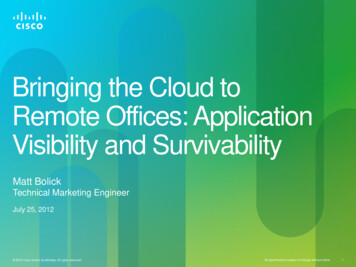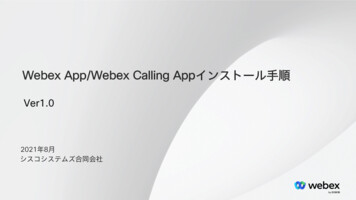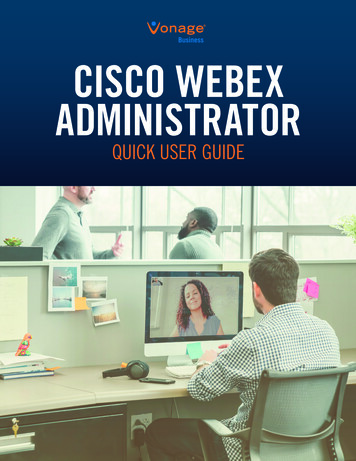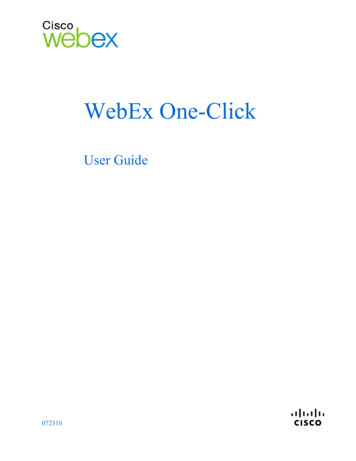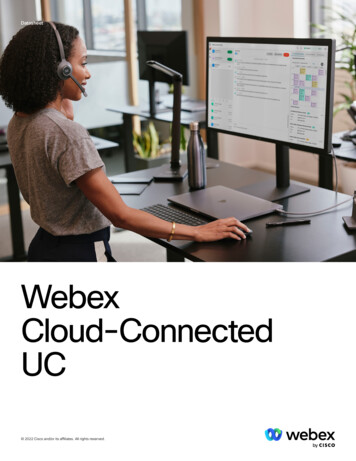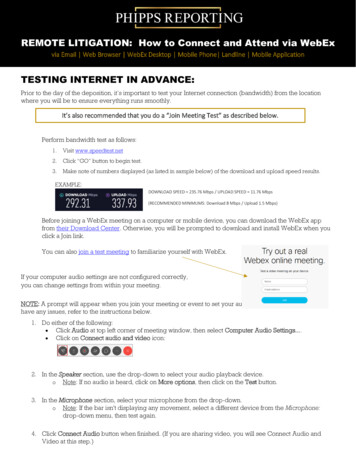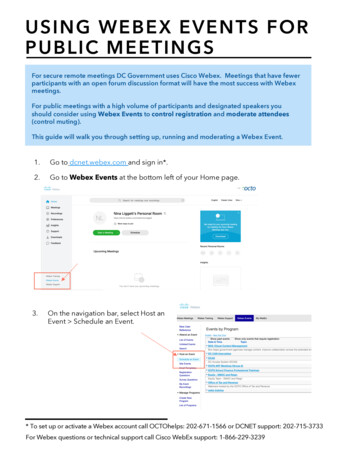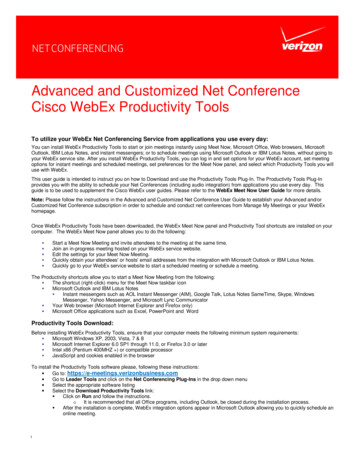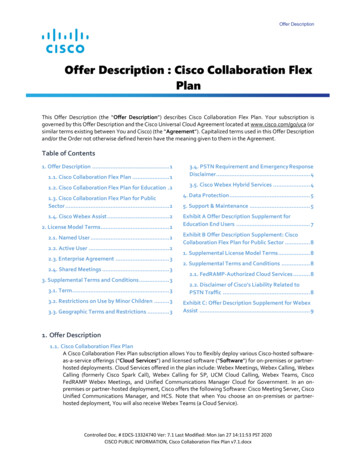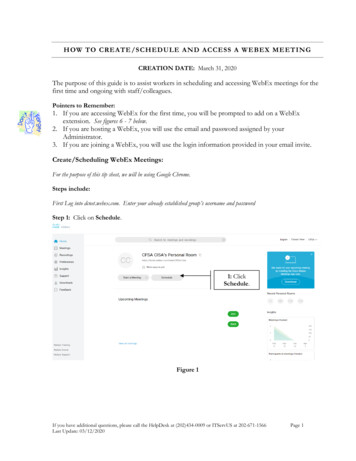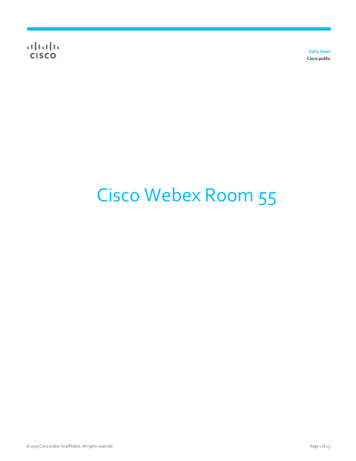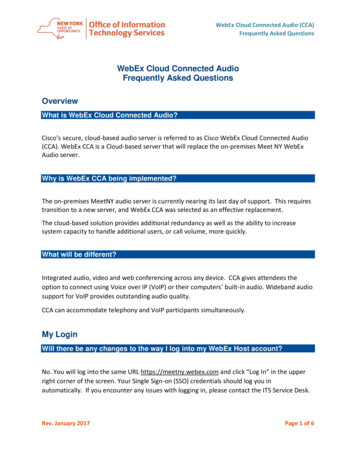
Transcription
WebEx Cloud Connected Audio (CCA)Frequently Asked QuestionsWebEx Cloud Connected AudioFrequently Asked QuestionsOverviewWhat is WebEx Cloud Connected Audio?Cisco’s secure, cloud-based audio server is referred to as Cisco WebEx Cloud Connected Audio(CCA). WebEx CCA is a Cloud-based server that will replace the on-premises Meet NY WebExAudio server.Why is WebEx CCA being implemented?The on-premises MeetNY audio server is currently nearing its last day of support. This requirestransition to a new server, and WebEx CCA was selected as an effective replacement.The cloud-based solution provides additional redundancy as well as the ability to increasesystem capacity to handle additional users, or call volume, more quickly.What will be different?Integrated audio, video and web conferencing across any device. CCA gives attendees theoption to connect using Voice over IP (VoIP) or their computers’ built-in audio. Wideband audiosupport for VoIP provides outstanding audio quality.CCA can accommodate telephony and VoIP participants simultaneously.My LoginWill there be any changes to the way I log into my WebEx Host account?No. You will log into the same URL https://meetny.webex.com and click “Log In” in the upperright corner of the screen. Your Single Sign-on (SSO) credentials should log you inautomatically. If you encounter any issues with logging in, please contact the ITS Service Desk.Rev. January 2017Page 1 of 6
WebEx Cloud Connected Audio (CCA)Frequently Asked QuestionsWill the meeting phone numbers change?No, they will be the same.Local:Toll Free:1-518-549-05001-844-633-8697Will any changes be made to my account?Yes. Each host account user on meetny.webex.com will be able to create up to 3 PersonalConferencing Numbers (PCNs). The original portal allows only one. See screen captures belowfor complete instructions on setting up your personal pin and generating accounts.Setting up Your Personal PIN and Generating Your Personal Conferencing Numbers1. Click on My WebEx.2. Click on Preferences.Rev. January 2017Page 2 of 6
WebEx Cloud Connected Audio (CCA)Frequently Asked Questions3. Click on Audio Set up.4. Enter in your Primary Phone Number. (See screen shot below.)5. Create a 4-digit PIN. Note: Your PIN must not contain sequential digits e.g., 1234, or repeat adigit 4 times, e.g., 1111. (See screen shot below.)6. Click Save. (See screen shot below.)Rev. January 2017Page 3 of 6
WebEx Cloud Connected Audio (CCA)Frequently Asked Questions7. Click Generate Account. (You may create up to 3 accounts).8. Click Generate. This will create your account for phone meetings.9. Click Close.The following information will be generated: The Host Access Code is used to start your phone meetings.The Attendee Access Code is given to attendees so they can join your meetings.10. Click Save.Rev. January 2017Page 4 of 6
WebEx Cloud Connected Audio (CCA)Frequently Asked QuestionsWill there be any changes made to my scheduled phone conferences using CiscoUnified Meeting Place Profile Number?Yes. Cisco Unified Meeting Place Profile Numbers will NO LONGER WORK. They will bereplaced by the Host Personal Conferencing Numbers (Host Access Code(s) and AttendeeAccess Code).Will any changes made to currently scheduled on-line meetings?No. You should verify that your scheduled meetings are listed under My Meetings or SiteEvents in your On-Line account or Outlook Calendar.Is training available?Yes. The following videos will help you understand how to attend, schedule, and host a WebExMeetNY Teleconference:WebEx Meeting Center VideosWelcome to the Meeting Center:Set up and Productivity Tool Integration:Use the Quick Scheduler:Scheduling in Outlook with Productivity Tools:Schedule a Meeting through Outlook:Start a Meeting:Join a Meeting:Join a Meeting as an Attendee:Join the Audio Conference with a Computer:Join the Audio Conference with a Phone:Navigate the Meeting Center Window:Record Your Meeting:View a Recorded Meeting:Rev. January /videos/1217https://help.webex.com/videos/1264Page 5 of 6
WebEx Cloud Connected Audio (CCA)Frequently Asked QuestionsNeed Help?If you need help, please contact the Enterprise Services Desk by phone, by email, or by online chat as shownbelow:Contact the Enterprise Services Desk at:1-844-891-1786Reach us through online chat at: chat.its.ny.govSend us an email at: Fixit@its.ny.govIf your Agency is in the list below, please continue to contact your Local Help Desk:Administrative and General Services Division of the Budget(518) 486-4357Citizens Services State Board of ElectionsState Inspector General(518) 473-4803(518) 474-1010Environment and Energy Adirondack Park Agency(518) 891-4050Public Safety Department of Corrections and Community SupervisionDepartment of Homeland Security and Emergency ServicesDivision of State PoliceOffice for the Prevention of Domestic ViolenceOffice of Victim ServicesDivision of Criminal Justice Services(800) 262-3257ATTN: Local Districts of Social Services county employees: Please follow existing protocol and contact yourlocal Human Services Enterprise network (HSEN) LAN Administrators for assistance, before reaching out to theITS Enterprise Service Desk.Rev. January 2017Page 6 of 6
What is WebEx Cloud Connected Audio? Cisco's secure, cloud-based audio server is referred to as Cisco WebEx Cloud Connected Audio (CCA). WebEx CCA is a Cloud-based server that will replace the on-premises Meet NY WebEx Audio server. Why is WebEx CCA being implemented? The on-premises MeetNY audio server is currently nearing its last day of .