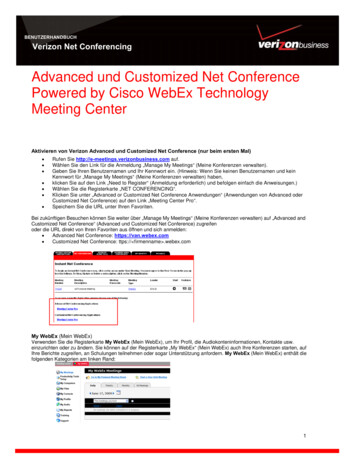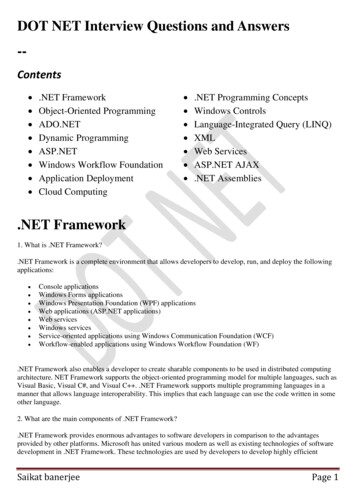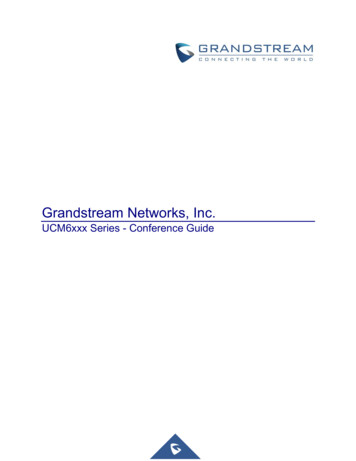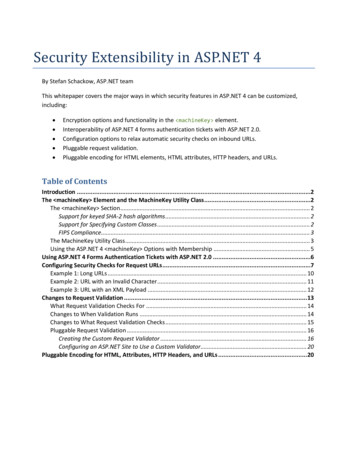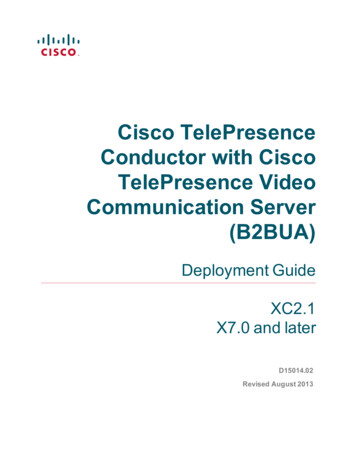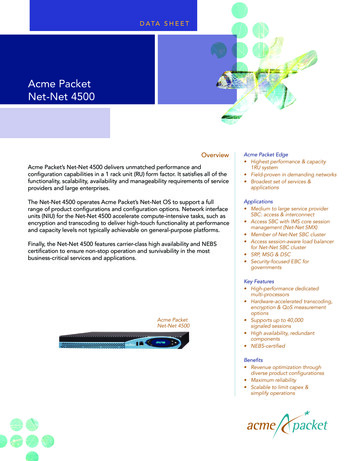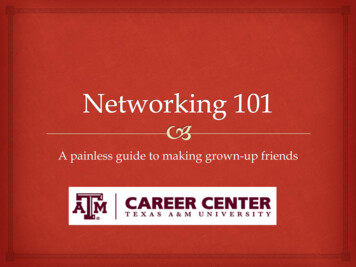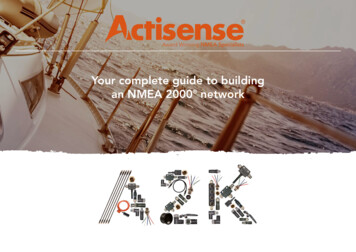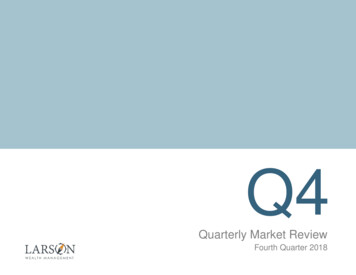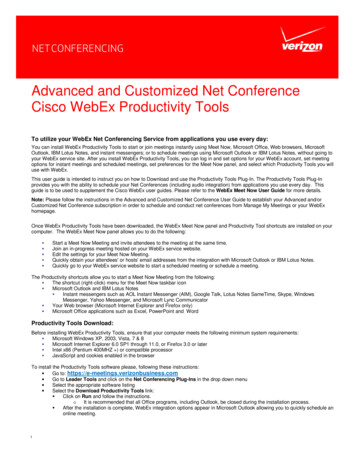
Transcription
Advanced and Customized Net ConferenceCisco WebEx Productivity ToolsTo utilize your WebEx Net Conferencing Service from applications you use every day:You can install WebEx Productivity Tools to start or join meetings instantly using Meet Now, Microsoft Office, Web browsers, MicrosoftOutlook, IBM Lotus Notes, and instant messengers; or to schedule meetings using Microsoft Outlook or IBM Lotus Notes, without going toyour WebEx service site. After you install WebEx Productivity Tools, you can log in and set options for your WebEx account, set meetingoptions for instant meetings and scheduled meetings, set preferences for the Meet Now panel, and select which Productivity Tools you willuse with WebEx.This user guide is intended to instruct you on how to Download and use the Productivity Tools Plug-In. The Productivity Tools Plug-Inprovides you with the ability to schedule your Net Conferences (including audio integration) from applications you use every day. Thisguide is to be used to supplement the Cisco WebEx user guides. Please refer to the WebEx Meet Now User Guide for more details.Note: Please follow the instructions in the Advanced and Customized Net Conference User Guide to establish your Advanced and/orCustomized Net Conference subscription in order to schedule and conduct net conferences from Manage My Meetings or your WebExhomepage.Once WebEx Productivity Tools have been downloaded, the WebEx Meet Now panel and Productivity Tool shortcuts are installed on yourcomputer. The WebEx Meet Now panel allows you to do the following: Start a Meet Now Meeting and invite attendees to the meeting at the same time.Join an in-progress meeting hosted on your WebEx service website.Edit the settings for your Meet Now Meeting.Quickly obtain your attendees' or hosts' email addresses from the integration with Microsoft Outlook or IBM Lotus Notes.Quickly go to your WebEx service website to start a scheduled meeting or schedule a meeting.The Productivity shortcuts allow you to start a Meet Now Meeting from the following: The shortcut (right-click) menu for the Meet Now taskbar icon Microsoft Outlook and IBM Lotus Notes Instant messengers such as AOL Instant Messenger (AIM), Google Talk, Lotus Notes SameTime, Skype, WindowsMessenger, Yahoo Messenger, and Microsoft Lync Communicator Your Web browser (Microsoft Internet Explorer and Firefox only) Microsoft Office applications such as Excel, PowerPoint and WordProductivity Tools Download:Before installing WebEx Productivity Tools, ensure that your computer meets the following minimum system requirements: Microsoft Windows XP, 2003, Vista, 7 & 8 Microsoft Internet Explorer 6.0 SP1 through 11.0, or Firefox 3.0 or later Intel x86 (Pentium 400MHZ ) or compatible processor JavaScript and cookies enabled in the browserTo install the Productivity Tools software please, following these instructions: Go to: https://e-meetings.verizonbusiness.com Go to Leader Tools and click on the Net Conferencing Plug-Ins in the drop down menu Select the appropriate software listing Select the Download Productivity Tools link: Click on Run and follow the instructions.oIt is recommended that all Office programs, including Outlook, be closed during the installation process. After the installation is complete, WebEx integration options appear in Microsoft Outlook allowing you to quickly schedule anonline meeting.1
The following table describes the WebEx Integration toolbar buttons.ButtonDescriptionMeet NowStarts a Meet Now meeting. A Meet Now meeting is an instant meeting that you can start at any time,without having to schedule the meeting in advance. For details, refer to the Meet Now User's Guideon your WebEx service Web site. You can specify options for instant meetings on the InstantMeetings tab of the WebEx Settings dialog boxSchedule MeetingClicking this button opens the Outlook Appointment window, which contains Integration to Outlookoptions for scheduling an online meeting. You can specify options for scheduled meetings on theScheduled Meetings tab of the WebEx Settings dialog box.Note: the Meeting window in Outlook also contains the WebEx integration options.WebEx SettingsClick the dropdown arrow next to Schedule Meeting to access the WebEx settings:My WebEx—Lets you access My WebEx, in which you can manage your account information and themeetings that you scheduled, on your WebEx service Web site. For details about My WebEx, refer tothe online Help on your site.Account Settings—Opens the Account tab of the WebEx Settings dialog box and lets you specifyyour WebEx user account information—that is, the URL of your WebEx service Web site and youruser name and password. You can also specify additional options in the WebEx Settings dialog box,such as options for instant meetings and scheduled meetings.Meeting Templates—Lets you view templates that you or your site administrator saved on yourWebEx service Web site. The templates contain meeting settings. You can select the template thatmeets your needs. Meeting templates are available only if site administration settings allow hosts touse templates for Outlook.Set Scheduling Permission—Opens the My WebEx Profile page on which you can assign adelegate to schedule or edit meetings on your behalf.Help—Lets you look up instructions for using WebEx Integration to Outlook.About—Lets you view the version number and license and patent information about WebExIntegration to Outlook.Productivity Tools Setup 2Go To your Microsoft Outlook pageUnder the WebEx drop down menu, accessed by clicking the drop-down arrow next to Schedule Meeting, go to Account Settings
AccountAccount options allow you to log in to your WebEx service site with your user name and password. Go to the Account tab within the WebEx Account Settings options Insert the URL for your Advanced Net or Customized Net conference server in the Site URL field. Enter your Manage My Meetings username and password Click Remember my password. This will store the user name and password you entered so that you do not need to enter youruser name and site URL next time you log in. Language. Verify the language that is currently selected for your WebEx service site. Locale. Verify the country or locale that is currently selected for your WebEx service site. Time Zone. Verify the time zone that is currently selected for your WebEx service site. Change settings for WebEx service site. Open the My WebEx My Profile page on your WebEx service site, and makechanges to your profile. Refresh. Refresh the WebEx Settings dialog box with the most recent settings from the WebEx service site. If you have alreadysetup your preferred settings on your Advanced or Customized Net WebEx site, those settings will populate the WebEx Settingswithin the Productivity Tools. Click Apply and then OK.Enter the URL for your serverAdvanced Net: https://van.webex.comCustomized Net: https:// companyname .webex.comInsert your Manage My Meetings or WebEx site usernameand password3
Instant Meetings:Instant meeting options s affect meetings started instantly from the Meet Now panel, Microsoft Office, browsers, instant messengers, rightclick menus, and from Microsoft Outlook or IBM Lotus Notes. Instant Meeting options affect meetings started instantly from the Meet Now panel, Microsoft Office, browsers, instantmessengers, right-click menus, and from Microsoft Outlook or IBM Lotus Notes4 Meeting type - Select the meeting type for your Instant Meetings from the drop down menu Meeting Topic and Meeting Password are required fields Audio Conference:oYour Audio Conference information will pre-populate once you have set it up in Preferencesection on the WebExhomepage.oSelect Conference Type from the drop down menuoLeader may select to have Participants receive a call backoLeader may select to Allow access to global numbers
Scheduled Meetings:Scheduled meeting options affect meetings scheduled from Microsoft Office or IBM Lotus Notes. Scheduled Meetings options affect meetings from Microsoft Office or IBM Lotus Notes 5Meeting type - Select the meeting type for your Scheduled Meetings from the drop down menu. This option lists only thesession types available for your site and user account.Meeting password. Require participants to enter the password you set to join your meeting. Your site may require that allpasswords comply with security criteria, such as a minimum length and a minimum number of letters, numbers or specialcharacters. Exclude password from email invitation. Exclude the meeting password from the email message that is sent to everyonewho is invited to your meeting. List this meeting on the WebEx site. Include this meeting in the meeting calendars on the WebEx service site. Availablefor meetings, sales meetings, events, and training sessions only.Audio Conference:oYour Audio Conference information will pre-populate once you have set it up in My Audio on the WebEx homepage.oLeader may select to have Participants receive a call backoLeader may select Allow access to global numbersoLeader may select Attendees can also join teleconference before starting time Tracking Code - The Leader may enter their Tracking Code for billing purposes. Identify your department, project, or otherinformation that your organization wants to associate with your meetings.Registration – Leader may select options that affect how attendee registrations are approvedResources – Leader may select options that control how resources are used in meetings. (Info tab and presentation plays priorto host joining)
Meet Now:6 Program Behavior: (select )oAlways stays on top of every application open on your computeroStart Meet Now with WindowsoShow Meet Now on taskbaroShow scheduling function – Start Scheduled Meeting and Schedule Meeting Default Address Book:oSelect an email and scheduling program for a default address book – either Microsoft Outlook or IBM Lotus Notes.oSelect the email program you wish to obtain your contacts’ email addresses. Clicking on the WebEx Meet Now panel opensan address book from the email program you select here. Start Meeting Options:oSelect Allow me to change meeting topic when meeting startsoSelect Allow me to change meeting password when meeting starts
Tools:Tools options determine which programs include WebEx integrations and shortcuts. Tools options determine which programs include WebEx integrations and shortcuts Email and Scheduling using Microsoft Outlook or IBM Lotus Notes. Show WebEx buttons and commands for schedulingmeetings or starting Meet Now meetings with Microsoft Outlook or IBM Lotus Notes using the contacts and calendar fromMicrosoft Outlook. Microsoft applications to be used with Meet Now : Show WebEx buttons for starting a Meet Now meeting and automaticallysharing a selected file or document from the following Microsoft Office applications:oExcel, PowerPoint, WordoInternet ExploreroWindows right-click menus (requires reboot) Show button in Internet Explorer. Show a WebEx button that allows you to start Meet Now meetings from the MicrosoftInternet Explorer toolbar. Show in Windows right-click menus (requires reboot). Show a WebEx command that allows you to start a Meet Now meetingand automatically share a selected file or document from the right-click shortcut windows available in Windows Explorer. Instant Messengers to be used with Meet Now. Shows WebEx buttons and commands that allow you to start a Meet Nowmeeting from an instant messenger. You can select one or more of the following instant messengers:oAOL Instant Messenger (AIM), Google Talk, Lotus Notes SameTime, Skype, Windows Messenger, Yahoo Messenger, andMicrosoft Lync Communicator Show button in Firefox. Shows a WebEx button that allows you to start instant meetings from the Firefox toolbar.7
Scheduling a Meeting from the Productivity ToolsYou may begin scheduling meetings via the Outlook toolbar. To do this, simply click: Schedule Meeting Click Add WebEx Meeting8
9 The WebEx Settings box will appear and your Manage My Meetings defaults will appearSelect the Meeting typeEnter the Meeting password (required)Change any defaults for this specific meeting (if applicable)Click OK This will bring you back to the meeting invitation.Complete the To, Subject and Location linesClick Send.This will contact your WebEx Service Web Site, add the scheduled meeting to your Outlook calendar and to your list ofMeetings on your My WebEx Meetings page and send your meeting invitation to your participants.
Launch your MeetingTo launch your Net Conference, simply click the Meeting Reminder that has populated in your Outlook Calendar Click the link located under To start this meeting and Login to your account Click Start Now and your meeting will be launched.10
Join a Meeting (participants) Click the link located under Join WebEx meeting and Enter the meeting passwordClick Join Now and the meeting will be launchedQuick Tips for Presenting Upload the slides in advanceRehearse the presentationHave an agenda and checklistConduct the meeting in a quiet placeUse a headset to keep your hands freeUse polls to engage your attendeesUse the Q&A tool to allow attendees to submit questions to maximize interactionUse the annotation tools to enhance the presentationContact UsIf you would like technical assistance with Net Conferencing, please contact us /globalResNumbers.php.Our e-mail address is: nettech@verizon.com.verizonenterprise.com 2015 Verizon. All Rights Reserved.The Verizon name and logo and all other names, logos, and slogans identifying Verizon’s products and services are trademarks and service marks or registered trademarks and service marks of Verizon Trademark Services LLC or its affiliatesin the United States and/or other countries. Microsoft Windows and Internet Explorer are either registered trademarks or trademarks of Microsoft Corporation in the United States and/or other countries. All other trademarks and service marksare the property of their respective owners.11
meetings that you scheduled, on your WebEx service Web site. For details about My WebEx, refer to the online Help on your site. Account Settings —Opens the . Account . tab of the WebEx Settings dialog box and lets you specify your WebEx user account information—that is, the URL of your WebEx service Web site and your user name and password.