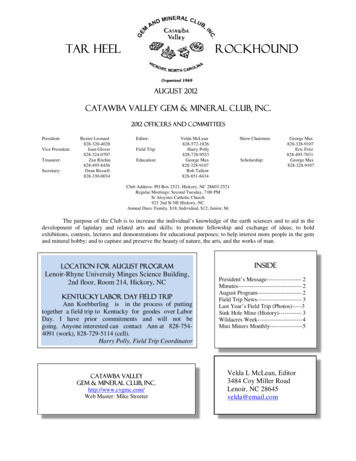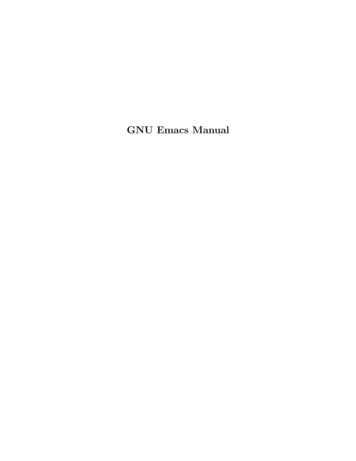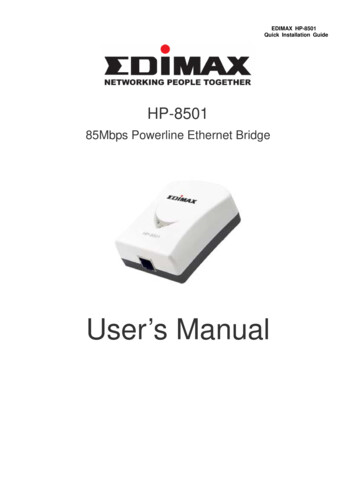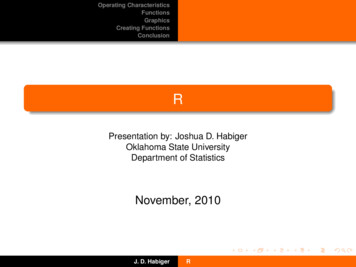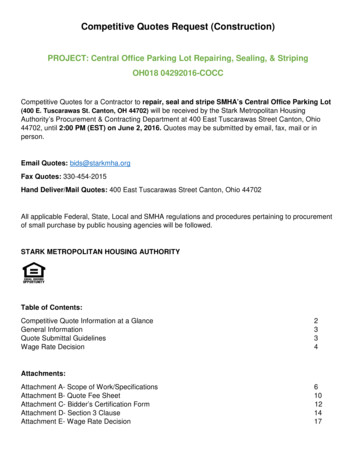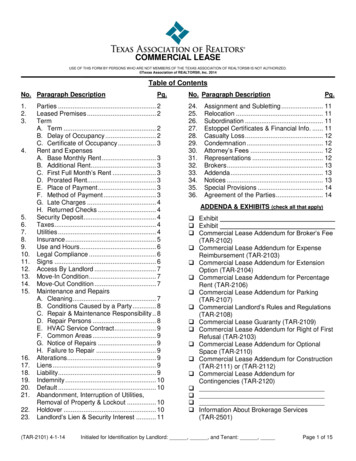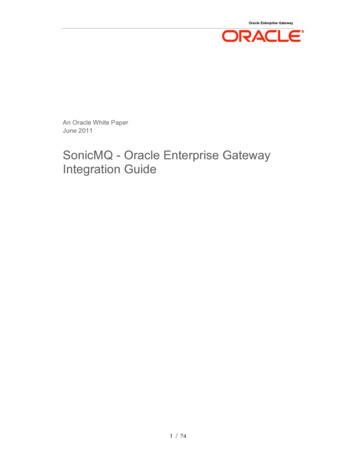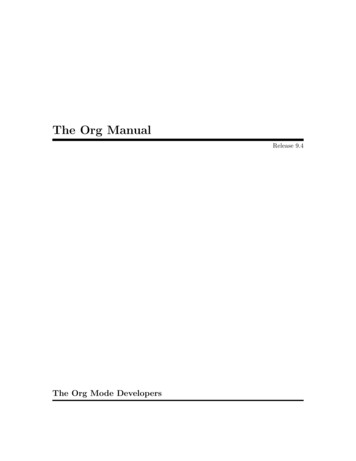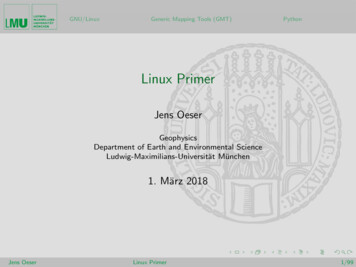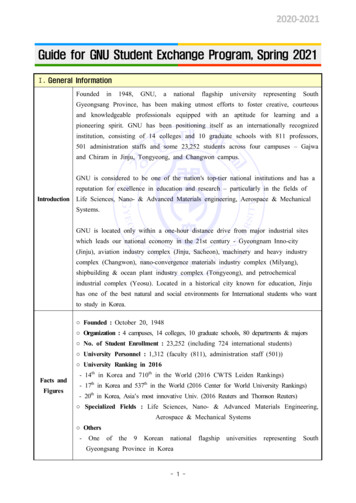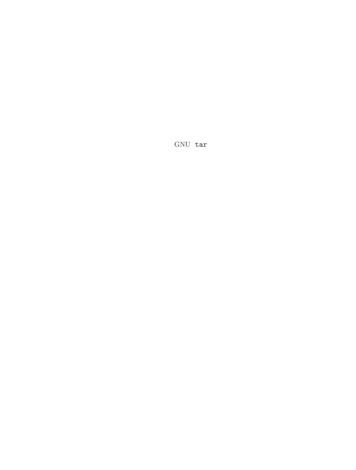
Transcription
GNU tar
GNUtar: an archiver toolFTP release, version 1.34, 1 March 2021John Gilmore, Jay Fenlason et al.
This manual is for GNU tar (version 1.34, 1 March 2021), which creates andextracts files from archives.Copyright c 1992, 1994–1997, 1999–2001, 2003–2017, 2021 Free SoftwareFoundation, Inc.Permission is granted to copy, distribute and/or modify this document under the terms of the GNU Free Documentation License,Version 1.3 or any later version published by the Free SoftwareFoundation; with the Invariant Sections being “GNU General Public License”, with the Front-Cover Texts being “A GNU Manual”,and with the Back-Cover Texts as in (a) below. A copy of the license is included in the section entitled “GNU Free DocumentationLicense”.(a) The FSF’s Back-Cover Text is: “You have the freedom to copyand modify this GNU manual.”
Chapter 1: Introduction11 IntroductionGNU tar creates and manipulates archives which are actually collectionsof many other files; the program provides users with an organized and systematic method for controlling a large amount of data. The name “tar”originally came from the phrase “Tape ARchive”, but archives need not(and these days, typically do not) reside on tapes.1.1 What this Book ContainsThe first part of this chapter introduces you to various terms that will recurthroughout the book. It also tells you who has worked on GNU tar and itsdocumentation, and where you should send bug reports or comments.The second chapter is a tutorial (see Chapter 2 [Tutorial], page 5) whichprovides a gentle introduction for people who are new to using tar. Itis meant to be self-contained, not requiring any reading from subsequentchapters to make sense. It moves from topic to topic in a logical, progressiveorder, building on information already explained.Although the tutorial is paced and structured to allow beginners to learnhow to use tar, it is not intended solely for beginners. The tutorial explainshow to use the three most frequently used operations (‘create’, ‘list’, and‘extract’) as well as two frequently used options (‘file’ and ‘verbose’).The other chapters do not refer to the tutorial frequently; however, if a section discusses something which is a complex variant of a basic concept, theremay be a cross-reference to that basic concept. (The entire book, includingthe tutorial, assumes that the reader understands some basic concepts ofusing a Unix-type operating system; see Chapter 2 [Tutorial], page 5.)The third chapter presents the remaining five operations, and informationabout using tar options and option syntax.The other chapters are meant to be used as a reference. Each chapterpresents everything that needs to be said about a specific topic.One of the chapters (see Chapter 7 [Date input formats], page 131) exists in its entirety in other GNU manuals, and is mostly self-contained. Inaddition, one section of this manual (see [Standard], page 203) contains abig quote which is taken directly from tar sources.In general, we give both long and short (abbreviated) option names atleast once in each section where the relevant option is covered, so that novicereaders will become familiar with both styles. (A few options have no shortversions, and the relevant sections will indicate this.)1.2 Some DefinitionsThe tar program is used to create and manipulate tar archives. An archiveis a single file which contains the contents of many files, while still identifying the names of the files, their owner(s), and so forth. (In addition,
2GNU tar 1.34archives record access permissions, user and group, size in bytes, and datamodification time. Some archives also record the file names in each archiveddirectory, as well as other file and directory information.) You can use tarto create a new archive in a specified directory.The files inside an archive are called members. Within this manual, weuse the term file to refer only to files accessible in the normal ways (by ls,cat, and so forth), and the term member to refer only to the members of anarchive. Similarly, a file name is the name of a file, as it resides in the filesystem, and a member name is the name of an archive member within thearchive.The term extraction refers to the process of copying an archive member(or multiple members) into a file in the file system. Extracting all the members of an archive is often called extracting the archive. The term unpackcan also be used to refer to the extraction of many or all the members ofan archive. Extracting an archive does not destroy the archive’s structure,just as creating an archive does not destroy the copies of the files that existoutside of the archive. You may also list the members in a given archive(this is often thought of as “printing” them to the standard output, or thecommand line), or append members to a pre-existing archive. All of theseoperations can be performed using tar.1.3 What tar DoesThe tar program provides the ability to create tar archives, as well as various other kinds of manipulation. For example, you can use tar on previouslycreated archives to extract files, to store additional files, or to update or listfiles which were already stored.Initially, tar archives were used to store files conveniently on magnetictape. The name tar comes from this use; it stands for tape archiver. Despitethe utility’s name, tar can direct its output to available devices, files, orother programs (using pipes). tar may even access remote devices or files(as archives).You can use tar archives in many ways. We want to stress a few of them:storage, backup, and transportation.StorageOften, tar archives are used to store related files for convenientfile transfer over a network. For example, the GNU Project distributes its software bundled into tar archives, so that all thefiles relating to a particular program (or set of related programs)can be transferred as a single unit.A magnetic tape can store several files in sequence. However,the tape has no names for these files; it only knows their relativeposition on the tape. One way to store several files on onetape and retain their names is by creating a tar archive. Evenwhen the basic transfer mechanism can keep track of names, as
Chapter 1: Introduction3FTP can, the nuisance of handling multiple files, directories, andmultiple links makes tar archives useful.Archive files are also used for long-term storage. You can thinkof this as transportation from the present into the future. (It is ascience-fiction idiom that you can move through time as well asin space; the idea here is that tar can be used to move archivesin all dimensions, even time!)BackupBecause the archive created by tar is capable of preserving fileinformation and directory structure, tar is commonly used forperforming full and incremental backups of disks. A backupputs a collection of files (possibly pertaining to many users andprojects) together on a disk or a tape. This guards againstaccidental destruction of the information in those files. GNU tarhas special features that allow it to be used to make incrementaland full dumps of all the files in a file system.TransportationYou can create an archive on one system, transfer it to anothersystem, and extract the contents there. This allows you to transport a group of files from one system to another.1.4 How tar Archives are NamedConventionally, tar archives are given names ending with ‘.tar’. This isnot necessary for tar to operate properly, but this manual follows that convention in order to accustom readers to it and to make examples more clear.Often, people refer to tar archives as “tar files,” and archive members as“files” or “entries”. For people familiar with the operation of tar, this causesno difficulty. However, in this manual, we consistently refer to “archives”and “archive members” to make learning to use tar easier for novice users.1.5 GNU tar AuthorsGNU tar was originally written by John Gilmore, and modified by manypeople. The GNU enhancements were written by Jay Fenlason, thenJoy Kendall, and the whole package has been further maintained byThomas Bushnell, n/BSG, François Pinard, Paul Eggert, and finally SergeyPoznyakoff with the help of numerous and kind users.We wish to stress that tar is a collective work, and owes much to allthose people who reported problems, offered solutions and other insights,or shared their thoughts and suggestions. An impressive, yet partial listof those contributors can be found in the ‘THANKS’ file from the GNU tardistribution.Jay Fenlason put together a draft of a GNU tar manual, borrowing notesfrom the original man page from John Gilmore. This was withdrawn inversion 1.11. Thomas Bushnell, n/BSG and Amy Gorin worked on a tutorial
4GNU tar 1.34and manual for GNU tar. François Pinard put version 1.11.8 of the manualtogether by taking information from all these sources and merging them.Melissa Weisshaus finally edited and redesigned the book to create version1.12. The book for versions from 1.14 up to 1.34 were edited by the currentmaintainer, Sergey Poznyakoff.For version 1.12, Daniel Hagerty contributed a great deal of technicalconsulting. In particular, he is the primary author of Chapter 5 [Backups],page 91.In July, 2003 GNU tar was put on CVS at savannah.gnu.org (seehttp://savannah.gnu.org/projects/tar), and active development andmaintenance work has started again. Currently GNU tar is being maintained by Paul Eggert, Sergey Poznyakoff and Jeff Bailey.Support for POSIX archives was added by Sergey Poznyakoff.1.6 Reporting bugs or suggestionsIf you find problems or have suggestions about this program or manual,please report them to ‘bug-tar@gnu.org’.When reporting a bug, please be sure to include as much detail as possible,in order to reproduce it.
Chapter 2: Tutorial Introduction to tar52 Tutorial Introduction to tarThis chapter guides you through some basic examples of three tar operations: ‘--create’, ‘--list’, and ‘--extract’. If you already know how touse some other version of tar, then you may not need to read this chapter.This chapter omits most complicated details about how tar works.2.1 Assumptions this Tutorial MakesThis chapter is paced to allow beginners to learn about tar slowly. At thesame time, we will try to cover all the basic aspects of these three operations.In order to accomplish both of these tasks, we have made certain assumptionsabout your knowledge before reading this manual, and the hardware you willbe using: Before you start to work through this tutorial, you should understandwhat the terms “archive” and “archive member” mean (see Section 1.2[Definitions], page 1). In addition, you should understand somethingabout how Unix-type operating systems work, and you should knowhow to use some basic utilities. For example, you should know howto create, list, copy, rename, edit, and delete files and directories; howto change between directories; and how to figure out where you are inthe file system. You should have some basic understanding of directorystructure and how files are named according to which directory theyare in. You should understand concepts such as standard output andstandard input, what various definitions of the term ‘argument’ mean,and the differences between relative and absolute file names. This manual assumes that you are working from your own home directory (unless we state otherwise). In this tutorial, you will create adirectory to practice tar commands in. When we show file names, wewill assume that those names are relative to your home directory. Forexample, my home directory is ‘/home/fsf/melissa’. All of my examples are in a subdirectory of the directory named by that file name; thesubdirectory is called ‘practice’. In general, we show examples of archives which exist on (or can bewritten to, or worked with from) a directory on a hard disk. In mostcases, you could write those archives to, or work with them on any otherdevice, such as a tape drive. However, some of the later examples in thetutorial and next chapter will not work on tape drives. Additionally,working with tapes is much more complicated than working with harddisks. For these reasons, the tutorial does not cover working with tapedrives. See Chapter 9 [Media], page 163, for complete information onusing tar archives with tape drives.
6GNU tar 1.342.2 Stylistic ConventionsIn the examples, ‘ ’ represents a typical shell prompt. It precedes lines youshould type; to make this more clear, those lines are shown in this font,as opposed to lines which represent the computer’s response; those lines areshown in this font, or sometimes ‘like this’.2.3 Basic tar Operations and Optionstar can take a wide variety of arguments which specify and define the actionsit will have on the particular set of files or the archive. The main types ofarguments to tar fall into one of two classes: operations, and options.Some arguments fall into a class called operations; exactly one of theseis both allowed and required for any instance of using tar; you may notspecify more than one. People sometimes speak of operating modes. Youare in a particular operating mode when you have specified the operationwhich specifies it; there are eight operations in total, and thus there are eightoperating modes.The other arguments fall into the class known as options. You are notrequired to specify any options, and you are allowed to specify more thanone at a time (depending on the way you are using tar at that time). Someoptions are used so frequently, and are so useful for helping you type commands more carefully that they are effectively “required”. We will discussthem in this chapter.You can write most of the tar operations and options in any of threeforms: long (mnemonic) form, short form, and old style. Some of the operations and options have no short or “old” forms; however, the operationsand options which we will cover in this tutorial have corresponding abbreviations. We will indicate those abbreviations appropriately to get you usedto seeing them. Note, that the “old style” option forms exist in GNU tarfor compatibility with Unix tar. In this book we present a full discussion ofthis way of writing options and operations (see Section 3.3.3 [Old Options],page 26), and we discuss the other two styles of writing options (See Section 3.3.1 [Long Options], page 24, and see Section 3.3.2 [Short Options],page 25).In the examples and in the text of this tutorial, we usually use the longforms of operations and options; but the “short” forms produce the sameresult and can make typing long tar commands easier. For example, insteadof typingtar --create --verbose --file afiles.tar apple angst aspicyou can typetar -c -v -f afiles.tar apple angst aspicor eventar -cvf afiles.tar apple angst aspic
Chapter 2: Tutorial Introduction to tar7For more information on option syntax, see Section 4.2 [Advanced tar],page 66. In discussions in the text, when we name an option by its longform, we also give the corresponding short option in parentheses.The term, “option”, can be confusing at times, since “operations” areoften lumped in with the actual, optional “options” in certain general classstatements. For example, we just talked about “short and long forms ofoptions and operations”. However, experienced tar users often refer to theseby shorthand terms such as, “short and long options”. This term assumesthat the “operations” are included, also. Context will help you determinewhich definition of “options” to use.Similarly, the term “command” can be confusing, as it is often used intwo different ways. People sometimes refer to tar “commands”. A tarcommand is the entire command line of user input which tells tar whatto do — including the operation, options, and any arguments (file names,pipes, other commands, etc.). However, you will also sometimes hear theterm “the tar command”. When the word “command” is used specificallylike this, a person is usually referring to the tar operation, not the wholeline. Again, use context to figure out which of the meanings the speakerintends.2.4 The Three Most Frequently Used OperationsHere are the three most frequently used operations (both short and longforms), as well as a brief description of their meanings. The rest of thischapter will cover how to use these operations in detail. We will present therest of the operations in the next chapter.‘--create’‘-c’Create a new tar archive.‘--list’‘-t’List the contents of an archive.‘--extract’‘-x’Extract one or more members from an archive.2.5 Two Frequently Used OptionsTo understand how to run tar in the three operating modes listed previously,you also need to understand how to use two of the options to tar: ‘--file’(which takes an archive file as an argument) and ‘--verbose’. (You areusually not required to specify either of these options when you run tar, butthey can be very useful in making things more clear and helping you avoiderrors.)The ‘--file’ Option
8GNU tar 1.34‘--file archive-name ’‘-f archive-name ’Specify the name of an archive file.You can specify an argument for the ‘--file archive-name ’ (‘-farchive-name ’) option whenever you use tar; this option determines thename of the archive file that tar will work on.If you don’t specify this argument, then tar will examine the environmentvariable TAPE. If it is set, its value will be used as the archive name. Otherwise, tar will use the default archive, determined at compile time. Usuallyit is standard output or some physical tape drive attached to your machine(you can verify what the default is by running tar --show-defaults, seeSection 3.6 [defaults], page 55). If there is no tape drive attached, or thedefault is not meaningful, then tar will print an error message. The errormessage might look roughly like one of the following:tar: can’t open /dev/rmt8 : No such device or addresstar: can’t open /dev/rsmt0 : I/O errorTo avoid confusion, we recommend that you always specify an archive filename by using ‘--file archive-name ’ (‘-f archive-name ’) when writingyour tar commands. For more information on using the ‘--file archivename ’ (‘-f archive-name ’) option, see Section 6.1 [file], page 105.The ‘--verbose’ Option‘--verbose’‘-v’Show the files being worked on as tar is running.‘--verbose’ (‘-v’) shows details about the results of running tar. Thiscan be especially useful when the results might not be obvious. For example,if you want to see the progress of tar as it writes files into the archive, youcan use the ‘--verbose’ option. In the beginning, you may find it usefulto use ‘--verbose’ at all times; when you are more accustomed to tar, youwill likely want to use it at certain times but not at others. We will use‘--verbose’ at times to help make something clear, and we will give manyexamples both using and not using ‘--verbose’ to show the differences.Each instance of ‘--verbose’ on the command line increases the verbositylevel by one, so if you need more details on the output, specify it twice.When reading archives (‘--list’, ‘--extract’, ‘--diff’), tar by defaultprints only the names of the members being extracted. Using ‘--verbose’will show a full, ls style member listing.In contrast, when writing archives (‘--create’, ‘--append’, ‘--update’),tar does not print file names by default. So, a single ‘--verbose’ optionshows the file names being added to the archive, while two ‘--verbose’options enable the full listing.For example, to create an archive in verbose mode: tar -cvf afiles.tar apple angst aspicapple
Chapter 2: Tutorial Introduction to tar9angstaspicCreating the same archive with the verbosity level 2 could give: tar -cvvf afiles.tar apple angst aspic-rw-r--r-- gray/staff62373 2006-06-09 12:06 apple-rw-r--r-- gray/staff11481 2006-06-09 12:06 angst-rw-r--r-- gray/staff23152 2006-06-09 12:06 aspicThis works equally well using short or long forms of options. Using longforms, you would simply write out the mnemonic form of the option twice,like this: tar --create --verbose --verbose .Note that you must double the hyphens properly each time.Later in the tutorial, we will give examples using ‘--verbose --verbose’.The full output consists of six fields: File type and permissions in symbolic form. These are displayed in thesame format as the first column of ls -l output (see section “Verboselisting” in GNU file utilities). Owner name and group separated by a slash character. If these data arenot available (for example, when listing a ‘v7’ format archive), numericID values are printed instead. Size of the file, in bytes. File modification date in ISO 8601 format. File modification time. File name. If the name contains any special characters (white space,newlines, etc.) these are displayed in an unambiguous form using socalled quoting style. For the detailed discussion of available styles andon how to use them, see Section 6.6 [quoting styles], page 117.Depending on the file type, the name can be followed by some additionalinformation, described in the following table:‘- link-name ’The file or archive member is a symbolic link and link-nameis the name of file it links to.‘link to link-name ’The file or archive member is a hard link and link-name isthe name of file it links to.‘--Long Link--’The archive member is an old GNU format long link. Youwill normally not encounter this.‘--Long Name--’The archive member is an old GNU format long name. Youwill normally not encounter this.
10GNU tar 1.34‘--Volume Header--’The archive member is a GNU volume header (see Section 9.6.2 [Tape Files], page 181).‘--Continued at byte n--’Encountered only at the beginning of a multi-volumearchive (see Section 9.6 [Using Multiple Tapes], page 176).This archive member is a continuation from the previousvolume. The number n gives the offset where the originalfile was split.‘unknown file type c ’An archive member of unknown type. c is the type character from the archive header. If you encounter such a message, it means that either your archive contains proprietarymember types GNU tar is not able to handle, or the archiveis corrupted.For example, here is an archive listing containing most of the specialsuffixes explained staffgray/staff1536 2006-06-09 13:07 MyVolume--Volume Header456783 2006-06-09 12:06 aspic--Continued at byte 6-06-0912:0613:0112:0612:06appleangst - applebluesmusic link to bluesGetting Help: Using the ‘--help’ Option‘--help’The ‘--help’ option to tar prints out a very brief list of alloperations and option available for the current version of taravailable on your system.2.6 How to Create ArchivesOne of the basic operations of tar is ‘--create’ (‘-c’), which you use tocreate a tar archive. We will explain ‘--create’ first because, in order tolearn about the other operations, you will find it useful to have an archiveavailable to practice on.To make this easier, in this section you will first create a directory containing three files. Then, we will show you how to create an archive (insidethe new directory). Both the directory, and the archive are specifically foryou to practice on. The rest of this chapter and the next chapter will showmany examples using this directory and the files you will create: some ofthose files may be other directories and other archives.
Chapter 2: Tutorial Introduction to tar11The three files you will archive in this example are called ‘blues’, ‘folk’,and ‘jazz’. The archive is called ‘collection.tar’.This section will proceed slowly, detailing how to use ‘--create’ inverbose mode, and showing examples using both short and long forms.In the rest of the tutorial, and in the examples in the next chapter, we willproceed at a slightly quicker pace. This section moves more slowly to allowbeginning users to understand how tar works.2.6.1 Preparing a Practice Directory for ExamplesTo follow along with this and future examples, create a new directory called‘practice’ containing files called ‘blues’, ‘folk’ and ‘jazz’. The files cancontain any information you like: ideally, they should contain informationwhich relates to their names, and be of different lengths. Our examplesassume that ‘practice’ is a subdirectory of your home directory.Now cd to the directory named ‘practice’; ‘practice’ is now your working directory. (Please note: Although the full file name of this directory is‘/homedir /practice’, in our examples we will refer to this directory as‘practice’; the homedir is presumed.)In general, you should check that the files to be archived exist where youthink they do (in the working directory) by running ls. Because you justcreated the directory and the files and have changed to that directory, youprobably don’t need to do that this time.It is very important to make sure there isn’t already a file in theworking directory with the archive name you intend to use (in this case,‘collection.tar’), or that you don’t care about its contents. Wheneveryou use ‘create’, tar will erase the current contents of the file named by‘--file archive-name ’ (‘-f archive-name ’) if it exists. tar will not tellyou if you are about to overwrite an archive unless you specify an optionwhich does this (see Section 4.5 [backup], page 87, for the information onhow to do so). To add files to an existing archive, you need to use a differentoption, such as ‘--append’ (‘-r’); see Section 4.2.2 [append], page 67 forinformation on how to do this.2.6.2 Creating the ArchiveTo place the files ‘blues’, ‘folk’, and ‘jazz’ into an archive named‘collection.tar’, use the following command: tar --create --file collection.tar blues folk jazzThe order of the arguments is not very important, when using long option forms, however you should always remember to use option as the firstargument to tar. For example, the following is wrong: tar blues -c folk -f collection.tar jazztar: -c: Invalid blocking factorTry ’tar --help’ or ’tar --usage’ for more information.
12GNU tar 1.34The error message is produced because tar always treats its first argument as an option (or cluster of options), even if it does not start with dash.This is traditional or old option style, called so because all implementationsof tar have used it since the very inception of the tar archiver in 1970s. Thisoption style will be explained later (see Section 3.3.3 [Old Options], page 26),for now just remember to always place option as the first argument.That being said, you could issue the following command: tar --create folk blues --file collection.tar jazzHowever, you can see that this order is harder to understand; this is whywe will list the arguments in the order that makes the commands easiest tounderstand (and we encourage you to do the same when you use tar, toavoid errors).Note that the sequence ‘--file collection.tar’ is considered to beone argument. If you substituted any other string of characters forcollection.tar, then that string would become the name of the archivefile you create.The order of the options becomes more important when you begin touse short forms. With short forms, if you type commands in the wrongorder (even if you type them correctly in all other ways), you may end upwith results you don’t expect. For this reason, it is a good idea to get intothe habit of typing options in the order that makes inherent sense. SeeSection 2.6.4 [short create], page 13, for more information on this.In this example, you type the command as shown above: ‘--create’ is theoperation which creates the new archive (‘collection.tar’), and ‘--file’is the option which lets you give it the name you chose. The files, ‘blues’,‘folk’, and ‘jazz’, are now members of the archive, ‘collection.tar’ (theyare file name arguments to the ‘--create’ operation. See Chapter 6 [Choosing], page 105, for the detailed discussion on these.) Now that they arein the archive, they are called archive members, not files. (see Section 1.2[Definitions], page 1).When you create an archive, you must specify which files you want placedin the archive. If you do not specify any archive members, GNU tar willcomplain.If you now list the contents of the working directory (ls), you will findthe archive file listed as well as the files you saw previously:bluesfolkjazzcollection.tarCreating the archive ‘collection.tar’ did not destroy the copies of the filesin the directory.Keep in mind that if you don’t indicate an operation, tar will not runand will prompt you for one. If you don’t name any files, tar will complain.You must have write access to the working directory, or else you will not beable to create an archive in that directory.
Chapter 2: Tutorial Introduction to tar13Caution: Do not attempt to use ‘--create’ (‘-c’) to add files to an existing archive; it will delete the archive and write a new one. Use ‘--append’(‘-r’) instead. See Section 4.2.2 [append], page 67.2.6.3 Running ‘--create’ with ‘--verbose’If you include the ‘--verbose’ (‘-v’) option on the command line, tar willlist the files it is acting on as it is working. In verbose mode, the createexample above would appear as: tar --create --verbose --file collection.tar blues folk jazzbluesfolkjazzThis example is just like the example we showed which did not use‘--verbose’, except that tar generated the remaining lines (note the different font styles).In the rest of the examples in this chapter, we will frequently use verbosemode so we can show actions or tar responses that you would otherwise notsee, and which are important for you to understand.2.6.4 Short Forms with ‘create’As we said before, the ‘--create’ (‘-c’) operation is one of the most basicuses of tar, and you will use it countless times. Eventually, you will probablywant to use abbreviated (or “short”) forms of options. A full discussionof the three different forms that options can take appears in Section 3.3[Styles], page 24; for now, here is what the previous example (including th
Backup Because the archive created by tar is capable of preserving file information and directory structure, tar is commonly used for performing full and incremental backups of disks. A backup puts a collection of files (possibly pertaining to many users and projects) together on a disk or a tape. This guards against