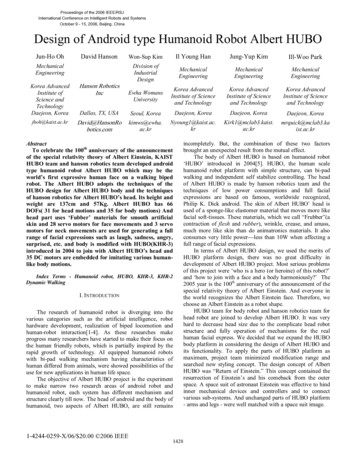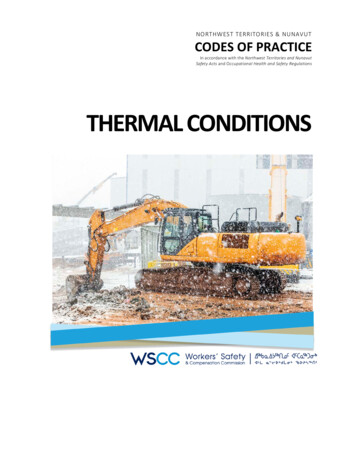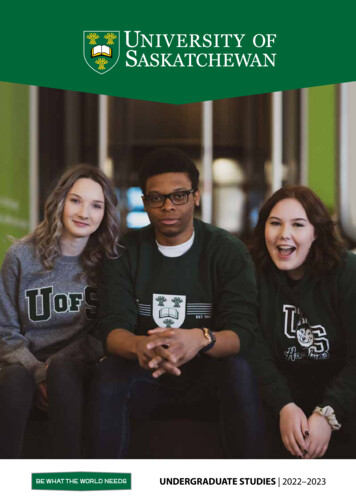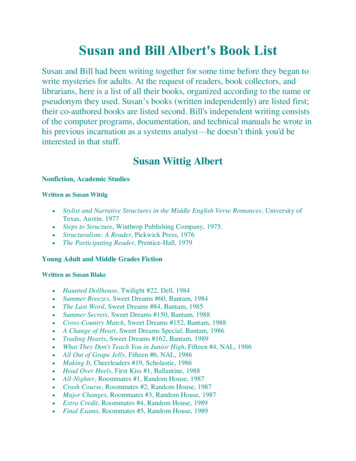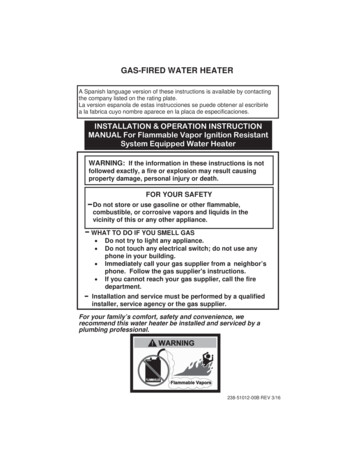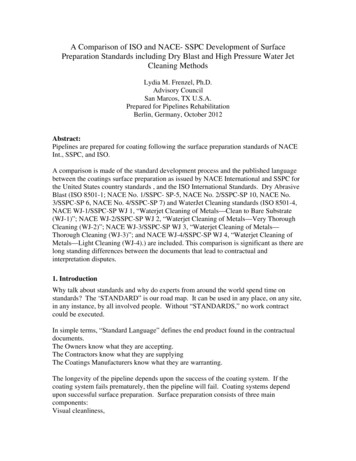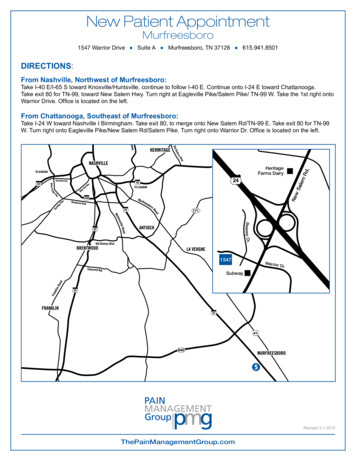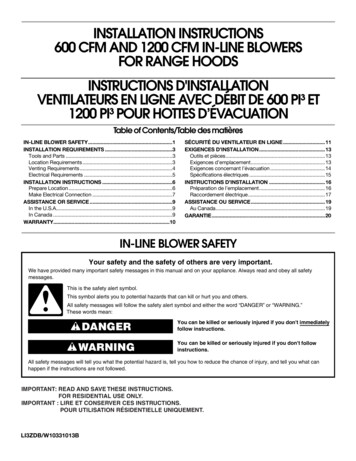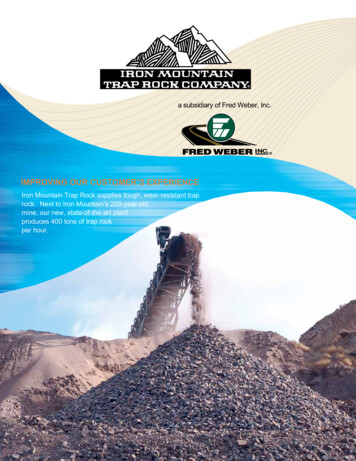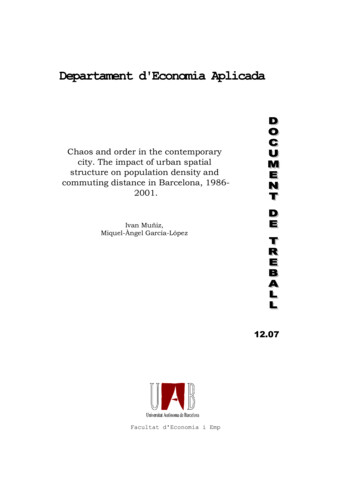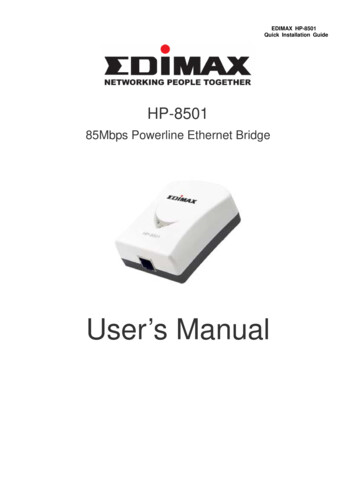
Transcription
EDIMAX HP-8501Quick Installation GuideHP-850185Mbps Powerline Ethernet BridgeUser’s Manual
EDIMAX HP-8501Quick Installation GuideIndex1. Powerline Networking Installation. 01.1 Basic Installation. 01.2 Application Examples . 11.2.1 Connecting one computer to internet via power outlet. 11.2.2 Connecting game console via power outlet . 11.2.3 Connecting existed network environment to internet via power outlet. 21.3 Benefits. 31.4 Features . 31.5 Package Contents . 31.6 System Requirements . 32. Network Utility for Powerline Bridge . 42.1 Software Setup . 42.1.1 Installation . 42.2 Windows Configuration Utility. 52.3 User Interface . 62.3.1 The 'Main’ Tab . 62.3.2 The ‘Privacy’ Tab .112.4 The ‘Diagnostics’ Tab . 132.4.1 The ‘About’ Tab . 152.4.2 The ‘Preferences’ Tab. 152
EDIMAX HP-8501Quick Installation GuideCopyright by Edimax Technology Co, LTD. all rights reserved. No part of this publication maybe reproduced, transmitted, transcribed, stored in a retrieval system, or translated into anylanguage or computer language, in any form or by any means, electronic, mechanical, magnetic,optical, chemical, manual or otherwise, without the prior written permission of this companyThis company makes no representations or warranties, either expressed or implied, with respectto the contents hereof and specifically disclaims any warranties, merchantability or fitness for anyparticular purpose. Any software described in this manual is sold or licensed "as is". Should theprograms prove defective following their purchase, the buyer (and not this company, itsdistributor, or its dealer) assumes the entire cost of all necessary servicing, repair, and anyincidental or consequential damages resulting from any defect in the software. Further, thiscompany reserves the right to revise this publication and to make changes from time to time inthe contents hereof without obligation to notify any person of such revision or changes.The product you have purchased and the setup screen may appear slightly different from thoseshown in this QIG. For more detailed information about this product, please refer to the User'sManual on the CD-ROM.The software and specifications subject to change without notice.Please visit our web site www.edimax.com for the update. All right reserved including all brandand product names mentioned in this manual are trademarks and/or registered trademarks oftheir respective holders.Linux Open Source CodeCertain Edimax products include software code developed by third parties, includingsoftware code subject to the GNU General Public License ("GPL") or GNU Lesser GeneralPublic License ("LGPL"). Please see the GNU (www.gnu.org) and LPGL (www.gnu.org)Web sites to view the terms of each license.The GPL Code and LGPL Code used in Edimax products are distributed without anywarranty and are subject to the copyrights of their authors. For details, see the GPL Codeand LGPL Code licenses. You can download the firmware-files at edimax’s Website:http://www.edimax.com under "Download" page.※ The product you have purchased and the setup screen may appear slightly different fromthose shown in this QIG. For more detailed information about this product, please refer tothe User's Manual on the CD-ROM.※ Software and specifications subject to change without notice. Please visit our web site for theupdate.※ All rights reserved. Trademarks or registered trademarks are the property of their respectiveholders3
EDIMAX HP-8501Quick Installation Guide1. Powerline Networking Installation1.1 Basic Installation
EDIMAX HP-8501Quick Installation Guide1.2 Application Examples1.2.1 Connecting one computer to internet via power outlet1.2.2 Connecting game console via power outlet1
EDIMAX HP-8501Quick Installation Guide1.2.3 Connecting existed network environment to internet via power outlet2
EDIMAX HP-8501Quick Installation Guide1.3 Benefits‧Up to 85 Mbps data transfer rate over the household power circuit.‧Ranges of 200 meters.‧No new network cables needed for home networking.‧Deliver the benefits of Ethernet without the expense of wiring.‧Transfer large files between computers in short time.‧High-speed Internet access and DVD-quality video streaming‧Compatible with IEEE 802.3, IEEE 802.3u.‧Keep data privacy through DES data encryption method.1.4 Features‧Cost-efficient home network solution.‧Using existed powerline in a house, no new network cables needed,‧Easy to install.‧Just use your power circuit to access the Internet or build home network through the whole house.‧Orthogonal Frequency Division Multiplexing for high data reliability (anti-interference).‧Up to 85Mbps of data transfer rate over powerline‧56-bits DES link encryption for security.‧3 status indication LEDs.1.5 Package Contents‧High Speed Powerline Bridge unit‧Powerline Network Management Software CD‧Quick Installation Guide‧Category 5 cable1.6 System Requirements‧Ethernet device‧AC power outlet‧PC with Windows operating system for data encryption setup3
EDIMAX HP-8501Quick Installation Guide2. Network Utility for Powerline BridgeNote: The device is able to detect other powerline devices which is on the same power circuit automatically. Youonly need to install.this utility program when you want to enable the encrypt function of Powerline Extender tosecure your data, or you have problem connecting other powerline devices.Introduction of Configuration UtilityThe configuration utility for Windows OS enables the user to search all Powerline Ethernet devices on thePowerline network; check data rate and performance, enables encryption, and performing diagnostics.2.1 Software Setup2.1.1 InstallationPlease verify that no other Powerline Management Utilities are installed before installing this software. If otherutilities are installed, uninstall them first and restart your computer before installing this software.To install, insert the Windows OS configuration utility setup utility CD-ROM into the computer's CD-ROM orDVD-ROM drive. The Setup utility shall run automatically. Alternatively this can also be done manually by doubleclicking the setup.exe file on the CD. A welcome screen will be shown as Figure 1.Click the Next button to continue.Figure 1: Install Shield Screen4
EDIMAX HP-8501Quick Installation Guide2.2 Windows Configuration UtilityIn order to run the utility, double-click the utility icon. Figure 2 shows the content of main tab of the configurationutility. The following picture shows a Powerline Ethernet device connected as a local device and other PowerlineEthernet devices as remote devices.Figure 2: Main tab with a local high-speed Powerline Ethernet device5
EDIMAX HP-8501Quick Installation GuideFigure 3 : Main tab with local low-speed Powerline Ethernet device2.3 User Interface2.3.1 The ‘Main’ TabThe Main tab provides a list of all Powerline Ethernet devices logically connected to the computer where theconfiguration utility is running. The top panel shows all local Powerline Ethernet devices found. In most cases,only one device will be shown there. In environments where there are more than one device connected to thesame computer, such as a USB and an Ethernet device, the user have to click the device he or she wish tomanage and then click the Connect button to its right. The status area above the button indicates that your PC isconnected to selected device. Once connected to the a chosen local device, the utility will automatically scan thepower line periodically for any other Powerline Ethernet devices. If no local Powerline Ethernet devices arediscovered, the status area above the connect button will indicate that accordingly.Figure 4 illustrates the presence of two local devices connected to the same computer.6
EDIMAX HP-8501Quick Installation GuideFigure 4: Multiple local devices found7
EDIMAX HP-8501Quick Installation GuideThe lower panel displays all the Powerline Ethernet devices, discovered on the current logical network (remotedevices). The number of remote devices found, the type of logical network (Public or Private), and a messagearea that reports connectivity and scan status will be displayed above this panel. The following information isdisplayed for each devices found:Device Name column shows the name of a found device. You can click on the name or click ‘Rename’ to changethe name of a selected device. An icon is optionally shown with the name.You can identify the speed of a deviceby its icon (14Mbps or 85Mbps). By default, the icon is displayed with the name.MAC Address column shows the device's MAC address.Password column shows the user-defined device password (initially left blank).A user may change the password by clicking ‘Set Password’ button. To set the Password of the device (requiredwhen creating a secured private network), first select the device by clicking on its name in the lower panel andthen click on the ‘Enter Password’ button .A dialog box will appear as shown in Figure 5 for you to type thepassword. The selected device name is shown so you can make sure which device you’re changing the password.Click OK after you’ve enteried the new password. A confirmation box will appear if the password was enteredcorrectly. If a device is not found, the user will be prompted and instructions to this problem will be shown, too.Figure 5: Set Device Password8
EDIMAX HP-8501Quick Installation GuideThe Add button is used to add a remote device to your network that is not listed in the lower panel, for example, adevice currently located on another logical network. Users will be prompted to input the passwords for all devicesthey wish to manage and add them to the local logical network by clicking on the Add button. A dialog box willappear as shown below. The dialog box allows user to enter both device name and the password. A confirmationbox will appear if the password was entered correctly and the device was found. If a device is not found, the userwill be prompted and instructions to this problem will be shown, too.Figure 6: Add Remote DeviceNote: The device must be present on the power line (plugged in) in order to check the password so it can beadded to the network. If the device could not be located, a warning message will be shown.9
EDIMAX HP-8501Quick Installation GuideThe Scan button is used to perform an search of the Powerline Ethernet devices connected to the computer. Bydefault, the utility will automatically scan once every few seconds and updates the display. A typical screen afternaming and supplying passwords might appear as in Figure 7.Figure 7: Main tab of the configuration utility10
EDIMAX HP-8501Quick Installation Guide2.3.2 The ‘Privacy’ tabThe Privacy dialog screen provides a means for managing the local network and providing additional security. AllPowerline Ethernet devices come with a default logical network (network name), which is normally “HomePlug” .The Privacy tab allows user to make the network private by changing the network name (network password) ofdevices. The user can always reset a Powerline Ethernet network to the universal one (public) by entering“HomePlug” as the network name or by clicking on the Use Default button.Note : Changing the network name to any other name other than HomePlug will show the network type on themain screen as Private.Figure 8: Privacy Screen11
EDIMAX HP-8501Quick Installation GuideThe Set Local Device Only button is used to change the network name (network password) for local devicesonly. After doing this, all the devices seen on the Main panel prior to this will no longer reachable or respond toyour command, as they will be located n a different logical network hereafter. Devices previously set up with thesame logical network (same network name) will appear in the device list afterward by selecting this option.The Set All Devices button is used to change the logical network of all devices that appear on the Main panel.The user must have entered the device's Password in order to set it to the new logical network. A notificationmessage will appear to report this operation is successfully completed.12
EDIMAX HP-8501Quick Installation Guide2.4 The ‘Diagnostics’ tabThe Diagnostics tab shows system information and a history of all devices seen. It will be something like Figure9.The upper panel shows technical data concerning software and hardware on the host computer used tocommunicate over Powerline Ethernet Network. It shall include the following information:‧ Operating System Type/Version‧ Host Network Name‧ User Name‧ MAC Address of all NICs (network interface card)‧ Identify versions of all Driver DLLs and Libraries used (NDIS) and optionally‧ Powerline Ethernet device chipset manufacturer name (85Mbps version Only)‧ MAC Firmware Version (85Mbps version Only)‧ Vendor nameFigure 9: Diagnostics Tab13
EDIMAX HP-8501Quick Installation GuideThe lower panel contains a history of all remote devices found by the computer. Devices are shown hereregardless they are located on the same logical network or not. Devices that are active on the current logicalnetwork will show a transfer rate in the ‘Rate’ column. For those devices which are located on other networks, ordevices that may no longer exist are shown with an ‘?’ mark in the ‘Rate’ column. The following remote deviceinformation is available in the diagnostics tab:‧ Adapter Alias Name‧ Adapter MAC Address‧ Adapter Password‧ Adapter Last known rate‧ Adapter Last Known Network‧ HomePlug chipset manufacturer name‧ Data devices found lately‧ MAC Firmware Version (85Mbps version Only)The diagnostics information displayed may be saved to a text file for later emailing to technical support of amanufacturer, or printed for reference during a technical support call. Devices no longer part of the network canbe deleted using the delete button.14
EDIMAX HP-8501Quick Installation Guide2.4.1 The ‘About’ TabThis tab shows the software release date.Figure 10: About Tab2.4.2 The ‘Preferences’ TabThe lower part of the panel may display options for user preferences (such as turning the auto-scan featureon or off) as shown Figure 10 listed above.15
EDIMAX HP-8501Quick Installation GuideDeclaration of ConformityThe followingEquipment : Powerline Ethernet 85Report No. : S940140is herewith confirmed to comply with the requirements set out in the Council Directive onthe harmonization of the Laws of the Member States relating to electrical equipmentdesigned for use within certain voltage limits(73/23/EEC).For the evaluation of above mentioned Directives, the following standards were applied:IEC 60950-1: 2001EN 60950-1: 2001Declaration of ConformityThe followingEquipment : Powerline Ethernet 85Report No. : E940708is herewith confirmed to comply with the requirements of its Harmonised Standards forCE Marking which have been set out in the Council Directive, and published as below:1) The R&TTE Directive 1999/5/EC2) The EMC Directives of 89/336/EEC, 92/31/EEC and 93/68/EEC;For the evaluation of above mentioned Harmonised Standards, the following technical andtest standards were applied:1) EN 55022: 1998 A1 : 2001 A2: 2003 Class A2) EN 61000-3-2 : 20003) EN 61000-3-3 : 1995 A1: 20014) EN 55024 : 1998 A1 : 2001 A2: 2003EN 61000-4-2 : 1995 A1: 1998 A2: 2001EN 61000-4-3 : 2002 A1: 2002EN 61000-4-4 : 1995 A2: 2001EN 61000-4-5 : 1995 A1: 2001EN 61000-4-6 : 1996 A1: 2001EN 61000-4-8 : 1993 A1: 2001EN 61000-4-11 : 1994 A1: 2001Testing Laboratory:PEP TECHNOLOGIES LTD.12FL-3, NO.27-1, LANE 169, KANG NING ST., HSI CHIH CITY, TAIPEI HSIEN, TAIWAN, R.O.C.16
Certain Edimax products include software code developed by third parties, including software code subject to the GNU General Public License ("GPL") or GNU Lesser General Public License ("LGPL"). Please see the GNU (www.gnu.org) and LPGL (www.gnu.org) Web sites to view the terms of each license.