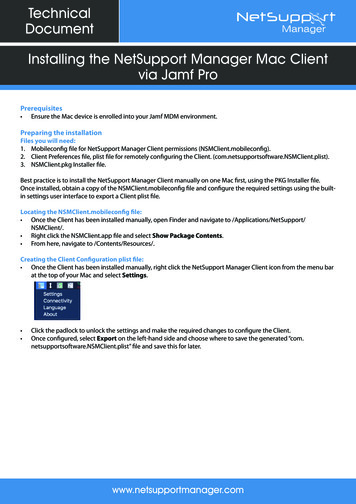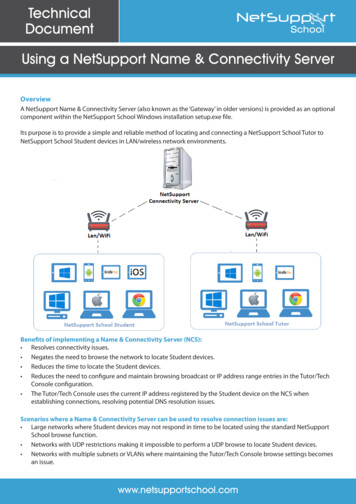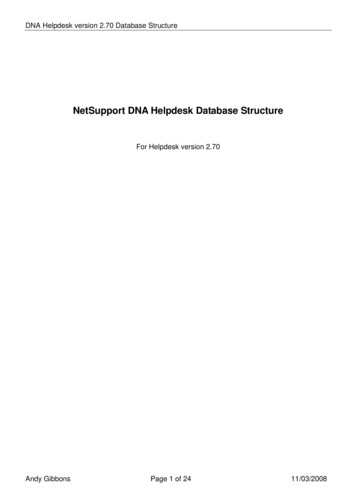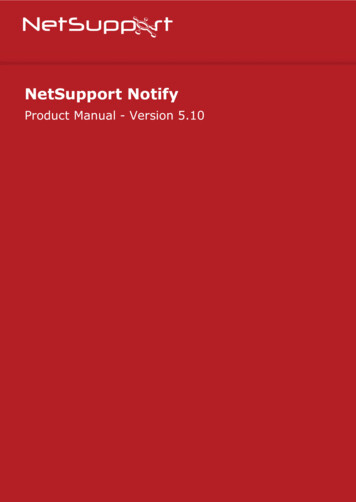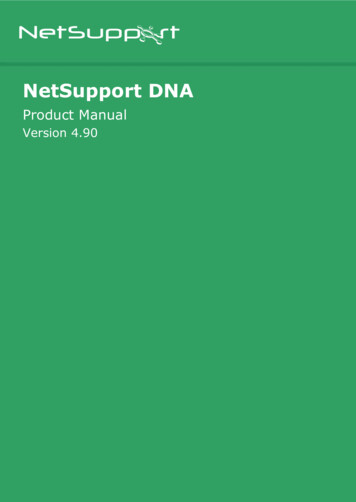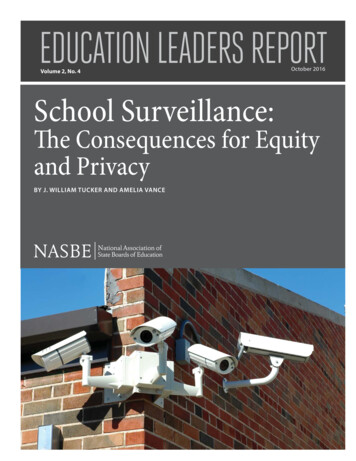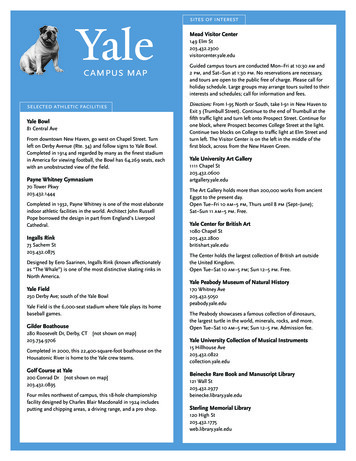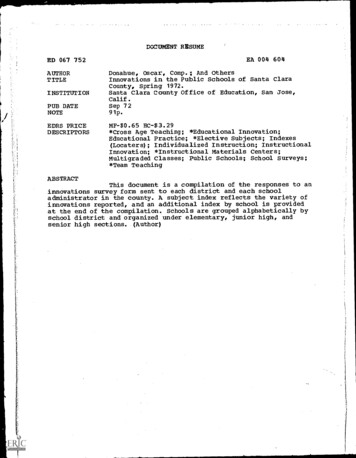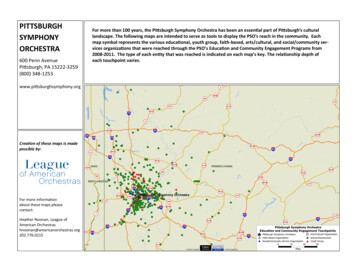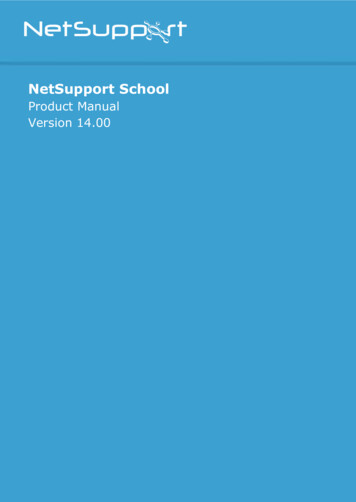
Transcription
NetSupport SchoolProduct ManualVersion 14.00
NetSupport School 14.00Manual COPYRIGHT (C) 2021 NetSupport Ltd. All rightsreserved.Information in this document is subject to change without notice.NetSupport Ltd reserves the right to revise this document and to makechanges from time to time in the content hereof without obligation tonotify any person or persons of such revisions or changes.The software described in this document is supplied under a licenceagreement and is protected by international copyright laws. You maycopy it only for the purpose of backup and use it only as described in theLicence agreement.Any implied warranties including any warranties of merchantability orfitness for a particular purpose are limited to the terms of the expresswarranties set out in the licence agreement.Program COPYRIGHT (C) 1991-2021 NetSupport Ltd. All rightsreserved.TrademarksNetSupport is a registered trademark of NetSupport Ltd.Windows, Windows 2003/2008/XP/Vista, Windows 7, Windows 8/8.1,Windows 10 and Windows 11 are trademarks of Microsoft Corporation.OneRoster is a registered trademark of ClassLink, inc.Other products, trademarks or registered trademarks are the property oftheir respective owners.2
NetSupport School 14.00Software Licence AgreementPlease read this agreement before using your copy of NetSupport Software. This is a legalagreement between you and NetSupport Ltd. If you do not wish to be bound by the termsof this licence agreement you must not load, activate or use the software.TERM: Subject to termination under Termination Clause below the licence shall beperpetual.GRANT OF LICENCE: Subject to the payment of the applicable licence fees, and subject toyour abidance by the terms and conditions of this agreement, NetSupport Ltd hereby grantsto you a non-exclusive, non-transferable right to use one copy of the specified version ofthe software which you have acquired.USE: The software is licensed with volume use terms specified in the applicable orderacknowledgement, product invoice, licence certificate or product packaging. You may make,install and use as many additional copies of the software on the number of devices as theterms specify. You must have a reasonable mechanism in place to ensure that the numberof devices on which the software has been installed does not exceed the number of licensesyou have obtained.SERVER USE: To the extent that the applicable order acknowledgement, product invoice,product packaging or licence certificate sets forth, you may use the software on a device oron a Server within a multi-user or networked environment ("Server Use"). A separatelicence is required for each device or "seat" that may connect to the software at any time,regardless of whether such licensed devices or seats are connected to the softwareconcurrently, or are actually using the software at any particular time. Your use of softwareor hardware that reduces the number of devices or seats that connect to and use thesoftware directly or simultaneously (e.g., "multiplexing" or "pooling" software or hardware)does not reduce the number of licenses required. Specifically, you must have that numberof licenses that would equal the number of distinct inputs to the multiplexing or poolingsoftware or hardware "front end"). If the number of devices or seats that can connect tothe software can exceed the number of licenses you have obtained, then you must have areasonable mechanism in place to ensure that your use of the software does not exceed theuse limits specified for the licence you have obtained.COPYRIGHT: This software is protected by international copyright laws. You may copy itonly for backup purposes. The software is licensed to you, but not sold to you.RESTRICTIONS: Neither you nor any reseller may rent, lease, sell licensed copies [onapproval], or otherwise transfer the right to use this software to another person, exceptthat you may sell or give away your original copy, as long as you do not keep any copies.The software may not be modified, disassembled or reverse engineered except with theprior written consent of NetSupport Ltd.LIMITED WARRANTY: NetSupport Ltd warrants that the software will perform substantiallyin accordance with the accompanying documentation for a period of ninety (90) days fromthe date of purchase. NetSupport's entire liability and your exclusive remedy shall be eithera) the replacement of the defective software or b) return of the price paid. This remedyshall be at NetSupport's option and subject to proof of purchase from an authorised source.3
NetSupport School 14.00Any implied warranties including any warranties of quality or fitness for a particular purposeare limited to the terms of the express warranties. NetSupport Ltd. Shall not in any eventbe liable for loss of profits, data or information of any kind or for special, incidental,consequential, indirect or other similar damages arising from any breach of thesewarranties or use of the software even if they have been advised of the possibility of suchdamages. Some countries do not allow the limitation or exclusion of incidental orconsequential damages, so the above limitation or exclusion may not apply to you. Thiswarranty does not affect your statutory rights, and you may have other rights that varyfrom country to country. In any event NetSupport's maximum liability shall not exceed theprice paid by the end-user / licensee.TERMINATION: You may terminate this licence and this Agreement at any time bydestroying the program and its documentation, together with any copies in any form.NetSupport Ltd. may terminate this licence forthwith by notice in writing to you if youcommit any serious breach of any term of this licence and (in the case of a breach capableof being remedied) shall have failed within 30 days after receipt of a request in writing fromNetSupport Ltd. so to do, to remedy the breach (such request to contain a warning ofNetSupport's intention to terminate). Upon termination you will destroy or return toNetSupport Ltd the original and all copies of the software and will confirm in writing toNetSupport Ltd that this has been done.SUPPORT: If you have a problem with the installation of the software you should in the firstinstance contact your supplier. You can separately purchase support and maintenancewhich will also cover the supply of enhancements and upgrades.GOVERNING LAW: This agreement shall be governed by the laws of England.4
NetSupport School 14.00Table of ContentsWhat is NetSupport School? . 11Conventions Used . 13Terminology Used . 13INSTALLATION . 14System Pre-Requisites . 15Starting the Installation . 17NetSupport School Licence Agreement . 18Licence Information . 18Select Setup Type . 19Custom Setup . 20Ready to Install the Program . 23Installation Complete . 23Existing Installation Detected . 24Creating an administrative (network) installation . 25Silent Installation . 26Install Configuration Options Dialog . 27NetSupport School Deploy - NetSupport School’s Remote Install Utility . 28Starting NetSupport School Deploy . 31Preparing a deployment . 32Deploy a NetSupport School Package . 33Deploy a Client Configuration . 38Deploy a NetSupport School Licence File . 39Remote Uninstall . 40Pre-Define Settings for a Future Deployment . 42STARTING NETSUPPORT SCHOOL. 44Starting NetSupport School . 44NetSupport School Deploy - Room Mode . 46Finding and Connecting to Students . 48Class Wizard . 49Connect to Students via Room Mode . 52Connect to Students using Browse Mode . 54Connect to Students using PC Mode . 55Connect to Students using User Mode . 57Connect to Students using SIS Mode . 58Class Lists . 605
NetSupport School 14.00Connecting to NetSupport School for Mac Students . 61The Control Window . 62Intermediate Mode. 67Easy Mode . 69Tutor Toolbar. 71Student Automatic Login . 72Student Register . 73Working with Classroom Layouts . 78Setting a background . 79Power Management – Power on/Power off . 81Student Power On . 81Student Power Off . 82Client Disconnects from an Active Session . 83Configuring NetSupport School for Subnet Browsing . 84Understanding IP Addresses . 86Implementing NetSupport School in a Terminal Server Environment. 88Installing and Configuring the NetSupport School Tutor Assistant . 89NetSupport School Windows 10 Teacher App . 92Installing and Configuring NetSupport School on Google Chrome . 94Licensing for Google Chrome . 97Installing the NetSupport School Tutor for Android . 99Installing and configuring the NetSupport School Student for Android . 100Installing and configuring the NetSupport Browser App (iOS) . 102Licensing for Tablets . 103Integration with Active Directory . 104Using NetSupport School in a wireless classroom . 105Using a NetSupport Connectivity Server/Gateway to Find Student PCs 107Installing and Configuring a NetSupport Connectivity Server . 108NetSupport Connectivity Server Configuration Utility – GeneralProperties . 109NetSupport Connectivity Server Configuration Utility – Creating Keys. 111NetSupport Connectivity Server Configuration Utility - Licenses tab 112NetSupport Connectivity Server Configuration Utility - Security tab . 113NetSupport Connectivity Server Configuration Utility - Classes tab . 114NetSupport Connectivity Server Console . 116Working with Groups . 117Group Leaders . 119Customise Student and Group Icons . 1226
NetSupport School 14.00USING NETSUPPORT SCHOOL . 123Locking Student Controls and Blanking Student Screens . 124Viewing Student screens . 127Blanking the Student’s Screen While Viewing . 130Sending Ctrl Alt Delete while viewing . 130Viewing multiple screens simultaneously. 131Blank All Student Screens . 131Remote Clipboard . 132Scanning Students . 134Scanning multiple screens simultaneously . 136Monitor Mode . 138Keyboard Monitoring . 141Setting up Word Lists . 143View Typing History . 145Screen Capture . 147Capture a Student’s screen whilst viewing . 147Capture a Student’s screen whilst scanning . 148Showing to Students . 149Show Leader . 154Exhibit - Showing a Student's screen on Student screens. 156Student Feedback and Wellbeing. 158Interactive Whiteboard . 160Annotating Screens . 163Annotate Toolbar . 164Audio Monitoring . 165Using Audio Support . 168The Announce Function . 168Using Audio while Viewing . 169Using Audio while Showing . 169Adjusting Audio settings . 170NetSupport School Video Player . 171Play a video file on a workstation . 172NetSupport School Video Player Control Panel . 173Using Replay Files . 175Record Replay Files for all Students . 176Record Replay Files for Individual Students . 177Record Replay Files at the Tutor . 178Watching Replay Files. 179Replay Window - Control Panel . 1807
NetSupport School 14.00Showing Replay Files to Students . 182Converting Replay Files to Video Files . 183Show Application . 184Chatting to Students . 185The Chat Window. 187Sending a Message to Students . 189Send a Message Whilst Viewing . 190Creating Preset Messages . 191Help Requests . 193Transferring Files . 196Distributing Files . 200Sending and Collecting Work . 203Remotely Launching applications on Student workstations . 208User Defined Tools . 212Rebooting or Logging out Students . 214Manage User Account . 215Web Control Module . 217Setting up an Approved or Restricted Website List . 221View Web History . 228Co-Browser . 230Using the Co-Browser . 231Lock/Unlock Students in the Co-browser . 232Application Control Module . 234Setting up Approved or Restricted Applications . 239View Application History . 243Student Surveys . 245Survey Lists . 248Question and Answer Module . 251Question and Answer Module - Tutor Interface . 255Using the Question and Answer Module . 257Question and Answer Team Mode . 259Printer Management . 261Using Print Management . 263View Print History . 266Device Control . 268Tutor Profiles . 271Manage Student Resources . 273Student Journal . 274Lesson Planner . 278Student Toolbar . 2808
NetSupport School 14.00Student Rewards. 283CONFIGURING THE STUDENT WORKSTATION . 284Network Settings . 285Room Settings . 286Security Settings. 287Audio Settings . 289User Interface Settings . 290Advanced Settings . 292Student Journal Settings . 295Terminal Services Settings . 296CONFIGURING THE TUTOR WORKSTATION . 298Start Options . 299Tutor Start-up Restrictions . 301Network and Wireless Settings. 303Performance Settings . 307Student Selection . 308NetSupport Protect – Switch Desktop Protection Off . 311Administration - Security Settings . 312Administration - Profiles . 314CONFIGURING REMOTE CONTROL SETTINGS . 317Tutor View Settings . 319Tutor Keyboard/Mouse Settings . 322Replay File Settings . 324Audio Settings . 325Tutor File Transfer Settings . 326Tutor User Interface Settings . 329Student User Interface Settings . 331Tutor Assistant Settings . 332Group Leader Settings . 334Student Toolbar Settings. 335Tutor Journal Settings . 336Show Settings . 338TECH CONSOLE. 340Hardware and Software Inventory .The Inventory Window .Policy Management .Client Security Settings .Remote Command Prompt Window .PowerShell Window .343344347349351352TESTING MODULE . 3539
NetSupport School 14.00The Test Designer . 354The Questions Interface. 356The Exam Interface. 374Setting up User Accounts . 381Admin Options. 382Import/Export Data. 383The Testing Console . 384Test Reports Window . 387The Test Player . 389CONTACT US. 391INDEX . 39210
NetSupport School 14.00What is NetSupport School?NetSupport School is the market-leading classroom software solution forschools. Working across all platforms, NetSupport School supports ateacher with a wealth of dedicated assessment, monitoring, collaborationand control features to ensure they can leverage the very best from theirICT equipment.Rising to the challenge and requirements of the modern classroom,NetSupport School provides the ability to orchestrate and deliver lessoncontent, work collaboratively and monitor student PCs, ensuring thatcomplete student attention and focus is maintained at all times. There areno hidden extras: all features are included as standard includingdedicated Teacher, Classroom Assistant and Technician modules.NetSupport School is designed to work flawlessly over both wired andwireless networks with desktops, laptops or tablets and for use intraditional PC, thin client or virtualised environments.Tutor AssistantA free component available from both the Apple and Android App stores,the NetSupport Tutor Assistant delivers greater mobility for teachersaround the classroom and is also the ideal tool to allow teachingassistants to help with monitoring student progress.Apple iOS, Android tablet and smartphone compatible, once installed on adevice the app pairs with the NetSupport School desktop Tutor software,allowing teachers the freedom to move around the classroom, helpingretain key control and monitoring of all student workstations/devices.Teacher App - Windows 10Provided in addition to the desktop Teacher application for Windows, thenative Teacher App is designed for installation on Windows tablets andtouch-enabled devices. In addition to all the expected core classroomfeatures, the Teacher app also gives particular focus to the integration ofkey Windows 10 and Office 365 educational services.Tutor for AndroidThe NetSupport School Tutor for Android extends the product’scapabilities into dedicated tablet-based classrooms, giving the teacher thepower to connect to each student device and enabling real-timeinteraction and support.11
NetSupport School 14.00Note: Student tablets must be running the NetSupport School Studentapp.Student for Android and Browser for iOSThe NetSupport School Student for Android and Browser for iOS meetsthe challenges presented by the increased use of mobile technology in themodern classroom. Enabling mobile learners to participate in NetSupportmanaged lessons, once installed on students’ Android tablets and iOSdevices, teachers can interact with and support students from thetraditional desktop Tutor application.Tutor for Google ChromeFor use in dedicated Chrome OS learning environments, The NetSupportSchool Tutor for Chrome can be installed on the teacher’s Chrome OSsystem enabling you to interact with student Chromebooks.Student for Google ChromeUtilise the power of NetSupport School in a Google Chromebookeducation environment. For use in an existing or new NetSupportmanaged classroom, the NetSupport School Student for Google Chromeextension can be installed on each student Chromebook running GoogleChrome OS.NetSupport School for MacFor use within your Mac classroom, NetSupport School for Mac is afocused classroom management software solution that ensures teachershave the tools they need to monitor, engage and collaborate with theirstudents.Note: The NetSupport School Windows Tutor can connect to MacStudents if required.12
NetSupport School 14.00Conventions UsedThe following logical and easy to understand conventions are used in thismanual: Step-by-step instructions, which should be performed in sequence,are shown as numbered paragraphs, beneath a clearly stated, ‘Howto do’ heading.As there is often more than one way of carrying out a task, you willfind ‘Or’ options also included.Additional tips or explanatory notes regarding these instructions areenclosed in a border under the heading ‘Note’.Individual items in menu commands are enclosed in braces andshould be followed in sequence, for example: {Student}{Message}.Terminology UsedControl/TutorThe ‘Tutor’ is the workstation or device thatshows to or views/takes over the Student. This issometimes called the Control.Client/StudentThe ‘Student’ is the workstation or device that isbeing shown to, viewed or taken over. This issometimes called the Client.Available StudentWhen a Student has been installed on aworkstation; it becomes available for connectionto a Tutor. A Student must be available before aTutor can connect to it.Known StudentHaving browsed for available Student, NetSupportstores a list of Student in the Client.NSS file.These are Known Student.Connected StudentAll available Students or groups of Students canbe chosen for simultaneous connection. A Tutorcan only remote control a Student to which theyare connected.Selected StudentA Student or group of connected Student s can beselected by the Tutor. The Tutor can then performa variety of functions such as View, Show, andMessage etc. A Tutor can switch between multipleStudent s, making each of them, in turn, theselected Student.13
NetSupport School 14.00INSTALLATIONInstalling NetSupport School is exceptionally easy and you should be upand running within a very short time.Decide what functions to installIf you wish to manage the class as the teacher, you will need to installthe Tutor (Control) on your machine.On every student machine you wish to connect to, you need to install theStudent (Client).To allow techn
only for backup purposes. The software is licensed to you, but not sold to you. RESTRICTIONS: Neither you nor any reseller may rent, lease, sell licensed copies [on approval], or otherwise transfer the right to use this software to another person, except that you may sell or give away your original copy, as long as you do not keep any copies.