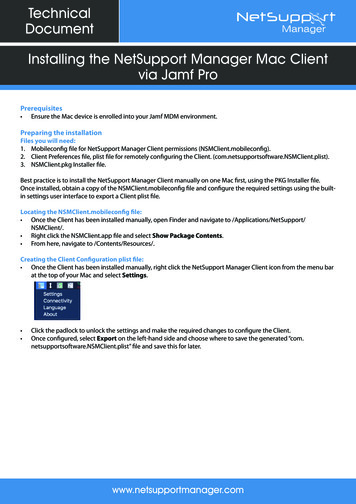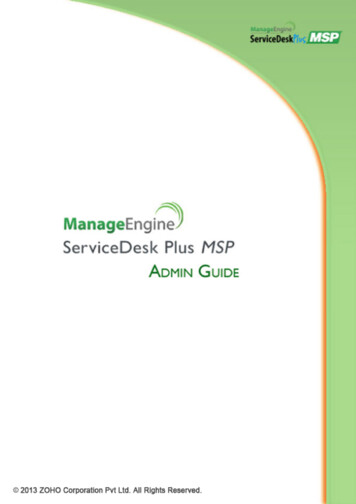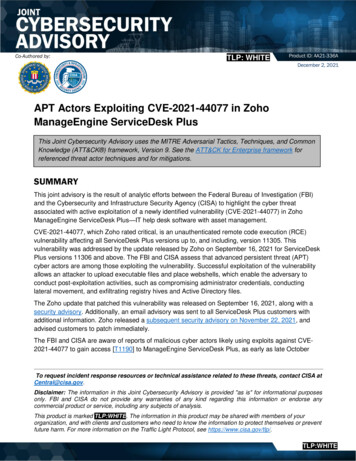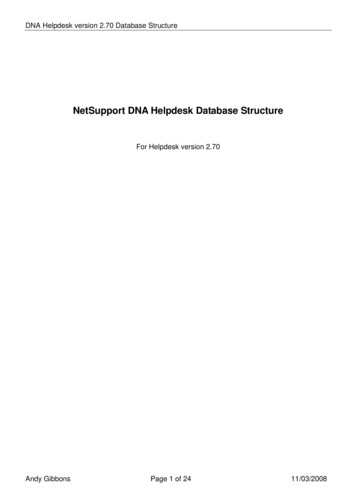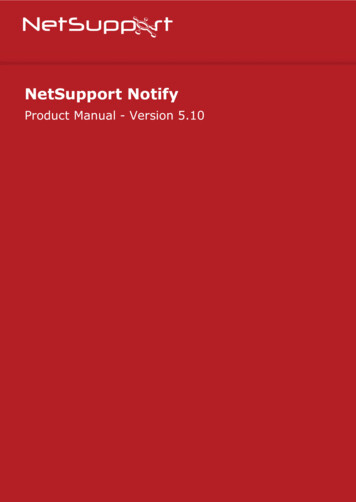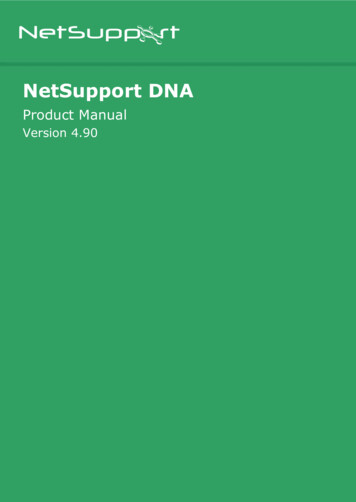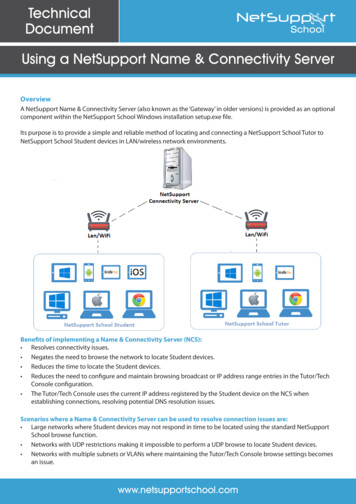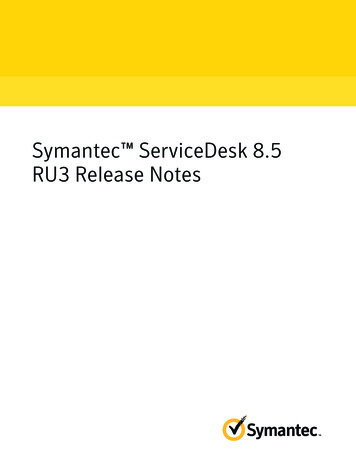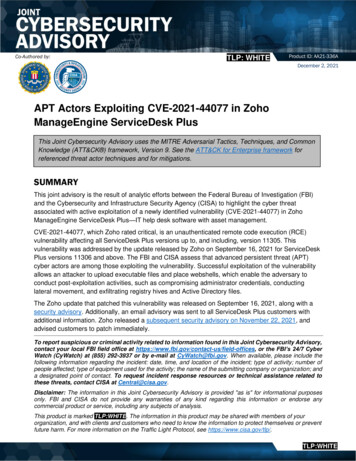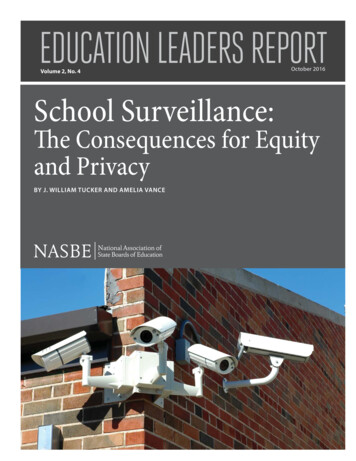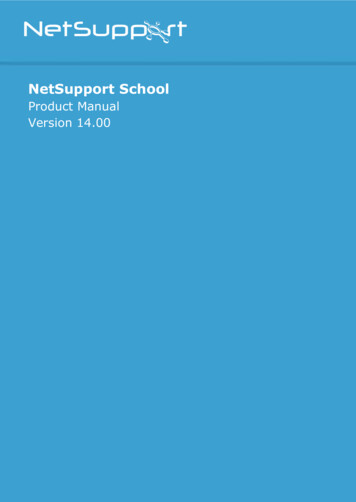Transcription
NetSupport ServiceDesk v5.60NetSupport ServiceDeskManualVersion 5.601
NetSupport ServiceDesk v5.60Manual COPYRIGHT (C) 2022 NetSupport Ltd. All rights reserved.The Information in this document is subject to change without notice.NetSupport Ltd. reserves the right to revise this document and to makechanges from time to time in the content hereof without obligation tonotify any person or persons of such revisions or changes.The software described in this document is supplied under a licenseagreement and is protected by international copyright laws. You maycopy it only for the purpose of backup and use it only as described in theLicence Agreement.Any implied warranties including any warranties of merchantability orfitness for a particular purpose are limited to the terms of the expresswarranties set out in the license agreement.Program COPYRIGHT (C) 2022 NetSupport Ltd. All rightsreserved.TrademarksNetSupport and NetSupport ServiceDesk are registered trademarks ofNetSupport Ltd.Windows, Windows 2003/2008, XP, Vista, Windows 7, Windows 8/8.1,Windows 10 and Windows 11 are trademarks of Microsoft Corporation.Other products, trademarks or registered trademarks are the propertyof their respective owners.2
NetSupport ServiceDesk v5.60Software Licence AgreementPlease read this agreement before using your copy of NetSupport Software. This is a legalagreement between you and NetSupport Ltd. If you do not wish to be bound by the termsof this licence agreement, you must not load, activate or use the software.TERM: Subject to termination under Termination Clause below the licence shall beperpetual.GRANT OF LICENCE: Subject to the payment of the applicable licence fees, and subject toyour abidance by the terms and conditions of this agreement, NetSupport Ltd herebygrants to you a non-exclusive, non-transferable right to use one copy of the specifiedversion of the software which you have acquired.USE: The software is licensed with volume use terms specified in the applicable orderacknowledgement, product invoice, licence certificate or product packaging. You maymake, install and use as many additional copies of the software on the number of devicesas the terms specify. You must have a reasonable mechanism in place to ensure that thenumber of devices on which the software has been installed does not exceed the numberof licenses you have obtained.SERVER USE: To the extent that the applicable order acknowledgement, product invoice,product packaging or licence certificate sets forth, you may use the software on a device oron a Server within a multi-user or networked environment ("Server Use"). A separatelicence is required for each device or "seat" that may connect to the software at any time,regardless of whether such licensed devices or seats are connected to the softwareconcurrently, or are actually using the software at any particular time. Your use ofsoftware or hardware that reduces the number of devices or seats that connect to and usethe software directly or simultaneously (e.g., "multiplexing" or "pooling" software orhardware) does not reduce the number of licenses required. Specifically, you must havethat number of licenses that would equal the number of distinct inputs to the multiplexingor pooling software or hardware "front end"). If the number of devices or seats that canconnect to the software can exceed the number of licenses you have obtained, then youmust have a reasonable mechanism in place to ensure that your use of the software doesnot exceed the use limits specified for the licence you have obtained.COPYRIGHT: This software is protected by international copyright laws. You may copy itonly for backup purposes. The software is licensed to you, but not sold to you.RESTRICTIONS: Neither you nor any reseller may rent, lease, sell licensed copies [onapproval], or otherwise transfer the right to use this software to another person, exceptthat you may sell or give away your original copy, as long as you do not keep any copies.The software may not be modified, disassembled or reverse engineered except with theprior written consent of NetSupport Ltd.LIMITED WARRANTY: NetSupport Ltd warrants that the software will perform substantiallyin accordance with the accompanying documentation for a period of ninety (90) days fromthe date of purchase. NetSupport's entire liability and your exclusive remedy shall beeither a) the replacement of the defective software or b) return of the price paid. Thisremedy shall be at NetSupport's option and subject to proof of purchase from anauthorised source.3
NetSupport ServiceDesk v5.60Any implied warranties including any warranties of quality or fitness for a particularpurpose are limited to the terms of the express warranties. NetSupport Ltd. Shall not inany event be liable for loss of profits, data or information of any kind or for special,incidental, consequential, indirect or other similar damages arising from any breach ofthese warranties or use of the software even if they have been advised of the possibility ofsuch damages. Some countries do not allow the limitation or exclusion of incidental orconsequential damages, so the above limitation or exclusion may not apply to you. Thiswarranty does not affect your statutory rights, and you may have other rights that varyfrom country to country. In any event NetSupport's maximum liability shall not exceed theprice paid by the end-user / licensee.TERMINATION: You may terminate this licence and this Agreement at any time bydestroying the program and its documentation, together with any copies in any form.NetSupport Ltd. may terminate this licence forthwith by notice in writing to you if youcommit any serious breach of any term of this licence and (in the case of a breach capableof being remedied) shall have failed within 30 days after receipt of a request in writingfrom NetSupport Ltd. so to do, to remedy the breach (such request to contain a warningof NetSupport's intention to terminate). Upon termination you will destroy or return toNetSupport Ltd the original and all copies of the software and will confirm in writing toNetSupport Ltd that this has been done.SUPPORT: If you have a problem with the installation of the software you should in thefirst instance contact your supplier. You can separately purchase support and maintenancewhich will also cover the supply of enhancements and upgrades.GOVERNING LAW: This agreement shall be governed by the laws of England.4
NetSupport ServiceDesk v5.60ContentsABOUT NETSUPPORT SERVICEDESK . 8DEFINITIONS . 8INSTALLATION . 9Planning an installation .9System requirements .9Installing NetSupport ServiceDesk . 10NetSupport ServiceDesk Setup wizard. 11STARTING NETSUPPORT SERVICEDESK . 13Screen layout. 15Admin options . 17Mail Server settings . 18Incoming email rules . 21Mail Center . 23DB Options . 24Users . 26Create new company . 28Create new department . 30Create users . 32Edit user details . 34User permissions . 35Create a new permission template . 41User preferences . 44Password policy . 45Set Password . 47Import users . 48Workflow rules . 49Service Level Agreements . 54Email templates . 565
NetSupport ServiceDesk v5.60Email variables . 57Notifications . 60Licence . 61Status . 62Resolution codes . 64Priority codes . 65Categories . 66Custom data . 67Viewing and entering custom data . 82Customise . 83Item Options . 84Logon Options . 87Appearance . 88USING NETSUPPORT SERVICEDESK . 91Overview . 91How items are assigned . 92Summary page . 93Layouts . 95Item list . 97Create new items . 98Templates . 100Quick close . 102How the priority of a new item is set . 103Tracking items . 103Searching for items . 104Dealing with items . 106Closing items . 109Adding notes to items . 110Adding files to an item . 111Text Editor . 115Linking items . 1166
NetSupport ServiceDesk v5.60Change Advisory Board . 117Audit trail . 118Solutions . 119Hardware/Software Inventory . 121Assigning hardware . 123Remote Control sessions . 124Starting a Remote Control session . 125Set Remote Control options . 125Reports . 127Dashboard . 127Explore reports . 129Report folder permissions . 130Custom Report Designer. 131My Details - Change logged-on user details . 133Enable out of office . 133CONTACT NETSUPPORT . 1357
NetSupport ServiceDesk v5.60About NetSupport ServiceDeskNetSupport ServiceDesk is a powerful yet easy-to-use browser-basedhelp desk, available on its own or as part of the full NetSupport DNAAsset Management suite. NetSupport ServiceDesk helps you effortlesslytrack, organise, manage and answer the toughest desktop supportchallenges.Supporting the essential ITIL processes – Incident, Problem, Change andService Level Management - NetSupport ServiceDesk ensures yoursupport team can effectively manage customer expectations andminimise the amount of system downtime.With a fully customisable and intuitive web-based interface that supportsboth desktop and mobile platforms, robust workflow processes, a wealthof management reports and a customer-friendly self-service portal,NetSupport ServiceDesk is guaranteed to take the strain out of servicedelivery!DefinitionsAdministratorThe user(s) who has full access to NetSupport ServiceDesk functionality.They can perform all tasks required in running a successful service desk,from creating user accounts to resolving reported problems.ServiceDesk OperatorResponsible for providing technical support to end-users, ServiceDeskOperators have sufficient rights to be able to oversee the problemresolution process. Your licence will determine how many ServiceDeskOperators you can have.OperatorThis type of user account can be used as a generic repository forIncidents, Problems and Change Requests. It does not give the useraccess to ServiceDesk and does not impact on your licence levels.End-userAn end-user is the Client or User who needs the ability to report aproblem. You can have as many user accounts as required without itaffecting your licence levels.8
NetSupport ServiceDesk v5.60InstallationPlanning an installationBefore commencing your installation of NetSupport ServiceDesk, ensurethe system pre-requisites are met in terms of end-users being able toaccess NetSupport ServiceDesk via their web browser and the presenceof a suitable environment in which to host the database.The on-screen instructions in NetSupport ServiceDesk InstallShieldWizard will guide you through the process and at the end of theinstallation, you will be asked to configure your personalised NetSupportServiceDesk settings.System requirementsServerWindows 2008R2 or higher.End-userThe end-user must be running one of the following browsers:Firefox.Chrome.Edge.Support for mobile devicesNetSupport ServiceDesk can be used on mobile versions of the abovebrowsers.DatabaseSQL Server 2005 and above.9
NetSupport ServiceDesk v5.60Installing NetSupport ServiceDeskThe NetSupport ServiceDesk InstallShield wizard will guide you throughthe installation process, enabling you to quickly configure the NetSupportServiceDesk database on your chosen Server. After installation, you willneed to restart the PC in order to complete the setup.1. When setup commences, the InstallShield wizard Welcome screenwill appear. Click Next to continue.2. The NetSupport ServiceDesk Licence Agreement will appear. Pleasetake a few moments to read the agreement and only proceed if youagree to the terms of the Licence.3. Select the appropriate environment in which to host the NetSupportServiceDesk database. This can be an existing SQL Server orMicrosoft’s Database Engine (MSDE). Click Next.4. Confirm the location for the setup files. The default folder isc:\Program Files\NetSupport\NetSupport ServiceDesk\. ClickNext.5. Review the details of the installation and click Next to start copyingthe setup files.6. When the installation has finished, you will be prompted to restartthe machine. You need to do this in order to complete the setup.Click Finish to restart.7. When you log on after the restart, the NetSupport ServiceDesk Setupwizard will appear.10
NetSupport ServiceDesk v5.60NetSupport ServiceDesk Setup wizardThe NetSupport ServiceDesk Setup wizard completes the installationprocess. The wizard prompts you for your default configuration settings such as your licence information, company details, email server settingsand the database access details. These items can be adjusted by anadministrator within NetSupport ServiceDesk once installed.Select Language. NetSupport ServiceDesk provides multi-languagesupport allowing Operators and end-users to customise the interfaceeasily to reflect a chosen language. At the setup stage, you can specifythe default language as well as any additional languages that may beneeded. When logged into NetSupport ServiceDesk, you simply click therelevant language button displayed on the toolbar and the interface willchange to that language. You can also change the default language fromwithin NetSupport ServiceDesk in the Customise - Appearance sectionand add additional languages by selecting Admin- Customise from thetoolbar.Licence Information. Enter your company name and confirm yourLicence information. If you are evaluating the product, use the defaultserial number EVAL; otherwise, enter the serial number and licence codeyou have been provided with.User Information. NetSupport ServiceDesk users are grouped bycompany and department, mirroring the structure of your organisation.The details entered here will be used to create the initial company anddepartment in the NetSupport ServiceDesk database. A default 'Admin'user is created with full access rights. Others can be added by thesystem administrator once logged in.11
NetSupport ServiceDesk v5.60Email Options. NetSupport ServiceDesk can be configured to sendautomated email notifications. To use this feature, you must specify yourSMTP Server settings. Specify the sender’s email address; this must be avalid address that exists on the Server. Enter the sender’s full name. Thesender’s details would generally be those of the system administrator.After installation, you can change these details by accessing the MailServer Settings option, where you can also configure a POP3 Server inorder for NetSupport ServiceDesk to track incoming emails.Database Access. Finally, enter the details used to access the databaseServer. Enter the Server name/address and confirm the port numberthat the Server is listening on. Confirm the database name, user nameand password. If the database is hosted on a SQL Server, you can usethe default settings.The database will now be created at the specified location and, whencomplete, you will be advised of the URL required to access theNetSupport ServiceDesk database via each user’s web browser.12
NetSupport ServiceDesk v5.60Starting NetSupport ServiceDeskStart your web browser and enter the URL address of the NetSupportServiceDesk application (i.e. the Server IP address where you installedNetSupport ServiceDesk). You may prefer to create a shortcut on thedesktop for future use.The Logon screen will appear.The logon process requires the user’s email address and a password.Should a user forget their password, they can ask for an email reminderto be sent.Note:For first-time use after installation, a default administrator loginis provided, which comes with full functionality rights. EmailAddress: Admin, Password: dna. The person acting as theadministrator should change the password at the earliestopportunity.If a user attempts to log on with an email address that doesn't alreadyexist in the NetSupport ServiceDesk database, they will be asked tocomplete their details. By submitting their details, a user account will becreated, but it will have limited rights. A user with appropriatepermissions can edit the details if required.Note: To prevent first-time users from creating their own accounts, seeAdmin - Customise, Create Users when they first log on.13
NetSupport ServiceDesk v5.60A language identifier is displayed, allowing the user to switch thelanguage for NetSupport ServiceDesk. The available languages can beset during installation or within NetSupport ServiceDesk; select theAdmin tab, click the Customise icon and select the AdditionalLanguages icon from the toolbar.After logging on, the user’s default start page will appear. This can bechanged in User Preferences.Note: Before end-users start logging problems, the systemadministrator needs to perform a number of admin tasks in orderto make the database ready for use.LogoffTo exit NetSupport ServiceDesk, select the Home tab and click theLogout icon in the toolbar.Note: You can have a custom logoff page displayed to users when theyexit NetSupport ServiceDesk. Select the Admin tab, click theCustomise icon in the toolbar, select the Appearance tab andenter an URL to your custom page in the Custom Logoff pageoption.14
NetSupport ServiceDesk v5.60Screen layoutThe NetSupport ServiceDesk interface contains the following areas:TabsNavigate between NetSupport ServiceDesk options. There are four maintabs displayed within NetSupport ServiceDesk: HomeFrom here, you can create and search for Incidents, Problems andChange Requests, access the Mail Center, create and view solutionsand access user details and preferences. AdminProvides access to Administration tools such as email settings;workflow rules; creating and editing companies; departments andusers; and customisation settings. ReportsAllows you to view, configure and create reports for NetSupportServiceDesk. ListsDisplays the Incident, Problem and Change Request lists. You canalso search for items here.ToolbarThe toolbar options vary depending on which tab you have selected. Theoptions available to each user will depend on the permissions that havebeen granted by the system administrator.15
NetSupport ServiceDesk v5.60Information windowHaving selected a tab or toolbar option, the appropriate informationwindow for that task will appear. On the right-hand side of the window,recently accessed items will be listed, providing quick access to the mostfrequently used items.Notes: To add additional languages from within NetSupport ServiceDesk,select the Admin tab, click the Customise icon and then theLanguage icon in the toolbar. To edit the default language, select the Admin tab and click theCustomise icon in the toolbar. In the Appearance section, changethe language as required. When a user first logs into NetSupport ServiceDesk, the Summarypage will be displayed. You can create a customised start page forcompanies, departments or individual users in the Customise section.16
NetSupport ServiceDesk v5.60Admin optionsBefore allowing end-users to log problems, there are a number ofadministrative tasks that need to be performed. The Admin optionsenable System Administrators to configure NetSupport ServiceDesk tosuit personal requirements. Mirror your organisational structure by creating company,department and individual user accounts.Set up appropriate security rights at company, department and userlevel.Set up default assignees for particular types of problem.Create customised email notifications.Build and manage a pre-defined library of categories and solutions.Customise the appearance of the NetSupport ServiceDesk interface.17
NetSupport ServiceDesk v5.60Mail Server settingsIn order to use NetSupport ServiceDesk’s email notification facility, youmust configure your Mail Server settings. Select the Admin tab and clickthe Settings icon in the toolbar.Outgoing EmailSMTP ServerTo configure NetSupport ServiceDesk to send email notifications, enteryour SMTP Server details. If applicable, include appropriateauthentication information.Default SenderSpecify the default sender’s contact details (name and email address).This could be a generic ServiceDesk Administrator account or a specificperson.18
NetSupport ServiceDesk v5.60Send Email from Incident OptionsIf you prefer not to have a default address for sent emails, you canselect the logged-on user details or state a specific address. A defaultsubject can be entered if required.When sending an email from an Incident, Problem or Change Request,you can choose to load an email template automatically. Select therequired template to be used from the Default Template drop-downlist.Incoming EmailPOP3 ServerIn order to manage incoming emails, specify details of your POP3 Server.POP3 MailboxesSupport for multiple POP3 mailboxes is provided. Click Add to enter themailbox details. If required, you can set the NetSupport ServiceDeskPOP3 service to connect to the POP3 Server using an SSL connection.Note: The default port for POP3 over SSL is 995. If this is not the samefor your Mail Server, you should change the port setting.Email AddressesIf required, you can choose to create a new user from just the name andemail address of a new contact. Click Add and enter the email addressmail will be sent to. Ensure Automatically create contacts fromemails sent to this address is checked and enter the company anddepartment that the new contact will be assigned to.19
NetSupport ServiceDesk v5.60Notes: Specified email addresses must be linked to a POP3 mailbox.To automatically assign items received from different mailboxesconfigured in NetSupport ServiceDesk to specific departments orOperators, you must create new incoming email rules under thecategory description section. For each new rule, you must ensurethat the Where to look for the data field is set to The ToAddress, and then link the address the email was sent to, to aspecific category. The category chosen will also need to beconfigured, so it is assigned to your chosen department or Operator.Click Save to confirm the changes.20
NetSupport ServiceDesk v5.60Incoming email rulesNetSupport ServiceDesk can monitor multiple mailboxes for new emailmessages and, by applying certain rules, can then create new items orupdate existing items based on the content of the incoming mail. If youhave multiple mailboxes, you can differentiate between which mailboxthe incoming email is sent to, ensuring emails are automatically assignedto the correct department.When the email arrives, it will be checked and the following actions willoccur: If NetSupport ServiceDesk establishes that the message relates to anexisting item, the item will be updated with the content of the email.If the message cannot be related to an existing item, NetSupportServiceDesk will attempt to create a new one. For this to happen, theemail needs to contain a minimum amount of information and theemail rules you create dictate how NetSupport ServiceDesk finds thedata in order to populate the item.Note: A new item and user can be created from just the name andemail address of a new contact. This can be set for specificemail addresses in the Mail Server settings. Any emails that do not satisfy any of the pre-defined rules are storedin NetSupport ServiceDesk’s Mail Center, where they can bemanually actioned by an Operator.Note: For NetSupport ServiceDesk to be able to process incomingemails, you will need to configure your POP3 Server settings.1. Select the Admin tab and click the Rules icon in the Email section ofthe toolbar.2. The Tree view displays a number of pre-defined categories. Theseequate to the various data fields found in an item. You can add rulesto any number of these categories in order to ensure that NetSupportServiceDesk can find sufficient detail in the email to populate anitem. As a minimum requirement, you should have a rule that picksup the contact email address, contact name or Windows user name,one for the category description and one for the item description.3. Click the New Rule toolbar button.4. Enter the rule properties.21
NetSupport ServiceDesk v5.60 Enter a suitable name for the rule.Indicate where in the email NetSupport ServiceDesk should lookfor the data to populate each item data field. Specify the destination field. Select the most appropriate option for finding the data.Depending on your selection, you can specify one or two items ofvariable data to help pinpoint the required information. Indicate whether the search should be case sensitive. You can enable or disable the rule as required.5. Click Save.22
NetSupport ServiceDesk v5.60Mail CenterMessages coming into NetSupport ServiceDesk that do not satisfy any ofthe established email rules will be stored in the Mail Center for anOperator to take the appropriate action.The Mail Center icon on the Home tab displays how many emails areawaiting action. In the Mail Center window, a list of emails awaitingaction will appear in the top pane with the content of the highlightedemail displayed in the bottom pane.The following actions can be performed: Forward the email to a specific person to action. Delete the email. Create an item from the email details.Associate the email with an existing item.23
NetSupport ServiceDesk v5.60DB OptionsThe Database Options page allows an Administrator to change theproperties that define where the NetSupport ServiceDesk Database isstored.In addition, if you have purchased the DNA Inventory module, you willneed to enable the gathering of Inventory data and specify the DataSource name.NetSupport ServiceDesk Database OptionsDatabase ServerThis is the name or IP address of the SQL or MSDE database Serverthat holds the NetSupport ServiceDesk Database. The default settingfor this option is set during the installation of NetSupportServiceDesk.Database NameThis is the name of the NetSupport ServiceDesk Database on theSQL Server. The default setting for this option is set during theinstallation of NetSupport ServiceDesk.UsernameThis is the user name that is used by the NetSupport ServiceDeskapplication to access the NetSupport ServiceDesk Database.24
NetSupport ServiceDesk v5.60Password
of management reports and a customer-friendly self-service portal, NetSupport ServiceDesk is guaranteed to take the strain out of service delivery! Definitions Administrator The user(s) who has full access to NetSupport ServiceDesk functionality. They can perform all tasks required in running a successful service desk,