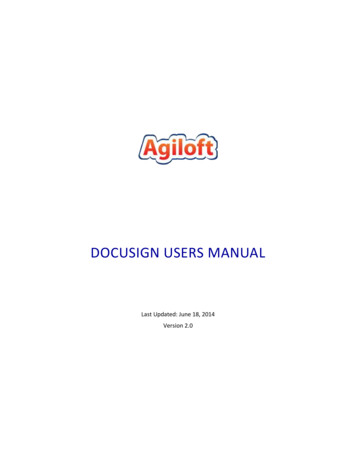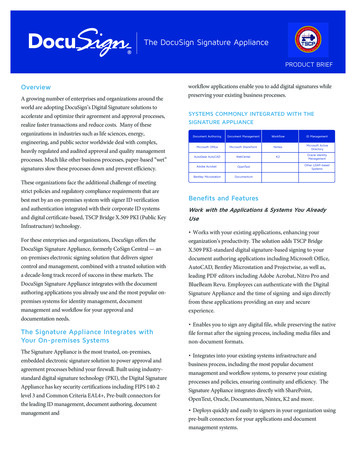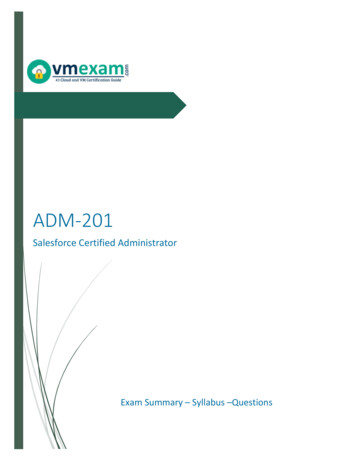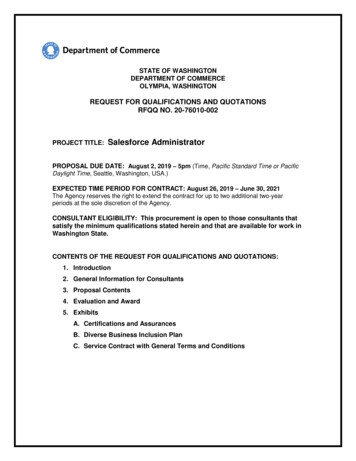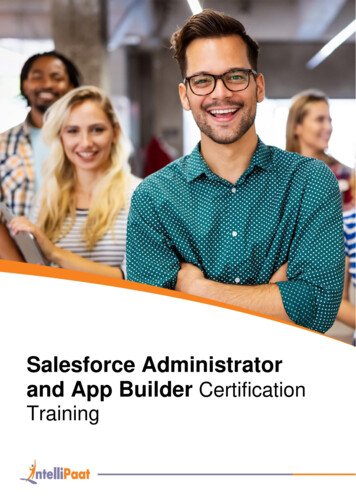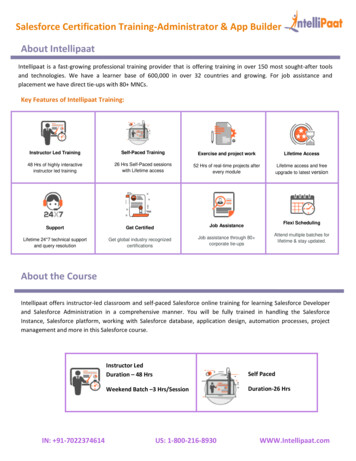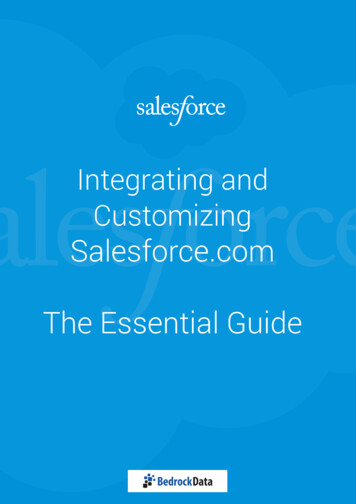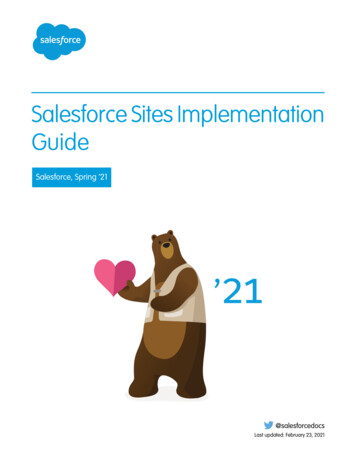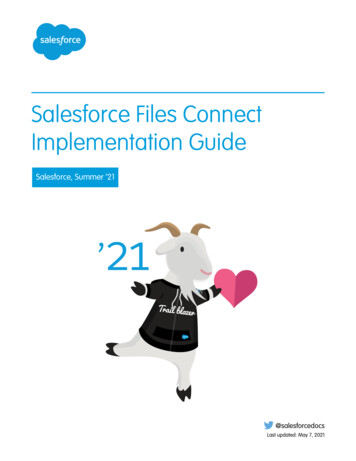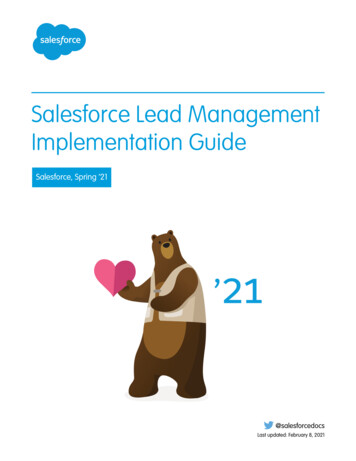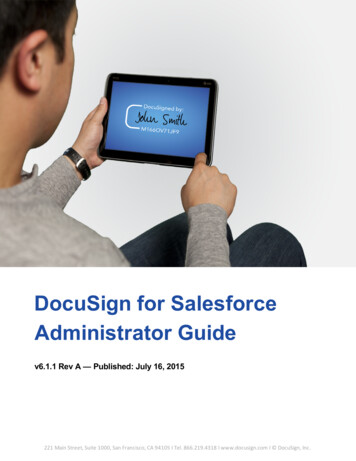
Transcription
DocuSign for SalesforceAdministrator Guidev6.1.1 Rev A — Published: July 16, 2015221 Main Street, Suite 1000, San Francisco, CA 94105 Ι Tel. 866.219.4318 Ι www.docusign.com Ι DocuSign, Inc.
CopyrightCopyright 2003-2015 DocuSign, Inc. All rights reserved.For information about DocuSign trademarks, copyrights and patents refer to the DocuSignIntellectual Property page (https://www.docusign.com/IP) on the DocuSign website. All othertrademarks and registered trademarks are the property of their respective holders.No part of this document may be reproduced or transmitted in any form or by any means,electronic or mechanical, for any purpose, without the express written permission of DocuSign,Inc. Under the law, reproducing includes translating into another language or format. Everyeffort has been made to ensure that the information in this manual is accurate. DocuSign, Inc.is not responsible for printing or clerical errors. Information in this document is subject tochange without notice.
Documentation ChangesDocumentation ChangesThis topic details the documentation updates that have been made for each release of thisdocumentation.Contact DocuSign DocumentationIf you have any comments or feedback on this guide, please emaildocumentation@docusign.com. We welcome your questions and feedback.v6.1.1 Rev A—July 16, 2015lOverview - Enhanced the "Releases" section with additional info on Early Access list andhow to postpone a push upgrade.v6.1.1—July 14, 2015llDisplay Language Support - DfS is now localized and supports 13 display languages forDocuSign for Salesforce views, pages, and out-of-the-box elements such as the Send WithDocuSign buttons.Change Chatter Settings - DfS provides predefined Chatter event notifications in 11languages.v6.0.10 Rev A—May 15, 2015lMinor update to remove the term "console", which refers to the DocuSign webapplication.v6.0.10—April 10, 2015llConfigure DocuSign for Salesforce - added reference to alternate configurationprocedure for Salesforce orgs that do not support the Metadata API.Configure for Organizations Without the Metadata API - added this alternateconfiguration procedure for Salesforce orgs that do not support the Metadata API.v6.0.1—April 3, 2015lMajor update for new user interface - This guide has been extensively revised to reflectthe new user interface introduced with v6.0. With v6.0, installation and configuration hasbeen streamlined and simplified. The DocuSign Admin tab is completely redesigned,making it easier to manage DocuSign for Salesforce. Key topics updated:lConfigure DocuSign for SalesforcelConfigure DocuSign Actions221 Main Street, Suite 1000, San Francisco, CA 94105 Ι Tel. 866.219.4318 Ι www.docusign.com Ι DocuSign, Inc.
Documentation ChangeslManaging DocuSign Account SettingslManaging DocuSign Settings (all topics in this section)v5.6—January 5, 2015lllAdd Users - added an explanation for possible values for the DSProSFMembershipStatusfield.DocuSign for Salesforce1 - revised the section to add sub-topic for the new Beta featurerelease of the DocuSign mobile app integration.Enable DocuSign Mobile App Tagging - new topic describing the Beta release of thisnew feature and how to enable it for Salesforce1 users.v5.3—June 25, 2014llllllllInstalling DocuSign for Salesforce - added clarifying sub-topic on installing DfS for asandbox environment and how to get a DocuSign Dev Account; provided explanations forsecurity level choices.Configuring DocuSign for Salesforce - added explanation regarding account credentialsare used for configuring DfS, but the Send on Behalf of feature enables users to sendenvelopes under their own user id; added new completed status image for an added IPrange; clarified that Salesforce user must be an administrator.Changing Send Settings - added detail for the new Enable Reminder and ExpirationSettings control; clarified meaning of hiding Send Now and Tag buttons.In Person Signing Custom Buttons - added topic describing how to make a custombutton to initiate an in person signing session. Includes sample code.Sign Now Custom Buttons - added topic describing how to make a custom button toenable the current user to start a signing session to sign a document. Includes samplecode.Custom Email Message - added 2000 character limitation information to this optionalparameter for custom buttons.Changing DocuSign Connect for Salesforce Settings - updated details about RequireAcknowledgment setting; added note explaining what happens if multiple events for asingle object are queued.Envelope and Recipient Events Reference - new topic describing the available eventsettings for DocuSign Connect.221 Main Street, Suite 1000, San Francisco, CA 94105 Ι Tel. 866.219.4318 Ι www.docusign.com Ι DocuSign, Inc.
Documentation Changesv5.2—March 19, 2014lllOverview - added sub-topic "Releases", covering enforced upgrades and addinginformation around the requirement to upgrade to the latest release in order for thisdocumentation to apply.Sample Button Scripts for Opportunity Object - updated sample code for "Send fromDocuSign with just Quotes".Changing Send Settings - added note to explain that envelope custom fields are notavailable for envelopes sent through Salesforce.v5.1—February 7, 2014lConfiguring DocuSign for Salesforce — updated the Trusted Network step to describethe new automated process to configure Salesforce Network Access for all four DocuSigndata center IP ranges.v5.0—January 15, 2014llllAdding DocuSign Actions for Salesforce1 Mobile App Users — added topic describingthe new support for Salesforce1 mobile app users. This topic describes how to configureyour Salesforce environment to add DocuSign actions.Adding Trusted IP Ranges for DocuSign — added topic covering how to update theSalesforce Network Access list of Trusted IP Ranges to enable your environment to workwith the new IP ranges being implemented by DocuSign. This procedure is only necessaryfor installations upgrading from previous DocuSign for Salesforce versions. Newinstallations set the appropriate IP ranges during the configuration process.Configuring DocuSign for Salesforce — updated the list of Trusted IP Ranges to reflectthe expanded server coverage coming to all DocuSign users.Automatic Anchor Text and Tags — added concept information about standard anchortext and using custom tags to extend the out-of-the-box functionality.v4.1.8—September 11, 2013lAdding Send with DocuSign Button to the Quotes Object — added topic describing thenew support for the native Salesforce Quotes object. This topic describes how to add andconfigure a Send with DocuSign button to a Quote or Opportunity object.v4.0—July 5, 2013221 Main Street, Suite 1000, San Francisco, CA 94105 Ι Tel. 866.219.4318 Ι www.docusign.com Ι DocuSign, Inc.
Documentation ChangesllAdded information about the Allow Sender to Edit check box for merge fields.Updated procedures for accessing the DocuSign Connect and images associated with theprocedure.221 Main Street, Suite 1000, San Francisco, CA 94105 Ι Tel. 866.219.4318 Ι www.docusign.com Ι DocuSign, Inc.
Table of ContentsTable of ContentsDocumentation Changes3DocuSign for Salesforce Overview10Installing and Configuring DocuSign for Salesforce13Install DocuSign for Salesforce13Configure DocuSign for Salesforce15Configure for Organizations Without the Metadata APIAdd Trusted IP Ranges for DocuSignWorking With Users202527Add Users27Remove Users29Adding DocuSign Features to Salesforce Layouts31Add the Send with DocuSign Button to a Salesforce Layout31Add Send With DocuSign Button to the Quotes Object32Sample Button Scripts for Opportunity Object34Add Send with DocuSign Button to a Custom Object37Add DocuSign Status Related Lists to a Salesforce Layout38Add DocuSign Status to a Custom Object40Add DocuSign Buttons to the DocuSign Status Object41DocuSign for Salesforce1 Mobile App Users43Configure DocuSign Actions44Enable Mobile Tagging for iOS and Android (Beta)45Managing DocuSign Settings477
Table of ContentsChange Email Settings47Change Recipient Role Settings49Change Send Settings50Change Chatter Settings53Managing DocuSign Account Settings58Custom Buttons59Custom Button Configuration59Required Parameters59Review Screen Appearance and Functionality60Customize Envelope Contacts63Customize Envelope Contact Roles67Customize Envelope Documents68Sample JavaScript Code for Custom Buttons69Create Custom Buttons71In Person Signing Custom Buttons72Sign Now Custom Buttons73Merge Fields74Create Merge Fields74Edit Merge Field Settings78Add Custom Tags with Merge Field Settings79Automatic Anchor Text and Tags81Automatic Anchor Tags and Recipient Signer Roles81Place Automatic Anchor Text in a Document82Use Automatic Anchor Text with Custom Tags828
Table of ContentsSend Documents with Anchor TextSend of Behalf of for SalesforceEnable or Disable Send on Behalf of for SalesforceDocuSign Connect for SalesforceChange DocuSign Connect for Salesforce SettingsEnvelope and Recipient Events Reference848686888994Enable DocuSign Connect for Salesforce for use with the iPad95Download and Upload DocuSign Connect for Salesforce Settings96Change DocuSign Connect for Salesforce Account Settings979
DocuSign For Salesforce Administrator Guide10DocuSign for Salesforce OverviewThe DocuSign for Salesforce managed package allows users to send a document for signaturesfrom within Salesforce and guide signers in the signing process. If you are using the SalesforceProfessional, Enterprise or Unlimited Editions, DocuSign for Salesforce easily integrates intoyour Salesforce account. DocuSign for Salesforce is available from the AppExchange .DocuSign for Salesforce keeps track of the progress of deals from within Salesforce and usesyour Salesforce tabs (Accounts, Contacts, Opportunities, Contracts, Cases or any other standardor custom tab in Salesforce) to address your documents.DocuSign for Salesforce also supports the new Salesforce1 mobile app experience, and allowsyou to configure a DocuSign action for standard Salesforce objects.ReleasesStarting with the DocuSign for Salesforce 4.0.x release, DocuSign enforces major releases, aswell as patches. This is an important step to make sure all DocuSign for Salesforce customersare using the latest, most up-to-date package. Product documentation, including these releasenotes and other administrator and user guides, is valid for installations that upgrade to thestated version.For all v4.0.x and later customers, upgrades begin no sooner than 30 days after a new majorrelease is listed to the AppExchange. Patches are pushed to customers immediately. Salesforcehas a strict code change limit for patches, making them safe and reliable.Any customer using a version of DocuSign for Salesforce older than v4.0.x (v3.11.5 and below)will not be upgraded automatically.Refer to the Documentation Changes topic for a list of the major changes and featureintroductions since the v4.0 release.To receive Early Access notificationsFor major releases, customers can opt into our Early Access list and receive pre-releaseversions two weeks before they are listed in the AppExchange. To opt in, send an email requestto dfs@docusign.com with the names and emails to receive Early Access notifications.To postpone a major release push upgradeCustomers can postpone a major release push upgrade for 30 days. To request a delay andreceive a 30-day extension, notify DocuSign by email at dfs@docusign.com within the original30 day upgrade window. The notification must include the Salesforce.com Organization ID, thereason for requesting the delay, and confirmation that the reason for the delay will be resolvedwithin the extension period. Notification is required for each major release and can berequested only once per release.221 Main Street, Suite 1000, San Francisco, CA 94105 Ι Tel. 866.219.4318 Ι www.docusign.com Ι DocuSign, Inc.
DocuSign For Salesforce Administrator Guide11Display Language SupportDocuSign for Salesforce provides localized support in several languages for both Salesforce andSalesforce1. DocuSign for Salesforce supports 13 display languages for DocuSign for Salesforceviews, pages, and out-of-the-box elements such as the Send With DocuSign buttons.Note: To ensure all translated content is available for your DocuSign for Salesforce users,DocuSign recommends that the Salesforce administrator selects the languages to activatefor translation in the Salesforce Translation Settings. Once you enable the TranslationWorkbench at Setup Administration Setup Translation Workbench, selectTranslation Settings and activate each language you want to support.If users select one of the supported languages for their Salesforce Language setting, then theDocuSign for Salesforce views, pages, and out-of-the-box elements such as the Send WithDocuSign buttons, all display in the matching language. If a non-supported language is selected,DocuSign for Salesforce displays in English.DocuSign for Salesforce supports the following display languages:lEnglishlChinese (Simplified)lChinese lKoreanlPortugueselPortuguese (Brazil)lRussianlSpanishNote: The tagging view, where you add fields for your recipients to complete, is nottranslated, and remains an English only view. Likewise, the signing language for recipientsis not affected by the display language setting.The tagging view language is set by either your browser's language preference, or your221 Main Street, Suite 1000, San Francisco, CA 94105 Ι Tel. 866.219.4318 Ι www.docusign.com Ι DocuSign, Inc.
DocuSign For Salesforce Administrator Guide12DocuSign display language selection, set from the language menu in the footer of theapplication.221 Main Street, Suite 1000, San Francisco, CA 94105 Ι Tel. 866.219.4318 Ι www.docusign.com Ι DocuSign, Inc.
DocuSign For Salesforce Administrator Guide13Installing and Configuring DocuSign for SalesforceThis section covers how to install the DocuSign for
866.219.4318Ιwww.docusign.comΙ DocuSign,Inc. DocuSignforSalesforce AdministratorGuide v6.1.1RevA—Published .