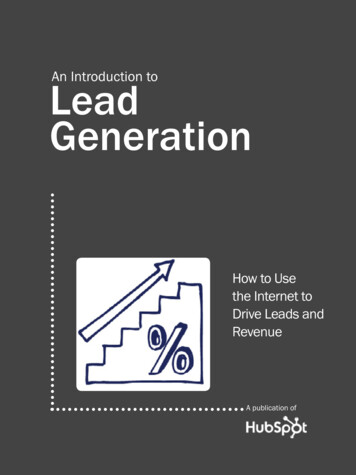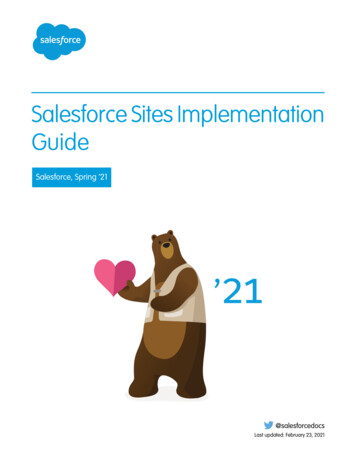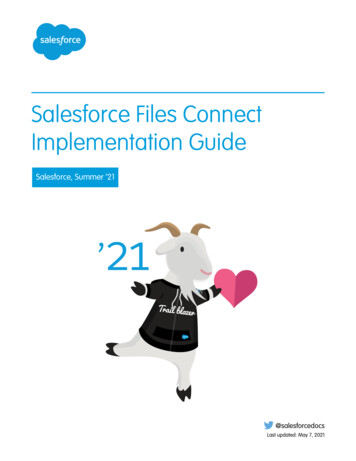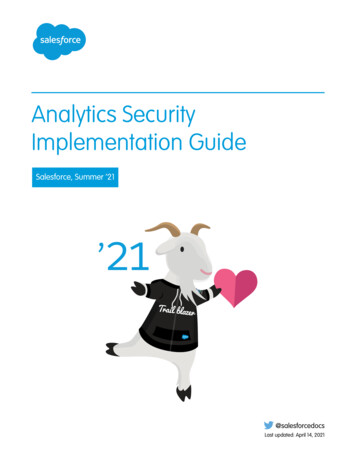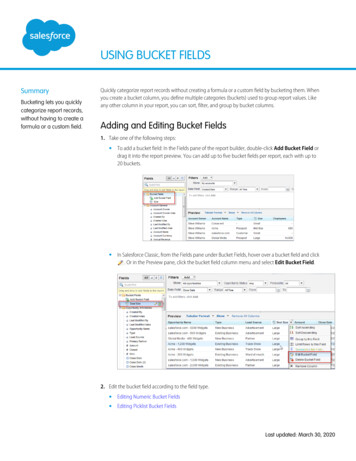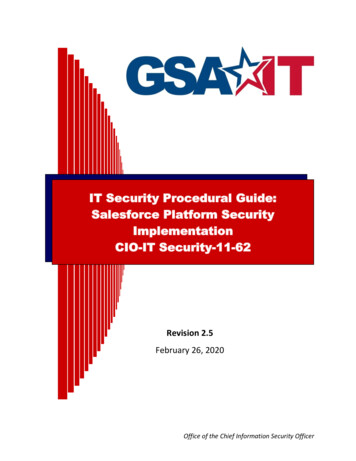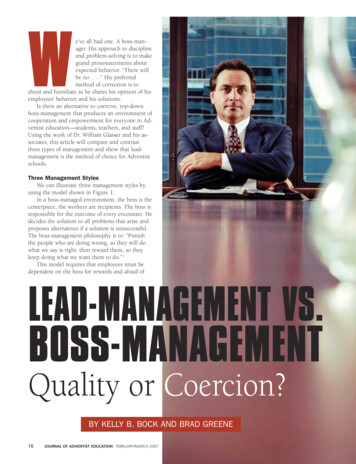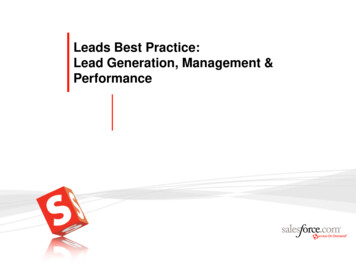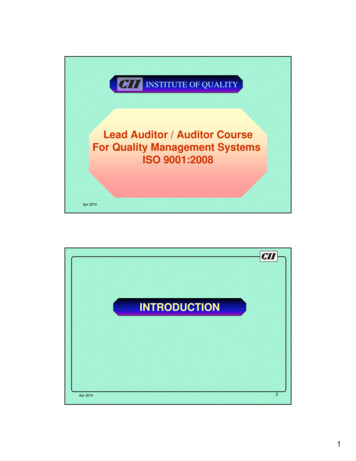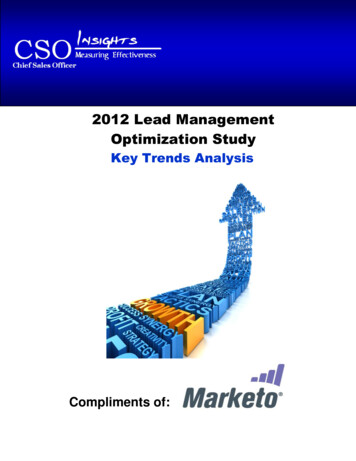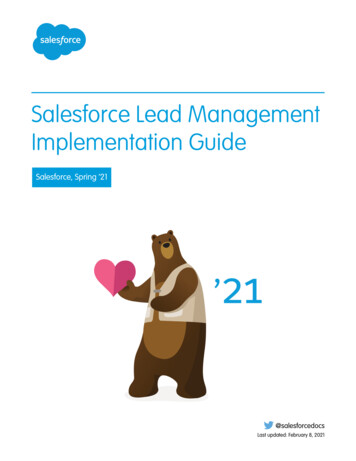
Transcription
Salesforce Lead ManagementImplementation GuideSalesforce, Spring ’21@salesforcedocsLast updated: February 8, 2021
Copyright 2000–2020 salesforce.com, inc. All rights reserved. Salesforce is a registered trademark of salesforce.com, inc.,as are other names and marks. Other marks appearing herein may be trademarks of their respective owners.
CONTENTSLead Management Overview . . . . . . . . . . . . . . . . . . . . . . . . . . . . . . . . . . . . . . . . . . . . 1Planning Your Implementation . . . . . . . . . . . . . . . . . . . . . . . . . . . . . . . . . . . . . . . . . . 2Customize Fields . . . . . . . . . . . . . . . . . . . . . . . . . . . . . . . . . . . . . . . . . . . . . . . . . . . . . 5Customizing Lead Page Layout . . . . . . . . . . . . . . . . . . . . . . . . . . . . . . . . . . . . . . . . . . 9Creating Email Templates . . . . . . . . . . . . . . . . . . . . . . . . . . . . . . . . . . . . . . . . . . . . . . 10Defining Assignment Rules . . . . . . . . . . . . . . . . . . . . . . . . . . . . . . . . . . . . . . . . . . . . . 11Capturing Leads from Your Website . . . . . . . . . . . . . . . . . . . . . . . . . . . . . . . . . . . . . . 13Customizing the Lead Sharing Model . . . . . . . . . . . . . . . . . . . . . . . . . . . . . . . . . . . . . 15Importing Leads . . . . . . . . . . . . . . . . . . . . . . . . . . . . . . . . . . . . . . . . . . . . . . . . . . . . . 16Training Users . . . . . . . . . . . . . . . . . . . . . . . . . . . . . . . . . . . . . . . . . . . . . . . . . . . . . . 17Key Reports . . . . . . . . . . . . . . . . . . . . . . . . . . . . . . . . . . . . . . . . . . . . . . . . . . . . . . . . 19FAQ . . . . . . . . . . . . . . . . . . . . . . . . . . . . . . . . . . . . . . . . . . . . . . . . . . . . . . . . . . . . . . 20Index . . . . . . . . . . . . . . . . . . . . . . . . . . . . . . . . . . . . . . . . . . . . . . . . . . . . . . . . . . . . 22
LEAD MANAGEMENT OVERVIEWSuccess in sales starts by building a strong pipeline of leads. A lead is a prospect who is interested in your company.Lead management helps your inside opportunity or telesales teams qualify leads before passing them on to sales. Sales reps get instantaccess to the latest prospects and ensures that leads are never dropped. You can: Acquire leads by importing, creating manually, or automatically capturing them from your website. Automatically assign leads using assignment rules based on geography, source, or other attributes. Easily convert leads that you identify as a real sales opportunities into an accounts, contacts, and opportunities.Benefits of Lead ManagementManaging your leads allows you to: Optimize your lead process from capture to close Prevent dropped leads Route leads from your website automatically Spend your marketing dollars more efficiently1
PLANNING YOUR IMPLEMENTATIONBefore you set up lead management, we recommend that you answer the following questions to ensure that you have all of theinformation you need to set up and use leads. Do you need to customize fields to meet your business needs? What information should be available on leads? Do you want to create email templates for lead assigment rules, auto-response rules, or to send to prospects who are interested inyour company? How do you want to route incoming leads? Where are you planning to capture leads? Who should have access to leads? Do you have leads that you need to import into Salesforce?Note: If you have Enterprise, Unlimited, or Performance Edition, you can create a complete single copy of your organization in aseparate environment, called a sandbox, to test your changes before implementing them in your Salesforce organization. Fordetails, see “Creating a Salesforce Sandbox” in the Salesforce online help.Do you need to customize fields to meet your business needs?Leads in Salesforce have default fields such as Lead Source and Lead Status but you may want to customize them to helpyou track your leads better. Additionally, you may want to create custom fields to meet your specific business needs.Consider these suggestions for planning custom fields: Customize the Lead Source field. This field indicates the marketing channel used to get the lead. By default, the LeadSource field includes sources like Web, advertisement, and trade show. Your company may generate leads based on additionalsources, which you may want to add to the Lead Source field. For example:– Email– Events– Purchased lists of leads– Leads captured from your website Customize the Lead Status field. This field indicates the state of the lead in the pre-sales process of turning a lead into anopportunity. Some default values for the Lead Status field include Open, Contacted, and Qualified. These values may notmatch your pre-sales process, so you may want to add additional values. Create custom fields: Salesforce provides standard lead fields, but you will likely want to track additional information specific to yourbusiness. Create a list of all the attributes you want to track. Then, prepare a list of all the custom fields you need to create for eachattribute. Map custom fields: Salesforce automatically maps standard lead fields to standard account, contact, and opportunity fields whenyou convert a lead into an account, contact, and opportunity. Custom lead fields can be mapped to custom account, contact, oropportunity fields. Before converting a lead, create the appropriate custom account, contact, or opportunity fields. Then, set theappropriate mapping for the custom lead fields.2
Planning Your ImplementationWhat information should be available on leads?If you want to make some fields read only or required and hide other fields completely, customize your lead page layout.Before customizing your lead page layout, think about how you plan to use it. Here are some things to consider: Fields that should be visible Fields that should be editable Fields that should be required Related lists that you want on the lead page layout Custom links that you want on the lead page layoutDo you want to create email templates for lead assigment rules,auto-response rules, or to send to prospects who are interested inyour company?To get started quickly, create text email templates using Salesforce merge fields. Merge fields are placeholders for variable text that youwant replaced with data from your records.Determine how many email templates you need. For example, you may need email templates for: Reps to use as introductions, company overviews, invitations to events, seminar invitations, or thank you notes Capturing leads online by sending email to people who submit forms on your website Sending your users a notification when they are assigned a new leadNote: You may want to create folders to organize your email templates and ensure that they are available to the appropriateusers.How do you want to route incoming leads?When incoming leads are imported or generated through your website, Salesforce automatically assigns them to users or queues. Youcan define assignment rules to ensure the leads go to the right owner.Consider the following when planning assignment rules: How leads will be assigned, for example, based on territory, product interest, or on a lead assignment hierarchy If leads will be assigned to users or queues, which allow members of the queue to take ownership of the leads The lead attributes that determine how a lead is routed, for example, by geographyWhere are you planning to capture leads?If you already have a product inquiry page on your website where customers can enter contact information, you can easily customizethe HTML and redirect the information to Salesforce using web-to-lead.Consider the following when planning your Web-to-Lead implementation: Design a default email template that reflects your company brand and messaging to send to people who submit inquiries throughyour website.3
Planning Your Implementation Set up auto-response rules that determine when to send custom lead-specific email templates. Consider custom lead fields that you want captured on your web page.Who should have access to leads?It may be important to your company to limit the visibility of leads. Select the sharing model that fits your desired level of visibility: Public Read/Write/Transfer: Users can view, edit, and transfer ownership of any record, regardless of owner Public Read/Write: Users can view and edit any record regardless of owner, but cannot change the record owner Public Read Only: Users can view any record but only edit ones they own Private: Only lead owners, their managers, and administrators have access to view and edit their leadsDo you have leads that you need to import into Salesforce?If you have leads that aren't yet in Salesforce, you can import them so that all your leads are in one place. Importing your lead data intoSalesforce is easy, regardless of what application you use.Before you import your data from another source: Determine if you need to create custom fields to accommodate imported data that is not tracked in standard fields Decide if you want to use assignment rules, for example, to auto-assign leads when you import them.4
CUSTOMIZE FIELDSYou may want to customize fields in Salesforce to support your specific process.Customizing Standard Picklist FieldsTo add or remove values from the standard picklist fields:1. From the object management settings for leads, find the fields area. If you’re using Salesforce Classic, from Setup, enter Leads in the Quick Find box, then select Fields. If you’re using Lightning Experience, from Setup, at the top of the page, click Object Manager. Next, click Lead and then clickFields & Relationships.2. Click Edit next to the picklist field you want to change.3. Click Edit next to the picklist value you want to change.4. Make any changes.5. Click Save.Note: Salesforce assigns the default lead status value to each lead generated from a website inquiry.Creating Custom FieldsCreate custom lead fields of any type. For example, you can create fields that contain text, dates, or picklist values. Consult the Salesforceonline help for a comprehensive list of available custom field types.To create custom fields:1. From the object management settings for leads, find the fields area.2. Click New.Tip: On custom objects, you can also set field dependencies and field history tracking in this section.3. Choose the type of field and click Next. Consider the following. Some data types are available for certain configurations only. For example, the Master-Detail Relationship optionis available for custom objects only when the custom object doesn’t already have a master-detail relationship. Custom settings and external objects allow only a subset of the available data types. You can’t add a multi-select picklist, rich text area, or dependent picklist custom field to opportunity splits. Relationship fields count towards custom field limits. Additional field types may appear if an AppExchange package using those field types is installed. The Roll-Up Summary option is available on certain objects only. Field types correspond to API data types. If your organization uses Shield Platform Encryption, ensure you understand how to encrypt custom fields using the ShieldPlatform Encryption offering.5
Customize Fields4. For relationship fields, associate an object with the field and click Next.5. Enter a field label.Salesforce populates Field Name using the field label. This name can contain only underscores and alphanumeric characters,and must be unique in your org. It must begin with a letter, not include spaces, not end with an underscore, and not contain twoconsecutive underscores. Use the field name for merge fields in custom links, custom s-controls, and when referencing the fieldfrom the API.Tip: Ensure that the custom field name and label are unique for that object. If a standard and custom field have identical names or labels, the merge field displays the custom field value. If two custom fields have identical names or labels, the merge fieldcan display an unexpected value.If you create a field label called Email and a standard field labeled Email exists, the merge field is unable to distinguishbetween the fields. Adding a character to the custom field name makes it unique. For example, Email2.6. Enter field attributes and select the appropriate checkboxes to specify whether the field must be populated and what happens ifthe record is deleted.7. In Enterprise, Unlimited, Performance, and Developer Editions, specify the field’s access settings for each profile, and click Next.Access LevelEnabled SettingsUsers can read and edit the field.VisibleUsers can read but not edit the field.Visible and Read-OnlyUsers can’t read or edit the field.NoneNote: When you create a custom field, by default the field isn’t visible or editable for portal profiles, unless the field is universallyrequired.8. Choose the page layouts that will display the editable field and click Next.FieldLocation on Page LayoutNormalLast field in the first two-column section.Long text areaEnd of the first one-column section.UserBottom of the user detail page.Universally requiredCan’t remove it from page layouts or make read only.9. For relationship fields, optionally create an associated records related list and add it to page layouts for that object. To edit the related list name on page layouts, click Related List Label and enter the new name. To add the related list to customized page layouts, select Append related list to users’ existing personalcustomizations.10. Click Save to finish or Save & New to create more custom fields.6
Customize FieldsEnterprise, Unlimited, Performance, and Developer Edition users can further define field-level security to restrict user access to fields.Consult the Salesforce online help for more information about using field-level security.Guidelines for Mapping Custom Fields for L
the HTML and redirect the information to Salesforce using web-to-lead. Consider the following when planning your Web-to-Lead implementation: Design a default email template that reflects your company brand and messaging to send to people who submit inquiries