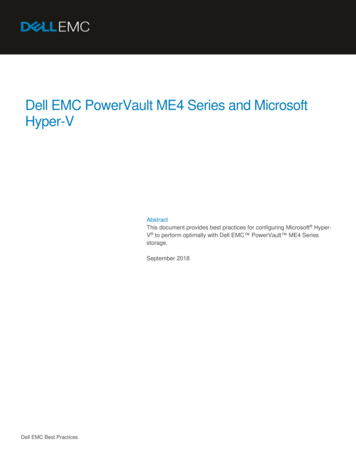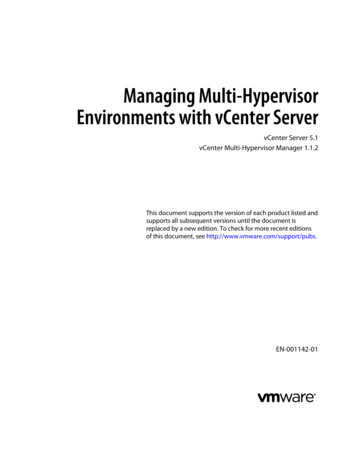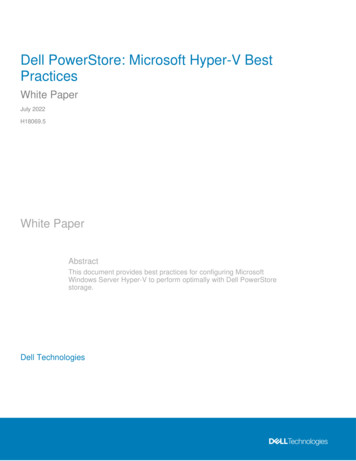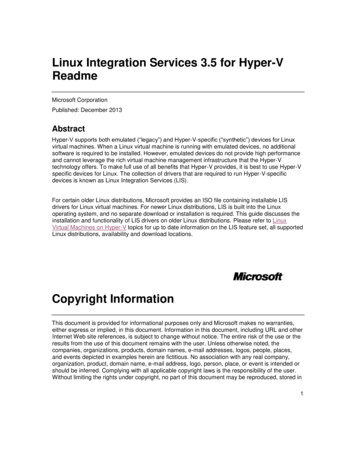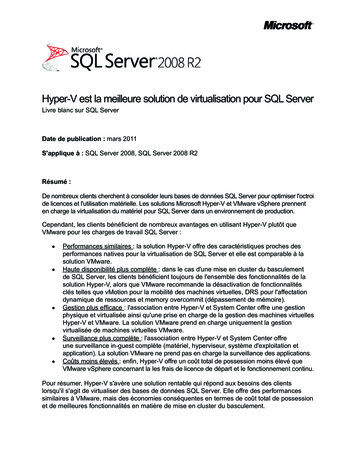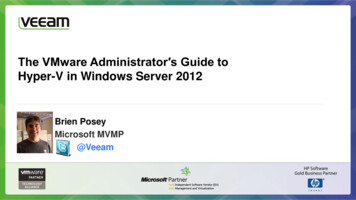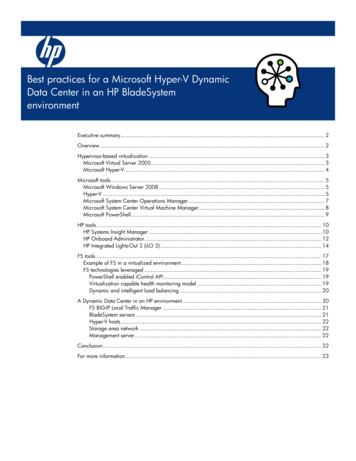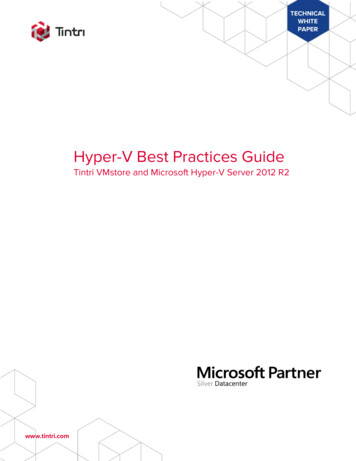
Transcription
TECHNICALWHITEPAPERHyper-V Best Practices GuideTintri VMstore and Microsoft Hyper-V Server 2012 R2www.tintri.com
Revision .311/04/2015Initial ReleaseDominic Cheah2.005/17/2016TxOS 4.2 UpdatesChristopher Slater2
ContentsIntroduction . 5Intended Audience . 5Vendor Guidelines . 5Tintri VMstore Guides . 5Microsoft Hyper-V Server and SCVMM Guides . 5Consolidated List of Best Practices . 6Network Best Practices for Hyper-V and the Tintri VMstore . 7Tintri VMstore Network Interfaces . 8Subnets . 8Jumbo Frames. 8Multichannel. 8NIC Teaming and LACP with Hyper-V Servers . 9LACP with the VMstore. 9Active Directory and DNS . 9NTP Servers . 9VMstore and SMB 3.0 File Shares . 10The Special File Share “hyperv”. 10File Share Naming Conventions. 10SCVMM Managed and Unmanaged File Shares . 10Offloaded Data Transfer Technology (ODX) .11Viewing ODX Technology Offload to the VMstore . 11VMstore File Share and VM Limits .11Managing VMstore File Shares via SCVMM. 12Best Practices for the Add Storage Devices Wizard . 12Best Practices for the Create File Share Wizard . 13Best Practices for Adding File Share Storage to the Hyper-V Servers . 13Using a VMstore File Share as an SCVMM Library Share .14Creating a Library Share. 14Managing VMstore File Shares via PowerShell Cmdlets. 15Create File Shares on the VMstore via PowerShell Cmdlets . 15Configure the Default Folders on the Hyper-V Server . 15VMstore Capacity Reporting in SCVMM . 16Hyper-V Virtual Machines . 17Hyper-V VM Generation Support . 17www.tintri.com3
Supported Virtual Hard Disk Formats . 17Tintri Recommendations for Windows Server 2008 VHD Format Disks . 18Tintri Recommendations for Windows Server 2012 VHDX Format Disks . 18Integration Services . 18Creating and Deploying New Virtual Machines . 19Placement of VMs on the VMstore . 19Using Templates to Create VMs . 19Deleting VMs and Virtual Disks . 20Hyper-V and Failover Clustering . 20Tintri Snapshots . 20Tintri VM Clones. 21www.tintri.com4
IntroductionThis document provides best practice guidelines for using Tintri VMstore storage systems withstandalone and clustered Hyper-V servers. Starting with the release of Windows Hyper-V Server 2012R2, Microsoft recommends the use of SMB 3.0 file shares for deploying virtual machines and templates.The SMB 3.0 stack on the Tintri VMstore is specifically designed for the Hyper-V Server with storagefeatures that are necessary for enterprise deployments of virtual machines. Supports Hyper-V Failover Clustering and Virtual Machine High Availability (HA)Integrates with the Microsoft SCVMM and Hyper-V Manager toolsSupports Offloaded Data Transfers (ODX) technology for native Fast File copiesFeatures Tintri per-VM snapshots, cloning, restores, and performance isolationIntegrates with the Microsoft Hyper-V Server VSS frameworkIn summary, Tintri integrates powerful per-VM data management tools with native Hyper-V file shares toprovide the most complete enterprise storage solution for deploying Hyper-V virtual machines.Intended AudienceThis best practice guide assists individuals who are deploying Microsoft Hyper-V Servers with the TintriVMstore. Prior knowledge of Hyper-V virtualization, Active Directory best practices, and Ethernetnetworks will help in understanding the recommendations covered in this best practice guide.Vendor GuidelinesThe following guidelines are referenced when deploying Microsoft Hyper-V Server 2012 R2 virtualizationwith Tintri VMstores. The recommendations in this guide are meant to be used with a fully functioningdeployment of Hyper-V Servers with Tintri.NOTE: Tintri documentation is downloaded from the Tintri support portal at https://support.tintri.com andthe Microsoft TechNet library is located at https://technet.microsoft.com.Tintri VMstore Guides Tintri VMstore All Flash/Hybrid System Administration ManualSCVMM & Hyper-V Setup GuideTintri VMstore T800 and T5000 Series Reference GuidesMicrosoft Hyper-V Server and SCVMM Guides Microsoft TechNet Library – Windows Server 2012 LibraryMicrosoft TechNet Library – System Center 2012 Librarywww.tintri.com5
Consolidated List of Best PracticesThe table below includes the recommended practices in this document. Click the text on any of therecommendations to jump to the section that corresponds to each recommendation for additionalinformation.DO: Use different subnets to separate the VMstore Admin, Data and Replication Networks.DO: Ensure that all servers and switches are configured with the same jumbo frame settings.DO: Use SMB 3.0 multichannel only with a small number of Hyper-V servers.DO: Use NIC Teaming and LACP for the Hyper-V servers.DO: Use LACP across switches to provide high availability for the admin and data networks.DO: Use Microsoft’s best practices for Active Directory Domain Services.DO: Ensure that Tintri VMstores are time synchronized with the Hyper-V servers and Domain Controllers.DO: Keep access to the hyperv share restricted to administrators only.DO NOT: Use the hyperv file share to store VMs.DO: Allow SCVMM to manage the file shares on the VMstore.DO: Make full use of Offloaded Data Transfer Technology (ODX) by using VMstore file shares fortemplate libraries and SCVMM Library Shares.DO: Use a file share size that matches the capacty of the VMstore.DO: Create VMstore file shares specifically to be used as SCVMM Library Shares.DO: Use UNC paths when specifying the default folders for storing VMs and VHDs.DO: Set the size of the SCVMM file share to the effective capacity of the VMstore model.DO: Use Windows 2012 Dynamic VHDX format disks with VMs on VMstores.DO: Install the latest integration services on all virtual machines.DO: Locate VM Configuration Files and Virtual Hard Disks together for ease of management.DO: Use the VMstore to provide highly available storage for Hyper-V Failover Clusters.www.tintri.com6
Network Best Practices for Hyper-V and the Tintri VMstoreThe Tintri VMstore provides highly available shared storage for use as Hyper-V file shares. The fileshares on the VMstore are presented via the SMB 3.0 protocol, which is recommended by Microsoft forstoring and sharing configuration, virtual hard disk (VHD) files and template libraries.Figure 1 highlights the separate networks for management and storage. The Hyper-V management toolscommunicate with the VMstore via the management and data networks, and the Hyper-V Serversconnect with file shares on the VMstore via the data network.Figure 1 – network overviewThe Ethernet network used by the Microsoft Hyper-V Servers and the Tintri VMstores should bearchitected to avoid single points of failure. The following table summarizes the best practices forcreating a highly available network with Hyper-V and the VMstore.Network TechnologyHyper-V ServerEthernet SwitchVMstoreNIC ionalLACPrecommendedrecommendedrecommendedJumbo Framesrecommendedrecommendedrecommended1 GbE NetworkManagement NetworkManagement NetworkAdmin Network10 GbEData NetworkData NetworkData NetworkFigure 2 – network recommendationswww.tintri.com7
Tintri VMstore Network InterfacesThe Tintri VMstore has multiple hardware redundancies to ensure high availability. Each VMstore hastwo physical controllers deployed in an active/standby configuration. Each controller has separateEthernet ports which are used to create the following networks. Admin NetworkData NetworkReplication NetworkDual 1GbE ports for VMstore managementDual 10GbE ports for data access*Optional separate dual 1GbE or 10GbE ports for replicationIf a controller fails, or if a network interface in the active controller fails, the standby controller willseamlessly take over operation of the management and data networks. The virtual machines on theHyper-V servers will continue to run without disruption. This seamless failover is also used during TintriOS upgrades where failover between controllers is performed manually.*Note: the Tintri VMstore model T820 comes standard with 1GbE network ports for the data network.Optional 10GbE network cards are available. All other VMstore models come with 10GbE standard.SubnetsThe VMstore Admin Network, Data Network and Replication Network should use different subnets toisolate the network traffic.DO: Use different subnets to separate the VMstore Admin, Data and Replication Networks.Jumbo FramesThe Tintri VMstore supports Ethernet jumbo frames which can be employed to improve the performanceof large data transfers over the Data Network. If jumbo frames are deployed then the VMstore, networkswitches, and the Hyper-V servers must all be configured with the same jumbo frame settings. Erroneousmismatches between jumbo frame settings can result in poor performance and network connectivityissues. Refer to the VMstore Admin guide for information on diagnosing jumbo frame mismatches.DO: Ensure that all servers and switches are configured with the same jumbo frame settings.MultichannelSMB 3.0 multichannel support is provided by the Tintri VMstore. This feature of SMB 3.0 enables the useof multiple TCP connections to aggregate Data Network bandwidth between the Hyper-V server and theTintri VMstore.Tintri recommends using multichannel when the VM workload demands the aggregate throughput ofmultiple 10GbE connections, and then only with a small number of Hyper-V servers.DO: Use SMB 3.0 multichannel only with a small number of Hyper-V servers.www.tintri.com8
NIC Teaming and LACP with Hyper-V ServersMultiple physical Ethernet network adapters on a Hyper-V server can be combined into a NIC team thatprovides fault tolerance in the event of a network adapter failure. Two NIC teaming connection modesare possible with Hyper-V – switch dependent and switch independent – along with two options for theswitch dependent connection mode. Dynamic Teaming via LACP (Link Aggregation Control Protocol)Static Teaming is where you configure it on the switch.Tintri recommends using NIC Teaming and LACP with Hyper-V servers.DO: Use NIC Teaming and LACP for the Hyper-V servers.LACP with the VMstoreThe VMstore supports static and dynamic link aggregation on the Ethernet ports used for the AdminNetwork and the Data Network. The VMstore supports a maximum of 2 ports per bond and does notsupport mixed Ethernet link speeds in same bond.Tintri recommends using LACP with the VMstore to provide network redundancy across two networkswitches.DO: Use LACP across switches to provide high availability for the admin and data networks.Active Directory and DNSA properly configured deployment of Hyper-V servers and Tintri VMstores requires highly availableaccess to a common Microsoft Active Directory infrastructure. Virtual deployments of these servers ispossible as long as Microsoft’s best practices are followed.Microsoft cautions against creating single points of failure when deploying virtual domain controllers. Inparticular Microsoft recommends running at least two virtualized domain controllers per domain, locatedon different virtualization servers. This reduces the risk of losing access to the DC if a single server fails.DO: Use Microsoft’s best practices for Active Directory Domain Services.NTP ServersHyper-V deployments are sensitive to time differences between servers and it is strongly recommendedthat all Hyper-V servers, the Domain Controllers, and VMstores be kept time synchronized. Virtualizedtime sources should be avoided. An excellent source of NTP server pools is available at pool.ntp.org.www.tintri.com9
DO: Ensure that Tintri VMstores are time synchronized with the Hyper-V servers and Domain Controllers.VMstore and SMB 3.0 File SharesWindows Hyper-V 2012 R2 supports the use of SMB 3.0 file shares for VMs (configuration files and disks)and VM templates. There are two methods of creating Hyper-V file shares – via SCVMM or viaPowerShell cmdlets.NOTE: SCVMM does not support nested file shares and neither does the VMstore.The Special File Share “hyperv”The file share “hyperv” is a special share on the VMstore. This share is the root directory for all Hyper-Vfile shares on the VMstore. Access to this share is restricted to administrators by default. Keep accessrestricted and do not use this share to store VMs.DO: Keep access to the hyperv share restricted to administrators only.DO NOT: Use the hyperv file share to store VMs.File Share Naming ConventionsThe VMstore supports 200 file shares and the file share names cannot include any of the followingreserved characters. (less than)\ (backslash) (greater than) (vertical bar or pipe): (colon)? (question mark)" (double quote)* (asterisk)/ (forward slash)SCVMM Managed and Unmanaged File SharesSMB 3.0 file shares are seen by SCVMM as either Managed file shares or Unmanaged file shares.SCVMM has full control over Managed file shares, but no control over Unmanaged file shares. Whenusing SCVMM to manage Hyper-V servers Tintri recommends allowing SCVMM to manage the fileshares on the VMstore.DO: Allow SCVMM to manage the file shares on the VMstore.www.tintri.com10
Offloaded Data Transfer Technology (ODX)Microsoft ODX - Offloaded Data Transfer - offloads file copy and movement commands from a Hyper-Vserver to a storage array that supports the ODX offload commands. Hyper-V will attempt to use ODXcommands whenever it moves or copies files.A great way to make use of ODX technology is by using a VMstore file share for VM storage and anotherfile share on the same VMstore as a template library or SCVMM Library Share. That way ODX technologywill be employed every time a VM Administrator deploys a template or copies a file from the templatelibrary, or SCVMM Library Share, to the VM folders. ODX technology is also triggered when File Exploreris used to copy files from one VMstore file share to another.NOTE: Currently ODX technology works within a single VMstore and not between VMstores.DO: Make full use of Offloaded Data Transfer Technology (ODX) by using VMstore file shares for templatelibraries and SCVMM Library Shares.Viewing ODX Technology Offload to the VMstoreODX technology shows up as “Fast File Copies” in SCVMM job details. Figure 3 shows a 20GB VMdeployed in seconds using Tintri ODX offload technology as seen in “1.2 Deploy file (using Fast FileCopy)”.Figure 3 – a 20GB VHDX file deployed in seconds using ODX file copy offload technologyVMstore File Share and VM LimitsThe VMstore has the following file share and VM limits. Hard Limit of 200 file shares per VMstore.Suggested Limit of 1000 VMs per file share.www.tintri.com11
Managing VMstore File Shares via SCVMMSCVMM creates and manages SMB 3.0 file shares on the VMstore through SCVMM wizards. Afterconfiguring the VMstore as a Storage Provider then three SCVMM wizards are used to create andmanage file shares. The following table shows the relevant Wizards.SCVMM WizardActionAdd Storage DevicesAdd the VMstore as an SCVMM recognized Storage Device. This step isrequired before file shares can be created or deleted.Create File Share WizardCreates a new SCVMM Managed file share on the VMstore.Delete File ShareDeletes a file share from the VMstore.Hyper-V Properties FileShare StorageConfigures the Hyper-V server to point to a VMstore file share whendeploying VMs.Add Library SharesCreates a Library Share on a VMstore file share.Figure 4 – SCVMM wizardsBest Practices for the Add Storage Devices WizardGoal: Use the “Add Storage Devices Wizard” to add the VMstore as a Storage Device to SCVMMSCVMM Wizard: SCVMM Fabric Storage Providers Add Storage DevicesNote: In addition to adding the Tintri VMstore as a managed storage device, the SCVMM “Add StorageDevices” wizard will also register all existing Hyper-V file shares on the VMstore. Tintri Recommendsallowing SCVMM to manage all of the Hyper-V file shares on the VMstore.Summary of the Best Practices and Recommendations for the “Add Storage Devices” WizardWizard FieldRecommendation / Best PracticeSelect Provider TypeSAN and NAS devices discovered and managed by a SMI-Sprovider.ProtocolSMI-S CIM-XML.Provider IP address or FQDNFQDN of the VMstore admin port.Run As accountAn Active Directory user account that has been assigned theService Account role on the VMstore.Select storage pools to placeunder management and assigna classification All existing Storage Devices (file shares) will be imported.Select the file shares that you want SCVMM to manage.Assign a classification to the file shares managed by SCVMM.Figure 5 – recommendations for the Add Storage Devices wizard in SCVMMwww.tintri.com12
Best Practices for the Create File Share WizardGoal: Create a new file share on the Tintri VMstoreSCVMM Wizard: SCVMM Fabric Storage File Servers right-click Create File ShareSummary of the Best Practices and Recommendations for the “Create File Share” WizardWizard FieldRecommendation / Best PracticeFile serverThe name of the VMstore.Storage typeUser defined value.Storage poolUser defined value.ClassificationUser defined value.Size (MB)Enter the size of the VMstore in MB. The section titled “VMstoreCapacity Reporting in SCVMM” contains a list of recommendedvalues for this field.Figure 6 – recommendations for the Create File Share wizard in SCVMMDO: Use a file share size that matches the capacty of the VMstore.Best Practices for Adding File Share Storage to the Hyper-V ServersGoal: Configure the file share storage so the Hyper-V servers can use the VMstore when deploying VMs.SCVMM Wizard: SCVMM VMs and Services name of cluster, server, or server group right-click properties File Share Storage Add Summary of the Best Practices and Recommendations for the “File Share Storage” menuMenu FieldRecommendation / Best PracticeFile share pathPick from the list of SCVMM managed file shares, or enter the UNCpath to an unmanaged file share.Run As accountRecommend using the default value. This field should already bepopulated with the name of an Active Directory user account thathas been assigned the Service Account role on the VMstore.Figure 7 – recommendations for the Add File Share Storage wizard in SCVMMwww.tintri.com13
Using a VMstore File Share as an SCVMM Library ShareThe SCVMM library is a catalog of VM resources that can be leveraged when creating new virtualmachines and new virtual hard disks. The library stores virtual hard disks, virtual floppy disks, ISOimages, scripts, driver files and application packages.When a new VM is created from a resource in a library share, the Hyper-V server actually makes a copyof the resource from the library to the folder that contains the new VM. If the library share and targetfolder are both located on the VMstore then the Hyper-V server will use the ODX file copy offload engineon the VMstore to copy the files. The ODX technology uses the Fast File Copy feature of the VMstore tosignificantly reduce the time needed to create the new VM.It is a best practice to store library resources separately from production VMs. Tintri recommendscreating file shares on the VMstore specifically to be used as Library Shares.Creating a Library ShareDuring the initial setup of SCVMM a single library server and a single library share are automaticallyconfigured on the SCVMM server. Once the SCVMM console contains a Windows server as an SCVMMlibrary server, then the VMstore file shares can be added to the SCVMM library server and used asLibrary Shares.The SCVMM “Add Library Shares” wizard will be pre-populated with all of the file servers and file sharesthat SCVMM is currently managing. If this menu doesn’t include the file shares on the VMstore, doublecheck that the VMstore has been added as a Storage Provider, and that the file shares are managed bySCVMM.According to Microsoft, when you remove a library server or library share from SCVMM, Hyper-V doesnot delete files from the file system. The files in the file share remain on the VMstore.DO: Create VMstore file shares specifically to be used as SCVMM Library Shares.www.tintri.com14
Managing VMstore File Shares via PowerShell CmdletsIn Hyper-V deployments where SCVMM is not deployed, SMB 3.0 file shares are created and managedvia Tintri PowerShell cmdlets. The following table shows the relevant PowerShell cmdlets.PowerShell CmdletActionConnect-TintriServerEstablishes a session with the Tintri VMstore.Get-TintriSmbShareRetrieves the SMB shares on the Tintri VMstore.New-TintriSmbShareCreates a new Hyper-V SMB share.Remove-TintriSmbShareDeletes a Hyper-V SMB share.Get-TintriSmbShareAccessRetrieves the access control list (ACL) of the SMB share.Grant-TintriSmbShareAccessGrants access to the SMB share.Revoke-TintriSmbShareAccessRemoves the specified access control entry from an SMB share.Figure 8 – Tintri PowerShell cmdletsCreate File Shares on the VMstore via PowerShell CmdletsUse Tintri PowerShell cmdlets to create file shares on the VMstore. Run these cmdlets from a Hyper-Vserver, or any Windows system which can connect to the VMstore hostname on the VMstore AdminNetwork, and connect to the VMstore. The PowerShell commands are documented in the “TintriAutomation Toolkit Quick Start & Overview Guide”.Connect-TintriServer Establish a session with the Tintri VMstoreNew-TintriSmbShare Create a new Hyper-V SMB file shareGrant-TintriSmbShareAccess Grant the Hyper-V server access to the file shareConfigure the Default Folders on the Hyper-V ServerUse Hyper-V Manager to set the default folders for storing Virtual Hard Disk files and Virtual Machines.The Hyper-V Settings menu is accessed from the Hyper-V Manager console by right-clicking the name ofthe Hyper-V Server.Virtual Hard DisksSet to a UNC path of a file share on the VMstoreVirtual MachinesSet to a UNC path of a file share on the VMstoreTintri strongly recommends using UNC paths when specifying the default folders used to store VMs andVHDX files. Do not use mapped network drives as they can be dropped or remapped. A remappednetwork drive could lead to Hyper-V virtual machine errors.DO: Use UNC paths when specifying the default folders for storing VMs and VHDs.www.tintri.com15
VMstore Capacity Reporting in SCVMMSCVMM only reports capacity of block storage devices and does not request capacity from SMB 3.0 fileshares. Instead of reporting on the actual capacity of an SMB 3.0 file share, SCVMM reports 0 GB. Thisexplains why SCVMM reports the capacity of a Tintri VMstore as 0 GB.Notes on the Total Capacity field of the SCVMM File Servers report: The Total and Available capacity of a VMstore Storage Device is reported as 0 GBThe Total Capacity for a file share is set in SCVMM when the file share is created.When a file share capacity is set to zero MB then the Total Capacity is reported as8,589,934,592.00 GB. (64 bits minus 1)Tintri recommends setting the size of each file share to match the effective capacity of the VMstoremodel. When creating a SCVMM file share enter the value from the “Recommended Hyper-V Share Size(MB)” column from the following table into the “Size (MB)” field located in the SCVMM File Share wizard.VMstoreModelEffectiveCapacityRecommended Hyper-VShare Size (MB)Resulting Hyper-V Share Size(MB)T504018 TB18,432,00018000000T506036 TB36,864,00036000000T508073 TB74,752,00073000000T82023 TB23,552,00023000000T85066 TB67,584,00066000000T880100 TB102,400,000100000000Figure 9 – recommended Hyper-V file share size in MBDO: Set the size of the SCVMM file share to the effective capacity of the VMstore model.www.tintri.com16
Hyper-V Virtual MachinesHyper-V VM Generation SupportWindows Hyper-V Server 2012 R2 provides two generations of VMs – Generation 1 and Generation 2.Tintri supports both Generation 1 and Generation 2 VMs.Supported Virtual Hard Disk FormatsMicrosoft Hyper-V 2012 R2 supports two types of virtual hard disk formats – VHD and VHDX. The VHDformat is a legacy format which was improved with the VHDX format that was released with Hyper-V2012. Either format can be deployed with the Tintri VMstore.Tintri supports all three types of VHD and VHDX format disks.Fixed virtual hard disk: fixed virtual disks are also known as thick provisioned disks for when thevirtual disk is created it is zeroed out to the full size of the allocation. The creation of this type ofdisk takes time as the storage underneath the virtual hard disk is zeroed out. With this type ofdisk the amount of storage consumed on the array is the amount allocated, not the amount ofdata stored on disk. This results in large amount of storage being zeroed out but not being usedto store data.Dynamic virtual hard disk: dynamic virtual disks are also know as thin provisioned disks for whenthe virtual disk is created it is not zeroed out. The actual storage consumed by the Dynamicvirtual hard disk is very small (4MB with VHDX) and storage is consumed only as data is written tothe virtual hard disk. Thus the amount of array storage consumed is the actual amound of datastored in each virtual disk, not the amount allocated.Differencing virtual hard disk: the virtual disk is actually a child disk that is linked to a parentdisk. This di
standalone and clustered Hyper-V servers. Starting with the release of Windows Hyper-V Server 2012 R2, Microsoft recommends the use of SMB 3.0 file shares for deploying virtual machines and templates. The SMB 3.0 stack on the Tintri VMstore is specifically designed for the Hyper-V Server with storage