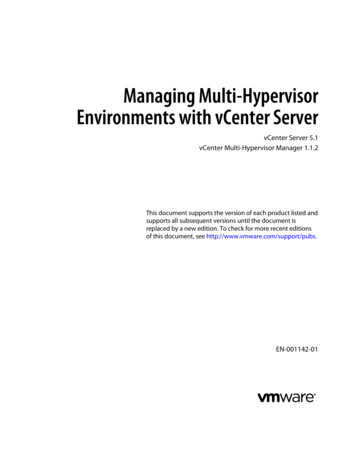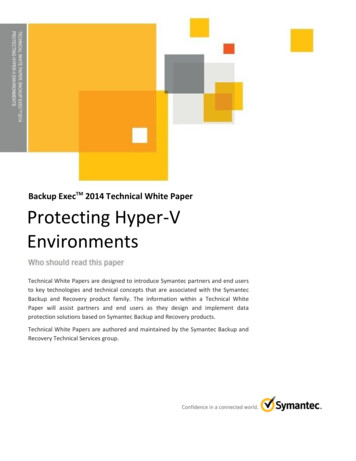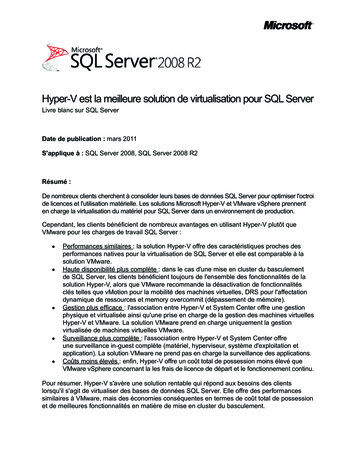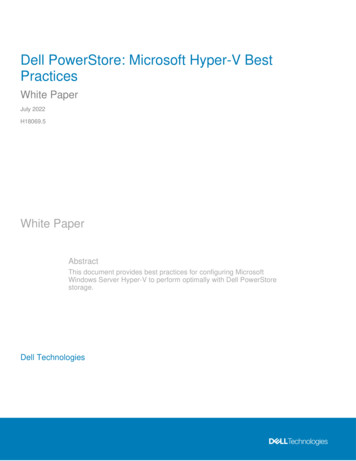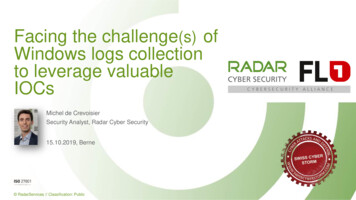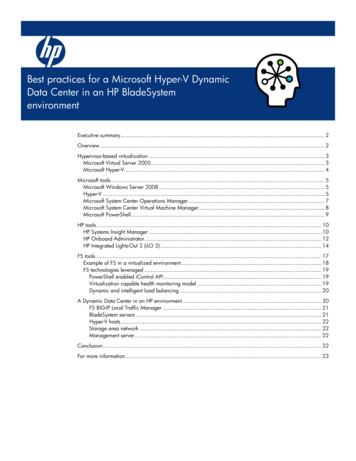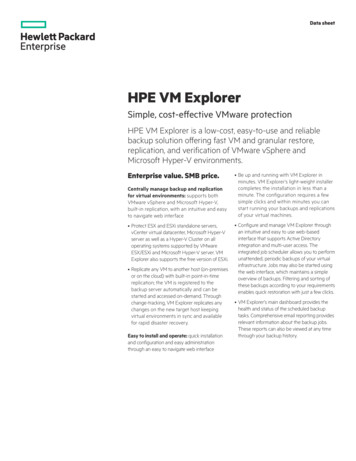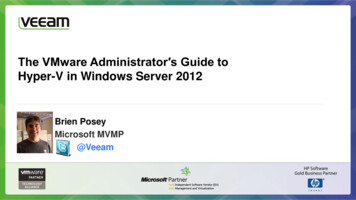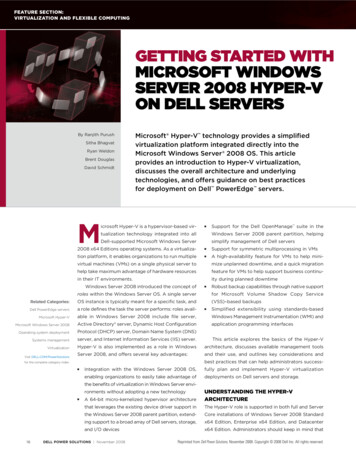Transcription
IBM Tivoli Composite Application Manager for MicrosoftApplications: Microsoft Hyper-V Server Agent6.3.1 Fix Pack 10Installation and Configuration GuideIBMSC27-5657-01
IBM Tivoli Composite Application Manager for MicrosoftApplications: Microsoft Hyper-V Server Agent6.3.1 Fix Pack 10Installation and Configuration GuideIBMSC27-5657-01
NoteBefore using this information and the product it supports, read the information in “Notices” on page 17.This edition applies to version 6.3.1.10 of IBM Tivoli Composite Application Manager for Microsoft Applications:Microsoft Hyper-V Server Agent (product number 5724-U17) and to all subsequent releases and modifications untilotherwise indicated in new editions. Copyright IBM Corporation 2008, 2016.US Government Users Restricted Rights – Use, duplication or disclosure restricted by GSA ADP Schedule Contractwith IBM Corp.
ContentsTables . . . . . . . . . . . . . . . vChapter 1. Overview of the agent . . . . 1New in this release . . . . . . . . .Components of the IBM Tivoli Monitoringenvironment . . . . . . . . . . .Agent Management Services . . . . . .User interface options . . . . . . . .Data sources . . . . . . . . . . . 3.4556Chapter 2. Agent installation andconfiguration . . . . . . . . . . . . 9Requirements . . . . . . . . . . . . . . 9Language pack installation . . . . . . . . . 9Installing language packs on Windows systems . . 9Installing language packs on UNIX or Linuxsystems. . . . . . . . . . . . . . . 10Installing language packs on Windows, UNIX, orLinux systems silently . . . . . . . . . . 10Running as a non-administrator user . . . . . . 12 Copyright IBM Corp. 2008, 2016Prerequisites checking . . . . . . . .Agent-specific installation and configurationConfiguration values . . . . . . .Remote installation and configuration .13131314Appendix. ITCAM for MicrosoftApplications documentation library . . 15Prerequisite publications . . .Related publications . . . .Tivoli Monitoring Community onManagement Connect . . . .Other sources of documentation. . . . .Service. . . . . 15. 16. 16. 16Notices . . . . . . . . . . . . . . 17Trademarks . . . . . . . . . . . . .Terms and conditions for product documentation.IBM Online Privacy Statement . . . . . . . 19. 19. 20Index . . . . . . . . . . . . . . . 21iii
ivMicrosoft Hyper-V Server agent Installation and Configuration Guide
Tables1.Mechanisms used to gather attributes . Copyright IBM Corp. 2008, 2016. 6v
viMicrosoft Hyper-V Server agent Installation and Configuration Guide
Chapter 1. Overview of the agentThe IBM Tivoli Composite Application Manager for Microsoft Applications: Microsoft Hyper-V ServerAgent (product code HV) provides you with the capability to monitor Microsoft Hyper-V Server. You canalso use the agent to take basic actions with the Microsoft Hyper-V Server.IBM Tivoli Monitoring is the base software for the Microsoft Hyper-V Server agent.IBM Tivoli MonitoringIBM Tivoli Monitoring provides a way to monitor the availability and performance of all the systems inyour enterprise from one or several designated workstations. It also provides useful historical data thatyou can use to track trends and to troubleshoot system problems.You can use IBM Tivoli Monitoring to achieve the following tasks:v Monitor for alerts on the systems that you are managing by using predefined situations or customsituations.v Establish your own performance thresholds.v Trace the causes leading to an alert.v Gather comprehensive data about system conditions.v Use policies to take actions, schedule work, and automate manual tasks.The Tivoli Enterprise Portal is the interface for IBM Tivoli Monitoring products. You can use theconsolidated view of your environment as seen in the Tivoli Enterprise Portal to monitor and resolveperformance issues throughout the enterprise.See the IBM Tivoli Monitoring publications listed in “Prerequisite publications” on page 15 for completeinformation about IBM Tivoli Monitoring and the Tivoli Enterprise Portal.Functions of the monitoring agentAvailability MonitoringMonitors the following services:v Hyper-V Image Management Servicev Hyper-V Networking Management Servicev Hyper-V Virtual Machine Management Servicev Hyper-V Data Exchange Servicev Hyper-V Guest Shutdown Servicev Hyper-V Heartbeat Servicev Hyper-V Remote Desktop Virtualization Servicev Hyper-V Time Synchronization Servicev Hyper-V Volume Shadow Copy RequestorConfiguration InformationProvides Hyper-V configuration and virtual machine configuration information such as thenumber of virtual machines, the state of the virtual machines, the number of allocated virtualdisks, the allocated virtual memory, the number of allocated virtual processors, and so on.Performance MonitoringCollects performance attributes in the following areas, providing situations where appropriate:v Event Log Copyright IBM Corp. 2008, 20161
v Root Virtual Processorv Virtual Processorv Logical Processorv Hypervisor Root Partitionv Hypervisor Partitionv Virtual Machinev Virtual Diskv Virtual Memoryv Dynamic Memoryv Virtual Networkv Resource meteringv VM Migration without Clusterv VM Storage Migrationv VM Replicationv VM Replication Statisticsv Hyper-V Server Diskv Hyper-V Server Network InterfaceEnterprise DashboardDisplays the enterprise level information for all the Hyper-V systems in the following areas:v Physical Processor Utilizationv Memory Utilizationv Network Utilizationv Disk Operations Ratev Logical Processor Utilizationv Virtual Processor UtilizationActionsProvides actions to start and stop the Hyper-V services and virtual machines and to enableresource metering.High Availability MonitoringMonitors the high availability of virtual machines. The agent uses the following crosslink andworkspaces to monitor the high availability of virtual machines:v Cluster Migration Summary cross-link that is available on the Microsoft Hyper-V Servernavigator item to provide information about the active node where the clustered virtualmachines are present.v Cluster Dashboard cross-link that is available on the Migration navigator item to provide theinformation about the cluster and it is resources capacity.v VM Modification and Migration workspaces provide information on clustered virtualmachines.Dynamic Navigation ViewProvides dynamic navigation view, which dynamically populates itself with available Hyper-Vagents. This view organizes the agents according to their domain.IBM Systems Director IntegrationProvides integration with the IBM Systems Director. With the IBM Systems Director, you canopen the VM control web page from the Tivoli Enterprise Portal and manage the physical andvirtual machines.2Microsoft Hyper-V Server agent Installation and Configuration Guide
New in this releaseFor version 6.3.1.10 of the Microsoft Hyper-V Server agent, no new features were added since version6.3.1. For version 6.3.1 of the Microsoft Hyper-V Server agent, the following enhancements have beenmade since version 6.3, including the fix packs:v Changes related to system requirements. See the information about system requirements in Softwareproduct compatibility reports /v1r0/clarity/index.html).v New attribute groups:– VM Mig WO Cluster– VM Storage Migration– Hyper-V Replica VM– Hyper-V Replication Statistics– Hyper-V Server Disk– Hyper-V Server Network Interfacev New or changed attributes in the following attribute groups:– Hyper-V Dynamic Memory VM– Hyper-V Dynamic Memory Balancer– Memory– Diskv New or changed workspaces:– VM Modification– VM Storage Migration– VM Replication– Dynamic Memory– Virtual Disk– Virtual Memory– Hypervisorv New or changed views:– VM Migration without Cluster– VM Replication Statistics– Hyper-V Server Disk– Hyper-V Server Network Interface– Virtual Disk Details– Virtual Memory Details– Dynamic Memory VM– VM Replication– VM Storage Migrationv New or changed situations:– KHV HV VMMig WO Cluster Info– KHV HV StorageMigrate Info– KHV VM Replication Health Crit– KHV VM Replication Health Warnv Updated the khv.baroc file to support event mapping changesv Added new Cognos data models and reportsChapter 1. Overview of the agent3
v Added the Prerequisite Scanner report to verify the availability of tables and views in the Tivoli DataWarehouse for the predefined reportsComponents of the IBM Tivoli Monitoring environmentAfter you install and set up the Microsoft Hyper-V Server agent, you have an environment that containsthe client, server, and monitoring agent implementation for Tivoli Monitoring.This Tivoli Monitoring environment contains the following components:Tivoli Enterprise Portal clientThe portal has a user interface based on Java for viewing and monitoring your enterprise.Tivoli Enterprise Portal ServerThe portal server is placed between the client and the Tivoli Enterprise Monitoring Server andenables retrieval, manipulation, and analysis of data from the monitoring agents. The TivoliEnterprise Portal Server is the central repository for all user data.Tivoli Enterprise Monitoring ServerThe monitoring server acts as a collection and control point for alerts received from themonitoring agents, and collects their performance and availability data. The Tivoli EnterpriseMonitoring Server is also a repository for historical data.Tivoli Enterprise Monitoring Agent, Microsoft Hyper-V Server agentThis monitoring agent collects data and distributes the data to the Tivoli Enterprise MonitoringServer, Tivoli Enterprise Portal Server, Tivoli Enterprise Portal, Tivoli Data Warehouse, and TivoliIntegrated Portal.IBM Tivoli Netcool/OMNIbusTivoli Netcool/OMNIbus is an optional component and the recommended event managementcomponent. The Netcool/OMNIbus software is a service level management (SLM) system thatdelivers real-time, centralized monitoring of complex networks and IT domain events. Eventinformation is tracked in a high-performance, in-memory database and presented to specific usersthrough individually configurable filters and views. The software includes automation functionsthat you can use to perform intelligent processing on managed events. You can use this softwareto forward events for Tivoli Monitoring situations to Tivoli Netcool/OMNIbus.IBM Tivoli Enterprise Console The Tivoli Enterprise Console is an optional component that acts as a central collection point forevents from various sources, including events from other Tivoli software applications, Tivolipartner applications, custom applications, network management platforms, and relationaldatabase systems. You can view these events through the Tivoli Enterprise Portal (by using theevent viewer), and you can forward events from Tivoli Monitoring situations to the TivoliEnterprise Console component. If you do not already use Tivoli Enterprise Console and need anevent management component, you can choose to use IBM Tivoli Netcool/OMNIbus.IBM Tivoli Common ReportingTivoli Common Reporting is a separately installable feature available to users of Tivoli softwarethat provides a consistent approach to generating and customizing reports. Some individualproducts provide reports that are designed for use with Tivoli Common Reporting and have aconsistent look and feel.IBM Tivoli Application Dependency Discovery Manager (TADDM)TADDM delivers automated discovery and configuration tracking capabilities to build applicationmaps that provide real-time visibility into application complexity.IBM Tivoli Business Service ManagerThe Tivoli Business Service Manager component delivers real-time information to help yourespond to alerts effectively based on business requirements. Optionally, you can use thiscomponent to meet service-level agreements (SLAs). Use the Tivoli Business Service Manager4Microsoft Hyper-V Server agent Installation and Configuration Guide
tools to help build a service model that you can integrate with Tivoli Netcool/OMNIbus alerts oroptionally integrate with data from an SQL data source. Optional components provide access todata from other IBM Tivoli applications such as Tivoli Monitoring and TADDM.Tivoli Integrated PortalTivoli Integrated Portal helps the interaction and secure passing of data between Tivoli productsthrough a common portal. Within the same dashboard view, you can launch from one applicationto another and research different aspects of your managed enterprise. This component is installedautomatically with the first Tivoli product that uses the Tivoli Integrated Portal framework.Subsequent products can install updated versions of Tivoli Integrated Portal. After version 2.2,this component is replaced by the Dashboard Application Services Hub.Agent Management ServicesYou can use IBM Tivoli Monitoring Agent Management Services to manage the Microsoft Hyper-V Serveragent.Agent Management Services is available for the following IBM Tivoli Monitoring OS agents: Windows,Linux, and UNIX. The services are designed to keep the Microsoft Hyper-V Server agent available, and toprovide information about the status of the product to the Tivoli Enterprise Portal. For more informationabout Agent Management Services, see Agent Management Services in the IBM Tivoli MonitoringAdministrator's Guide. IBM Tivoli Monitoring V6.2.2, Fix Pack 2 or later provides support for AgentManagement Services. .User interface optionsInstallation of the base IBM Tivoli Monitoring software and other integrated applications providesvarious interfaces that you can use to work with your resources and data.The following interfaces are available:Tivoli Enterprise Portal user interfaceYou can run the Tivoli Enterprise Portal as a desktop application or a browser application. Theclient interface is a graphical user interface (GUI) based on Java on a Windows or Linuxworkstation. The browser application is automatically installed with the Tivoli Enterprise PortalServer. The desktop application is installed by using the Tivoli Monitoring installation media orwith a Java Web Start application. To start the Tivoli Enterprise Portal browser client in yourInternet browser, enter the URL for a specific Tivoli Enterprise Portal browser client installed onyour Web server.Command-line interfaceYou can use Tivoli Monitoring commands to manage the Tivoli Monitoring components and theirconfiguration. You can also run commands at the Tivoli Enterprise Console event server or theTivoli Netcool/OMNIbus ObjectServer to configure event synchronization for enterprisesituations.Manage Tivoli Enterprise Monitoring Services windowYou can use the window for the Manage Tivoli Enterprise Monitoring Services utility to configurethe agent and start Tivoli services not designated to start automatically.IBM Tivoli Netcool/OMNIbus event listYou can use the Netcool/OMNIbus event list to monitor and manage events. An event is createdwhen the Netcool/OMNIbus ObjectServer receives an event, alert, message, or data item. Eachevent is made up of columns (or fields) of information that are displayed in a row in theObjectServer alerts.status table. The Tivoli Netcool/OMNIbus web GUI is also a web-basedapplication that processes network events from one or more data sources and presents the eventdata in various graphical formats.Chapter 1. Overview of the agent5
IBM Tivoli Enterprise ConsoleYou can use the Tivoli Enterprise Console to help ensure the optimal availability of an IT servicefor an organization. The Tivoli Enterprise Console is an event management application thatintegrates system, network, database, and application management. If you do not already useTivoli Enterprise Console and need an event management component, you can choose to useTivoli Netcool/OMNIbus.IBM Tivoli Common ReportingUse the Tivoli Common Reporting web user interface for specifying report parameters and otherreport properties, generating formatted reports, scheduling reports, and viewing reports. Thisuser interface is based on the Tivoli Integrated Portal.IBM Tivoli Application Dependency Discovery ManagerThe Discovery Management Console is the TADDM client user interface for managingdiscoveries.IBM Tivoli Business Service ManagerThe Tivoli Business Service Manager console provides a graphical user interface that you can useto logically link services and business requirements within the service model. The service modelprovides an operator with a second-by-second view of how an enterprise is performing at anymoment in time or how the enterprise performed over a time period.Data sourcesMonitoring agents collect data from specific data sources.The Microsoft Hyper-V Server agent collects data from the following sources:WMIBy using WMI (Windows Management Instrumentation), you can monitor and control managedresources throughout the network. Resources include hard drives, file systems, operating systemsettings, processes, services, shares, registry settings, networking components, event logs, users,and groups. WMI is built into clients with Windows 2000 or later, and can be installed on any32-bit Windows client.PerfmonUse the Windows Performance Monitor, or Perfmon, to view various system and applicationperformance metrics for collection and use by management applications. You typically viewsystem metrics on a Windows system through the 'perfmon' application.ScriptsThe agent uses application-specific commands and interfaces to gather metrics.Windows Event LogThe agent collects Windows Event Log entries related to the monitored resource and forwardsthem to IBM Tivoli Monitoring.Table 1. Mechanisms used to gather attributesAttribute groupCollection sourceAvailabilityOperating systemPerformance Object StatusOperating systemHypervisorWMIHyper-V SummaryWMIDirectorIBM Director Environment variableHyper-V Dynamic Memory BalancerPerfmonHyper-V Dynamic Memory VMPerfmonVirtual MachineWMI6Microsoft Hyper-V Server agent Installation and Configuration Guide
Table 1. Mechanisms used to gather attributes (continued)Attribute groupCollection sourceHyper-V Virtual Machine SummaryPerfmonHyper-V Virtual Machine Health SummaryPerfmonHyper-V Virtual Machine BusPerfmonHyper-V Task Manager DetailPerfmonHyper-V Task Manager Recent TimePerfmonHyper-V Hypervisor Root PartitionPerfmonDiskWMIHyper-V Virtual IDE ControllerPerfmonHyper-V Virtual Storage DevicePerfmonMemoryWMIHyper-V VM Vid PartitionPerfmonProcessorWMIHyper-V Hypervisor Logical ProcessorPerfmonHyper-V Hypervisor Root Virtual ProcessorPerfmonHyper-V Hypervisor Root Virtual Processor MorePerfmonHyper-V Hypervisor Virtual ProcessorPerfmonHyper-V Hypervisor Virtual Processor MorePerfmonHyper-V VM IO APICPerfmonVirtual SwitchWMIVLAN EndpointWMIHyper-V Legacy Network AdapterPerfmonHyper-V Virtual SwitchPerfmonHyper-V Virtual Switch PortPerfmonHyper-V Virtual Network AdapterPerfmonHyper-V VM Association with Virtual NetworkWMIMigrationWMIMemory in PercentageScriptEvent LogWindows Event LogVM ModificationWindows Event LogHyper-V Virtual IDE Controller Win2K12PerfmonHyper-V Virtual IDE Controller FilterHyper-V Virtual IDE Controller andHyper-V Virtual IDE Controller Win2K12attribute groups.Resource MeteringPowerShellHyper-V Replication StatisticsWMIHyper-V Server DiskWMIHyper-V Server Network InterfaceWMIHyper-V Replica VMPerfmonVM Storage MigrationCDPVM Mig WO ClusterCDPChapter 1. Overview of the agent7
8Microsoft Hyper-V Server agent Installation and Configuration Guide
Chapter 2. Agent installation and configurationAgent installation and configuration requires the use of the IBM Tivoli Monitoring Installation and SetupGuide and agent-specific installation and configuration information.To install and configure the Microsoft Hyper-V Server agent, use the Installing monitoring agentsprocedures in the IBM Tivoli Monitoring Installation and Setup Guide along with the agent-specificinstallation and configuration information.If you are installing silently by using a response file, see Performing a silent installation of IBM TivoliMonitoring in the IBM Tivoli Monitoring Installation and Setup Guide.With the self-describing agent capability, new or updated IBM Tivoli Monitoring agents using IBM TivoliMonitoring V6.2.3 or later can become operational after installation without having to perform additionalproduct support installation steps. To take advantage of this capability, see Enabling self-describing agentcapability at the hub monitoring server in the IBM Tivoli Monitoring Installation and Setup Guide. Also, seeSelf-describing monitoring agents in the IBM Tivoli Monitoring Administrator's Guide.RequirementsBefore installing and configuring the agent, make sure your environment meets the requirements for theIBM Tivoli Composite Application Manager for Microsoft Applications: Microsoft Hyper-V Server Agent.For the most current information about system requirements, see the Software product compatibilityreports /v1r0/clarity/index.html). Search for theITCAM for Microsoft Applications product.Language pack installationThe steps for installing language packs depend on which operating system and mode of installation youare using.To install a language pack for the agent support files on the Tivoli Enterprise Monitoring Server, theTivoli Enterprise Monitoring Agent, and the Tivoli Enterprise Portal Server, make sure that you installedthe product in the English language. Then use the steps for the operating system or mode of installationyou are using:v “Installing language packs on Windows systems”v “Installing language packs on UNIX or Linux systems” on page 10v “Installing language packs on Windows, UNIX, or Linux systems silently” on page 10Installing language packs on Windows systemsYou can install the language packs on a Windows system.Before you beginFirst, make sure that you installed the product in the English language.Procedure1. On the language pack CD, double-click the lpinstaller.bat file to start the installation program.2. Select the language of the installer and click OK.3. In the Introduction panel, click Next Copyright IBM Corp. 2008, 20169
4. Click Add/Update and click Next.5. Select the folder where the National Language Support package (NLSPackage) files are located.Typically, the NLSPackage files are located in the nlspackage folder where the installer executablefile is located.6. Select the language support for the agent of your choice and click Next. To make multiple selections,press Ctrl and select the language that you want.7. Select the languages that you want to install and click Next.8. Examine the installation summary page and click Next to begin installation.9. After installation completes, click Finish to exit the installer.10. Restart the Tivoli Enterprise Portal, Tivoli Enterprise Portal Server, and Eclipse Help Server if any ofthese components are installed.Installing language packs on UNIX or Linux systemsYou can install the language packs on a UNIX or Linux system.Before you beginFirst, make sure that you installed the product in the English language.Procedure1. Enter the mkdir command to create a temporary directory on the computer, for example, mkdirdir name. Make sure that the full path of the directory does not contain any spaces.2. Mount the language pack CD to the temporary directory that you created.3. Enter the following command to start the installation program:cd dir name lpinstaller.sh -c install dirWhere: install dir is where you installed IBM Tivoli Monitoring. Typically, the directory name is/opt/IBM/ITM for UNIX and Linux systems.4. Select the language of the installer and click OK.5. In the Introduction panel, click Next.6. Click Add/Update and click Next.7. Select the folder where the National Language Support package (NLSPackage) files are located.Typically, the NLSPackage files are located in the nlspackage folder where the installer executable fileis located.8. Select the language support for the agent of your choice and click Next. To make multiple selections,press Ctrl and select the language that you want.9. Select the languages that you want to install and click Next.10. Examine the installation summary page and click Next to begin installation.11. After installation completes, click Finish to exit the installer.12. Restart the Tivoli Enterprise Portal, Tivoli Enterprise Portal Server, and Eclipse Help Server if any ofthese components are installed.Installing language packs on Windows, UNIX, or Linux systems silentlyYou can use the silent-mode installation method to install the language packs. In silent mode, theinstallation process obtains the installation settings from a predefined response file. It does not promptyou for any information.Before you beginFirst, make sure that you installed the product in the English language.10Microsoft Hyper-V Server agent Installation and Configuration Guide
Procedure1. Copy and paste the ITM Agent LP silent.rsp response file template as shown in “Response fileexample.”2. Change the following parameter settings:NLS PACKAGE FOLDERFolder where the National Language Support package (NLSPackage) files are located.Typically, the NLSPackage files are located in the nlspackage folder, for example:NLS PACKAGE FOLDER //tmp//LP//nlspackage.PROD SELECTION PKGName of the language pack to install. Several product components can be included in onelanguage package. You might want to install only some of the available components in alanguage pack.BASE AGENT FOUND PKG LISTAgent for which you are installing language support. This value is usually the same asPROD SELECTION PKG.LANG SELECTION LISTLanguage you want to install.3. Enter the command to install the language pack with a response file (silent installation):v For Windows systems:lpinstaller.bat -f path to response filev For UNIX or Linux systems:lpinstaller.sh -c candle home -f path to response filewhere candle home is the IBM Tivoli Monitoring base directory.Response file example#IBM Tivoli Monitoring Agent Language Pack Silent Installation Operation##This is a sample response file for silent installation mode for the IBM Tivoli#Monitoring Common Language Pack Installer.#.#This file uses the IBM Tivoli Monitoring Common Agent Language Pack with the#install package as an example.#Note:#This response file is for the INSTALLATION of language packs only.#This file does not support UNINSTALLATION of language packs in silent -------------#To successfully complete a silent installation of the the example of Common Agent#localization pack, complete the following steps:##1.Copy ITM Agent LP silent.rsp to the directory where lpinstaller.bat or#lpinstaller.sh is located (IBM Tivoli Monitoring Agent Language Pack build#location).##2.Modify the response file so that it is customized correctly and completely for#your site.# Complete all of the following steps in the response file.##3.After customizing the response file, invoke the silent installation using the#following command:#For Windows:#lpinstaller.bat -f path to response file #For UNIX and Linux:#lpinstaller.sh -c candle home -f path to response file #Note: candle home is the IBM Tivoli Monitoring base ----------------------------------------Chapter 2. Agent installation and configuration11
------------------------------#Force silent install -----------------------------------INSTALLER UI -------------------------------------#Run add and update ---------------------------------------CHOSEN INSTALL SET ADDUPD ----------------------------------#NLS Package Folder, where the NLS Packages exist.#For Windows:# Use the backslash-backslash(\\) as a file separator (for r UNIX and Linux:# Use the slash-slash (//) as a file separator (for ---------------------------------#NLS PACKAGE FOLDER C:\\zosgmv\\LCD7-3583-01\\nlspackageNLS PACKAGE FOLDER --#List the packages to process; both variables are required.#Each variable requires that full paths are specified.#Separate multiple entries with a semicolon (;).#For Windows:#Use the backslash-backslash(\\) as a file separator.#For Unix and Linux:#Use the slash-slash (//) as a file -----------------------------------------#PROD SELECTION PKG C:\\zosgmv\\LCD7-3583-01\\nlspackage\\KIP NLS.nlspkg#BASE AGENT FOUND PKG LIST C:\\zosgmv\\LCD7-3583-01\\nlspackage\\KIP NLS.nlspkgPROD SELECTION PKG //tmp//LP//nlspackage//kex nls.nlspkg;//tmp//LP//nlspackage//koq nls.nlspkgBASE AGENT FOUND PKG LIST //tmp//LP//nlspackage//kex nls.nlspkg;//tmp//LP//nlspackage//koq ----------------------------------------#List the languages to process.#Separate multiple entries with -----------------------------------------LANG SELECTION LIST pt BR;fr;de;it;ja;ko;zh CN;es;zh TWRunning as a non-administrator userYou can run the monitoring agent for Hyper-V Server as a non-administrator user; however, somefunctionality is unavailable.To create a non-administrator user, create a new user (non-administrator) and set up registry permissionsfor the new user as follows:v Full access to the HKEY LOCAL MACHINE\SOFTWARE\Candle directoryv Read access to the HKEY LOCAL MACHINE\SOFTWARE\Microsoft\Windows NT\CurrentVersion\Perflibdirectoryv Full access to the CANDLE HOME director
open the VM contr ol web page fr om the T ivoli Enterprise Portal and manage the physical and virtual machines. . - Hyper -V Server Network Interface v New or changed attributes in the following attribute gr oups: - Hyper -V Dynamic Memory VM - Hyper -V Dynamic Memory Balancer - Memory