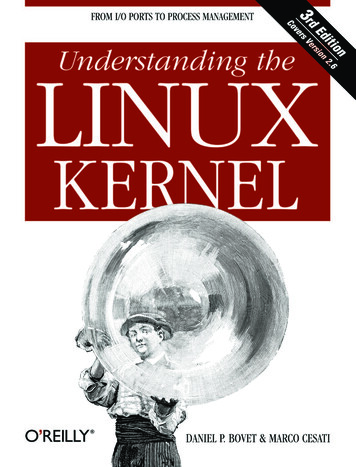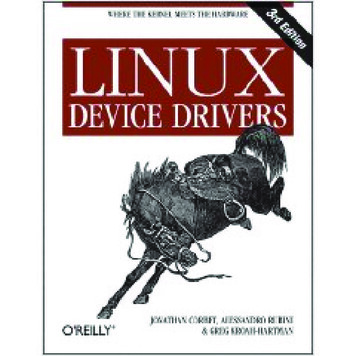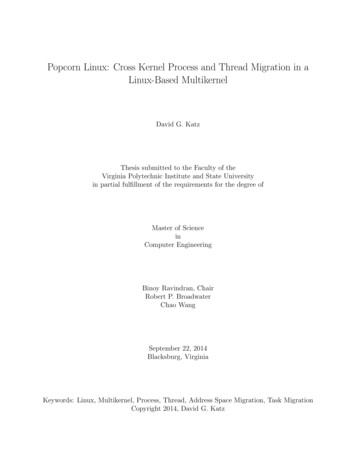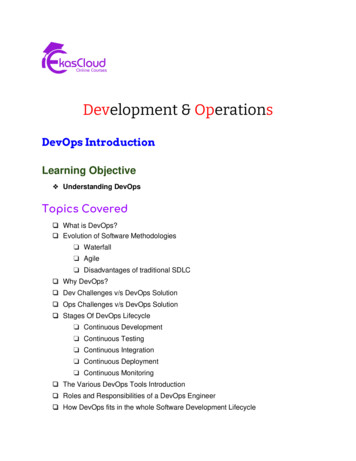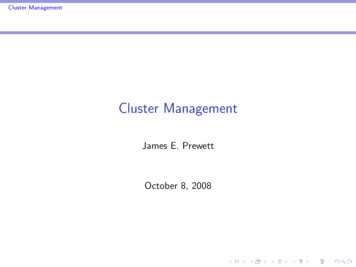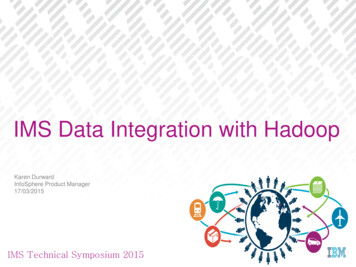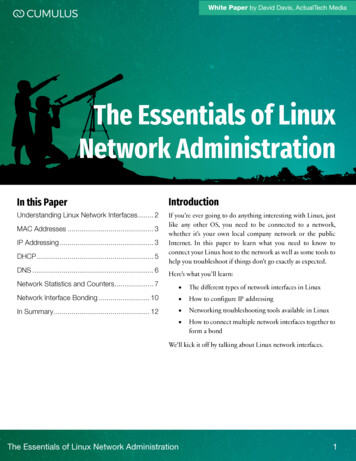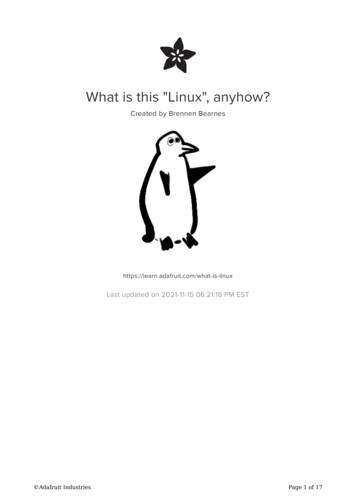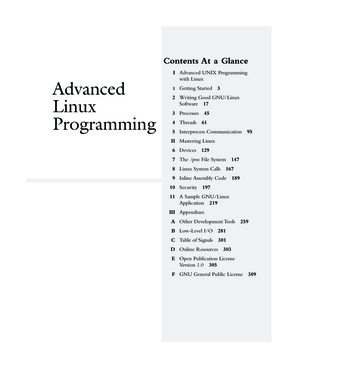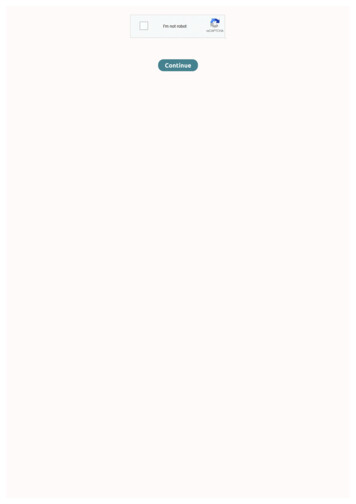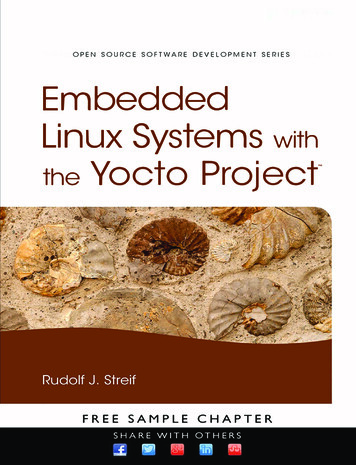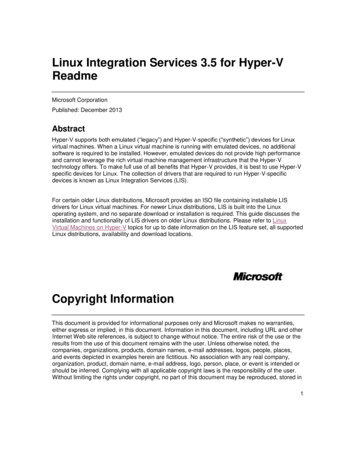
Transcription
Linux Integration Services 3.5 for Hyper-VReadmeMicrosoft CorporationPublished: December 2013AbstractHyper-V supports both emulated (“legacy”) and Hyper-V-specific (“synthetic”) devices for Linuxvirtual machines. When a Linux virtual machine is running with emulated devices, no additionalsoftware is required to be installed. However, emulated devices do not provide high performanceand cannot leverage the rich virtual machine management infrastructure that the Hyper-Vtechnology offers. To make full use of all benefits that Hyper-V provides, it is best to use Hyper-Vspecific devices for Linux. The collection of drivers that are required to run Hyper-V-specificdevices is known as Linux Integration Services (LIS).For certain older Linux distributions, Microsoft provides an ISO file containing installable LISdrivers for Linux virtual machines. For newer Linux distributions, LIS is built into the Linuxoperating system, and no separate download or installation is required. This guide discusses theinstallation and functionality of LIS drivers on older Linux distributions. Please refer to LinuxVirtual Machines on Hyper-V topics for up to date information on the LIS feature set, all supportedLinux distributions, availability and download locations.Copyright InformationThis document is provided for informational purposes only and Microsoft makes no warranties,either express or implied, in this document. Information in this document, including URL and otherInternet Web site references, is subject to change without notice. The entire risk of the use or theresults from the use of this document remains with the user. Unless otherwise noted, thecompanies, organizations, products, domain names, e-mail addresses, logos, people, places,and events depicted in examples herein are fictitious. No association with any real company,organization, product, domain name, e-mail address, logo, person, place, or event is intended orshould be inferred. Complying with all applicable copyright laws is the responsibility of the user.Without limiting the rights under copyright, no part of this document may be reproduced, stored in1
or introduced into a retrieval system, or transmitted in any form or by any means (electronic,mechanical, photocopying, recording, or otherwise), or for any purpose, without the expresswritten permission of Microsoft Corporation. Microsoft may have patents, patent applications,trademarks, copyrights, or other intellectual property rights covering subject matter in thisdocument. Except as expressly provided in any written license agreement from Microsoft, thefurnishing of this document does not give you any license to these patents, trademarks,copyrights, or other intellectual property. 2013 Microsoft Corporation. All rights reserved. Microsoft, Hyper-V, Windows, Windows Vista,and Windows Server are either registered trademarks or trademarks of Microsoft Corporation inthe United States and/or other countries. All other trademarks are property of their respectiveowners.ContentsLinux Integration Services 3.5 for Hyper-V Readme .4Supported Virtualization Server Operating Systems . 4Supported Linux Distributions . 4Linux Integration Services 3.5 Feature Set . 4Installing Linux Integration Services 3.5 .7Upgrading to Linux Integration Services 3.5 .8Verifying Linux Integration Services 3.5 Functionality .9Using Key-Value Pair (KVP) Exchange with a Linux Virtual Machine.10Configuring the Hyper-V-specific Network Adapter in Red Hat Enterprise Linux .11Configuring the Hyper-V-specific Storage Controller in Red Hat Enterprise Linux .12Uninstalling Linux Integration Services.122
Source Code for Linux Integration Services 3.5 .13Additional Information About Linux Integration Services 3.5 .13 Release Notes. 13Features Not Available . 15Important Considerations for Making Linux Virtual Machines Highly Available in FailoverClustering and Hyper-V .16Linux Integration Services 3.5 for Hyper-VReadmeSupported Virtualization Server Operating SystemsThis version of Linux Integration Services (LIS) supports the following versions of Hyper-V: Windows Server 2008 R2 Standard, Windows Server 2008 R2 Enterprise, and WindowsServer 2008 R2 Datacenter Microsoft Hyper-V Server 2008 R2 Windows 8 Pro Windows 8.1 Pro Windows Server 2012 Windows Server 2012 R2 Microsoft Hyper-V Server 2012 Microsoft Hyper-V Server 2012 R2NoteSupported versions include those updated with Service Pack 1 or Service Pack 2, whereavailable.Supported Linux DistributionsThis version of LIS supports the following legacy guest operating systems: Red Hat Enterprise Linux (RHEL) 5.5-5.8, 6.0-6.3 x86 and x64 CentOS 5.5-5.8, 6.0-6.3 x86 and x643
Note that in comparison to LIS 3.4, LIS 3.5 expands the list of supported distributions toinclude RHEL/CentOS 5.5-5.6. Also note that this version of LIS only supports limitedlegacy Linux distributions. Please refer to the Linux Virtual Machines on Hyper-Vtopics for up to date information on the LIS feature set, all supported Linuxdistributions, availability and download locations.Linux Integration Services 3.5 Feature SetWhen installed on a virtual machine that is running a supported Linux distribution, LIS 3.5 forHyper-V provides the functionality listed in the table below. For comparative purposes, we alsolist the features available in LIS 3.4. This allows users to decide if they want to upgrade from LIS3.4 to LIS 3.5.More details on individual features can be found 31.aspx .Table Legend - Feature available(blank) - Feature not tOS 6.06.3RHEL/CentOS 5.75.8RHEL/CentOS 5.55.6LIS 3.5LIS 3.4LIS 3.5LIS 3.4LIS 3.52012 R2,2012, 2008R2 Jumbo frames2012 R2,2012, 2008R2 VLAN tagging andtrunking2012 R2,2012, 2008R2 CoreLIS 3.4Networking4
Live migration2012 R2,2012, 2008R2 Static IP injection2012 R2,2012 Note 1 Note 1 Note 1 Note 1VHDX resize2012 R2 Virtual FibreChannel2012 R2 Note 2 Note 2 Note 2Live virtualmachine backup2012 R2 Note 3,4 Note 3,4 Note 3,4TRIM support2012 R2StorageNotes5
1. Static IP injection might not work if Network Manager has been configured for a givenHyperV-specific network adapter on the virtual machine. To ensure smooth functioning ofstatic IP injection, ensure that either Network Manager is turned off completely, or has beenturned off for a specific network adapter through its Ifcfg-ethX file.2. When you use Virtual Fibre Channel devices, ensure that logical unit number 0 (LUN 0) hasbeen populated. If LUN 0 has not been populated, a Linux virtual machine might not be ableto mount Virtual Fibre Channel devices natively.3. If there are open file handles during a live virtual machine backup operation, the backed-upvirtual hard disks (VHDs) might have to undergo a file system consistency check (fsck) whenrestored.4. Live backup operations can fail silently if the virtual machine has an attached iSCSI device ora physical disk that is directly attached to a virtual machine (“pass-through disk”).5. LIS 3.5 only provides Dynamic Memory ballooning support—it does not provide hot-addsupport. In such a scenario, the Dynamic Memory feature can be used by setting the Startupmemory parameter to a value which is equal to the Maximum memory parameter. Thisresults in all the requisite memory being allocated to the virtual machine at boot time—andthen later, depending upon the memory requirements of the host, Hyper-V can freely reclaimany memory from the guest. Also, ensure that Startup Memory and Minimum Memory are notconfigured below distribution recommended values.6
Installing Linux Integration Services 3.5To install Linux Integration Services 3.5:1. Open Hyper-V Manager.2. Create a new virtual machine where you will install Linux: In the Actions menu, clickNew, and then click Virtual Machine.3. Specify the Linux installation media: Right-click the virtual machine that you created, andthen click Settings. In IDE Controller, specify one of the following:An image file inISO format that contains the files required for installationA physical CD/DVD drive that contains the installation media4. Turn on the virtual machine: Right-click the virtual machine that you created, and thenclick Connect.5. Begin installing Linux.6. When prompted, restart the virtual machine and complete any first-boot configurationtasks.NoteUnless a legacy network adapter was added during the virtual machine’sinitial configuration, the virtual machine will not have any network support.7. Log on to the virtual machine.8. In Hyper-V Manager, configure LinuxICv35.ISO (located in the directory where youextracted the downloaded files) as a virtual CD/DVD drive on the virtual machine.9. After it is configured, LinuxICv35.ISO should appear mounted under /media/CDROM ifautomount is enabled. If automount is not enabled, then use the following command tomount the ISO file:# mount /dev/cdrom /media10. As the root user, change to the directory relevant to your distribution:CentOS 5.5:For RHEL /# cd /media/CDROM/RHEL55For RHEL / CentOS 5.6:# cd /media/CDROM/RHEL56For RHEL / CentOS 5.7:# cd /media/CDROM/RHEL57For RHEL / CentOS 5.8:# cd /media/CDROM/RHEL58For RHEL / CentOS 6.0, 6.1, 6.2:7
# cd /media/CDROM/RHEL6012For RHEL / CentOS 6.3:# cd /media/CDROM/RHEL6311. Run the following command to install the Hyper-V-specific (or “synthetic”) drivers. Areboot is required after installation.For RHEL / CentOS 5.5:# ./install-rhel55.shFor RHEL / CentOS 5.6:# ./install-rhel56.shFor RHEL / CentOS 5.7:# ./install-rhel57.shFor RHEL / CentOS 5.8:# ./install-rhel58.shFor RHEL / CentOS 6.0, 6.1, 6.2:# ./install.shFor RHEL / CentOS 6.3:# ./install.shUpgrading to Linux Integration Services 3.5To upgrade to LIS 3.5 from LIS 3.4:1.Open Hyper-V Manager.2.In Hyper-V Manager, configure LinuxICv35.ISO (located in the directory where youextracted the downloaded files) as a virtual CD/DVD drive on the virtual machine.3.After it is configured, LinuxICv35.ISO should appear mounted under /media/CDROM ifautomount is enabled. If automount is not enabled, then use the following command tomount the ISO file:# mount /dev/cdrom /media4.As the root user, change to the directory relevant to your distribution:For RHEL / CentOS 5.7:# cd /media/CDROM/RHEL57For RHEL / CentOS 5.8:# cd /media/CDROM/RHEL58For RHEL / CentOS 6.0, 6.1, 6.2:8
# cd /media/CDROM/RHEL6012For RHEL / CentOS 6.3:# cd /media/CDROM/RHEL635.Run the following command to upgrade the Hyper-V-specific (or “synthetic”) drivers. Areboot is required after upgrade.# ./upgrade.sh# rebootVerifying Linux Integration Services 3.5FunctionalityLIS provides support for the modinfo command. To get module information for each installedkernel module, run the following command:#/sbin/modinfohv vmbusfilename:/lib/modules/2.6.32-71.el6.x86 64/extra/microsoft-hyperv/hv vmbus.ko version:license:acpi*:VMBus:*GPL srcversion:alias:3.5ACE0AA64B58744D00E54C12 x86 64 SMP mod unload modversionsThis command can be repeated for all kernel modules (hv vmbus, hv netvsc, hv storvsc,hv blkvsc, and hv utils).To verify that all subcomponents are running as the root user, run the following command:# /sbin/lsmod grep hvThe output should include lines similar to the following:hv balloonhv utilshv storvsc105389499116410 [permanent] hv netvsc0 hv timesource2 hv vmbus24309107914672100 [permanent]7hv balloon,hid hyperv,hv netvsc,hv utils,hv timesource,hyperv fb,hv storvscNoteYour file system type or other local factors might result in different file sizes in yourdeployment.9
“hv balloon” provides Dynamic Memory support for virtual machines. “hv netvsc” provides support for a Hyper-V-specific (or “synthetic”) network adapter. “hv utils” provides integrated shutdown, key-value pair data exchange, heartbeat, mouse andlive backup. “hv timesource” is the pluggable time source module to assist in accurate timekeeping in thevirtual machine. “hv storvsc” provides support for all storage devices attached to a virtual machine. “hv vmbus” is the fast communication channel between the server running Hyper-V and thevirtual machine.Using Key-Value Pair (KVP) Exchange with aLinux Virtual MachineAfter LIS is installed on the virtual machine, key-value pair functionality is activated. This allowsthe virtual machine to provide the following information to the virtualization server: Fully qualified domain name of the virtual machine Version of LIS that is installedIP addresses (both IPv4 and IPv6) for all Ethernet adapters in the virtual machine Operating system build information, including the distribution and kernel version Processor architecture (x86 or x86-64)The data can be viewed using the Hyper-V WMI provider, and accessed through WindowsPowerShell. Instructions for viewing key-value pair exchange data are available at thesewebsites: articles/hyper-v-script-to-checkicversion.aspx http://blogs.msdn.com/b/virtual pc pguestintrinsicexchangeitems.aspxConfiguring the Hyper-V-specific NetworkAdapter in Red Hat Enterprise LinuxUse the network configuration tool (in System/Preferences/Network Connections) to configure thenewly installed Hyper-V-specific (or “synthetic”) network adapter. Configure the virtual Ethernetadapter, which is a Hyper-V specific network card with enhanced performance. After successful10
configuration, eth0 should appear in the output of the ifconfig command, similar to the followingexample: /sbin/ifconfigeth0Link encap:Ethernet HWaddr00:15:5D:01:08:77Alternatively, you can manually configure the network device to obtain an address through DHCPas follows. Note that if the file does not exist in step 1 or step 2, you will need to create the file.1. Modify /etc/sysconfig/network to enable networking.NETWORKING yes2. Create /etc/sysconfig/network-scripts/ifcfg-eth0.DEVICE eth0ONBOOT yesBOOTPROTO dhcp3. Bring up the eth0 interface.ifup eth0Configuring the Hyper-V-specific StorageController in Red Hat Enterprise LinuxTo configure the Hyper-V-specific (or “synthetic”) storage controller:1. If you have a SCSI disk attached, as the root user, run the following command:# cat /proc/scsi/scsiThis displays the information for the Hyper-V-specific SCSI controller.Attached devices:Host: scsi0 Channel: 00 Id: 00 Lun: 00 Vendor: Msft Model: Virtual Disk Rev: 1.0Type: Direct-Access ANSI SCSI Revision: 04This indicates that the Hyper-V-specific SCSI controller has been enumerated correctly.2. Next, as the root user, run the following command to verify that there are disk(s) attached tothe SCSI controller:# ls /dev/sd*brw-r----- 1 root disk 8,0 Nov 2717:25 /dev/sda3. After you confirm the presence of the disk(s), use the fdisk tool (as the root user) to create apartition on the disk.11
Uninstalling Linux Integration ServicesTo uninstall LIS, run the following steps:1. rpm –qa grep microsoftExample: On a RHEL 6.0 system, you will see the following:# rpm –qa grep microsoft microsoft-hyper-v-rhel6012.3.51.20131031.x86 64 kmod-microsoft-hyper-v-rhel6012.3.5-1.20131031.x86 642. rpm –e microsoft-hyper-v- version string from step 1 kmod-microsoft-hyper-v- version stringfrom step 1 Example: On a RHEL 6.0 system, you may invoke:# rpm –e microsoft-hyper-v-rhel6012.3.5-1.20131031.x86 64 kmod-microsoft-hypervrhel6012.3.5-1.20131031.x86 64Source Code for Linux Integration Services3.5You can access LIS 3.5 source code in two ways:a) Source RPMs on the LIS 3.5 ISO. All LIS 3.5 source code is available inside the LIS 3.5ISO. In the folder for each distribution, you should see a Src.rpm file. As an example, inthe folder RHEL58, you should see a file named Microsoft-hyper-v-3.51.20131102.src.rpm.This rpm can be installed using the rpm –iv microsoft-hyper-v-3.5-1.20131102.src.rpmcommand, and then you can browse the source code for RHEL 5.8 at /root/rpmbuild.Similar src.rpm files exist for all distributions supported by LIS 3.5.b) GitHub repository for LIS 3.5. To simplify code access, we have also created a GitHubrepository for LIS 3.5. The link to the repository is: https://github.com/LIS/LIS3.5Additional Information About LinuxIntegration Services 3.512
Release Notes To mount an ISO file in the virtual machine, you must run the following command beforerunning the mount command:# insmod /lib/modules/ (uname -r)/kernel/drivers/ata/ata piix.koAlternatively, copy the ISO file into the virtual machine and mount it using the -o loop option. Formatting a VHDX file with an ext3 file system might fail. To work around this issue, eitheruse an ext4 file system, or create the .VHDX file with a smaller block size, such as 1 MB.Using the ext4 file system is recommended for production deployments of Linux on Hyper-V. Windows Server 2012 includes support for 4K sector size disks. However, the use of 4Kdrives is limited to Linux kernels that support it. Red Hat Enterprise Linux (RHEL) did notinclude support for 4K drives until version 6.0. The command lsmod grep hv might not list the hv netvsc driver. This occurs if the virtualmachine is not configured with a Hyper-V-specific network adapter. The hv netvsc driver isloaded only if a Hyper-V-specific network adapter is detected. Similarly, the hv balloon drivermight not show up in the list if Dynamic Memory has not been configured for the virtualmachine. The Hyper-V bridge.sys driver is not compatible with all Wi-Fi routers. This may result in avirtual machine not receiving an address through DHCP. This only occurs if the virtualmachine’s virtual switch is bound to a wireless network adapter and the Wi-Fi router isincompatible with bridge.sys. This issue does not occur when the virtual switch is bound to awired network adapter.The following steps can be used to work around the issue:1. Configure the Wi-Fi router to assign a static IP address to the hosts wireless networkadapter.2. On the host, configure the wireless network adapter to use a static IP address. The IPaddress will be the same address that was configured in step 1.3. Using the Hyper-V Manager, create an external virtual switch that is bound to the host’swireless network adapter. To ensure all disks connected to the virtual machine are seen, all disks connected to a SCSIcontroller must start with location “0”. If a disk was hot-removed from the system, the connected disks will not be rescanned until anew I/O is initiated. If you would like to use kdump functionality on a server running Hyper-V released prior toWindows Server 2012 R2, then configure kdump before installing LIS. No preconfiguration ofkdump is required if you are running virtual machines on Windows Server 2012 R2. You might see entries in /var/log/messages similar to the following:[44.870261] STORVSC: WARNING! cmd 0x12 scsi status 0x2 srb status 0x4These messages can be safely ignored.13
Virtual machines configured to use more than 7 virtual processors should add “numa off” tothe GRUB boot.cfg to work around a known issue in the Linux kernel. This is a due to aknown issue on 2.6.x Linux kernels. Virtual machines configured to use more than 30 GB RAM should add “numa off” to theGRUB boot.cfg. If LIS is removed from a virtual machine configured to use more than one virtual processor,then the irqbalance service should be disabled to allow successful shutdown of the virtualmachine. The ISO file also contains a .src.rpm (Source RPM) and debugging RPM. The debugginginformation should not be used unless instructed by Microsoft Support. This version of LIS no longer includes the Hypercall adapter that was present in earlierversions.Verifying the digital signature of the RPM packages under Red Hat Enterprise Linux (byrunning the rpm -K command) will return a “KEYS ARE NOT OK” message. Support for this version of LIS is provided through the Microsoft TechNet windowsserver/enus/home?forum linuxintegrationservices), or by contacting the appropriate support channels for Microsoft or Red Hat. On AMD 4100 and 6000 series, you might see panics while booting RHEL 5.5 on Hyper-V.This is due to an issue in the Linux kernel, and Red Hat has addressed it here:https://access.redhat.com/site/articles/37935 If both legacy and Hyper-V-specific (“synthetic”) network adapters are attached to a virtualmachine, then the network names in the output of “ifconfig –a” might show random valuessuch as “ tmp12000801310”. To avoid this issue, remove all legacy network adapters whenusing Hyper-V-specific network adapters in a Linux virtual machine. While running LIS 3.5, you might see the following entries in Hyper-V event logs on the host:oNetworking driver on ‘Virtual Machine’ loaded but has a different version from the server.Server version 3.2 Client version 2.0 (Virtual machine ID DC1CCF5C-0C1A-4825B32C9A4F8F85AA9D). The device will work, but this is an unsupported configuration. Thismeans that technical support will not be provided until this problem is resolved. To fix thisproblem, upgrade the integration services. To upgrade, connect to the virtual machine andselect Insert Integration Services Setup Disk from the Action menu.oA storage device in ‘Virtual Machine’ loaded but has a different version from the server. Serverversion 4.2 Client version 2.0 (Virtual machine ID DC1CCF5C-0C1A-4825-B32C9A4F8F85AA9D). The device will work, but this is an unsupported configuration. This meansthat technical support will not be provided until this problem is resolved. To fix this problem,upgrade the integration services. To upgrade, connect to the virtual machine and select InsertIntegration Services Setup Disk from the Action menu.Users can safely ignore these entries. Microsoft will provide the requisite technical support evenif these entries are logged in the system.14
Features Not AvailableThe following features are not available in this version of LIS: Dynamic Memory hot-add support TRIM support TCP offload vRSSImportant Considerations for Making Linux VirtualMachines Highly Available in Failover Clusteringand Hyper-VLinux virtual machines that will be deployed in a highly available scenario (using FailoverClustering) should be configured with static MAC addresses for each virtual network adapter.Because of the way Linux configures the network adapter, in some versions of Linux, it ispossible that the networking configuration will be lost after failover because a new MAC addressmight be assigned to the virtual network adapter. To work around this issue, ensure that eachvirtual network adapter has a static MAC address by editing the settings of the virtual machine inHyper-V Manager.15
and cannot leverage the rich virtual machine management infrastructure that the Hyper-V technology offers. To make full use of all benefits that Hyper-V provides, it is best to use Hyper-V specific devices for Linux. The collection of drivers that are required to run Hyper-V-specific devices is known as Linux Integration Services (LIS).