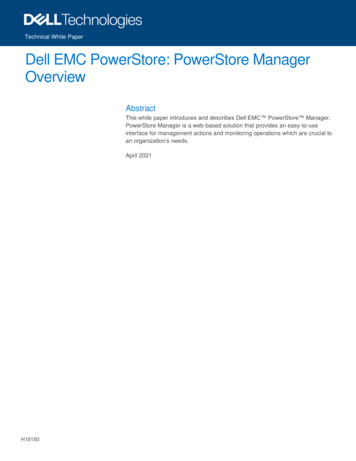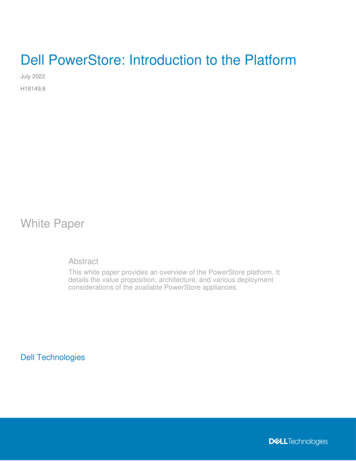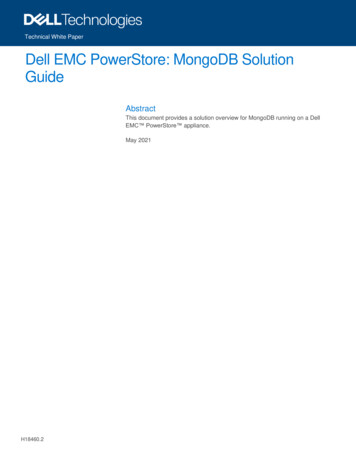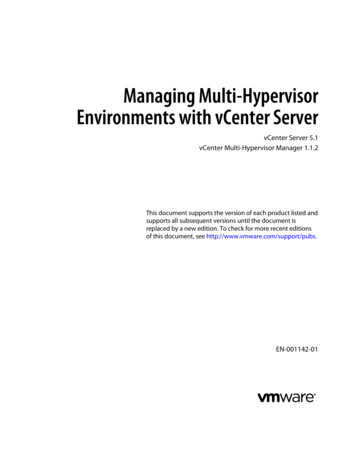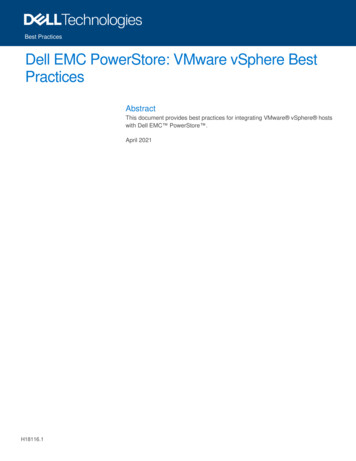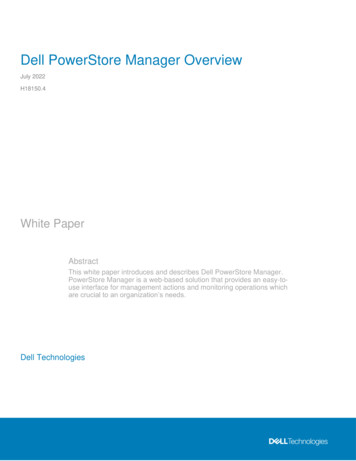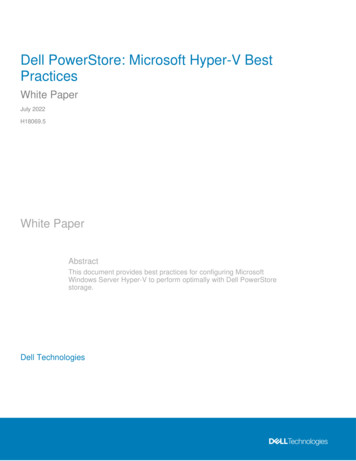
Transcription
Dell PowerStore: Microsoft Hyper-V BestPracticesWhite PaperJuly 2022H18069.5White PaperAbstractThis document provides best practices for configuring MicrosoftWindows Server Hyper-V to perform optimally with Dell PowerStorestorage.Dell Technologies
CopyrightThe information in this publication is provided as is. Dell Inc. makes no representations or warranties of any kind with respectto the information in this publication, and specifically disclaims implied warranties of merchantability or fitness for a particularpurpose.Use, copying, and distribution of any software described in this publication requires an applicable software license.Copyright 2020-2022 Dell Inc. or its subsidiaries. All Rights Reserved. Dell Technologies, Dell, EMC, Dell EMC and othertrademarks are trademarks of Dell Inc. or its subsidiaries. Intel, the Intel logo, the Intel Inside logo and Xeon are trademarksof Intel Corporation in the U.S. and/or other countries. Other trademarks may be trademarks of their respective owners.Published in the USA July 2022 H18069.5.Dell Inc. believes the information in this document is accurate as of its publication date. The information is subject to changewithout notice.2Dell PowerStore: Microsoft Hyper-V Best Practices
ContentsContentsExecutive summary . 4Introduction . 5Storage and transport best practices. 11Hyper-V best practices . 14PowerStore management and configuration best practices . 36Data protection . 37Disaster recovery with Hyper-V and PowerStore . 47Conclusion . 49References . 50Dell PowerStore: Microsoft Hyper-V Best Practices3
Executive summaryExecutive summaryOverviewThis document provides best-practice guidance for deploying and optimizing the MicrosoftWindows Server Hyper-V hypervisor role with Dell PowerStore storage. This paperfocuses on the block (SAN) capabilities of single- or multiappliance PowerStore T modelcluster configurations in support of Windows Server Hyper-V.Hyper-V and PowerStore storage are feature-rich solutions. Hyper-V and PowerStoreseamlessly integrate to offer a diverse range of configuration options that solve keybusiness objectives such as storage capacity, performance, and resiliency.AudienceRevisionsWe value yourfeedbackThis document is intended for IT administrators, storage architects, partners, and DellTechnologies employees. This audience also includes individuals who may evaluate,acquire, manage, operate, or design a Dell networked storage environment usingPowerStore systems. Readers should have working knowledge of Dell PowerStorestorage and Microsoft Hyper-V.DateDescriptionApril 2020Initial release PowerStoreOS 1.0July 2020Minor updatesOctober 2020Minor updatesApril 2021Update for PowerStoreOS 2.0October 2021Minor updatesOctober 2021Template updateJuly 2022Update for PowerStoreOS 3.0Dell Technologies and the author of this document welcome your feedback on thisdocument. Contact the Dell Technologies team by email.Author: Marty GlaserNote: For links to other documentation for this topic, see the PowerStore Info Hub and DellTechnologies Support.4Dell PowerStore: Microsoft Hyper-V Best Practices
IntroductionIntroductionPowerStoreoverviewDell PowerStore is a feature-rich, next-generation, enterprise storage appliance.PowerStore provides an ideal block-based storage platform for Microsoft Windows Serverincluding the Hyper-V role. PowerStore provides powerful storage integrations,optimizations, and management tools that are well suited to support Microsoftenvironments.PowerStore achieves new levels of operational simplicity and agility. It uses a containerbased microservices architecture, advanced storage technologies, and integratedmachine learning to unlock the power of your data. PowerStore is a versatile platform witha performance-centric design that delivers multidimensional scale, always-on datareduction, and support for next-generation media.PowerStore brings the simplicity of public cloud to on-premises infrastructure, streamliningoperations with an integrated machine-learning engine and seamless automation. It alsooffers predictive analytics to easily monitor, analyze, and troubleshoot the environment.PowerStore is highly adaptable, providing the flexibility to host specialized workloadsdirectly on the appliance and modernize infrastructure without disruption. It also offersinvestment protection through flexible payment solutions and data-in-place upgrades.PowerStore appliancesPowerStoreOS 1.x introduced the 1000, 3000, 5000, 7000, and 9000 models (PowerStoreT and X). PowerStoreOS 2.x introduced the PowerStore 500 model (PowerStore T only).PowerStoreOS 3.0 introduces the 1200, 3200, 5200, and 9200 model appliances asPowerStore T models. The 1200 through 9200 models incorporate a hardware refreshthat offers improved CPU performance, more memory, and enhanced features. Thedifferent CPU, memory, drive, and IOPS capacities available with these models provideperformance and price options to satisfy a wide variety of storage needs.Figure 1.Dell PowerStore 2U storage appliance (shown with and without the front bezel)Dell PowerStore: Microsoft Hyper-V Best Practices5
IntroductionPowerStore X models and PowerStore T modelsEach PowerStore appliance comes in a 2U rackmount configuration. Depending on themodel, PowerStore is configurable from the factory in two base-model configurations: PowerStore X: VMware ESXi-based hypervisor for storage and guest workloads(AppsON functionality) PowerStore T: Two configuration options are supported with PowerStore T: Unified storage (block storage and file storage (NAS) on the same appliance) Block-optimized (optimized for block storage only)PowerStore X and PowerStore T models support VMware vSphere Virtual Volumes(vVols).This paper focuses on configuring Hyper-V to run optimally with PowerStore T models.PowerStore management toolsPowerStore Manager is an intuitive, all-inclusive HTML5-based management UI that isintegrated on each PowerStore appliance. No client installation required No Java requirement Supported with most popular web browsersFigure 2.PowerStore Manager UI dashboardEach PowerStore cluster provides an easy-to-use, web-based REST API interface forcluster management and automation tasks. To access the REST API interface, open asupported web browser, and add /swaggerui to the management IP of the cluster.6Dell PowerStore: Microsoft Hyper-V Best Practices
IntroductionFigure 3.PowerStore REST APIPowerStore also provides a CLI as an extra management tool.Documentation and supportTo learn more about specific PowerStore models and features, see the Dell Data StoragePortfolio.PowerStore documentation is located at the PowerStore Info Hub and Dell Support.PowerStore product documentation and support are also available in PowerStoreManager. Click Online Help or General Support.This white paper provides guidance that is supplemental to these resources.Note: Most PowerStore storage features work seamlessly in the background, regardless of theplatform or workload. Usually, the default storage settings for PowerStore are optimal for Hyper-Venvironments. This document provides configuration strategies and configuration options forPowerStore and Hyper-V that may enhance usability, performance, and resiliency in yourenvironment.MicrosoftHyper-VoverviewHyper-V is a mature, robust, proven virtualization platform. Hyper-V is a software layerthat abstracts physical host server hardware resources. It presents these resources in anoptimized and virtualized manner to guest virtual machines (VMs) and their workloads.Hyper-V optimizes the use of physical resources in a host server such as CPUs, memory,NICs, and power. Hyper-V virtualization allows many VMs to share physical hostresources concurrently.The Windows Server platform uses the Hyper-V role to provide virtualization technology.Hyper-V is one of many optional roles that are offered with Windows Server.Dell PowerStore: Microsoft Hyper-V Best Practices7
IntroductionFigure 4.Server Manager Add Roles and Features wizardThe Hyper-V role is not installed by default. Features that are typically installed to supportthe Hyper-V role include Multipath I/O and Failover Clustering.To learn more about Hyper-V features, see the Microsoft Virtualization Documentationlibrary.Hyper-V management toolsYou can install and manage the Hyper-V role and other roles and features on a WindowsServer using these methods: Windows Admin Center Windows Server Manager PowerShellWindows Admin CenterWindows Admin Center is a free, centralized server-management tool from Microsoft.Windows Admin Center consolidates many common in-box and remote-managementtools to simplify managing server environments and server clusters from one interface.Windows Admin Center is a locally installed client that is HTML5-based and browseraccessible. Windows Admin Center is also an extensible platform allowing third parties todevelop integrations for their own products or solutions.PowerStore integration with Windows Admin Center is supported. For more informationabout Windows Admin Center integration with PowerStore, see the Dell PowerStoreManager for Windows Admin Center User Guide at Dell Support.Windows Admin Center is the recommended tool for managing Windows Serverenvironments. However, it may not have full feature parity with the traditionalmanagement tools it replaces. Continue to use Hyper-V Manager, Failover ClusterManager, Microsoft System Center Virtual Machine Manager (SCVMM), and PowerShell ifthe wanted functionality is not in Windows Admin Center.8Dell PowerStore: Microsoft Hyper-V Best Practices
IntroductionThis document includes configuration examples that use a combination of traditional toolsand Windows Admin Center.To learn more, see the Microsoft Windows Admin Center website.For more information about Hyper-V features that are not specific to storage, see theMicrosoft Virtualization Documentation library.Supported versionsPowerStore support for different versions of Windows Server and the Hyper-V role maychange over time. To verify Windows operating system and Hyper-V version compatibilitywith PowerStore for your environment, see the latest documentation and release notes foryour version of PowerStoreOS at Dell Support.PowerStore is supported with long-term servicing channel (LTSC) releases of WindowsServer. Use of semiannual channel (SAC) releases of Windows Server with PowerStoreshould be limited to nonproduction, test, or development use. To learn more about thedifferences between LTSC and SAC Windows Server versions, see this Microsoft article.See References for a list of other resources.Best practicesoverviewBest practices are derived over time from the collective experience of developers and endusers. Best practices are built into the design of next-generation products. With maturetechnologies such as Hyper-V and Dell storage arrays, default settings and configurationstypically incorporate the latest best practices.As a result, tuning is often unnecessary and discouraged unless a specific design,situation, or workload will benefit from a different configuration. This document highlightssituations where the default settings or configurations may not be optimal for Hyper-V.Best practice design objectives commonly incorporate the following principles: Minimize complexity and administrative overhead Optimize performance Maximize security Ensure resiliency and recoverability Ensure a scalable design that can grow with the business Maximize return on investment over the life of the hardwareBest practices are baselines that may not be ideal for every environment. Some notableexceptions include the following examples: Legacy systems that are performing well and have not reached their life expectancymay not adhere to current best practice standards. A test or development environment that is not business critical may use a lessresilient design or lower-tier hardware to reduce cost and complexity.Note: Following the best practices in this document are recommended. However, somerecommendations may not apply to all environments. If questions arise, contact your DellTechnologies representative.Dell PowerStore: Microsoft Hyper-V Best Practices9
IntroductionTerminologyThe following list includes common terms that are used with PowerStore.Table 1.10TerminologyTermDefinitionApplianceAn appliance is a solution containing a PowerStore baseenclosure and any attached expansion enclosures. The size ofan appliance could be only the base enclosure or the baseenclosure plus expansion enclosures.Base enclosureA 2U rackmount chassis containing the two active/activeprocessing nodes (node A and node B) in the back, and 25NVMe drive slots in the front.ClusterA PowerStore appliance is referred to as a cluster. Up to fourappliances can be clustered together.Expansion enclosureA 2U rackmount chassis that can be cabled to a baseenclosure to provide an additional 25 drive slots for storageexpansion. Expansion is supported with all PowerStore modelsexcept the PowerStore 500.NodeThe component within a base enclosure that containsprocessors and memory. Each appliance consists of two hotswappable nodes. Each node has an embedded module thatprovides management access, front-end connectivity, andports for storage expansion.PowerStoreOSThe PowerStore operating system.PowerStore ManagerPowerStore Manager is an HTML5-based UI client forPowerStore configuration, management, and monitoring.PowerStore T modelA unified (file and block) or block-optimized (block only)storage configuration option.PowerStore X modelA VMware-based hypervisor configuration option (AppsONfunctionality).Dell PowerStore: Microsoft Hyper-V Best Practices
Storage and transport best practicesStorage and transport best practicesEssentialdocumentationThe following documents provide essential guidance for the planning, configuration, anddeployment of PowerStore. Administrators should review and follow the guidance in thesedocuments to ensure a successful deployment of Windows Server and Hyper-V onPowerStore: Dell PowerStore Release Notes Dell PowerStore Drive and OS Support Matrix Dell PowerStore Host Configuration Guide Dell PowerStore Best Practices Guide Dell PowerStore Installation and Service Guide Dell PowerStore Hardware Information Guide Dell PowerStore Planning Guide Dell PowerStore Networking Guide for PowerStore T ModelsPowerStore documentation is located at Dell Support and the Dell PowerStore Info hub.After PowerStore is deployed, online help and general support documentation areavailable in PowerStore Manager.Figure 5.Help and support options in PowerStore ManagerThis white paper provides supplemental guidance and best practices.Right-size thePowerStorestorage arrayBefore deploying PowerStore, consider the environmental design factors that impactstorage capacity and performance. This planning ensures that new or expanded storageis right-sized for the Hyper-V environment. If PowerStore is deployed to support anexisting Hyper-V workload, metrics such as storage capacity, bandwidth, and IOPS mightalready be understood. If the environment is new, these factors must be determined tocorrectly size the storage array, the storage fabric, and workload hosts.Dell PowerStore: Microsoft Hyper-V Best Practices11
Storage and transport best practicesMany common short- and long-term problems can be avoided by making sure the storagepart of the solution will provide the right capacity and performance now and in the future.Scalability is a key design consideration.Work with your Dell Technologies representative to complete a performance evaluation ifthere are questions about right-sizing a PowerStore storage solution for your environmentand workload.Disk capacity and performanceTotal disk capacity does not always translate to disk performance. For example, installinga few large-capacity disks in a storage array may provide significant storage capacity, butmay not support a high-IOPS workload.Administrators must plan for IOPS and capacity when sizing PowerStore for Hyper-V orany other workload.Avoid bottlenecksOptimizing performance is a process of identifying and mitigating design limitations thatcause bottlenecks. A bottleneck occurs when performance or functionality is negativelyimpacted under load because a capacity threshold is reached somewhere within theoverall design. The goal is to maintain a balanced configuration end-to-end that allows theworkload to operate at or near peak efficiency. The following design elements arepotential bottlenecks:Initial storageconfiguration Storage performance (bandwidth; read and write I/O) Storage capacity Storage CPU and memory capacity Host server compute, memory, and bandwidth capacity Network and fabric bandwidth, throughput, and latencyPowerStore T models support a unified configuration (file storage and block storage). Iffile services are not needed, choose block-optimized during the initial configuration ofthe hardware. When a PowerStore T model appliance is configured as unified, somecompute and storage resources are reserved for NAS services, even if NAS is not used.Note: If file services (NAS) may be needed later, select Unified during initial configuration. Afteran appliance is configured to support unified, the appliance must be reinitialized to change theconfiguration.All PowerStore models support multipath I/O (MPIO) front-end connectivity to hosts. Moreinformation about MPIO is covered later in this document.For more information about PowerStore host connectivity for Windows Server (includingthe Hyper-V role), see the Dell PowerStore Host Configuration Guide at Dell TechnologiesSupport.12Dell PowerStore: Microsoft Hyper-V Best Practices
Storage and transport best practicesTransport andfront-endconnectivityPowerStore provides block storage to host servers using a storage area network (SAN).PowerStore supports 16/32 Gb FC, and 10/25 GbE iSCSI. NVMe over Fibre Channel(NVMe/FC) and NVMe over TCP (NVMe/TCP) are two additional transports offered withPowerStore. NVMe/FC and NVMe/TCP are unsupported by Microsoft.Note: A good understanding of the Hyper-V workload is essential for sizing the storage fabriccorrectly. PowerStore will not perform optimally if the storage fabric is inadequate for theworkload.Consider the following best practice recommendations for Hyper-V: Regardless of the transport used for Windows Server Hyper-V hosts, configure atleast two paths to each server for redundancy in production environments. Configure MPIO on each host in the environment. Configuring hosts to use a single path (no MPIO) may be acceptable in test ordevelopment environments that are not business critical.Administrators may continue using their preferred transport to maximize the return on theirhardware investment, or switch to a different transport. The choice of transport is oftenbased on personal preference or familiarity.For more information, refer to the Dell PowerStore Host Configuration Guide at DellTechnologies Support.Dell PowerStore: Microsoft Hyper-V Best Practices13
Hyper-V best practicesHyper-V best practicesIntroductionPowerStore is an excellent choice as external storage for stand-alone or clusteredWindows Servers including servers that are configured with the Hyper-V role. CorePowerStore features such as thin provisioning, data reduction, snapshots, and replicationwork seamlessly in the background regardless of the platform or operating system.Usually, the default settings for these features are optimal for Windows Server and HyperV. This section provides guidance for applying Hyper-V best practices for PowerStore.General bestpractices forHyper-VGeneral best practices for Hyper-V (not specific to PowerStore storage) are discussed indetail in Microsoft documentation.Go to docs.microsoft.com and search for Hyper-V to view a list of technical documentationincluding the following: Performance Tuning Hyper-V Servers Hyper-V Storage I/O Performance Hyper-V Network I/O Performance Detecting bottlenecks in a virtualized environmentFor more information about general best practices and tuning steps for Hyper-V, see theMicrosoft Windows Server Documentation library.To avoid redundancy, the general guidance in the documentation above is not duplicatedin this document. This document assumes that administrators will deploy and tune HyperV in accordance with established Microsoft best practices.General best practices that are common with any Hyper-V deployment include thefollowing recommendations: Understand the I/O requirements of the workload before deploying it on Hyper-V. Ensure the solution is adequately sized end-to-end to avoid bottlenecks. Allow headroom for expansion that factors in anticipated growth.Keep the design simple to ease administrative overhead. Configure all production hosts to use at least two data paths (MPIO) to eliminatesingle points of failure. 14Adopt a standard naming convention for hosts, volumes, initiators, and so on.Consistent and intuitive naming makes administration easier.Use of single-path I/O may be acceptable in test or development environmentsthat are not business critical. Use Windows Server Core to minimize the attack surface of a server and reduceadministrative overhead. Use Windows Admin Center (for small deployments) or System Center VirtualMachine Manager (for large deployments) to centrally manage hosts and clusters. Ensure that all hosts and VMs are updated regularly.Dell PowerStore: Microsoft Hyper-V Best Practices
Hyper-V best practices Provide adequate malware protection. Ensure that essential data is protected with backups that meet recovery timeobjectives (RTO) and recovery point objectives (RPO). Minimize or disable unnecessary hardware devices and services to free up hostresources for VMs. This action also helps to reduce power consumption. Schedule tasks such as periodic maintenance, backups, malware scans, andupdates to run after hours. Stagger start times if maintenance operations overlapand are resource-intensive. Tune application workloads according to vendor recommendations to reduce oreliminate unnecessary processes or activity. Use PowerShell or other scripting tools to automate step-intensive, repeatabletasks to ensure consistency and avoid mistakes due to human error. This practicecan also help reduce administration time. ClustervalidationSnapshots and replication are integral to a data protection strategy withPowerStore.PowerStore offers CLI and REST API support for additional management andscripting functionality.Enable monitoring and alerting features to identify and resolve issues quickly. Configure email alerts. Enable Dell SupportAssist in PowerStore to automatically contact supportresources when events such as a drive failure occur.Run cluster validation before creating a Hyper-V cluster on PowerStore. All tests relatedto storage and MPIO should pass before configuring a Hyper-V cluster and deploying aworkload.1. Stage each Windows Server and configure the Hyper-V role according to Microsoftbest practices.2. Configure two or more data paths to PowerStore for each host (iSCSI or FC).3. Install and configure MPIO on each host.4. Use PowerStore Manager to create a host group on PowerStore.5. Use PowerStore Manager to map at least one cluster volume to the host groupusing a consistent LUN ID.6. On a host, initialize the new disk, bring it online, and format it.7. Perform a disk rescan on each host in the host group.8. Use Failover Cluster Manager to run cluster validation for the hosts in the hostgroup.9. Verify that all tests related to disk and MPIO pass.10. If any tests fail, the configuration may not support clustering. Troubleshoot andresolve all disk or MPIO failures and run cluster validation again until they pass.Dell PowerStore: Microsoft Hyper-V Best Practices15
Hyper-V best practicesFigure 6.Failover Cluster Manager Cluster validation wizard: Ensure that all disk andMPIO tests passMinor warnings will not prevent hosts from being clustered. For example, cluster validationmay detect slight differences in the patch level of fully updated hosts and generate awarning. Even if updates are current on all tested hosts, this test may detect minordifferences.Figure 7.16Cluster validation verifies software update levelsDell PowerStore: Microsoft Hyper-V Best Practices
Hyper-V best practicesYou can also use Windows Admin Center, in addition to Failover Cluster Manager, tocreate and manage clusters.Figure 8.Guest VMintegrationservicesWindows Admin Center cluster creation toolsGuest VM integration services are a package of virtualization-aware drivers that areinstalled on a guest VM. Integration services optimize the guest VM virtual hardware forinteraction with the physical host hardware and with external storage.Starting with the release of Windows Server 2016, VM integration services are installedautomatically as a part of Microsoft updates.If you have earlier versions of Hyper-V in your environment, you must install and manuallyupdate integration services on VMs. In Hyper-V Manager, use the Action menu to mountthe Integration Services Setup Disk (an ISO file). Follow the prompts in the guest VMconsole to complete the installation.Mounting the integration services ISO is not supported with Windows Server 2016 HyperV and newer. With newer versions of Hyper-V, integration services are providedexclusively as part of Microsoft updates.When moving a VM from an older version of Hyper-V to a newer version, verify that theintegration services get updated on the VM.If a VM is not performing as expected (due to CPU, disk I/O, or network performance),verify that the VM integration services are current for the VM.The presence of unknown devices on a VM may indicate that integration services are notinstalled or are outdated.Dell PowerStore: Microsoft Hyper-V Best Practices17
Hyper-V best practicesFigure 9.Unknown guest VM devices indicate missing or outdated integration servicesUse tools such as Failover Cluster Manager, PowerShell, or Windows Admin Center toverify the version of integration services.Hyper-V guestVM generationsWindows Server 2012 R2 Hyper-V introduced generation 2 VMs. When generation 2 VMswere introduced, existing VMs were designated as generation 1 VMs.Generation 2 VMs included many new enhancements, including the following: Use of Unified Extensible Firmware Interface (UEFI) when booting instead of alegacy BIOS. UEFI provides better security and better interoperability between theoperating system and the hardware, which offers improved virtual driver supportand performance. Generation 2 VMs eliminate the dependency on virtual IDE for the boot disk.Generation 1 VMs require a virtual IDE disk controller for the boot disk. Generation 2 guests support virtual SCSI controllers for all disks. Virtual IDE is not a supported option with generation 2 VMs.Generation 1 VMs are still supported with Hyper-V 2016 and newer. The New VirtualMachine Wizard may default to generation 1. However, all new VMs should be created asgeneration 2 as a best practice, if the guest operating system will support it.18Dell PowerStore: Microsoft Hyper-V Best Practices
Hyper-V best practicesFigure 10. Guest VM generation optionFor either generation of guest VM, if there are multiple disks requiring high I/O, each diskcan be associated with its own virtual disk controller to maximize performance.Convert VMs to a newer generationYou cannot change the VM generation after a VM is created. However, conversion maybe possible using third-party tools (use at your own risk). The best-practice method is tomigrate a workload to a generation 2 VM rather than attempting to convert a generation 1VM to generation 2.Virtual harddisksA virtual hard disk is a set of data blocks that the host operating system stores as aregular Windows file with a VHD, VHDX, or VHDS extension. All virtual disk format typesare supported with PowerStore storage.Virtual hard disk formatThere are three kinds of virtual hard disk formats that are supported with either VMgeneration: VHD is supported with all Hyper-V versions but is limited to a maximum size of twoTB. VHD is a legacy format. The New Virtual Hard Disk wizard may default to VHD with older versions ofHyper-V. However, use VHDX for new VM deployments when supported by theguest operating system.VHDX is supported with Windows Server 2012 Hyper-V and newer. VHDX format is more resilient. VHDX offers better performance and capacity up to 64 TB. It is easy to convert a VHD to VHDX format using tools such as Hyper-VManager or PowerShell.VHDS (or VHD Set) is supported on Windows Server 2016 Hyper-V and newer. Two or more guest VMs can share access to a VHDS.Dell PowerStore: Microsoft Hyper-V Best Practices19
Hyper-V best practices Guest VMs can use VHDS disks as virtual cluster disks in highly available (HA)configurations.Figure 11. Virtual hard disk format optionsVirtual hard disk typeBesides applying formatting options, you can designate a virtual hard di
Hyper-V optimizes the use of physical resources in a host server such as CPUs, memory, NICs, and power. Hyper-V virtualization allows many VMs to share physical host resources concurrently. The Windows Server platform uses the Hyper-V role to provide virtualization technology. Hyper-V is one of many optional roles that are offered with Windows .