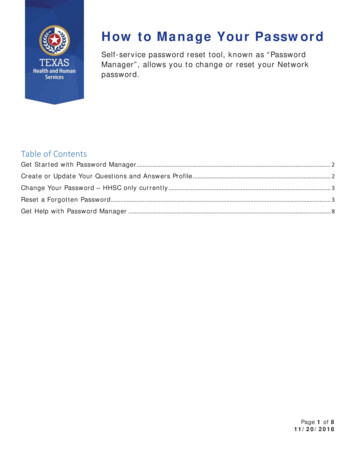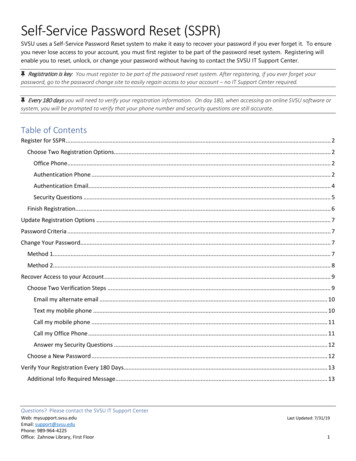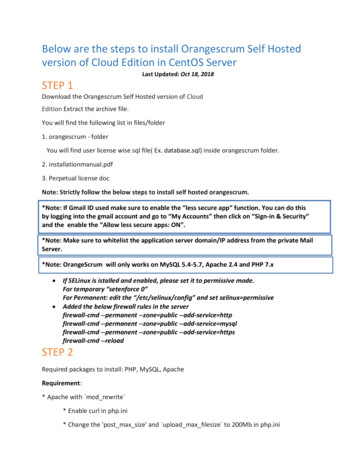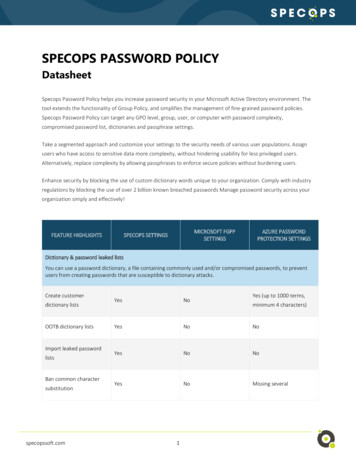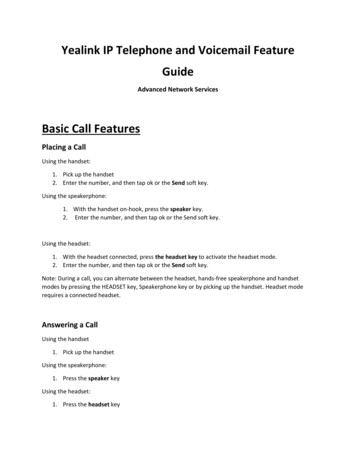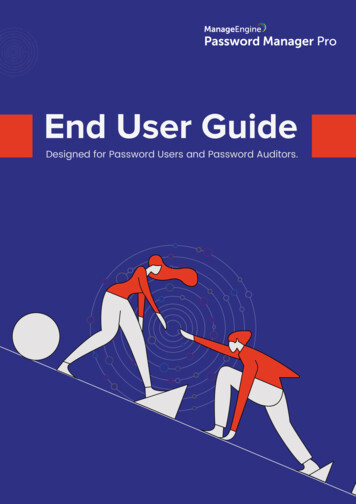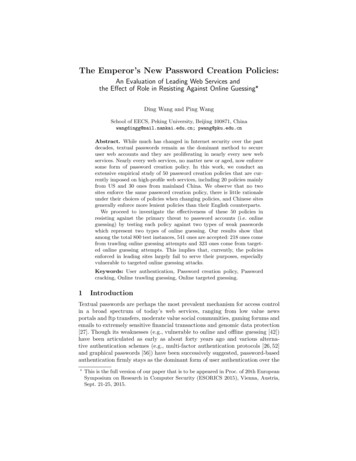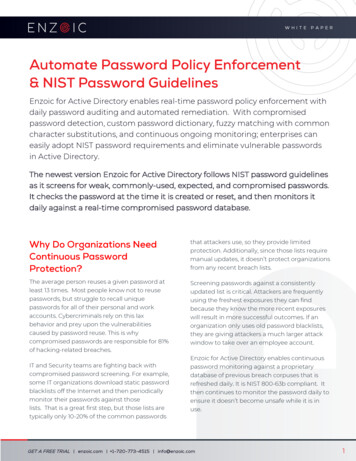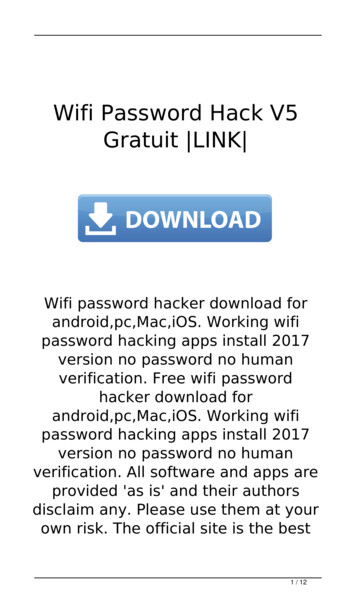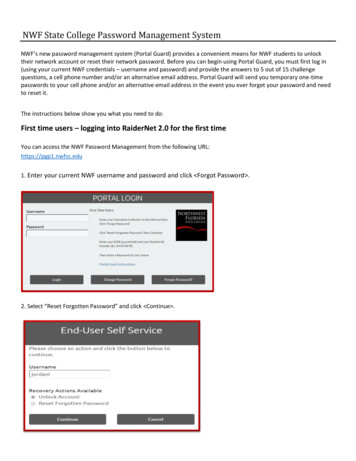
Transcription
NWF State College Password Management SystemNWF’s new password management system (Portal Guard) provides a convenient means for NWF students to unlocktheir network account or reset their network password. Before you can begin using Portal Guard, you must first log in(using your current NWF credentials – username and password) and provide the answers to 5 out of 15 challengequestions, a cell phone number and/or an alternative email address. Portal Guard will send you temporary one-timepasswords to your cell phone and/or an alternative email address in the event you ever forget your password and needto reset it.The instructions below show you what you need to do:First time users – logging into RaiderNet 2.0 for the first timeYou can access the NWF Password Management from the following URL:https://pgp1.nwfsc.edu1. Enter your current NWF username and password and click Forgot Password .2. Select “Reset Forgotten Password” and click Continue .
3. Enter your DOB (yyyymmdd) and your student ID number (Ex. N12345678)jordanl4. Enter your new password here.
5. In the event that your new password is not strong enough you will receive the below message. Your new passwordmust meet the following criteria: At least 8 characters in length Contain at least one lower case letter Contain at least one upper case letter Contain at least one number Contain at least one special characterEnter a new password and confirm it. Click Change Password . You should now be able to log into your NWF email,RaiderNet 2.0 and D2L using your new password.
Upon logging into RaiderNet 2.0 after changing your password, you will need to enroll in PGEnrolling in Portal Guard – Registering your Cell Phone and Alternate Email1. You can access the NWF Password Management from the following URL:https://pgp1.nwfsc.edu2. Enter your current NWF username and password and click Login .
3. After entering your username and password information, you will first be prompted to answer 5 Challenge Questions.Click Continue .4. You will now be prompted to enter a cell phone number. Portal Guard will send a one-time temporary password tothe cell phone number you provided. You will have 10 minutes to enter your one-time temporary password. Should youexceed the time limit, you will need to request another temporary password.
5. A One-Time Password will be sent to your phone, once received enter the password as shown below. Upon receipt ofthe temporary password, enter it and click Continue . Please be careful reading and entering the temporary password.It is case-sensitive and could contain letters and numbers.6. If you entered the correct temporary password you will receive the message below. Click the link “Click here tocontinue logging in.”7. You will now be prompted to enter an alternate email address. Please note that this is any email address other thanyour NWF address (such as Gmail, Hotmail, yahoo, aol, etc.). After entering your alternate email, click Continue .
8. A One-Time Password will be sent to the alternative email address, once received enter the password as shownbelow. You will have 10 minutes to enter your one-time temporary password. Should you exceed the time limit, you willneed to request another temporary password.9. If you entered the correct temporary password you will receive the below message. Click the link “Click here tocontinue logging in.”10. If you have finished updating your information, click the “Log Out” link.
Change Password – I know my password but want/need to change it.1. Now let’s suppose you know your NWF password but you would like to change it. Since you have registered your cellphone and/or alternative email, PortalGuard can help you reset your password.From any browser, type the following URL:https://pgp1.nwfsc.edu. Provide your username and click Change Password . Provide your password and click Continue .2. Enter your desired new password and confirm it. Click Change Password .
13. In the event that your new password is not strong enough you will receive the below message. Your new passwordmust meet the following criteria: At least 8 characters in length Contain at least one lower case letter Contain at least one upper case letter Contain at least one number Contain at least one special characterEnter a new password and confirm it. Click Change Password . You should now be able to log into your NWF email,RaiderNet 2.0 and D2L using your new password.14. Once your new password has been accepted you will see the message below.
Self Service – I can’t remember my password and need to change it.1. Now let’s suppose you cannot remember your NWF password and need to reset it. From any web browser type thefollowing URL:https://pgp1.nwfsc.eduProvide your username and click Forgot Password .2. If you are pretty sure you remember your password but your account has become locked (possibly because ofunsuccessful login attempts), you may select “Unlock Account”. However, it is more likely you cannot remember yourpassword so select “Reset Forgotten Password” and click Continue .3. You may answer 3 challenge questions or have a one-time temporary password sent to your cell phone or youralternative email address. Click Continue
4. Once you receive your one-time temporary password, enter it or answer your 3 challenge questions and click Continue .5. Enter your new password, enter it again to confirm it, and click Continue .
NWF State College Password Management System NWF's new password management system (Portal Guard) provides a convenient means for NWF students to unlock their network account or reset their network password. Before you can begin using Portal Guard, you must first log in . Upon logging into RaiderNet 2.0 after changing your password, you will .