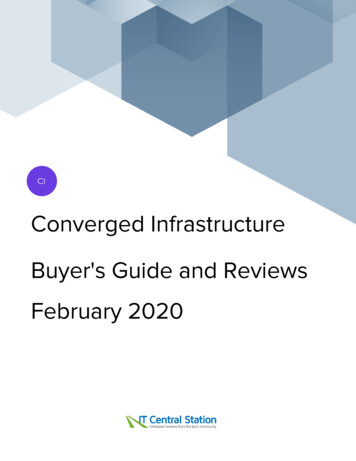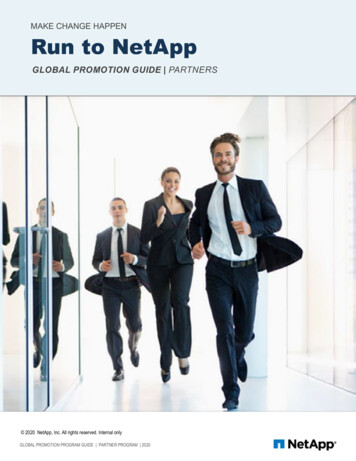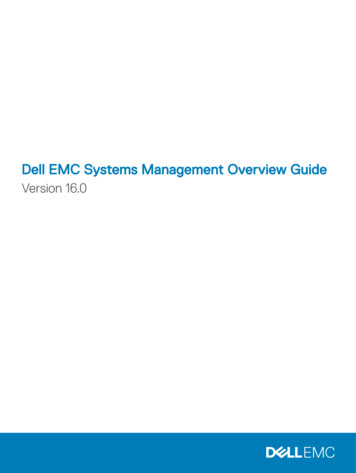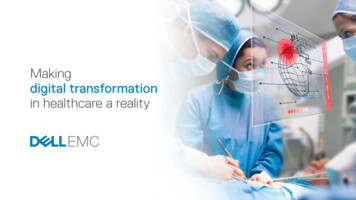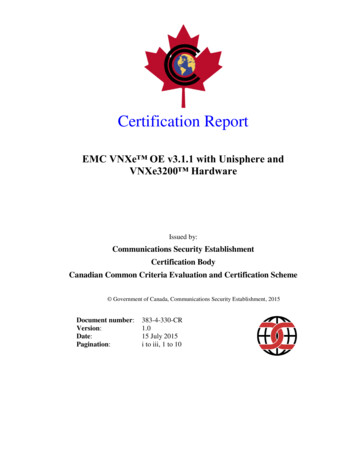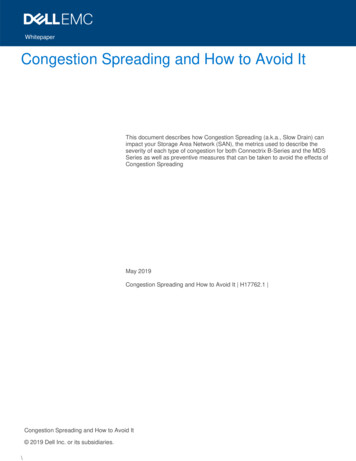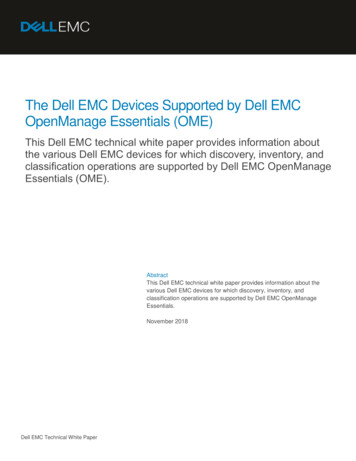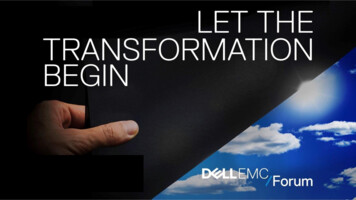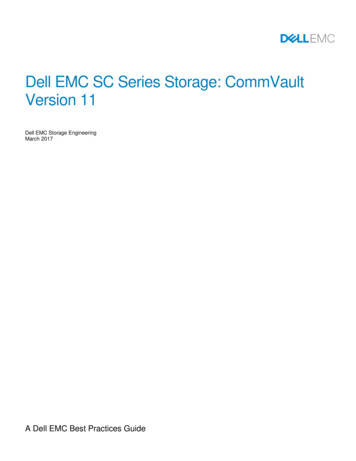
Transcription
Dell EMC SC Series Storage: CommVaultVersion 11Dell EMC Storage EngineeringMarch 2017A Dell EMC Best Practices Guide
RevisionsDateRevisionDescriptionMarch 20173.0Third Release, CommVault v11. Updated to use new template.July 20132.0Second Release, Simpana v10.June 20131.0Initial Release, Simpana v9.AcknowledgementsAuthor: Kris PiephoThe information in this publication is provided “as is.” Dell Inc. makes no representations or warranties of any kind with respect to the information in thispublication, and specifically disclaims implied warranties of merchantability or fitness for a particular purpose.Use, copying, and distribution of any software described in this publication requires an applicable software license.Copyright 2013 - 2017 Dell Inc. or its subsidiaries. All Rights Reserved. Dell, EMC, and other trademarks are trademarks of Dell Inc. or itssubsidiaries. Other trademarks may be the property of their respective owners. Published in the USA [3/24/2017] [Best Practices] [2010-M-BP-SC]Dell believes the information in this document is accurate as of its publication date. The information is subject to change without notice.2Dell EMC SC Series Storage: CommVault Version 11 2010-M-BP-SC
Table of Contents12Introduction .51.1Audience .51.2Prerequisites .5Overview.62.1SC Series storage overview .62.2SC Series integration with CommVault 11 .62.3CommVault 11 component reference .62.3.1 CommCell .62.3.2 CommServe .62.3.3 MediaAgent.72.3.4 Virtual server agent .72.3.5 Windows file system iDataAgent .73Adding an SC Series array to array management .84Configuring a storage policy to use IntelliSnap .105Enabling IntelliSnap on clients .136Using IntelliSnap to backup VMware vSphere virtual machines .156.1Configuring the virtual server agent.156.2Creating subclients .196.3Performing a backup .246.3.1 Backing up a single subclient .246.3.2 Backing up all subclients .286.47893VMware restore from an IntelliSnap backup .30Using IntelliSnap to backup a SQL Server .317.1Configuring the SQL server subclient .317.2Running a SQL server backup .357.3Restoring a SQL database from an IntelliSnap backup .36Using IntelliSnap to backup a Windows File System .378.1Running a Windows file system IntelliSnap backup .418.2Restoring a Windows file system from an IntelliSnap backup .42Using IntelliSnap to backup Hyper-V virtual machines .439.1Configure the virtual server agent .439.2Creating subclients .46Dell EMC SC Series Storage: CommVault Version 11 2010-M-BP-SC
9.3Performing a backup .499.3.1 Backing up a single subclient .499.3.2 Backing up all subclients .529.4ATechnical support and resources .55A.14Restoring a Hyper-V virtual machine using IntelliSnap .54Related documentation .55Dell EMC SC Series Storage: CommVault Version 11 2010-M-BP-SC
1IntroductionCommVault version 11 offers scalable data protection with snapshot, replication and persistent copies thatare secure and deduplicated. Offering seamless integration with Dell EMC SC Series arrays, data can beprotected and managed through a single, unified platform.1.1AudienceThis document was written for technology professionals interested in learning more about best practices forconfiguring CommVault 11 to backup and restore data residing on a Dell EMC SC array using Microsoft Windows Server , and VMware vSphere .1.2PrerequisitesUnderstanding the material in this document requires advanced working knowledge of: 5Installing and configuring CommVault Version 11Configuring and operating SC Series arraysOperating Dell Storage Manager (DSM)Configuring and operating Windows Server 2012 or newerConfiguring and operating VMware vSphere 5.5 or newerDell EMC SC Series Storage: CommVault Version 11 2010-M-BP-SC
2Overview2.1SC Series storage overviewSC Series storage solutions provide many robust features including: True flash optimizationThin provisioningData optimizationData reduction (compression and deduplication)Automated sub-LUN tieringSub-disk RAID levelsSynchronous replication with automatic failoverIntelligent read and write data placement.SC Series arrays provide a unified platform for the ultimate experience in performance, adaptability, andefficiency.In addition to raw capacity and I/O performance, other important factors such as monitoring, reporting, dataprotection (backups, snapshots, and replication), and the ability to recover in case of a disaster are equallyimportant. The SC Series array is well suited to provide a solid, proven storage solution for Windows Serverand VMware environments to meet all of these business needs. To learn more about specific SC Seriesarrays, visit the dell.com SC Series Storage Solutions page.2.2SC Series integration with CommVault 11Leveraging SC Series snapshots, CommVault IntelliSnap creates hardware-based snapshots of Hyper-V ,VMware, SQL Server , Exchange Databases and Windows File Servers. For a listing of Storage CenterOperating System (SCOS) versions supported by CommVault, refer to the CommVault support matrix.2.3CommVault 11 component referenceNote: All installed components of CommVault must be at the same service pack level.2.3.1CommCellA CommCell is the basic organizational unit of a data management system. A CommCell contains oneCommServe StorageManager, at least one client, and at least one MediaAgent.2.3.2CommServeThe CommServe communicates with all clients and MediaAgents and coordinates all operations (such asbackups, restores, copies and media management) within a CommCell. There is only one CommServe perCommCell. Typically, the CommServe GUI is installed on the CommServe.6Dell EMC SC Series Storage: CommVault Version 11 2010-M-BP-SC
2.3.3MediaAgentA MediaAgent manages the transmission of data between clients and backup media and manages the datastored in the media.Note: A MediaAgent installation is required to back up a server. To create IntelliSnap backups of ESX virtualmachines, a MediaAgent and virtual server agent must be installed on the same server.2.3.4Virtual server agentA virtual server agent backs up a complete image of each virtual machine.Note: For minimal load on host resources, it is strongly recommended that the virtual server agent beinstalled on a proxy server that can communicate with the Virtual Center or ESX server being backed up.The proxy server can be a virtual machine on the Virtual Center or ESX server if sufficient resources areavailable on the host.Note: A single instance of a Virtual Server Agent can support about 30-40 TB of front-end load whenbacking up virtual machines. Depending on the amount and size of virtual machines in the environment, asecond Virtual Server Agent may need to be installed on a separate proxy server.2.3.5Windows file system iDataAgentThis agent performs the backup and restore of the client data.Note: The Windows File System iDataAgent must be installed with a MediaAgent in order to createIntelliSnap backups of Hyper-V guests, a Windows file server, SQL Server or Exchange Server.Note: The Windows File System iDataAgent does not need to be installed to create backups of Windowsvirtual machines on an ESX server. The Virtual Server Agent handles this process.Note: The CommVault VSS Provider must be installed to create Windows file system backups.7Dell EMC SC Series Storage: CommVault Version 11 2010-M-BP-SC
3Adding an SC Series array to array managementNote: Prior to using IntelliSnap to take hardware-based snapshots of an SC Series volume, a SC Seriesarray must be added in Array Management.1. Open the CommCell Console GUI.2. On the Home tab, choose Control Panel.3. Under Storage, click Array Management.4. Click Add.8Dell EMC SC Series Storage: CommVault Version 11 2010-M-BP-SC
5. In the Snap Vendor drop-down menu select Dell Compellent.6. Enter the name of the Storage Center (for example, SC17).7. In the Control Host field enter the IP Address of the SC Series array.Note: When entering the array IP, always use the SC Series Management IP address. This is the IP addressused in Dell Storage Manager (DSM) to connect to the SC Series array.8. Click Change.9. Enter a user name and password that provide administrator access to the SC Series array.Note: The user name and password are case-sensitive.10. Click OK to see the SC Series array displayed in the Array Management window.Note: To use this CommVault instance to backup volumes on more than one SC Series array, all applicableSC Series arrays must be added in Array Management.Note: If “ is not a Compellent device” is displayed during a backup operation, it means the ArrayManagement entries are not correct.9Dell EMC SC Series Storage: CommVault Version 11 2010-M-BP-SC
4Configuring a storage policy to use IntelliSnapIn order for IntelliSnap to create hardware-based snapshot backups, a snapshot copy of an existing StoragePolicy needs to be created.1. Within the CommCell browser, expand Policies then expand Storage Policies.2. Right-click on the Storage Policy to use for IntelliSnap backups and then click All Tasks CreateNew Snapshot Copy.3. The Snap Copy Properties window appears.4. Enter a name for the Snapshot copy, choose a disk library to use, and select a media agent.10Dell EMC SC Series Storage: CommVault Version 11 2010-M-BP-SC
Note: If this policy will be used to backup Virtual Machines, choose the Media Agent for the Server wherethe Virtual Server Agent is installed.5. Use the Retention tab to configure retention rules for backups created with this policy.Note: An IntelliSnap backup process creates a new SC Series snapshot every time an IntelliSnap process isrun. As a best practice, use the retention settings within the storage policy for expiring and removing oldsnapshots.11Dell EMC SC Series Storage: CommVault Version 11 2010-M-BP-SC
6. Click OK when finished.12Dell EMC SC Series Storage: CommVault Version 11 2010-M-BP-SC
5Enabling IntelliSnap on clientsIn order to create IntelliSnap backups of VMware virtual machines, Hyper-V virtual machines, SQL Server, ora Windows File Server, IntelliSnap must be enabled on the associated client computer where the agent isinstalled.Note: To use IntelliSnap to backup VMware virtual machines, follow the directions below to enableIntelliSnap on the proxy server where the virtual server agent is installed.The instructions below illustrate how to enable IntelliSnap on a Windows file server. Follow the same processto enable IntelliSnap on an ESX, SQL, or a Hyper-V server.1. Within the CommCell GUI, expand Client Computers in the CommCell Browser and locate the clientcomputer.2. Right-click the client computer and select Properties.3. Click Advanced.13Dell EMC SC Series Storage: CommVault Version 11 2010-M-BP-SC
4. Select the General tab and check the Enable IntelliSnap box.5. Click OK to return to the CommCell Console.14Dell EMC SC Series Storage: CommVault Version 11 2010-M-BP-SC
6Using IntelliSnap to backup VMware vSphere virtualmachinesThis section details the steps needed to configure CommVault IntelliSnap to backup Windows virtualmachines running on a VMware vSphere server.Before getting started, it is highly recommended to review Dell EMC SC Series Best Practices with VMwarevSphere 5.x-6.x for information about how to configure a vSphere 5.x-6.x environment for best performance.Note: As a best practice, do not create virtual machine datastores on the same volume that the vSpherehost uses as its boot volume.6.1Configuring the virtual server agent1. Within the CommCell Console, right-click on Client Computers. Select New Client Virtualization VMware vCenter.2. The Create VMware vCenter Client Window appears.15Dell EMC SC Series Storage: CommVault Version 11 2010-M-BP-SC
3. Enter the vCenter host name, user name and password information. When finished, click Add 4. Select a server from the Exclude list that has the Virtual Server Agent installed. Click Include toadd the server to the Include list. Click OK when finished.5. Verify settings are correct, and click OK.16Dell EMC SC Series Storage: CommVault Version 11 2010-M-BP-SC
6. The vCenter Host will be added to the Client Computers list.7. Right-click on the vCenter host and select Properties.8. Click Advanced in the Properties window.17Dell EMC SC Series Storage: CommVault Version 11 2010-M-BP-SC
9. On the General tab, check the box to Enable IntelliSnap.10. Click OK twice when finished.18Dell EMC SC Series Storage: CommVault Version 11 2010-M-BP-SC
6.2Creating subclientsNote: For optimal performance, a single Subclient should be created for each vSphere datastore.1. Right-click defaultBackupSet and then select All Tasks New Subclient.2. Enter a name for the Subclient.Note: Although not a requirement, it is recommended that each Subclient name match the datastore it willbe associated with. This makes it easier to keep track of datastores as the environment grows.19Dell EMC SC Series Storage: CommVault Version 11 2010-M-BP-SC
3. Open the IntelliSnap Operations tab and check the IntelliSnap box.4. Review the warning dialog box and then click OK.5. From the dropdown box, choose Dell Compellent Snap.6. Select the Manage Array box.20Dell EMC SC Series Storage: CommVault Version 11 2010-M-BP-SC
7. Verify the SC Series array that hosts the vSphere datastore volumes is listed. Click Edit to make anychanges. Click OK when finished.8. Select the check box to Use Separate Proxy for Backup Copy.9. In the Proxy dropdown, select a vSphere host server.Important notes about using a proxy server: CommVault utilizes the proxy server by mounting snapshots to the proxy server to inventory andcollect metadata about the virtual machines included in the snapshot.The proxy server selected should be a different server than the host(s) selected to backup virtualmachines.In order to use a vSphere host as a proxy server, a separate VMware vCenter client must be addedto Client Computers in the CommCell browser. Refer to section 6.1 for instructions on how to addanother VMware vCenter client.The proxy server must be connected (via Fibre Channel or iSCSI) to the SC Series array where thevSphere datastore volumes are located. A corresponding server object must also exist within DellStorage Manager for the proxy server.To increase speed of proxy mounting, the vSphere proxy server should have as few connected LUNsas possible.10. Click the Storage Device tab.21Dell EMC SC Series Storage: CommVault Version 11 2010-M-BP-SC
11. From the Storage Policy drop-down box, select the desired IntelliSnap Storage Policy.12. Open the Content tab and click the Browse button.13. Click the drop down arrow and select datastores and datastore clusters.14. Expand the list of available datastores.22Dell EMC SC Series Storage: CommVault Version 11 2010-M-BP-SC
15. Check the box next to the datastore to be backed up.Note: Expanding the datastore will show the virtual machines contained within. Specific virtual machines canbe selected and backed up individually. Selecting the entire datastore will back up all virtual machinescontained within it.16. Check the virtual machines to be backed up.23Dell EMC SC Series Storage: CommVault Version 11 2010-M-BP-SC
17. Click OK when finished. The selected datastore should now be listed in the contents of Subclientwindow.18. Click OK to close the Subclient properties window.19. Repeat this process for each datastore that contains VMs to be backed up.6.3Performing a backupCommVault has the option to run a backup of a single Subclient, or all Sublclients at once.6.3.1Backing up a single subclient1. Within the CommCell Browser expand the Virtual Server VMware and click on defaultBackupSet.24Dell EMC SC Series Storage: CommVault Version 11 2010-M-BP-SC
2. In the operations window all Subclients are displayed.3. Right-click the Subclient to backup, then click Backup.4. The Backup Options window appears for the Subclient. Select the desired backup type.Note: By default, the first time an IntelliSnap backup runs it will create a full backup set regardless of thebackup type. This is necessary to create a baseline for subsequent backups. A full backup takes more timeto complete because it contains all the data of a subclients contents. Depending on requirements,subsequent backups can be set to Incremental or Differential.25Dell EMC SC Series Storage: CommVault Version 11 2010-M-BP-SC
5. Click Advanced.6. To send a copy of this snapshot to backup media, check the box to Create Backup Copyimmediately.7. If desired, check the box to Enable Granular Recovery for IntelliSnap.26Dell EMC SC Series Storage: CommVault Version 11 2010-M-BP-SC
Note: Enabling Granular Recovery allows file and folder restores from within virtual machines on thesnapshot. Depending on the number of virtual machines in the datastore to back up, enabling this optionsignificantly increases the time needed to create a backup of the Subclient. During this process, theIntelliSnap volume is mounted to the vSphere proxy server, and an inventory is taken of all folders and filesin each virtual machine located in the backup set.Note: Enabling granular recovery is not required to recover files and folders from virtual machines running aWindows Server or desktop operating system. Alternately, using the CommVault Live Browse functionalityallows browsing of a backup set, selecting a specific virtual machine, and then choosing which folders/filesto restore. This process similar to granular recovery; when choosing the virtual machine to restore from,CommVault mounts the snapshot to the vSphere proxy server, runs an inventory of all the virtual machineswithin the snapshot, and then displays those folders and files. Depending on proxy server hardwareconfiguration, and the amount of virtual machines contained on the snapshot, it may take some time tomount the snapshot on the vSphere server before displaying files and folders.8. Click OK to close the Advanced Backup Options window.9. Click OK to begin the backup.10. Monitor the backup process in the Job Controller window.11. The backup process is finished when the Job Controller shows a Completed status (Progress 100%).27Dell EMC SC Series Storage: CommVault Version 11 2010-M-BP-SC
6.3.2Backing up all subclientsNote: Use this option to backup all virtual machines at the same time.1. Within the CommCell Browser expand the Virtual Server and right-click on defaultBackupSet Backup All Subclients.2. Answer Yes to backup all subclients of this backup set.3. When the Backup Options window appears, select the desired backup type.28Dell EMC SC Series Storage: CommVault Version 11 2010-M-BP-SC
Note: By default, the first time an IntelliSnap backup runs it will create a full backup set regardless of whatthe backup type is set to. Depending on requirements, subsequent backups can be set to Incremental orDifferential.Note: When backing up all subclients, there is no option to enable granular recovery.4. Click OK to start the backup. The following error message will appear if the default subclient is notassociated with a Storage Policy.5. Click OK to ignore the error.6. Monitor the status of all backup jobs in the Job Controller window.Note: A separate job will be created for each Subclient that is backed up.7. The backup process is finished when the Job Controller shows with a status of Completed (Progress 100%) for all jobs.Note: Improve backup performance by spreading virtual machines over multiple datastores. For heavilyutilized virtual machines, Dell EMC recommends fewer virtual machines per datastore.29Dell EMC SC Series Storage: CommVault Version 11 2010-M-BP-SC
6.4VMware restore from an IntelliSnap backupCommVault 11 allows the following types of restores from a VMware IntelliSnap backup: Individual files/folders (from a Granular Recovery Enabled snapshot, or by using Live View)Entire volumeContainer restore (to restore files like VMDK/VHD or entire guest OS)Virtual machineFor detailed information on how to perform the above restores, please refer to the CommVault onlinedocumentation.30Dell EMC SC Series Storage: CommVault Version 11 2010-M-BP-SC
7Using IntelliSnap to backup a SQL ServerCommVault uses IntelliSnap to backup a SQL Server by using VSS to quiesce SQL, and then create asnapshot of the SC Series volume(s) that contain the SQL database(s).Before getting started, it is highly recommended to review Dell Storage SC Series Arrays and Microsoft SQLServer. This document contains important information about how to configure a SQL Server environment forbest performance.Note: To backup SQL databases with IntelliSnap, the databases must be installed on mapped SC Seriesvolumes. The databases cannot be installed on local volumes.Note: In order to use IntelliSnap to backup a virtual instance of SQL server running on ESX, SC Seriesvolumes must be presented to the virtual machine as raw device mappings (RDMs) from the ESX host. TheSQL databases and transaction logs must be stored on the SC Series volumes.Install CommVault components on the SQL Server as detailed in the CommVault - SQL Server DeploymentDocumentation.Once the SQL Server iDataAgent has been installed on the SQL Server, the SQL Server is automaticallyadded to Client Computers in the CommCell Console.7.1Configuring the SQL server subclient1. In the CommCell Browser navigate to Client, expand the SQL Server, expand the SQL Server iDataAgent, and select the SQL Server.2. Right-Click on the default Subclient and select Properties.31Dell EMC SC Series Storage: CommVault Version 11 2010-M-BP-SC
3. Click the Storage Device tab, and select an IntelliSnap-enabled Storage Policy from the drop downlist.4. Click on the IntelliSnap Operations tab.5. Check the IntelliSnap (Applicable only to Full and Differential jobs) box, select Dell CompellentSnap from the Available Snap Engines drop-down, From the Use Proxy list, select the MediaAgentwhere the IntelliSnap and backup copy operations will be performed.32Dell EMC SC Series Storage: CommVault Version 11 2010-M-BP-SC
6. Select the Content tab.7. Click Configure to discover and associate databases to this subclient.8. Click Discover and CommVault will list all the databases on the SQL Server.9. Right-click in the Subclient Name column next to the database name. Assign databases to backup tothe default Subclient. Databases not needing backup should be set to Do Not Backup.33Dell EMC SC Series Storage: CommVault Version 11 2010-M-BP-SC
10. Click OK. Databases assigned to the default Subclient will be listed in the Database List.11. Click OK to close the Subclient Properties window.34Dell EMC SC Series Storage: CommVault Version 11 2010-M-BP-SC
7.2Running a SQL server backup1. In the CommCell Browser navigate to Client, expand the SQL Server, expand the SQL Server iDataAgent, and select the SQL Server.2. Right-click on the default Subclient and select Backup.3. The Backup Options window appears.4. Click OK to start the backup.5. Monitor the backup job status in the Job Controller and Event Viewer windows.35Dell EMC SC Series Storage: CommVault Version 11 2010-M-BP-SC
6. The backup job is complete when the Job Controller Status shows Completed and Progress is100%.7.3Restoring a SQL database from an IntelliSnap backupRefer to the CommVault online documentation for detailed instructions on how to restore a SQL databasefrom an IntelliSnap backup.36Dell EMC SC Series Storage: CommVault Version 11 2010-M-BP-SC
8Using IntelliSnap to backup a Windows File SystemBefore getting started, it is highly recommended to review Windows Server 2012 R2 Best Practices for DellCompellent Storage Center or Dell EMC SC Series Storage: Microsoft Windows Server 2016 and NanoServer. These documents contain important information about how to configure a Windows Server 2012 R2or Server 2016 environment for best performance.1. In the CommCell Browser, navigate to Client Computers. Expand the Windows Server, expand FileSystem and select defaultBackupSet.2. Right-click on the default Subclient, and select Properties.3. In the default subclient properties window, check the Use VSS box. Also select the For all files andFail the job radio buttons.Note: IntelliSnap backups of a Windows File System will fail if VSS is not used.37Dell EMC SC Series Storage: CommVault Version 11 2010-M-BP-SC
4. Select the Storage Device tab. Select the IntelliSnap enabled Storage Policy from the drop-down list.5. Click the Advanced button.38Dell EMC SC Series Storage: CommVault Version 11 2010-M-BP-SC
6. Select the IntelliSnap Operations Tab. Check the box to enable IntelliSnap.7. Select Dell Compellent Snap from the drop down list. If more than one SC Series array is defined,select the Manage Array box and choose the specific SC Series array to use.8. Choose a proxy server from the drop-down list.9. Click OK.10. On the Content tab, click Browse and specify content for the Subclient.39Dell EMC SC Series Storage: CommVault Version 11 2010-M-BP-SC
Note: Do not select any local or boot-from-SAN volumes.Note: If nothing is selected to backup, CommVault will attempt to IntelliSnap all volumes on the server(including local volumes). This will cause the backup to fail.Note: By selecting an entire drive (i.e. D:), CommVault will backup all fil
2.3.4 Virtual server agent A virtual server agent backs up a complete image of each virtual machine. Note: For minimal load on host resources, it is strongly recommended that the virtual server agent be installed on a proxy server that can communicate with the Virtual Center or ESX server being backed up. The proxy server can be a virtual .