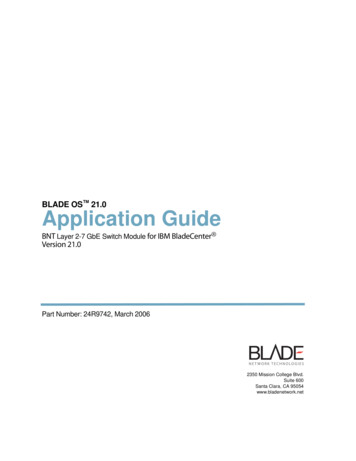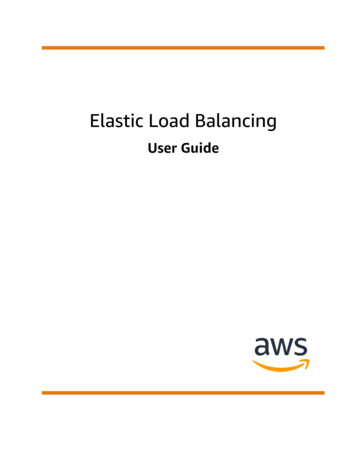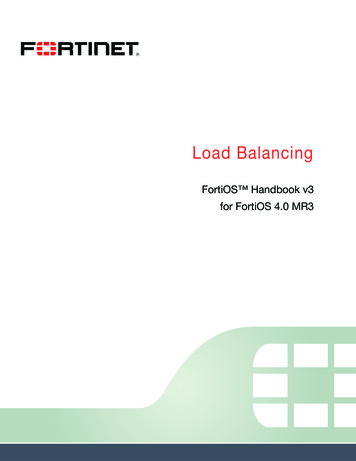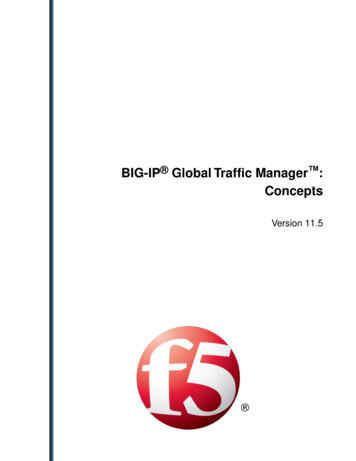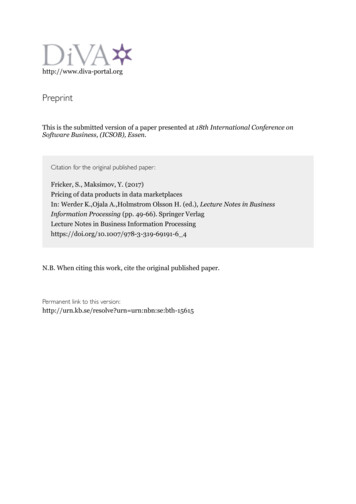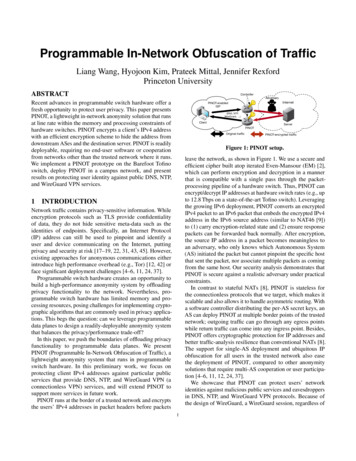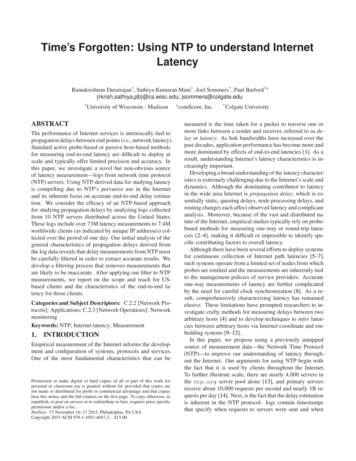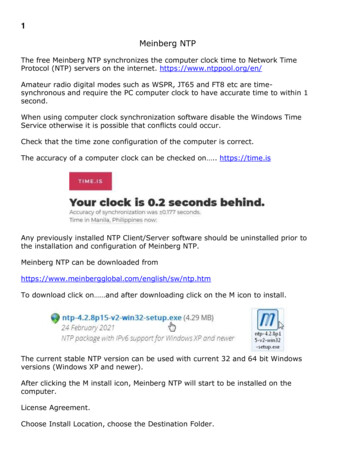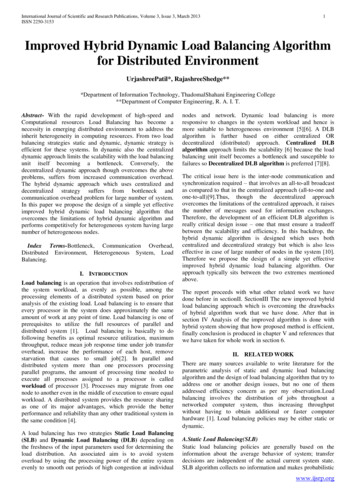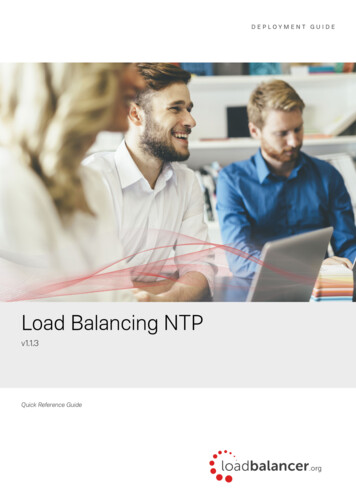
Transcription
DEPLOYMENT GUIDELoad Balancing NTPv1.1.3Quick Reference Guide
ContentsAbout this Guide.3Related Documentation.3Load Balanced Ports.3Load Balancer Configuration.3Operation Mode. 3NTP Server Health-check. 3Configuration Diagram. 3Deploy the Loadbalancer.org Appliance. 4Accessing The Appliance WebUI. 4Configuration Steps.5Step 1 – Create The Custom External NTP Health-check. 5Step 2 – Create the Virtual Service (VIP). 5Step 3 – Define the Real Servers (RIPs). 6Testing & Verification.7Loadbalancer.org Technical Support.7Document Revision History.82 Copyright Loadbalancer.org www.loadbalancer.org sales@loadbalancer.org
About this GuideThis guide provides a quick reference for setting up NTP load balancing using Loadbalancer.org appliances.Related DocumentationFor additional information about the Loadbalancer.org appliance, please also refer to the following documents: Quick Start Guide Administration ManualLoad Balanced PortsPortUseTransport Layer Protocol123NTPTCP & UDPLoad Balancer ConfigurationOperation ModeThe load balancer is configured in layer 4 SNAT mode. This mode requires no Real Server changes, offers highperformance and supports both TCP and UDP.NTP Server Health-checkA custom health-check is created which ensures that the NTP servers correctly respond to an actual NTP time requestrather than relying on a simple TCP port connect.Configuration DiagramThe following diagram shows that clients connect to the Virtual Service (VIP) on the load balancer rather than directlyto one of the NTP servers.3 Copyright Loadbalancer.org www.loadbalancer.org sales@loadbalancer.org
Deploy The Loadbalancer.org ApplianceDeploy the Loadbalancer.org appliance as detailed in the Quick Start Guide.Accessing The Appliance WebUIUsing a browser, navigate to the appliance's IP address on HTTPS port 9443, i.e.https:// IP-Address :9443Note: For HTTPS connections you'll receive a warning about the certificate as it's a self signed certnot related to an Internet based CA.Use the following default credentials to login:Username: loadbalancerPassword: loadbalancerNote: To change the password for the 'loadbalancer' account, use the WebUI option: Maintenance Passwords.Once logged in, the WebUI is displayed:4 Copyright Loadbalancer.org www.loadbalancer.org sales@loadbalancer.org
Configuration StepsStep 1 – Create The Custom External NTP Health-check1.Using the WebUI, navigate to Cluster Configuration Health Check Scripts and click Add New Health Check.2.Specify an appropriate Name for the health check, e.g. NTP-Check.3.Set Type to Virtual Service.4.Set Template to any option in the Virtual Service section (this will be cleared and edited in the next step so itdoesn't matter which one is selected).5.Select and delete all the text in the editor window (you can use CTRL-A to select all text).6.Now Copy/paste the following custom health Check script into the editor window:#!/bin/bash#Declare PathPATH n:/usr/bin:/root/bin:/root/# Script VariablesCHECK IP " 3"# 3 is the variable assigned the real server IPCHECK TIMEOUT "2" # time out value in seconds# Run ntpdate with -q option (query only) to check that the NTP server# can provide the timentpdate -q -t CHECK TIMEOUT CHECK IP & /dev/nullif [ ? -eq 0 ]thenexit 0 # successelseexit 10 # failurefi7.Click Update to save the new health check script.Note: By default, the health check will run every 5 seconds. If this is too frequent, it can be changedusing the WebUI menu option: Cluster Configuration Layer 4 – Advanced Configuration and settingCheck Interval to the required value in seconds.Step 2 – Create The Virtual Service (VIP)Create a new VIP as described below – this is where clients connect to rather than an NTP server directly.1.Using the WebUI, navigate to: Cluster Configuration Layer 4 – Virtual Services and click Add a New VirtualService.2.Enter the following details:5 Copyright Loadbalancer.org www.loadbalancer.org sales@loadbalancer.org
3.Enter an appropriate label for the VIP, e.g. NTP-Cluster.4.Set the Virtual Service IP address field to the required IP address, e.g. 192.168.10.10.5.Set the Virtual Service Ports field to 123.6.Set the Protocol to TCP/UDP.7.Set the Forwarding Method to SNAT.8.Click Update.9.Click Modify next to the newly created VIP.10. Change Check Type to External Script.11. Set the External Script drop-down to NTP-Check – this was created in Step 1 above.12. Click Update.Step 3 – Define The Real Servers (RIPs)The Real Servers (i.e. the NTP servers) must now be associated with the VIP.1.Using the WebUI, navigate to: Cluster Configuration Layer 4 – Real Servers and click Add a new Real Servernext to the newly created VIP.2.Enter the following details:3.Enter an appropriate label for the RIP. e.g. NTP1.4.Change the Real Server IP Address field to the required address, e.g. 192.168.10.20.6 Copyright Loadbalancer.org www.loadbalancer.org sales@loadbalancer.org
5.Leave the other settings at their default values.6.Click Update.7.Repeat the above steps to add your other NTP server(s).Testing & VerificationCheck Server StateUsing the System Overview in the WebUI, verify that the VIP and associated RIPs are up (green) as shown in theexample below:Check ConnectivityNow test the load balancer by connecting clients to the VIP address (192.168.10.10 in this example configuration) ratherthan connecting directly to an NTP server.Loadbalancer.org Technical SupportIf you have any questions regarding the appliance or would like assistance designing your deployment, please don'thesitate to contact our support team: support@loadbalancer.org.7 Copyright Loadbalancer.org www.loadbalancer.org sales@loadbalancer.org
Document Revision HistoryVersionDateChangeReason for ChangeChanged By1.1.04 November 2019Styling and layoutGeneral styling updatesAH1.1.128 August 2020New title pageBranding updateAHUpdated Canadian contactdetailsChange to Canadian contactdetailsAdded explanatory note thatremote access is now disabledby defaultRemote access functionalityremoved from the product bydefault1.1.217th June 2021Added required space in theScript would not runhealth check script and updatedscript commentsRJC1.1.325th May 2022Updated health check scriptRJCFunctionality improvements8 Copyright Loadbalancer.org www.loadbalancer.org sales@loadbalancer.org
About Loadbalancer.orgLoadbalancer.org’s mission is to ensure that its clients’ businesses are never interrupted. The load balancerexperts ask the right questions to get to the heart of what matters, bringing a depth of understanding to eachdeployment. Experience enables Loadbalancer.org engineers to design less complex, unbreakable solutions and to provide exceptional personalized support.United KingdomCanadaLoadbalancer.org Ltd.Compass House, North HarbourBusiness Park, Portsmouth, PO6 4PSUK: 44 (0) 330 380 Loadbalancer.org Appliances Ltd.300-422 Richards Street, Vancouver,BC, V6B 2Z4, CanadaTEL: 1 866 998 United StatesGermanyLoadbalancer.org, Inc.4550 Linden Hill Road, Suite 201Wilmington, DE 19808, USATEL: 1 ncer.orgLoadbalancer.org GmbHTengstraße 2780798,München, GermanyTEL: 49 (0)89 2000 2179sales@loadbalancer.orgsupport@loadbalancer.org Copyright Loadbalancer.org www.loadbalancer.org
Configuration Steps Step 1 - Create The Custom External NTP Health-check 1. Using the WebUI, navigate to Cluster Configuration Health Check Scripts and click Add New Health Check. 2. Specify an appropriate Name for the health check, e.g. NTP-Check. 3. Set Type to Virtual Service. 4. Set Template to any option in the Virtual Service section (this will be cleared and edited in the next step .