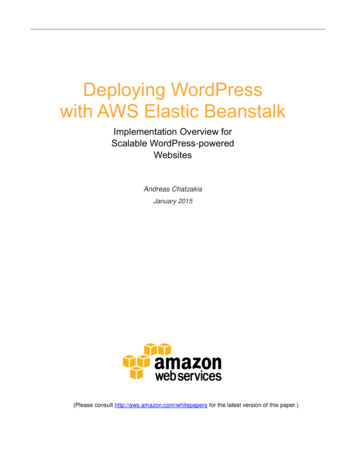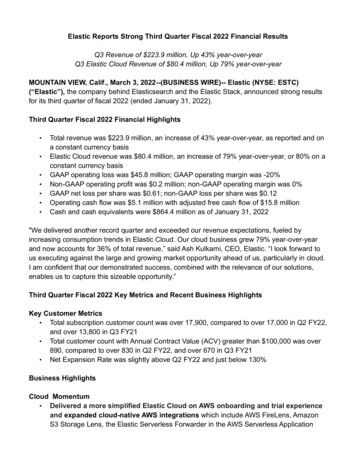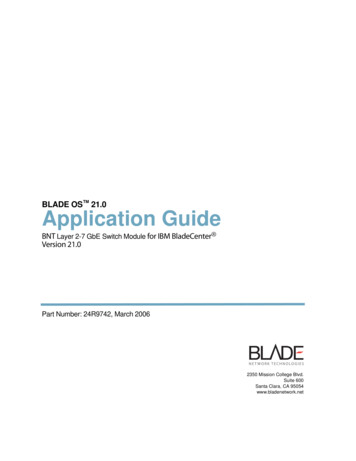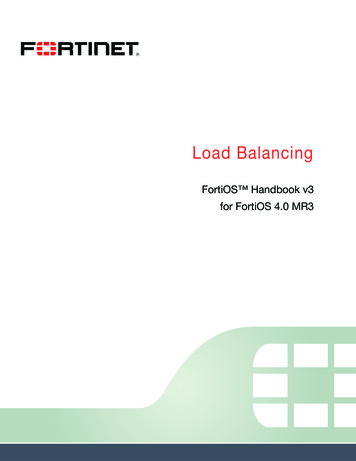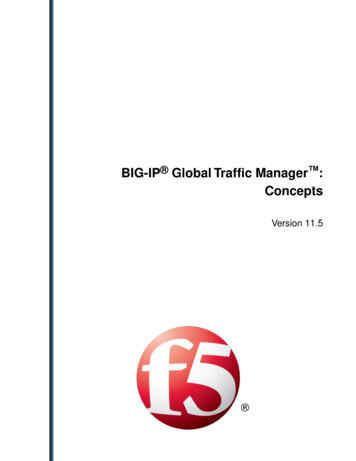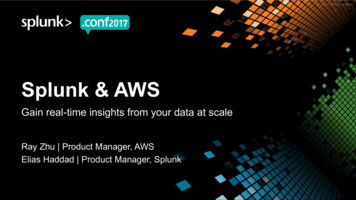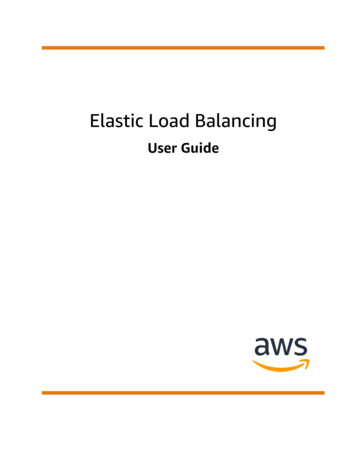
Transcription
Elastic Load BalancingUser Guide
Elastic Load Balancing User GuideElastic Load Balancing: User GuideCopyright Amazon Web Services, Inc. and/or its affiliates. All rights reserved.Amazon's trademarks and trade dress may not be used in connection with any product or service that is notAmazon's, in any manner that is likely to cause confusion among customers, or in any manner that disparages ordiscredits Amazon. All other trademarks not owned by Amazon are the property of their respective owners, who mayor may not be affiliated with, connected to, or sponsored by Amazon.
Elastic Load Balancing User GuideTable of ContentsWhat is Elastic Load Balancing? . 1Load balancer benefits . 1Features of Elastic Load Balancing . 1Accessing Elastic Load Balancing . 1Related services . 2Pricing . 2How Elastic Load Balancing works . 3Availability Zones and load balancer nodes . 3Cross-zone load balancing . 3Request routing . 5Routing algorithm . 5HTTP connections . 5HTTP headers . 6HTTP header limits . 6Load balancer scheme . 7Network MTU . 7Getting started . 9Create an Application Load Balancer . 9Create a Network Load Balancer . 9Create a Gateway Load Balancer . 9Create a Classic Load Balancer . 9Security . 10Data protection . 10Encryption at rest . 11Encryption in transit . 11Identity and access management . 11Grant permissions using IAM policies . 12API actions for Elastic Load Balancing . 12Elastic Load Balancing resources . 13Resource-level permissions for Elastic Load Balancing . 14Condition keys for Elastic Load Balancing . 16Predefined AWS managed policies . 17API permissions . 18Service-linked role . 20AWS managed policies . 21Compliance validation . 23Resilience . 23Infrastructure security . 24Network isolation . 24Controlling network traffic . 24AWS PrivateLink . 25Create an interface endpoint for Elastic Load Balancing . 25Create a VPC endpoint policy for Elastic Load Balancing . 25Migrate your Classic Load Balancer . 27Step 1: Create a new load balancer . 27Option 1: Use the migration wizard in the console . 27Option 2: Use the load balancer copy utility from github . 28Option 3: Migrate manually to an Application Load Balancer or Network Load Balancer . 29Option 4: Migrate manually to a Classic Load Balancer in a VPC . 29Step 2: Gradually redirect traffic to your new load balancer . 29Step 3: Update policies, scripts, and code . 30Step 4: Delete the old load balancer . 30iii
Elastic Load Balancing User GuideLoad balancer benefitsWhat is Elastic Load Balancing?Elastic Load Balancing automatically distributes your incoming traffic across multiple targets, such asEC2 instances, containers, and IP addresses, in one or more Availability Zones. It monitors the health ofits registered targets, and routes traffic only to the healthy targets. Elastic Load Balancing scales yourload balancer capacity automatically in response to changes in incoming traffic.Load balancer benefitsA load balancer distributes workloads across multiple compute resources, such as virtual servers. Using aload balancer increases the availability and fault tolerance of your applications.You can add and remove compute resources from your load balancer as your needs change, withoutdisrupting the overall flow of requests to your applications.You can configure health checks, which monitor the health of the compute resources, so that the loadbalancer sends requests only to the healthy ones. You can also offload the work of encryption anddecryption to your load balancer so that your compute resources can focus on their main work.Features of Elastic Load BalancingElastic Load Balancing supports the following load balancers: Application Load Balancers, Network LoadBalancers, Gateway Load Balancers, and Classic Load Balancers. You can select the type of load balancerthat best suits your needs. For more information, see Product comparisons.For more information about using each load balancer, see the User Guide for Application Load Balancers,the User Guide for Network Load Balancers, the User Guide for Gateway Load Balancers, and the UserGuide for Classic Load Balancers.Accessing Elastic Load BalancingYou can create, access, and manage your load balancers using any of the following interfaces: AWS Management Console— Provides a web interface that you can use to access Elastic LoadBalancing. AWS Command Line Interface (AWS CLI) — Provides commands for a broad set of AWS services,including Elastic Load Balancing. The AWS CLI is supported on Windows, macOS, and Linux. For moreinformation, see AWS Command Line Interface. AWS SDKs — Provide language-specific APIs and take care of many of the connection details, such ascalculating signatures, handling request retries, and error handling. For more information, see AWSSDKs. Query API— Provides low-level API actions that you call using HTTPS requests. Using the QueryAPI is the most direct way to access Elastic Load Balancing. However, the Query API requires thatyour application handle low-level details such as generating the hash to sign the request, and errorhandling. For more information, see the following: Application Load Balancers and Network Load Balancers — API version 2015-12-01 Classic Load Balancers — API version 2012-06-011
Elastic Load Balancing User GuideRelated servicesRelated servicesElastic Load Balancing works with the following services to improve the availability and scalability ofyour applications. Amazon EC2 — Virtual servers that run your applications in the cloud. You can configure your loadbalancer to route traffic to your EC2 instances. For more information, see the Amazon EC2 User Guidefor Linux Instances or the Amazon EC2 User Guide for Windows Instances. Amazon EC2 Auto Scaling — Ensures that you are running your desired number of instances, even ifan instance fails. Amazon EC2 Auto Scaling also enables you to automatically increase or decrease thenumber of instances as the demand on your instances changes. If you enable Auto Scaling with ElasticLoad Balancing, instances that are launched by Auto Scaling are automatically registered with the loadbalancer. Likewise, instances that are terminated by Auto Scaling are automatically de-registered fromthe load balancer. For more information, see the Amazon EC2 Auto Scaling User Guide. AWS Certificate Manager — When you create an HTTPS listener, you can specify certificates providedby ACM. The load balancer uses certificates to terminate connections and decrypt requests fromclients. Amazon CloudWatch — Enables you to monitor your load balancer and to take action as needed. Formore information, see the Amazon CloudWatch User Guide. Amazon ECS — Enables you to run, stop, and manage Docker containers on a cluster of EC2 instances.You can configure your load balancer to route traffic to your containers. For more information, see theAmazon Elastic Container Service Developer Guide. AWS Global Accelerator — Improves the availability and performance of your application. Use anaccelerator to distribute traffic across multiple load balancers in one or more AWS Regions. For moreinformation, see the AWS Global Accelerator Developer Guide. Route 53 — Provides a reliable and cost-effective way to route visitors to websites by translatingdomain names into the numeric IP addresses that computers use to connect to each other. Forexample, it would translate www.example.com into the numeric IP address 192.0.2.1. AWS assignsURLs to your resources, such as load balancers. However, you might want a URL that is easy for usersto remember. For example, you can map your domain name to a load balancer. For more information,see the Amazon Route 53 Developer Guide. AWS WAF — You can use AWS WAF with your Application Load Balancer to allow or block requestsbased on the rules in a web access control list (web ACL). For more information, see the AWS WAFDeveloper Guide.PricingWith your load balancer, you pay only for what you use. For more information, see Elastic Load Balancingpricing.2
Elastic Load Balancing User GuideAvailability Zones and load balancer nodesHow Elastic Load Balancing worksA load balancer accepts incoming traffic from clients and routes requests to its registered targets (suchas EC2 instances) in one or more Availability Zones. The load balancer also monitors the health of itsregistered targets and ensures that it routes traffic only to healthy targets. When the load balancerdetects an unhealthy target, it stops routing traffic to that target. It then resumes routing traffic to thattarget when it detects that the target is healthy again.You configure your load balancer to accept incoming traffic by specifying one or more listeners. A listeneris a process that checks for connection requests. It is configured with a protocol and port number forconnections from clients to the load balancer. Likewise, it is configured with a protocol and port numberfor connections from the load balancer to the targets.Elastic Load Balancing supports the following types of load balancers: Application Load Balancers Network Load Balancers Gateway Load Balancers Classic Load BalancersThere is a key difference in how the load balancer types are configured. With Application Load Balancers,Network Load Balancers, and Gateway Load Balancers, you register targets in target groups, and routetraffic to the target groups. With Classic Load Balancers, you register instances with the load balancer.Availability Zones and load balancer nodesWhen you enable an Availability Zone for your load balancer, Elastic Load Balancing creates a loadbalancer node in the Availability Zone. If you register targets in an Availability Zone but do not enablethe Availability Zone, these registered targets do not receive traffic. Your load balancer is most effectivewhen you ensure that each enabled Availability Zone has at least one registered target.We recommend enabling multiple Availability Zones for all load balancers. With an Application LoadBalancer however, it is a requirement that you enable at least two or more Availability Zones. Thisconfiguration helps ensure that the load balancer can continue to route traffic. If one Availability Zonebecomes unavailable or has no healthy targets, the load balancer can route traffic to the healthy targetsin another Availability Zone.After you disable an Availability Zone, the targets in that Availability Zone remain registered with theload balancer. However, even though they remain registered, the load balancer does not route traffic tothem.Cross-zone load balancingThe nodes for your load balancer distribute requests from clients to registered targets. When crosszone load balancing is enabled, each load balancer node distributes traffic across the registered targetsin all enabled Availability Zones. When cross-zone load balancing is disabled, each load balancer nodedistributes traffic only across the registered targets in its Availability Zone.The following diagrams demonstrate the effect of cross-zone load balancing with round robin is thedefault routing algorithm. There are two enabled Availability Zones, with two targets in AvailabilityZone A and eight targets in Availability Zone B. Clients send requests, and Amazon Route 53 responds3
Elastic Load Balancing User GuideCross-zone load balancingto each request with the IP address of one of the load balancer nodes. Based on the round robin routingalgorithm, traffic is distributed such that each load balancer node receives 50% of the traffic from theclients. Each load balancer node distributes its share of the traffic across the registered targets in itsscope.If cross-zone load balancing is enabled, each of the 10 targets receives 10% of the traffic. This is becauseeach load balancer node can route its 50% of the client traffic to all 10 targets.If cross-zone load balancing is disabled: Each of the two targets in Availability Zone A receives 25% of the traffic. Each of the eight targets in Availability Zone B receives 6.25% of the traffic.This is because each load balancer node can route its 50% of the client traffic only to targets in itsAvailability Zone.With Application Load Balancers, cross-zone load balancing is always enabled.With Network Load Balancers and Gateway Load Balancers, cross-zone load balancing is disabled bydefault. After you create the load balancer, you can enable or disable cross-zone load balancing at anytime.When you create a Classic Load Balancer, the default for cross-zone load balancing depends on how youcreate the load balancer. With the API or CLI, cross-zone load balancing is disabled by default. With theAWS Management Console, the option to enable cross-zone load balancing is selected by default. Afteryou create a Classic Load Balancer, you can enable or disable cross-zone load balancing at any time. Formore information, see Enable cross-zone load balancing in the User Guide for Classic Load Balancers.4
Elastic Load Balancing User GuideRequest routingRequest routingBefore a client sends a request to your load balancer, it resolves the load balancer's domain name using aDomain Name System (DNS) server. The DNS entry is controlled by Amazon, because your load balancersare in the amazonaws.com domain. The Amazon DNS servers return one or more IP addresses to theclient. These are the IP addresses of the load balancer nodes for your load balancer. With Network LoadBalancers, Elastic Load Balancing creates a network interface for each Availability Zone that you enable.Each load balancer node in the Availability Zone uses this network interface to get a static IP address.You can optionally associate one Elastic IP address with each network interface when you create the loadbalancer.As traffic to your application changes over time, Elastic Load Balancing scales your load balancer andupdates the DNS entry. The DNS entry also specifies the time-to-live (TTL) of 60 seconds. This helpsensure that the IP addresses can be remapped quickly in response to changing traffic.The client determines which IP address to use to send requests to the load balancer. The load balancernode that receives the request selects a healthy registered target and sends the request to the targetusing its private IP address.Routing algorithmWith Application Load Balancers, the load balancer node that receives the request uses the followingprocess:1. Evaluates the listener rules in priority order to determine which rule to apply.2. Selects a target from the target group for the rule action, using the routing algorithm configured forthe target group. The default routing algorithm is round robin. Routing is performed independentlyfor each target group, even when a target is registered with multiple target groups.With Network Load Balancers, the load balancer node that receives the connection uses the followingprocess:1. Selects a target from the target group for the default rule using a flow hash algorithm. It bases thealgorithm on: The protocol The source IP address and source port The destination IP address and destination port The TCP sequence number2. Routes each individual TCP connection to a single target for the life of the connection. The TCPconnections from a client have different source ports and sequence numbers, and can be routed todifferent targets.With Classic Load Balancers, the load balancer node that receives the request selects a registeredinstance as follows: Uses the round robin routing algorithm for TCP listeners Uses the least outstanding requests routing algorithm for HTTP and HTTPS listenersHTTP connectionsClassic Load Balancers use pre-open connections, but Application Load Balancers do not. Both ClassicLoad Balancers and Application Load Balancers use connection multiplexing. This means that requests5
Elastic Load Balancing User GuideHTTP headersfrom multiple clients on multiple front-end connections can be routed to a given target through asingle backend connection. Connection multiplexing improves latency and reduces the load on yourapplications. To prevent connection multiplexing, disable HTTP keep-alive headers by setting theConnection: close header in your HTTP responses.Application Load Balancers and Classic Load Balancers support pipelined HTTP on front-end connections.They do not support pipelined HTTP on backend connections.Application Load Balancers support the following protocols on front-end connections: HTTP/0.9,HTTP/1.0, HTTP/1.1, and HTTP/2. You can use HTTP/2 only with HTTPS listeners, and can send upto 128 requests in parallel using one HTTP/2 connection. Application Load Balancers also supportconnection upgrades from HTTP to WebSockets. However, if there is a connection upgrade, ApplicationLoad Balancer listener routing rules and AWS WAF integrations no longer apply.Application Load Balancers use HTTP/1.1 on backend connections (load balancer to registered target)by default. However, you can use the protocol version to send the request to the targets using HTTP/2or gRPC. For more information, see Protocol versions. The keep-alive header is supported on backendconnections by default. For HTTP/1.0 requests from clients that do not have a host header, the loadbalancer generates a host header for the HTTP/1.1 requests sent on the backend connections. The hostheader contains the DNS name of the load balancer.Classic Load Balancers support the following protocols on front-end connections (client to loadbalancer): HTTP/0.9, HTTP/1.0, and HTTP/1.1. They use HTTP/1.1 on backend connections (loadbalancer to registered target). The keep-alive header is supported on backend connections by default.For HTTP/1.0 requests from clients that do not have a host header, the load balancer generates a hostheader for the HTTP/1.1 requests sent on the backend connections. The host header contains the IPaddress of the load balancer node.HTTP headersApplication Load Balancers and Classic Load Balancers automatically add X-Forwarded-For, XForwarded-Proto, and X-Forwarded-Port headers to the request.Application Load Balancers convert the hostnames in HTTP host headers to lower case before sendingthem to targets.For front-end connections that use HTTP/2, the header names are in lowercase. Before the requestis sent to the target using HTTP/1.1, the following header names are converted to mixed case: XForwarded-For, X-Forwarded-Proto, X-Forwarded-Port, Host, X-Amzn-Trace-Id, Upgrade, andConnection. All other header names are in lowercase.Application Load Balancers and Classic Load Balancers honor the connection header from the incomingclient request after proxying the response back to the client.When Application Load Balancers and Classic Load Balancers receive an Expect header, they respond tothe client immediately with an HTTP 100 Continue without testing the content length header, removethe Expect header, and then route the request.HTTP header limitsThe following size limits for Application Load Balancers are hard limits that cannot be changed.HTTP/1.x headers Request line: 16 K Single header: 16 K Whole header: 64 K6
Elastic Load Balancing User GuideLoad balancer schemeHTTP/2 headers Request line: 16 K Single header: 16 K Whole header: 64 KLoad balancer schemeWhen you create a load balancer, you must choose whether to make it an internal load balancer or aninternet-facing load balancer. Note that when you create a Classic Load Balancer in EC2-Classic, it mustbe an internet-facing load balancer.The nodes of an internet-facing load balancer have public IP addresses. The DNS name of an internetfacing load balancer is publicly resolvable to the public IP addresses of the nodes. Therefore, internetfacing load balancers can route requests from clients over the internet.The nodes of an internal load balancer have only private IP addresses. The DNS name of an internal loadbalancer is publicly resolvable to the private IP addresses of the nodes. Therefore, internal load balancerscan only route requests from clients with access to the VPC for the load balancer.Both internet-facing and internal load balancers route requests to your targets using private IPaddresses. Therefore, your targets do not need public IP addresses to receive requests from an internal oran internet-facing load balancer.If your application has multiple tiers, you can design an architecture that uses both internal and internetfacing load balancers. For example, this is true if your application uses web servers that must beconnected to the internet, and application servers that are only connected to the web servers. Createan internet-facing load balancer and register the web servers with it. Create an internal load balancerand register the application servers with it. The web servers receive requests from the internet-facingload balancer and send requests for the application servers to the internal load balancer. The applicationservers receive requests from the internal load balancer.Network MTU for your load balancerThe maximum transmission unit (MTU) of a network connection is the size, in bytes, of the largestpermissible packet that can be passed over the connection. The larger the MTU of a connection, themore data that can be passed in a single packet. Ethernet packets consist of the frame, or the actual datayou are sending, and the network overhead information that surrounds it. Traffic sent over an internetgateway is limited to 1500 MTU. This means that if packets are over 1500 bytes, they are fragmented, orthey are dropped if the Don't Fragment flag is set in the IP header.The MTU size on load balancer nodes is not configurable. Jumbo frames (9001 MTU) are standard acrossload balancer nodes for Application Load Balancers, Network Load Balancers, and Classic Load Balancers.Gateway Load Balancers support 8500 MTU. For more information, see Maximum transmission unit(MTU) in the User Guide for Gateway Load Balancers.The path MTU is the maximum packet size that is supported on the path between the originating hostand the receiving host. Path MTU Discovery (PMTUD) is used to determine the path MTU between twodevices. Path MTU Discovery is especially important if the client or target does not support jumboframes.When a host sends a packet that is larger than the MTU of the receiving host or larger than the MTU ofa device along the path, the receiving host or device drops the packet, and then returns the followingICMP message: Destination Unreachable: Fragmentation Needed and Don't Fragment7
Elastic Load Balancing User GuideNetwork MTUwas Set (Type 3, Code 4). This instructs the transmitting host to split the payload into multiplesmaller packets, and retransmit them.If packets larger than the MTU size of the client or target interface continue to be dropped, it is likelythat Path MTU Discovery (PMTUD) is not working. To avoid this, ensure that Path MTU Discovery isworking end to end, and that you have enabled jumbo frames on your clients and targets. For moreinformation about Path MTU Discovery and enabling jumbo frames, see Path MTU Discovery in theAmazon EC2 User Guide.8
Elastic Load Balancing User GuideCreate an Application Load BalancerGetting started with Elastic LoadBalancingElastic Load Balancing supports the following load balancers: Application Load Balancers, Network LoadBalancers, Gateway Load Balancers, and Classic Load Balancers. You can select the type of load balancerthat best suits your needs. For more information, see Product comparisons.For demos of common load balancer configurations, see Elastic Load Balancing demos.If you have an existing Classic Load Balancer, you can migrate to an Application Load Balancer or aNetwork Load Balancer. For more information, see Migrate your Classic Load Balancer (p. 27).Contents Create an Application Load Balancer (p. 9) Create a Network Load Balancer (p. 9) Create a Gateway Load Balancer (p. 9) Create a Classic Load Balancer (p. 9)Create an Application Load BalancerTo create an Application Load Balancer using the AWS Management Console, see Getting started withApplication Load Balancers in the User Guide for Application Load Balancers.To create an Application Load Balancer using the AWS CLI, see Create an Application Load Balancer usingthe AWS CLI in the User Guide for Application Load Balancers.Create a Network Load BalancerTo create a Network Load Balancer using the AWS Management Console, see Getting started withNetwork Load Balancers in the User Guide for Network Load Balancers.To create a Network Load Balancer using the AWS CLI, see Create a Network Load Balancer using theAWS CLI in the User Guide for Network Load Balancers.Create a Gateway Load BalancerTo create a Gateway Load Balancer using the AWS Management Console, see Getting started withGateway Load Balancers in the User Guide for Gateway Load Balancers.To create a Gateway Load Balancer using the AWS CLI, see Getting started with Gateway Load Balancersusing the AWS CLI in the User Guide for Gateway Load Balancers.Create a Classic Load BalancerTo create a Classic Load Balancer using the AWS Management Console, see Create a Classic LoadBalancer in the User Guide for Classic Load B
Cross-zone load balancing The nodes for your load balancer distribute requests from clients to registered targets. When cross-zone load balancing is enabled, each load balancer node distributes traffic across the registered targets in all enabled Availability Zones. When cross-zone load balancing is disabled, each load balancer node