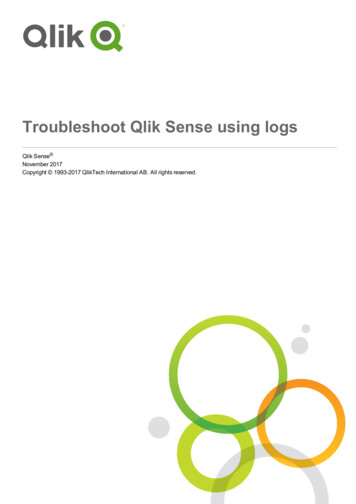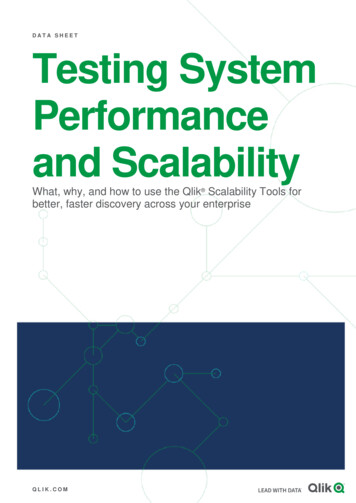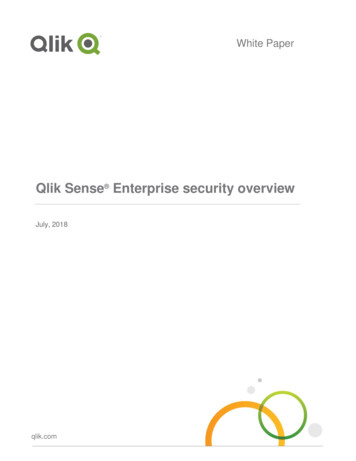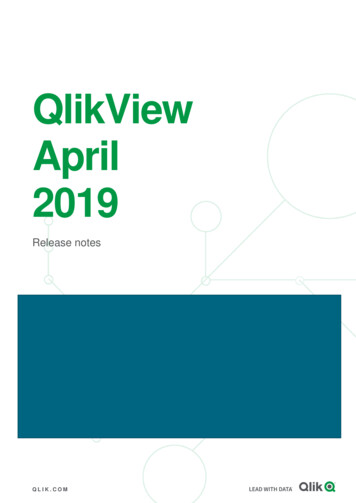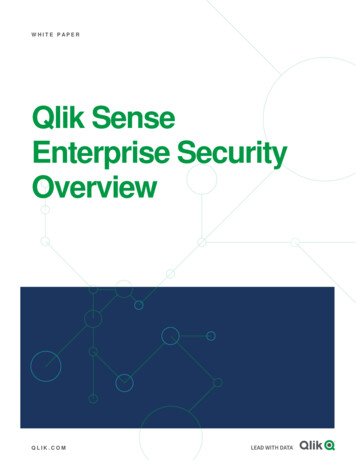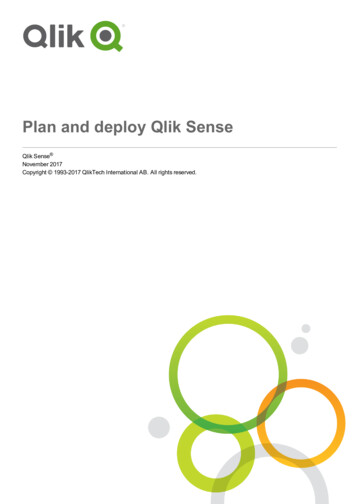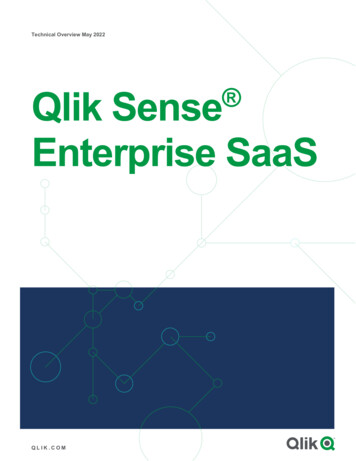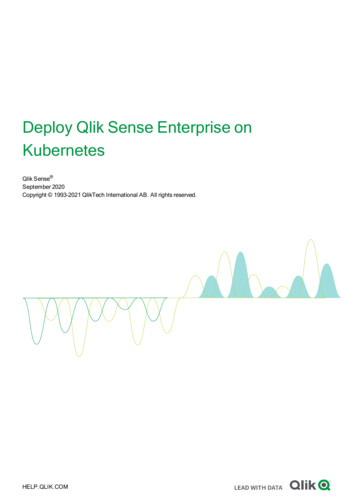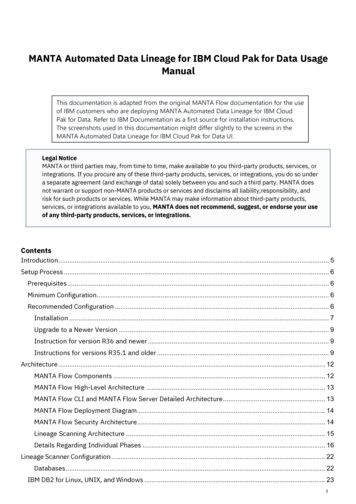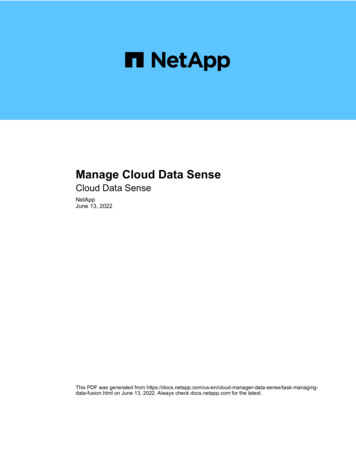
Transcription
Manage Cloud Data SenseCloud Data SenseNetAppJune 13, 2022This PDF was generated from ense/task-managingdata-fusion.html on June 13, 2022. Always check docs.netapp.com for the latest.
Table of ContentsManage Cloud Data Sense . . . . . . . . . . . . . . . . . . . . . . . . . . . . . . . . . . . . . . . . . . . . . . . . . . . . . . . . . . . . . . . . .Adding personal data identifiers using Data Fusion. . . . . . . . . . . . . . . . . . . . . . . . . . . . . . . . . . . . . . . . . . . . .Viewing the status of your compliance actions . . . . . . . . . . . . . . . . . . . . . . . . . . . . . . . . . . . . . . . . . . . . . . . .Auditing the history of Data Sense actions . . . . . . . . . . . . . . . . . . . . . . . . . . . . . . . . . . . . . . . . . . . . . . . . . . .Reducing the Data Sense scan speed. . . . . . . . . . . . . . . . . . . . . . . . . . . . . . . . . . . . . . . . . . . . . . . . . . . . . . .Removing data sources from Cloud Data Sense . . . . . . . . . . . . . . . . . . . . . . . . . . . . . . . . . . . . . . . . . . . . . . .Uninstalling Cloud Data Sense . . . . . . . . . . . . . . . . . . . . . . . . . . . . . . . . . . . . . . . . . . . . . . . . . . . . . . . . . . . .1133568
Manage Cloud Data SenseAdding personal data identifiers using Data FusionA feature we call Data Fusion allows you to scan your organizations' data to identifywhether unique identifiers from your databases are found in files or other databases basically making your own list of "personal data" that is identified in Cloud Data Sensescans. This gives you the full picture about where potentially sensitive data resides in allyour files.Since you are scanning your own databases, whatever language your data is stored in will be used to identifydata in future Cloud Data Sense scans.The capabilities described in this section are available only if you have chosen to perform a fullclassification scan on your data sources. Data sources that have had a mapping-only scan donot show file-level details.Creating custom personal data identifiers from your databasesYou can choose the additional identifiers that Cloud Data Sense will look for in its' scans by selecting a specificcolumn, or columns, in a database table. For example, the diagram below shows how data fusion is used toscan your volumes, buckets, and databases for occurrences of all your Customer IDs from your Oracledatabase.As you can see, two unique Customer IDs have been found in two volumes and in one S3 bucket. Anymatches in database tables will also be identified.1
StepsYou must have added at least one database server to Cloud Data Sense before you can add data fusionsources.1. In the Configuration page, click Manage Data Fusion in the database where the source data resides.2. Click Add Data Fusion source on the next page.3. In the Add Data Fusion Source page:a. Select the Database Schema from the drop-down menu.b. Enter the Table name in that schema.c. Enter the Column, or Columns, that contain the unique identifiers you want to use.When adding multiple columns, enter each column name, or table view name, on a separate line.4. Click Add Data Fusion Source.The Data Fusion inventory page displays the database source columns that you have configured for CloudData Sense to scan.ResultsAfter the next scan, the results will include this new information in the Dashboard under the "Personal" resultssection, and in the Investigation page in the "Personal Data" filter. Each source column you added appears inthe filter list as "Table.Column", for example Customers.Customer ID.2
Deleting a Data Fusion sourceIf at some point you decide not to scan your files using a certain Data Fusion source, you can select the sourcerow from the Data Fusion inventory page and click Delete Data Fusion Source.Viewing the status of your compliance actionsWhen you run an action from the Investigation Results pane across many files, forexample, deleting 100 files, the process can take some time. You can monitor the statusof these asynchronous actions in the Action Status pane so you’ll know when it has beenapplied to all files.This allows you to see the actions that have completed successfully, those currently in progress, and those thathave failed so you can diagnose and fix any problems.The status can be: Finished In Progress Queued Canceled FailedNote that you can Cancel any actions that have the "Queued" or "In Progress" status.Steps1.In the bottom-right of the Data Sense UI you can see the Actions Status button.2. Click this button and the most recent 20 actions are listed.You can click the name of an action to view details corresponding to that operation.Auditing the history of Data Sense actionsData Sense logs management activities that have been performed on files from all theworking environments and data sources that Data Sense is scanning. You can view thecontents of the Data Sense audit log files, or download them, to see what file changeshave occurred, and when.3
For example, you can see what request was issued, the time of the request, and details such as sourcelocation in case a file was deleted, or source and destination location in case a file was moved.Log file contentsEach line in the audit log contains information in this format: full date status datasense audit logger module 0 0 File fullfile path deleted from device device path - result Date and time – full timestamp for the event Status - INFO, WARNING Action type (delete, copy, move, create policy, update policy, download JSON report, etc.) File name (if the action is relevant to a file) Details for the action – what was done: depends on the action Policy name For move - Source and destination For copy - Source and destination For tag – tag name For assign to – user name For email alert – email address / accountFor example, the following lines from the log file show a successful copy operation and a failed copy operation.2022-06-06 15:23:08,910 INFO datasense audit logger es scanned file 237 49 Copy file /idanCIFS share/data/dop1/random positives.tsv fromdevice 172.31.133.183 (type: SMB SHARE) to device172.31.130.133:/export reports (NFS SHARE) – SUCCESS2022-06-06 15:23:08,968 WARNING datasense audit logger es scanned file 239 153 Copy file /idanCIFS share/data/compliancenetapp.tar.gz from device 172.31.133.183 (type: SMB SHARE) to device172.31.130.133:/export reports (NFS SHARE) - FAILUREAccessing the log fileThe audit log is located on the Data Sense machine in:/opt/netapp/audit logs/ date /DataSense audit log date process name .logFor on-premises deployments you can navigate directly to the log files.When Data Sense is deployed in the cloud, you can SSH to the Data Sense instance. You can SSH to thesystem by entering the user and password, or by using the SSH key you provided during the Cloud ManagerConnector installation. The SSH command is:ssh -i path to the ssh key machine user @ datasense ip 4
path to the ssh key location of ssh authentication keys machine user : For AWS use the ec2-user For Azure: use the user created for the Cloud Manager instance For GCP: use the user created for the Cloud Manager instance data sense ip IP address of the virtual machine instanceNote that you’ll need to modify the security group inbound rules to access the system. See Ports and securitygroups for more information.Reducing the Data Sense scan speedData scans have a negligible impact on your storage systems and on your data.However, if you are concerned with even a very small impact, you can configure DataSense to perform "slow" scans.When enabled, slow scanning is used on all data sources - you can’t configure slow scanning for a singleworking environment or data source.The scan speed can’t be reduced when scanning databases.Steps1. From the bottom of the Configuration page, move the slider to the right to activate slow scanning.The top of the Configuration page indicates that slow scanning is enabled.5
2. You can disable slow scanning by clicking Disable from this message.Removing data sources from Cloud Data SenseIf you need to, you can stop Cloud Data Sense from scanning one or more workingenvironments, databases, file share groups, OneDrive accounts, Google Drive accounts,or SharePoint accounts.Deactivating compliance scans for a working environmentWhen you deactivate scans, Cloud Data Sense no longer scans the data on the working environment and itremoves the indexed compliance insights from the Data Sense instance (the data from the workingenvironment itself isn’t deleted).1.From the Configuration page, click theDeactivate Data Sense.button in the row for the working environment, and then clickYou can also disable compliance scans for a working environment from the Services panel whenyou select the working environment.Removing a database from Cloud Data SenseIf you no longer want to scan a certain database, you can delete it from the Cloud Data Sense interface andstop all scans.1.6From the Configuration page, click theServer.button in the row for the database, and then click Remove DB
Removing a OneDrive, SharePoint, or Google Drive account from Cloud Data SenseIf you no longer want to scan user files from a certain OneDrive account, from a specific SharePoint account,or from a Google Drive account, you can delete the account from the Cloud Data Sense interface and stop allscans.Steps1.button in the row for the OneDrive, SharePoint, or Google DriveFrom the Configuration page, click theaccount, and then click Remove OneDrive Account, Remove SharePoint Account, or Remove GoogleDrive account.2. Click Delete Account from the confirmation dialog.Removing a group of file shares from Cloud Data SenseIf you no longer want to scan user files from a file shares group, you can delete the File Shares Group from theCloud Data Sense interface and stop all scans.Steps1.From the Configuration page, click theRemove File Shares Group.button in the row for the File Shares Group, and then click2. Click Delete Group of Shares from the confirmation dialog.7
Uninstalling Cloud Data SenseYou can uninstall the Data Sense software to troubleshoot issues or to permanentlyremove the software from the host. Deleting the instance also deletes the associateddisks where the indexed data resides - all the information Data Sense has scanned willbe permanently deleted.The steps that you need to use depend on whether you deployed Data Sense in the cloud or on an onpremises host.Uninstall Data Sense from a cloud deploymentYou can uninstall and delete the Cloud Data Sense instance from the cloud provider if you no longer want touse Data Sense.1.At the top of the Data Sense page, click thebutton and then click Uninstall Data Sense.2. In the Uninstall Data Sense dialog, type uninstall to confirm that you want to delete the instance and allassociated data, and then click Uninstall.Note that you can go to your cloud provider’s console and delete the Cloud Data Sense instance from there aswell. The instance is named CloudCompliance with a generated hash (UUID) concatenated to it. For f5fd2f71c7Uninstall Data Sense from an on-premises deploymentYou can uninstall Data Sense from a host if you no longer want to use Data Sense, or if you had an issue thatrequires reinstallation.1.At the top of the Data Sense page, click thebutton and then click Uninstall Data Sense.2. In the Uninstall Data Sense dialog, type uninstall to confirm that you want to clear all the configurationinformation, and then click Uninstall.3. To complete the uninstallation from the host, run the uninstall script on the host machine, for example:uninstall.sh8
Copyright InformationCopyright 2022 NetApp, Inc. All rights reserved. Printed in the U.S. No part of this documentcovered by copyright may be reproduced in any form or by any means-graphic, electronic, ormechanical, including photocopying, recording, taping, or storage in an electronic retrieval systemwithout prior written permission of the copyright owner.Software derived from copyrighted NetApp material is subject to the following license and disclaimer:THIS SOFTWARE IS PROVIDED BY NETAPP “AS IS” AND WITHOUT ANY EXPRESS OR IMPLIEDWARRANTIES, INCLUDING, BUT NOT LIMITED TO, THE IMPLIED WARRANTIES OFMERCHANTABILITY AND FITNESS FOR A PARTICULAR PURPOSE, WHICH ARE HEREBYDISCLAIMED. IN NO EVENT SHALL NETAPP BE LIABLE FOR ANY DIRECT, INDIRECT,INCIDENTAL, SPECIAL, EXEMPLARY, OR CONSEQUENTIAL DAMAGES (INCLUDING, BUT NOTLIMITED TO, PROCUREMENT OF SUBSTITUTE GOODS OR SERVICES; LOSS OF USE, DATA, ORPROFITS; OR BUSINESS INTERRUPTION) HOWEVER CAUSED AND ON ANY THEORY OFLIABILITY, WHETHER IN CONTRACT, STRICT LIABILITY, OR TORT (INCLUDING NEGLIGENCE OROTHERWISE) ARISING IN ANY WAY OUT OF THE USE OF THIS SOFTWARE, EVEN IF ADVISED OFTHE POSSIBILITY OF SUCH DAMAGE.NetApp reserves the right to change any products described herein at any time, and without notice.NetApp assumes no responsibility or liability arising from the use of products described herein,except as expressly agreed to in writing by NetApp. The use or purchase of this product does notconvey a license under any patent rights, trademark rights, or any other intellectual propertyrights of NetApp.The product described in this manual may be protected by one or more U.S. patents,foreign patents, or pending applications.RESTRICTED RIGHTS LEGEND: Use, duplication, or disclosure by the government is subject torestrictions as set forth in subparagraph (c)(1)(ii) of the Rights in Technical Data andComputer Software clause at DFARS 252.277-7103 (October 1988) and FAR 52-227-19 (June 1987).Trademark InformationNETAPP, the NETAPP logo, and the marks listed at http://www.netapp.com/TM are trademarks ofNetApp, Inc. Other company and product names may be trademarks of their respective owners.9
Auditing the history of Data Sense actions Data Sense logs management activities that have been performed on files from all the . Cloud Data Sense interface and stop all scans. Steps 1. From the Configuration page, click the button in the row for the File Shares Group, .