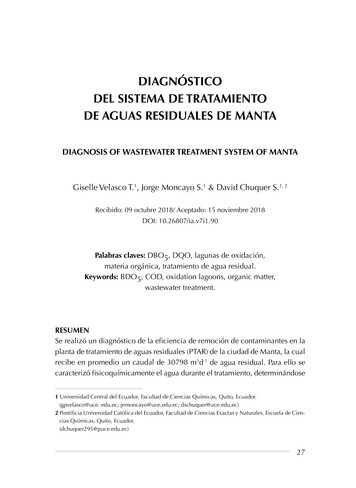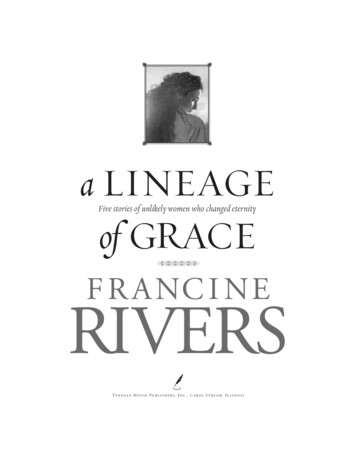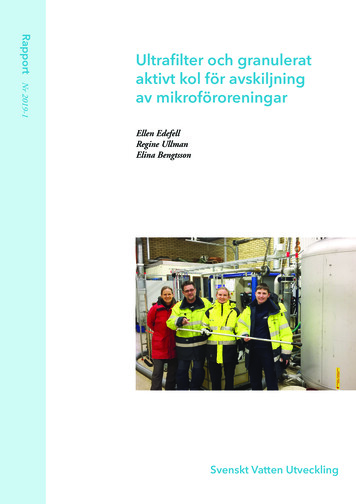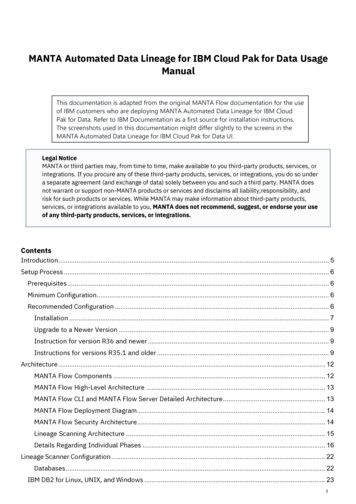
Transcription
MANTA Automated Data Lineage for IBM Cloud Pak for Data UsageManualThis documentation is adapted from the original MANTA Flow documentation for the useof IBM customers who are deploying MANTA Automated Data Lineage for IBM CloudPak for Data. Refer to IBM Documentation as a first source for installation instructions.The screenshots used in this documentation might differ slightly to the screens in theMANTA Automated Data Lineage for IBM Cloud Pak for Data UI.Legal NoticeMANTA or third parties may, from time to time, make available to you third-party products, services, orintegrations. If you procure any of these third-party products, services, or integrations, you do so undera separate agreement (and exchange of data) solely between you and such a third party. MANTA doesnot warrant or support non-MANTA products or services and disclaims all liability,responsibility, andrisk for such products or services. While MANTA may make information about third-party products,services, or integrations available to you, MANTA does not recommend, suggest, or endorse your useof any third-party products, services, or integrations.ContentsIntroduction . 5Setup Process . 6Prerequisites . 6Minimum Configuration . 6Recommended Configuration . 6Installation . 7Upgrade to a Newer Version . 9Instruction for version R36 and newer . 9Instructions for versions R35.1 and older . 9Architecture . 12MANTA Flow Components . 12MANTA Flow High-Level Architecture . 13MANTA Flow CLI and MANTA Flow Server Detailed Architecture . 13MANTA Flow Deployment Diagram. 14MANTA Flow Security Architecture. 14Lineage Scanning Architecture . 15Details Regarding Individual Phases . 16Lineage Scanner Configuration . 22Databases . 22IBM DB2 for Linux, UNIX, and Windows . 231
IBM DB2 for z/OS . 25Environment with Direct Access to Hive Server 2 via JDBC . 26ETL Tools . 33PowerCenter Scanner Overview . 36Examples of Unsupported Features . 40Supported Features . 43Unsupported Features . 46Extraction of Jobs . 46Supported Features . 47Unsupported Features . 47Field Overview . 49BI & Reporting Tools . 50Cognos SDK Libraries . 51Cognos Scanner Overview . 51SSAS Scanner Overview . 55REST Extraction Mode . 56DATABASE Extraction Mode . 56Manual Extraction . 57OBIEE Scanner Overview . 57Supported Features . 58Examples of Unsupported Features . 59Providing Input Data Manually . 60Permissions. 60Supported Features . 60Known Limitations . 61SAP BO Scanner Overview . 63Prerequisites . 65Qlik Sense Scanner Overview . 68Supported Features . 68Data Flow Analysis . 68Unsupported Features . 69Supported Features . 70Data Modeling Tools. 71Programming Languages . 72Prerequisites . 74Supported Features . 75Data Flow Analysis . 75Unsupported Features . 752
Other. 75MANTA Server Administration . 80HTTPS Configuration . 80SSO Configuration . 83Authorization . 83Default Users . 83Editing Users . 84Enabling and Disabling Access Rights . 85Defining Access Rights . 86Repository View Configuration . 86Assigning Repository Views to User Roles . 87Applying the Changes . 87Repository Object Permission Evaluation . 87Example Configuration . 87Prevention of Unlimited Password Guessing (As of R32). 87REST API . 90Maintenance Links . 90Location of Persistent Files . 90Advanced Configuration (Titan database until R35). 92Cookies. 94Version Control System. 94Logging . 94Usage Statistics . 94Module Specific Configuration . 99Usage . 100Preparing Input Scripts . 100Running a Data Flow Analysis . 108Reading Outputs . 109Scheduling a Data Flow Analysis Run . 109Export User Documentation . 110Export Execution . 111Metadata Format . 112Metadata Analysis. 113Finding a Fully-Qualified Object. 113Listing All Object Attributes . 114Finding All Direct Flows from an Object (One Step) . 115Finding All Direct Flows from an Object (Recursive) . 115Repository API. 1163
Authentication and Authorization . 116Revision Differences . 117Prerequisites . 117Usage . 117Difference Report Format . 1184
IntroductionThis document provides information about the installation, configuration, and usage of MANTA Flow when using anautomated installer that willguide you through the installation process. More complete technical documentation foradvanced configuration is also available.5
Setup ProcessThis section explains how to install and upgrade MANTA Flow.PrerequisitesThis section summarizes all the prerequisites that must be fulfilled before starting MANTA.The following technicalrequirements must be met touse MANTA Software. Note that these requirements do not take into account anythird-party products, services, or integrations that you may decide to run. Please refer to the documentation ofany such third-party software for its technical requirements.Hardware RequirementsA dedicated machine for MANTA is recommended to avoid resource contention and limit MANTA's access toother data and applications forsecurity reasons.Minimum ConfigurationCPU: 4 cores at 2.5 GHzRAM: 12 GBHDD: 1 GB for MANTA installation 50 GB of space for metadata; SSD, minimum of 1500 IOPSRecommended ConfigurationCPU: 8 cores at 3 GHzRAM: 24–256 GBHDD: 1 GB for MANTA installation between 200 GB and 1 TB of space for metadata; SSD, minimum of 2000 IOPSSoftware RequirementsOS: Windows 7 / Server 2008 or newer, Linux or Solaris, Mac (without installer)Java: 64-bit JRE/JDK (Java Runtime Environment/Java Development Environment) is a prerequisite for MANTA(see the compatibility matrix below). The recommended version is Java 11. JRE/JDK is NOT part of the MANTApackage. It is the sole responsibility of the customer to obtain JRE/JDK. The distributions tested by MANTA areOpenJDK and Oracle. Although it is not guaranteed that other distributions of JRE/JDKwill work with MANTA,distributions based on the two previously mentioned are likely to work fine. For example, IBM JRE/JDK is notsupported.Each distributor has its own license conditions, and it is up to the customer to fulfill those conditions.MANTA is not in any way responsible for the customer s compliance with the required -R32R33R34-R35R36* For Java 8, only Java 8u152 or newer is supported.6
User Access RequirementsA dedicated OS user with limited privileges under which MANTA will run. This is not required but highlyrecommended to limit MANTA's accessto other data and applications for security reasons.Java Installation InstructionsEvery MANTA product requires Java installation. Specifically, Java 64-bit JRE (Java Runtime Environment)version 11 or higher (see the compatibility matrix below) is a prerequisite for MANTA. (See the compatibilitymatrix.) The current recommended version is Java 11. JRE is NOT part of the MANTA package.It is the soleresponsibility of the customer to obtain JRE. The distributions tested by MANTA are OpenJDKand Oracle.Although it is not guaranteed that other distributions of JRE will work with MANTA, distributions based on thetwo previously mentioned are likely to work fine. For example, IBM JRE is not supported. Each distributor hasits own license conditions, and it is up to the customer to fulfill those conditions. MANTA is not in any wayresponsible for the customer s compliance with the required conditions.Installation Instructions1.2.3.4.Download JRE for your operating system and install it. OpenJDK and Oracle are supported.For OpenJDK on Windows, extract the files in C:\Programs Files\Java\.Configure the environment variables—Windows, Unix.› JRE HOME—Add the path to where JRE is installed, including the last (back)slash.– that is, JRE HOME set to C:\Program Files\Java\jdk version\› PATH—Add the bin path to where JRE is installed (e.g., %JRE HOME%bin).– that is, PATH set to C:\Program Files\Java\jdk version\binEnable unlimited cryptographic strength for password encryption in Java (see MANTA Flow PasswordEncryption for more details).a. Java 8u151 or newer: Set crypto.policy unlimited in the file JRE HOME/lib/security/java.security(there is atemplate commented out towards the end ofthe file)b. Java 9 or newer: Set crypto.policy unlimited in the file JRE HOME/conf/security/java.security(there is atemplate commented out towards the end of the file)MANTA Installation FilesThe following files are necessary to proceed with the installation.› MantaFlow-x.y-windows-installer-*.exe (for Windows)› MantaFlow-x.y-linux-x64-installer-*.run (for Linux)› license.key (license file)On Linux, the specific administrator account called Root must be used in order to successfully complete theinstallation process. On Windows,the user must be a local administrator.InstallationThis section describes how to install MANTA Flow for the very first time. If you have an older version of MANTAFlow installed and want toupgrade, please read MANTA Flow Upgrade Guide (with Installer).1. Run the installation process.a. Windows: run MantaFlow-x.y-windows-installer-*.exeusing an admin account and follow theinstructions on thescreen.b. Linux: run MantaFlow-x.y-linux-x64-installer-*.runusing a root account and follow the instructions onthe screen.2. Select the preferred Java version to be used by MANTA. In the installer, only compatible versions arepresented (as of R36 this is JDK11).3. Make sure that you are authorized to accept the license terms that are required by MANTA to continue7
with the installation, or ensurethat an authorized person within the company has reviewed the MANTAEULA.4. Select the installation directory for MANTA.5. Select the components to be installed (a typical installation would include all components).6. Set up a MANTA administrator username and password.7. Linux: Set the MANTA installation directory ownership to Non-Root User, User with Limited Privileges.8. Point the installer to the license key provided by the MANTA Help Desk or the presales team (license.keyfile with an extension/filetype showing KEY).9. Select the port number for the MANTA Server application, and select whether to install it as a service. Theservice name will be MantaFlowServer. It is highly recommended to install the three server processes as asystem service so that they start automatically when the machine is rebooted or the user logs out.10. Select the port number for the MANTA Service application, and select whether to install it as a service. Theservice name will be MantaUtilityTool. It is highly recommended to install the three server processes as asystem service so that they start automatically when the machine is rebooted or the user logs out.11. Select the port number for the MANTA Keycloak application, and select whether to install it as a service.The service name will be MantaKeycloak. It is highly recommended to install the three server processes asa system service so that they start automatically when the machine is rebooted or the user logs out.a. On the Keycloak configuration page you can optionally provide the final URL on which the Keycloakserver will be accessible.This is useful in case there is a DNS, load balancer or reverse proxy setup,see Networking setup examples for more details. When filling the field provide full URL includingthe protocol (HTTP or HTTPS) and the port number, if applicable. If the field isleft empty, thedefault value http://localhost:9090 will be used.12. Complete the installation.13. The installer creates:a. Windows: Shortcuts on the desktop to run MANTA (also present in the mantaflow installationdirectory)b. Linux: Symbolic links to run MANTA in the mantaflow installation directory14. Verify that MANTA Keycloak is up and running as follows:a. If installed as a service, verify the system service MantaKeycloak. (The display name on Windows isMantaKeycloak.)b. Open http://localhost:9090/auth/admin/manta/console in your web browser. Replace localhostwith the actual machine name orIP address and port 9090 with the actual port number if changedduring the installation.15. Verify that MANTA Server is up and running as follows.a. If installed as a service, verify the system service MantaFlowServer. (The display name on Windows isApache Tomcat9.0 MantaFlowServer.)b. Open http://localhost:8080/manta-dataflow-server in your web browser. Replace localhost withthe actual machine name or IPaddress and port 8080 with the actual port number if changedduring the installation.c. In a Linux shell, it is also possible to check the list of running processes and look for the MANTAServer process; for example,ps auxw grep -i "manta.*server".16. Verify that the MANTA Configuration UI is up and running as follows.a. If installed as a service, verify the system service MantaUtilityTool. (The display name on Windows isApache Tomcat 9.0MantaUtilityTool.)b. Log in to e/login in your web browser.Replace localhost with the actualmachine name or IP address and port 8181 with the actual portnumber if changed during the installation.c. In a Linux shell, it is also possible to check the list of running processes and look for the MANTAService Utility process; forexample,ps auxw grep -i "manta.*serviceutility".17. Windows: Manually change the MANTA installation directory permissions for a user without systemadministration privileges that will beused to run MANTA services and processes.8
18. If using third-party integrations (Alation, Collibra, Informatica EDC, IBM IGC), please apply the MANTAmodel as per the instructionsfor individual third-party connector configurations.19. If there are any errors, the logs from MANTA installation have the filename maskinstallbuilder installer *.logand can befound at:› Windows: USER HOME FOLDER /AppData/Local/Temp› Linux: /tmp20. Throughout the rest of the documentation, the following placeholders are used.a. MANTA DIR HOME installation directory/clib. MANTA SERVER HOME installation directory/serverUpgrade to a Newer VersionThis section describes how to upgrade an existing installation of MANTA Flow to a newer version. If you do nothave an older version of MANTA Flow installed, please refer to the MANTA Flow Installation Guide (withInstaller). Before commencing the upgrade, please review the Release Notes for any compatibility changes,notated in italics, made to any version newer than the one you are updating from. These changes will need to bereflected in your configuration for MANTA to be operational after the upgrade. Please allocate the extra time andsecure resources that may be needed for making such changes.Instruction for version R36 and newerIn version R36 the Updater component of installation was removed. The installer now handles the upgrade on itsown.1.Before starting the upgradea. Verify that MANTA Server is not up or running.b. Verify that the MANTA Admin GUI is not up or running.2.Run the installation process.a. On Windows, run MantaFlow-x.y-windows-installer-*.exeusing an admin account and follow theinstructions on thescreen.b. On Linux, run MantaFlow-x.y-linux-x64-installer-*.runusing a root account and follow theinstructions on thescreen.Select the preferred Java version to be used by MANTA. The version R36 requires at least JDK 11. Theinstaller will offer only the supported versions. When upgrading from older Java version, selecting desiredJava in the installer is enough. The upgrade JDK usedin the platform is handled automatically.Complete the installation.3.4.Instructions for versions R35.1 and olderYou will upgrade your existing installation of MANTA to a newer version in two steps.1.2.Update the service utility, which includes the Admin UI with the Configurator and Updater applications.Update the MANTA Flow Server and CLI that host all the scanners and the MANTA metadata repository.Please see the detailed instructions for each in the following sections.Upgrade the MANTA Updater Application1.Before starting the update:a. Verify that MANTA Server is not up or running as follows.i. If installed as a service, verify that the system service MantaFlowServeris stopped. (Thedisplay name on Windowsis Apache Tomcat 9.0 MantaFlowServer.)ii. You shouldn't be able to reach the MANTA Server site by openinghttp://localhost:8080/manta-dataflow-server in yourweb browser. Replace localhost with theactual machine name or IP address and port 8080 with the actual port number if changed9
during the installation.In a Linux shell, it is also possible to check the list of running processes and look for theMANTA Server process, forexample,ps auxw grep -i "manta.*server".b. Verify that the MANTA Configuration UI is not up or running as follows.i. If installed as a service, verify that the system service MantaUtilityToolis stopped. (Thedisplay name onWindows is Apache Tomcat 9.0 MantaUtilityTool.)ii. You shouldn't be able to reach the MANTA Configurator site by /platform/updater in your web browser.Replace localhost with the actual machine name or IP address and port 8181with the actual port number if changed during the installation.iii. In a Linux shell, it is also possible to check the list of running processes and look for theMANTA Service Utilityprocess; for example,ps auxw grep -i "manta.*serviceutility".Run the installation process.a. On Windows, run MantaFlow-x.y-windows-installer-*.exeusing an admin account and follow theinstructions on thescreen.b. On Linux, run MantaFlow-x.y-linux-x64-installer-*.runusing a root account and follow theinstructions on thescreen.Select the preferred Java version to be used by MANTA.Decide who should own the files. (Please refer to the installation process for details.)Provide login credentials (username and password) for a MANTA Admin user to upload the updatepackages. This should be the samelogin and password that you use to log in lete the rest of the process as instructed by the wizar
- Qlik Sense Business is not supported because it is not possible to connect to this distribution remotely. - In the case of Qlik Sense Desktop, MANTA will be run on the same machine as the Qlik Sense Desktop distribution. › Qlik Sense Enterprise—a user and their user directory with the following privileges