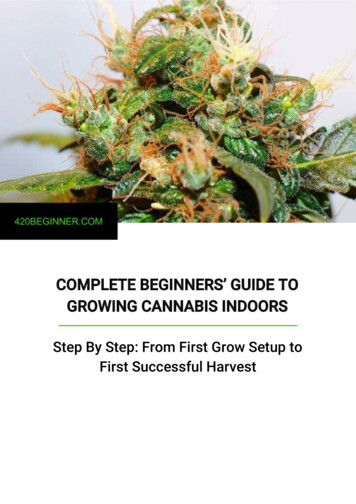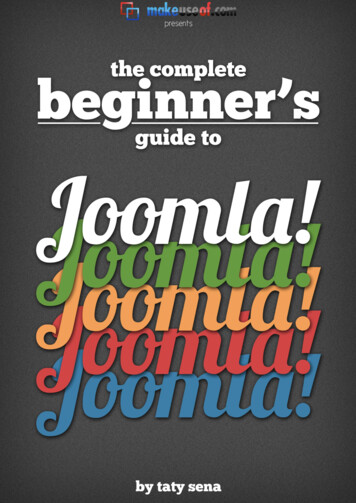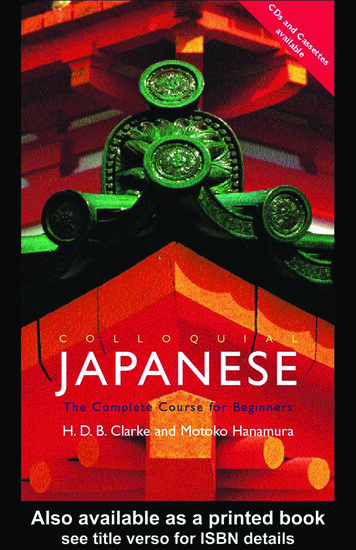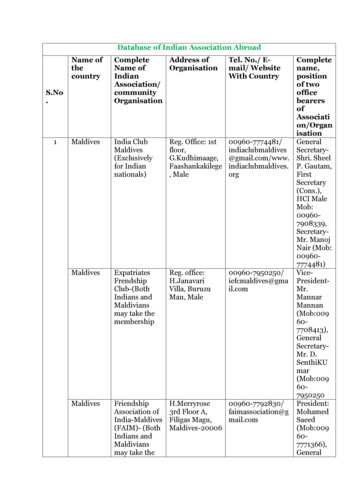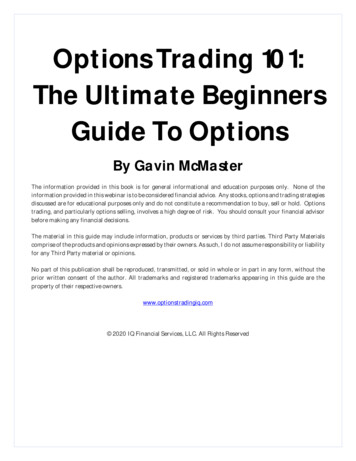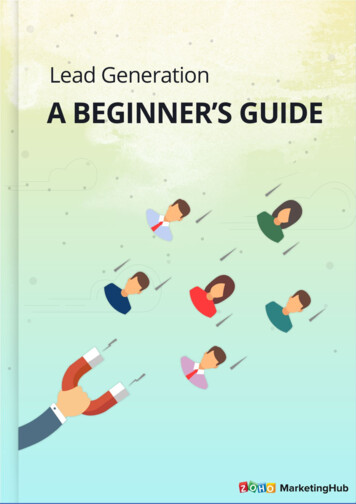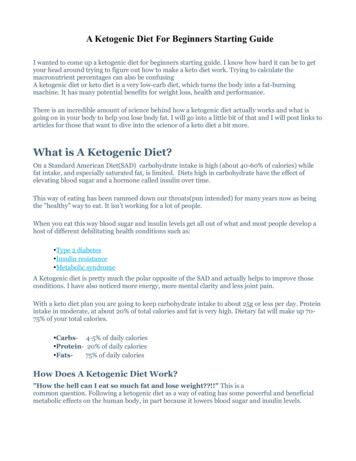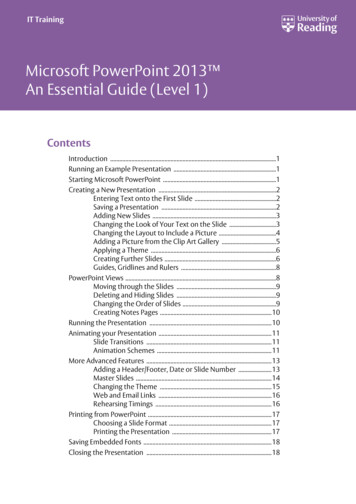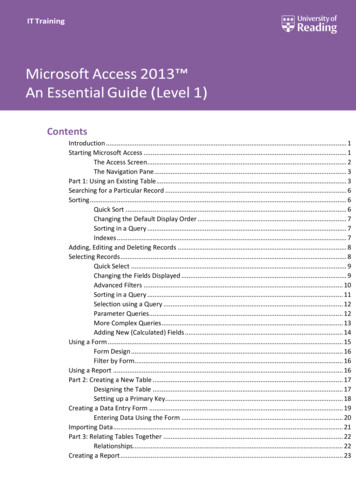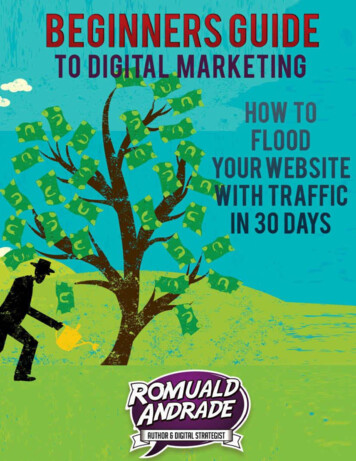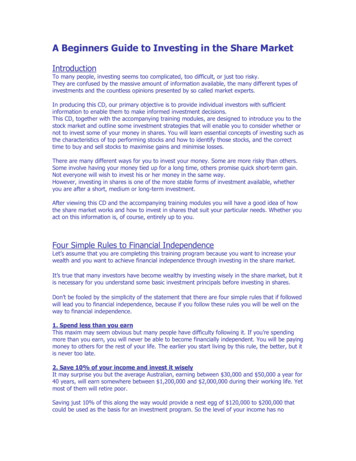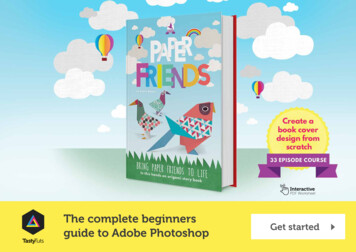
Transcription
InteractivePDF WorksheetTastyTutsThe complete beginnersguide to Adobe PhotoshopGet started
Course indexOverview videoLearn all about this courseand what we will be learningand creating over the next33 episodes.View pageDownloadthe project folderView page33 episodes - 7hours 33minsSection 1Section 2Section 3IntroductionEssential practiceCreate a projectIn this section I will beintroducing you to AdobePhotoshop and discussing someof the important things you needto be aware of before you beginto use Photoshop.In this section I will beintroducing you to the keycreative tools in Photoshop.In this section, we will be takingall that we have learnt in theessential practice section tocreate a project from scratch.In this section you will have thechance to get hands on with thefree worksheets available in theproject folder.View indexView indexWhat we willbe creating onthis courseUseful shorcutkeys to knowView pageView pageViewindexView indexEssentialtrainingView index
Online video tutorial - Beginners guide to Adobe PhotoshopWhat we will create on this courseA children’s book cover design & web bannerWe are going to explorea design scenario andproduce cover artworkfor a children’s book.We will be:Working with TypographyUsing Photoshop effectsManaginga complex workflowManaging the projectin a smart wayBack to index
Online video tutorial - Beginners guide to Adobe PhotoshopBack to indexOverview:Complete beginners guide to Adobe PhotoshopWatch videoOverviewWelcome to the complete beginners guide toAdobe Photoshop.In this series we will be starting from the verybeginning and working our way across 33episodes to learn all the basics and createa project from scratchTo help break down the process I havestructured the course in three main sections:Section 1 - IntroductionSection 2 - Essential practiceSection 3 - Create a projectAlong the way we will be covering manytopics, such as how to set up yourdocument, using common tools, creatinga project and finally exporting work readyfor print and web.After watching this series you will beable to create your very own artwork inPhotoshop ready for print and digital use.Please noteIn this video tutorial course Iwill be using Adobe PhotoshopCC for mac.Almost all of the principlesdemonstrated and coveredwill apply to future andprevious versions. Somedifferences may apply ifyou are using a previous orfuture version.
Downloadproject folder:Folder structure:01 - INTRODUCTION01 - INTERFACE INTRODUCTIONINTERFACE INTRODUCTION.psd03 - RASTER IMAGESRASTER IMAGE.psd04 - IS D R01 - IMAGE EXAMPLE.jpg02 - PRINT EXAMPLE.psd03 - DIGITAL EXAMPLE.psd05 - LAYERSLAYERS.psd06 - COMMON FILES TYPES01 - EXAMPLE.psd02 - EXAMPLE.jpg03 - EXAMPLE.png04 - EXAMPLE.pdf07 - COLOURCOLOUR.psdMac [.zip]08 - 10 HANDY TIPSHANDY TIPS.psdBack to index02 - ESSENTIAL PRACTICE09 - MAKING SELECTIONSMAKING SELECTIONS.psd10 - COPY AND PASTECOPY PASTE.psd11 - TRANSFORMTRANSFORMING.psd12 - BRUSHESBRUSHES.psdESSENTIAL TRAINING.rtf13 - ERASER TOOL AND LAYER MASKINGERASER TOOL AND LAYER MASKING.psdESSENTIAL TRAINING.rtf14 - SHAPE TOOLSHAPE TOOL.psd15 - TYPE TOOLTYPE TOOL.psdFONT INSTRUCTIONS.rtf16 - LAYER STYLESLAYER STYLES.psdFONT INSTRUCTIONS.rtf17 - PEN TOOL AND PATHSPEN & PATHS.psdDownloadESSENTIAL TRAINING.rtf18 - SMART OBJECTS03 - CREATE A PROJECT00 - ASSETS FOLDER01 - CLOUD SKETCH.jpg02 - PAPER AIR BALLOONS.psd03 - PAPER BIRDSPAPER BIRD 1.jpgPAPER BIRD 2.jpg04 - TEXTURESTEXTURE 1.jpgTEXTURE 2.jpgTEXTURE 3.jpgTEXTURE 4.jpg05 - BIRD EYE SKETCH.psd06 - GRASS.psd07 - LOGO SKETCH.jpg08 - BOOK WEB.psd00 - PROJECT BRIEFBRIEF.rtf25 - 3D PAPER TYPECOLOUR-SWATCH.jpgFONT INSTRUCTIONS.rtf29 - ORIGAMI BIRD LOGOCOLOUR-SWATCH.jpgFONT INSTRUCTIONS.rtf30 - ADD TYPEFONT INSTRUCTIONS.rtf01 - SMART OBJECTS .psd04 - FINAL ARTWORKBIRD HD.psd19 - ADJUSTMENTS[Approx 261MB]00 - BOOK COVER COMPLETE.psd01 - BOOK COVER PRINT.psdADJUSMENTS.psd20 - ADJUSTMENT LAYERS05 - FONTSADJUSMENT LAYERS.psdPC [.rar]02 - PAPER FRIENDS.psd03 - RAINBOW AND CLOUDS.psd05 - PAPER BIRD 2.psd06 - PAPER BIRD 3.psd07 - PURPLE BIRD BOOKS LOGO.psd08 - WEB BANNER.psd[Approx 242MB]FONT INSTRUCTIONS.rtfFILTERS.psd04 - PAPER BIRD 1.psdDownloadESSENTIAL TRAINING.rtf21 - FILTERS22 - BLENDING MODESBLENDING MODES.psd23 - SAVING06 - MY PROJECTSAVING.psdPlace all your work files in this folder
Back to indexOnline video tutorial - Beginners guide to Adobe PhotoshopPhotoshop short cut keysXPath selection toolcmd (Ctrl PC) ASelect allPress & hold shift clickSelect multiple layersBBrush toolcmd (Ctrl PC) CCopyPress & hold shift click or dragAdd to selection (with marquee tools active)CCrop toolcmd (Ctrl PC) DDeselect selectionPress & hold shift click & dragScale selection (with marquee tool active)Set colours to default[Black & White]cmd (Ctrl PC) GGroup layersPress & hold shift click & dragScale object (with free transform tool active)cmd (Ctrl PC) JDuplicate layerPress & hold shift click & dragEEraser toolcmd (Ctrl PC) NNew documentRotate in increments of 15 (with free transform tool active)FFull screencmd (Ctrl PC) RShow RulersPress & hold shift clickDraw straight line (with brush tool active)Press & hold shift click dragDraw straight line (with line shape tool active)DGPaint bucket toolcmd (Ctrl PC) SSave documentIEyedropper toolcmd (Ctrl PC) TFree transformLLasso toolcmd (Ctrl PC) VPasteRRotate canvascmd (Ctrl PC) WClose documentPress & hold alt clickZoom out (with zoom tool active)TType toolcmd (Ctrl PC) XCutPress & hold alt click & dragQuick duplicate object (with selection tool active)VMove toolcmd (Ctrl PC) ZUndoPress & hold alt click & dragScale object (with free transform tool active)WMagic wand toolcmd (Ctrl PC) 0XSwap foreground& background colourZoom to fit documentto workspace areaPress & hold alt shift click & drag Scale object (with free transform tool active)cmd (Ctrl PC) 1Zoom to 100%Zoom toolcmd (Ctrl PC) ;Show guidescmd (Ctrl PC) ‘ZPress & hold alt click or dragRemove from selection (with marquee tools active)Show gridTabToggle visibility of interface panelscmd (Ctrl PC) shift NNew layerPress & hold spacebar click & dragManeuver around documentcmd (Ctrl PC) shift IInvert selectionPress & hold cmd (Ctrl PC) Shift VPaste in placePress & hold cmd (Ctrl PC) click layer thumbnailSelect layer outlinecmd (Ctrl PC) D press enter Deselect type (with type tool active)Press ‘ [ ‘ to increase brush size,press ‘ ] ‘ to decrease brush sizeToggle brush size (with brush tool active)Select multiple individual layersPress ‘ [ ‘ to increase brush size,press ‘ ] ‘ to decrease brush sizeToggle brush size (with eraser tool active)cmd (Ctrl PC) clickcmd (Ctrl PC) click & dragDistort transform(with free transform tool active)cmd (Ctrl PC) alt ZUndo multiple stepscmd (Ctrl PC) alt IImage size
Back to indexOnline video tutorial - Beginners guide to Adobe PhotoshopSection 1 - IntroductionEp 1Interface IntroductionGo to pageEp 2Panels & WorkspacesGo to pageEp 3Raster Image principlesGo to pageEp 4Image size, Dimension, & ResolutionGo to pageEp 5LayersGo to pageEp 6Common file typesGo to pageEp 7ColourGo to pageEp 810 Handy tips for beginnersGo to page
Back to indexOnline video tutorial - Beginners guide to Adobe PhotoshopSection 2 - Essential practiceEp 9Making selectionsGo to pageEp 10Copy & pasteGo to pageEp 11Transform toolsGo to pageEp 12Using brushesGo to pageEp 13Eraser tool & Layer maskingGo to pageEp 14Shape toolGo to pageEp 15Type principalsGo to pageEp 16Layer stylesGo to pageEp 17Paths & the Pen toolGo to pageEp 18Smart objectsGo to pageEp 19Colour adjustmentsGo to pageEp 20Adjustment layersGo to pageEp 21FiltersGo to pageEp 22Blending modesGo to pageEp 23SavingGo to page
Back to indexOnline video tutorial - Beginners guide to Adobe PhotoshopSection 3 - Create a projectEp 24Setting up a documentGo to pageEp 253D paper type effectGo to pageEp 26Rainbow & clouds illustrationGo to pageEp 27Manage complexity and working smartGo to pageEp 28Decorating an origami paper birdGo to pageEp 29Create a origami bird logoGo to pageEp 30Adding type to the designGo to pageEp 31Save for print in Adobe PhotoshopGo to pageEp 32Adapt a print design for a web bannerGo to pageEp 33Save for web in Adobe PhotoshopGo to page
Online video tutorial - Beginners guide to Adobe PhotoshopBack to indexEssential trainingThese tutorials go into more depth.Its strongly advised you watch thesetutorials for a more complete foundationof knowledge.Would you liketo learn more?Create a custom brushUsing the Pen tool & PathsBeginners guide to IllustratorMask with brush toolMask with pen toolBeginners guide to IndesignAdjustment layers
Online video tutorial - Beginners guide to Adobe PhotoshopBack to indexSECTION 1 - INTRODUCTIONEpisode 1:Interface Introduction to Adobe PhotoshopOverviewIn this video we are going take a look at theAdobe Photoshop interface. I am going to showyou around and introduce you to some of thethings you need to be aware of before we startto use the program.Watch video
Back to indexOnline video tutorial - Beginners guide to Adobe PhotoshopSECTION 1 - INTRODUCTIONEpisode 2:Panels & Workspaces in Adobe PhotoshopOverviewTopics coveredIn this video I am going to show you howto customise the panel layout to create amore comfortable workspace. Also I will berecommending the workspace that I findreally effective. How to createa workspaceWatch video00:03:45
Online video tutorial - Beginners guide to Adobe PhotoshopBack to indexSECTION 1 - INTRODUCTIONEpisode 3:Raster Image principlesOverviewIn this tutorial I want to discuss the basicprinciples of how images are represented andexist in Photoshop.If you’re new to Photoshop this will give you agood foundation of knowledge.This will also help you understand various otherfactors as we move on in this course.Watch video
Back to indexOnline video tutorial - Beginners guide to Adobe PhotoshopSECTION 1 - INTRODUCTIONEpisode 4:Image size, Dimension, & ResolutionOverviewTopics coveredIn this video I am going to discuss the differencebetween ‘Image size’, ‘image Dimensions’ and‘Resolution’ in Photoshop. As you begin to create in Photoshop, it isessential you are familiar with the conceptPhotoshop uses to create images. It’s importantearly on that you are aware so you can createthe right work to the right specification.This can be a tricky concept to understand atfirst, but when you do, you will be all the moreconfident using Photoshop.Image size Design for print Design for digitalWatch video00:01:0400:04:4200:12:28
Back to indexOnline video tutorial - Beginners guide to Adobe PhotoshopSECTION 1 - INTRODUCTIONEpisode 5:LayersWatch videoOverviewTopics coveredLayers are the fundamental basis for any artworkcreated in Adobe Photoshop. In this video I willbe introducing you to the layers panel. The layers panel, is the most important panelin Photoshop, Its from this panel that you willcoordinate your entire composition. In this video we will be looking at all the thingsyou need to know as a beginner. Layers introLayer typesSelecting layers& structureToggle visibilityTransparencyRename LayerToggle opacityCreate new layerDelete layerLock layersLink layersLayer groupsLayer :1500:21:47
Online video tutorial - Beginners guide to Adobe PhotoshopBack to indexSECTION 1 - INTRODUCTIONEpisode 6:Common file typesOverviewIn this video I want to discuss a few commonfiles types you will need to be aware of as youbegin to use Photoshop.Its important to keep in mind that Photoshopcan open and save multiple file formats.Watch video
Back to indexOnline video tutorial - Beginners guide to Adobe PhotoshopSECTION 1 - INTRODUCTIONEpisode 7:ColourWatch videoOverviewTopics coveredIn this tutorial I am going to demonstrate howthe colour panels work, demonstrate some ofthe colour tools and talk about using the rightcolour format. In Photoshop there are many ways to usecolour. It really comes down to what exactlyyou’re creating. If you’re creating artwork for digital and web,you will want to use RGB colour and if you’recreating artwork for print you will need to useCMYK colours. You may want to usegradients, transparency or change your imageinto grayscale. Swatch panelColour panelColour picker menuExtract colourfrom imageSave swatchUse pantonesOpacityColour 4900:12:1100:14:00
Back to indexOnline video tutorial - Beginners guide to Adobe PhotoshopSECTION 1 - INTRODUCTIONEpisode 8:10 Handy Tips for beginnersOverviewTopics coveredIn this tutorial I am going to cover 10 handy tipsthat you should know as a beginner. The tips Iam going to cover in this video are things thatare going to improve your workflow and helpyou use the program effectively.Tip 1Tip 2Tip 3Tip 4UndoZoomingManeuveringLayer tips& shortcutsTip 5 AligningTip 6 Rulers & guidesTip 7 Image size,canvas size & cropTip 8 Full screen& toggle panelsTip 9 Rotate canvasTip 10 GridsWatch :1300:13:0800:14:0500:14:4300:15:26
Back to indexOnline video tutorial - Beginners guide to Adobe PhotoshopSECTION 2 - ESSENTIAL PRACTICEEpisode 9:Making selectionsWatch videoOverviewTopics coveredIn this tutorial we are going to look at how to useone of the most common tools in Photoshop,the selection tools. As you begin to create inPhotoshop, you will find that one of the mostfundamental tools are the selection tools. The selection tools allows you to make andcontrol particular selections in your canvas area.The created selections work as a focus whichwill allow you to make a whole series ofcreative decisions. Selections with theMarquee toolSelections with theLasso toolsSelections with theMagic wand toolSelection tipsSelect layer outlineSave 0:18:42
free worksheets available in the project folder. 33 episodes - 7hours 33mins In this section I will be introducing you to Adobe Photoshop and discussing some of the important things you need to be aware of before you begin to use Photoshop. Learn all about this course and what we will be learning and creating over the next 33 episodes. View index View page View index View page View index View .