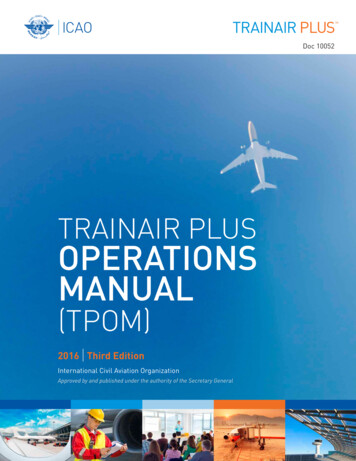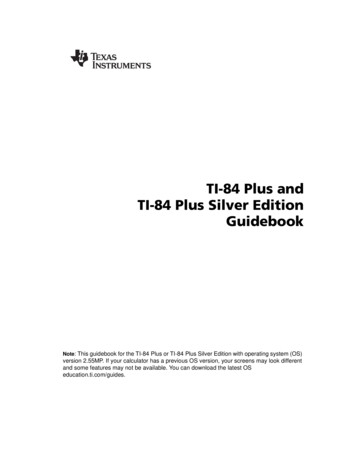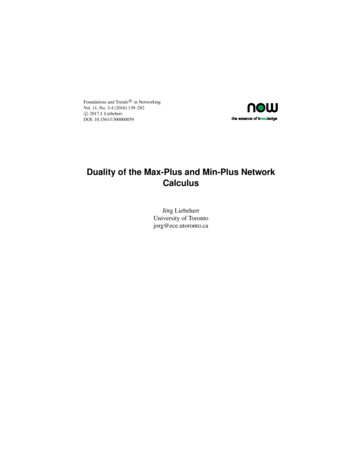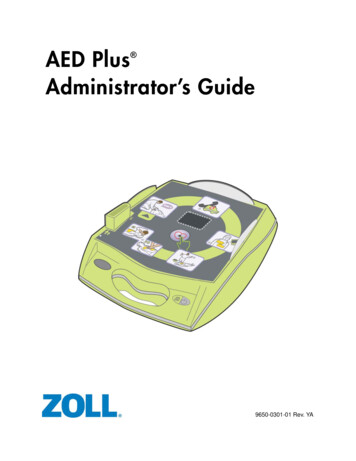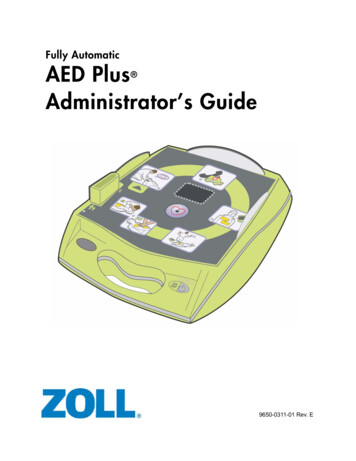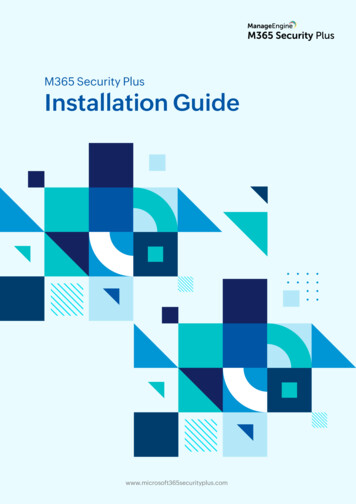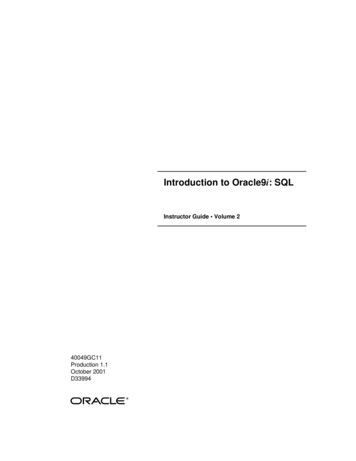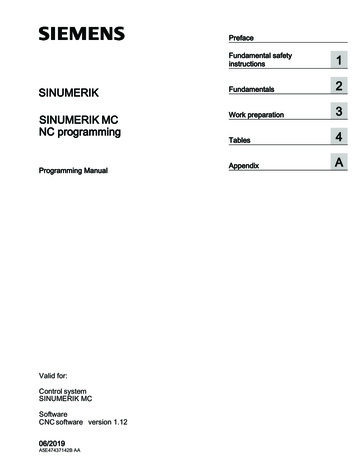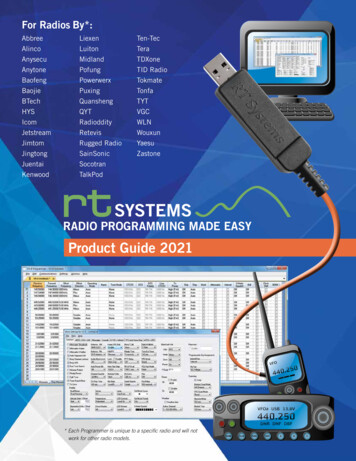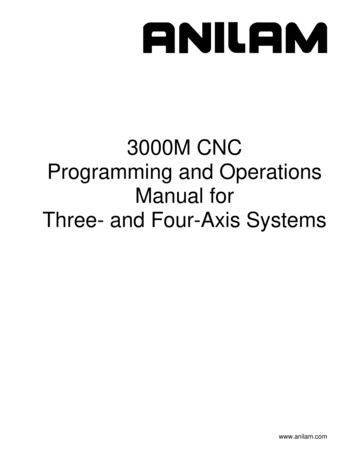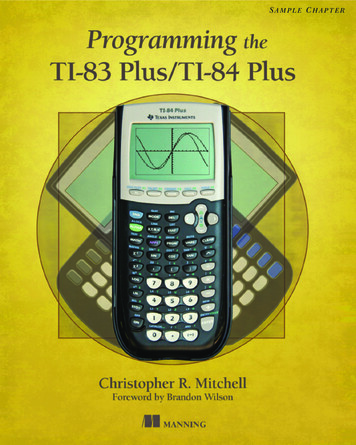
Transcription
SAMPLE CHAPTER
Programming the TI-83 Plus/TI-84 Plusby Christopher R. MitchellChapter 1Copyright 2013 Manning Publications
brief contentsPART 1PART 2PART 3GETTING STARTED WITH PROGRAMMING .11 Diving into calculator programming32 Communication: basic input and output3 Conditionals and Boolean logic4 Control structures 765 Theory interlude: problem solving and debugging 1072555BECOMING A TI-BASIC MASTER .1336 Advanced input and events 1357 Pixels and the graphscreen 1678 Graphs, shapes, and points 1849 Manipulating numbers and data types 205ADVANCED CONCEPTS; WHAT’S NEXT .22510 Optimizing TI-BASIC programs11 Using hybrid TI-BASIC libraries 24312 Introducing z80 assembly 26013 Now what? Expanding your programming horizons 282v227
Diving intocalculator programmingThis chapter covers Why you should program graphing calculators How calculator programming skills apply tocomputer coding Three sample programs so you can dive right inIn the past 40 years, programming has gone from being a highly specialized nichecareer to being a popular hobby and job. Today’s programmers write applications andgames for fun and profit, creating everything from the programs that run on yourphone to the frameworks that underpin the entire internet. When you think of programming, however, you probably don’t envision a graphing calculator. So why shouldyou read this book, and why should you learn to program a graphing calculator?Simply put, graphing calculators are a rewarding and easy way to immerse yourself in the world of programming. Graphing calculators like the ones in figure 1.1can be found in almost every high school and college student’s backpack, andthough few of them know it, they’re carrying around a full-fledged computer.Directly on your calculator, with nothing else required, you can write games, mathprograms that will help you check your work, and science programs to solve hardproblems. You’ll learn to think like a programmer, to apply problem-solving skills3
4CHAPTER 1Diving into calculator programmingto surmount obstacles, and to optimize and streamline your software. But you might be asking yourselfwhy you should bother learning calculator programming instead of starting with a computer languagelike Java or Python or C.The answer is that besides offering a simple yetpowerful way to get started with programming andbesides being a portable computer you can slip intoyour pocket, your calculator will make it much easierfor you to learn computer programming. To a largeextent, you’ll be applying the same set of criticalFigure 1.1 Common TexasInstruments graphing calculators,thinking skills to any programming language that youthe TI-83 (left) and TI-84 Silverwrite, and the TI-BASIC calculator language you’llEdition; the lessons in this booklearn throughout this book is a rewarding and easyapply to these calculators as wellas the TI-83 Silver Edition, theway to learn those skills. By the end of this chapter,TI-84 , the TI-Nspire with ayou’ll have already written three programs, includingTI-84 keypad, and, to a largea game and a math program.extent, the TI-83.Just from using your graphing calculator for math,you already know some programming. The math operations in TI-BASIC programs areidentical to the math operations you type at the homescreen, and with many operations, such as manipulating graphs, you can build off the skills you’ve already learnedusing your calculator for school or work. The programming commands have namestaken directly from English, such as Input, Repeat, and many others. The calculatoreven makes it easy to track down your programming mistakes, taking you directly toerrors it finds so that you can correct them.In this chapter, you’ll take your first programming steps, diving right in with your firstthree calculator programs. After we discuss how similar your calculator and a computerWhy program, and why program calculators?Programming is a fun and rewarding career or hobby. It’s great to hone problemsolving skills and to learn to think more analytically. It’s gratifying to develop an ideafor a program and, after planning and hard work, to successfully bring that idea tofruition. You may find that you enjoy the satisfaction of surmounting challenges, oflearning to optimize your programs to make them small and fast, and of sharing yourfinished work with friends and with users around the world.Programming calculators is a great pursuit on its own and will teach you most of theskills you’ll need to easily pick up computer programming languages. Many of the pastand present graphing calculator programming stars started as bored or curious students and now have advanced degrees or high-paying jobs in programming and engineering. This book will teach you everything you need to know to think like a programmer,instilling an intuition for translating an idea into a program and thinking your wayaround challenges that you’ll find useful in a wide variety of technical pursuits.
Your calculator: the pocket computer you already own5are, you’ll meet your calculator’s ancestors and proceed to your first program. You’lllearn to display the text “Hello, World” on your calculator’s screen and then create amath program to solve the quadratic equation and a number-guessing game. Ready?Let’s get started!1.1Your calculator: the pocket computer you already ownTo understand how a graphing calculator is a small, handheld computer and can beprogrammed to do many of things that a computer can be made to do, you must lookat what exactly a computer is. The traditional idea of a computer terminal with atower, a monitor, a keyboard, and a mouse is your first clue. A computer has input andoutput devices, a processor, and long-term and short-term storage, as you can see inthe top half of figure 1.2. The dashed line indicates the portion of the computerinside the box on your desk, while the input and output devices are usually attachedvia cables. The processor at the center of everything mediates communicationbetween long-term memory, short-term memory, and input and output devices. Therole of each component is summarized in table 1.1.As you can see in the bottom half of figure 1.2, a graphing calculator also contains these major blocks. Table 1.1 compares each aspect of a calculator with its computer counterpart.Figure 1.2 The basic building blocks of a computer and a calculator. Both have input andoutput; both have long-term and short-term storage. Both have a processor (CPU) that actsas the brains and mediates communication between the other pieces. The two types ofdevices are similar; the ovals highlight the main differences, such as that a calculator hasflash memory for long-term storage instead of a hard drive.
6CHAPTER 1Diving into calculator programmingTable 1.1 A side-by-side comparison of a calculator and computerCalculatorComputerInput devicesMouse/keyboard to control operating system and programsBuilt-in keypad to control operatingsystem and programsOutput devicesMonitor to display graphics and textLCD screen to display graphs, text,and imagesInside the boxPower supply, processor, RAM (short-termstorage), hard drive (long-term storage)Batteries, processor, RAM (short-termstorage), Flash/Archive (long-termstorage)When you runa programCopied from hard drive to RAM, executed byprocessor from RAMMay be copied from Flash to RAM; runby processor from RAMSo why is a graphing calculator a computer, and a simple four-function calculator, likethe cheap nongraphing calculator that you probably have in a desk drawer and thatcan only perform the simplest math, is not? The difference is that the simple calculator can only run its built-in software, which tells it how to do basic math. A graphingcalculator also has a built-in OS that tells it how to do math, draw graphs, and storeand recall variables but can accept brand-new programs that you or others create.These programs can be loaded from other calculators, written on a computerusing one of several applications designed for the purpose, or most conveniently andimportantly, written by you, directly on the calculator itself. The programs you add toyour calculator can do almost anything, including augmenting or supplementing thecalculator’s math and graphing tools and providing full suites for math, science, wordprocessing, and more. Games can make graphing calculators a lot more fun: Arcadegames, role-playing games (RPG), puzzle and board games, and thousands of othersare possible with the calculator you have right now!These are fun applications to write and use, but why bother writing calculator programs when you have more powerful computers available to you? Why learn to makeprograms that look good on a 96- by 64-pixel screen when even the lowest end modern laptop has 100 times as many pixels, or to fit a program into 20 KB of RAM whenyour computer has at least 50 million times as much? The answer is that calculatorsoffer a much easier learning experience to budding programmers and a more rewarding challenge for seasoned coders. They’ll give you a fun hobby, provide more controlover your math and science tool, and can act as a stepping-stone to other programming languages. I’d like to introduce you to some of your calculator’s extended family, including its shared ancestors with modern computers.THE EVOLUTION OF THE MODERN GRAPHING CALCULATORThe graphing calculator as a popular tool for math, science, and programming is nowentering its fourth decade of widespread usage. Calculators for simple math gainedpublic traction in the 1970s, and the first programmable calculators such as the TI-59(programmed using punched cards) were produced in the late 1970s. But graphing
7Your calculator: the pocket computer you already owncalculators are distinguished by having a much bigger screen, suitable for displayinggraphs, and have much more powerful math and programming features than theirnongraphing counterparts. Texas Instruments, currently leading Casio and HP inmodern graphing calculator market share, released the TI-81 in 1990, with a 2 MHzprocessor and 2.4 KB (2400 bytes) of RAM. To put that in perspective, this paragraphup to the end of this sentence would already take 20% of a TI-81’s memory. Othermodels were released in the following five years with gradually increasing capabilities.The TI-83 (introduced in 1999) and TI-84 (first available in 2004), were the predecessors to the TI-83 Silver Edition and TI-84 Silver Edition; I’ll be focusing on thesefour models throughout the coming chapters.The TI-83 , TI-83 Silver Edition, TI-84 , and TI-84 Silver Edition are similar calculators; their technical specifications are summarized in table 1.2. All four modelsrun a Zilog z80 processor. They all have about 24 KB of RAM to store programs anddata and between 163 KB and 1.5 MB of Archive, longer-term permanent storage. Allfour models have a 96- x 64-pixel monochrome (black-and-white) LCD screen. To putthese sorts of technical specifications in perspective, a popular personal computerfrom 1982, the ZX Spectrum, had a 3.5 MHz z80 processor, between 16 KB and 128 KBof RAM, and used a TV as a 256 x 192 display. The Spectrum had about 20,000 softwaretitles published for it, whereas over 38,000 programs and projects have been published for TI graphing calculators.Table 1.2 Specifications of the modern graphing calculators taught in the coming chapters. You’ll needat least one of these to be able to follow along.TI-83 Zilog z80 processorScreen6 MHzTI-83 SE15 MHzTI-84 15 MHzTI-84 SE15 MHz96- x 64-pixel monochrome passive-matrix liquid crystal displayRAM24 KB user/32 KB total24 KB user/128 KB total24 KB user/128 KB total24 KB user/128 KB totalArchive/flash163 KB user/512 KB total1.5 MB user/2 MB total480 KB user/1MB total1.5 MB user/2 MB totalCommunication9.6 Kbps serial9.6 Kbps serial9.6 Kbps serial,mini USB9.6 Kbps serial,mini USB
8CHAPTER 1Diving into calculator programmingYou’ll need at least one of the calculators in table 1.2 to work throughthe material in this book. It’s recommended that you have a physical calculator, so you can work wherever the mood strikes you. But if you so choose, youcould use one of the emulators listed in appendix C instead.TIPSpecifications and numbers are all well and good, but they can’t teach you nearly asmuch as getting your hands dirty with concrete examples. In the next sections, you’llwork through your first programs: a Hello World program, a math program, and agame. You can type the code for each program directly into your calculator or readthe descriptions and look at the screenshots to see some of the simplest (yet useful)programs your calculator can run. First up, Hello World.1.2Hello World: your first programNo instruction in a new language would be complete without plenty of well-annotatedexample programs to demonstrate each new concept learned. To jump directly intoTI-BASIC programming, this section shows you the TI-BASIC version of the simplestprogram imaginable, universally called Hello World because it prints that phrase onthe screen. I’ll present an overview of the two major types of programming languages,interpreted languages and compiled languages, while showing you TI-BASIC, the language you’ll learn in most of the coming chapters. You’ll see the source code for theprogram, and I’ll teach you how to test it on your own calculator. First, you need to knowa few background details about the TI-BASIC language and how it compares to otherlanguages you may know or have heard about.1.2.1Before you begin: notes on the TI-BASIC languageThe programming language that’s commonly known as TI-BASIC isn’t officially called byany name by Texas Instruments itself and isn’t technically a variant of the BASIC (Beginners All-Purpose Symbolic Instruction Code) language. But like BASIC, it’s an interpretedlanguage and shares many traits with that inspiration, so the name TI-BASIC has stuck.Almost every language can be classified either as an interpreted or a compiled language; a high-level comparison of the two is provided in table 1.3 along with a few representative examples of each. See the sidebars “What’s an interpreted language?” and“What’s a compiled language?” for more details.Table 1.3Interpreted versus compiled programming languagesInterpreted languageCompiled languageExecution speedSlowerFasterPreprocessingNone neededSource code compilationSyntax error checkingDuring executionBefore executionExecuted byInterpreter programComputer’s processorExamplesTI-BASIC, JavaScript, Java, PythonC, C , Haskell, Fortran
Hello World: your first program9For both types of languages, programmers type in the series of commands that willmake up the program in a list of lines, a list called the program’s source code. Forboth types, execution generally proceeds from the top of the program downward,although you’ll see in section 1.4 and in later chapters how conditional commands,loops, and jumps can redirect execution.What’s an interpreted language?A calculator or computer directly reads these programs, interpreting on the flywhat the program will do. It reads each line of the program, figures out whatthat line is directing it to do, acts on it, and moves to the next line. If there aresyntactical errors, such as sequences of commands that don’t make sense,missing pieces of commands, and the like, the interpreter won’t find these untilit reaches the error while running the program. Interpreted programs are generally slower than compiled programs, because the interpreter must translateeach line of the program into a form the computer’s processor can understandand make sure the line has no errors before it gives that line of the program tothe processor.You’ll now see the first of three TI-BASIC programs meant to immerse you in the basicsof the language. I’ll present the source code of a Hello World program and explain it.I’ll walk you through the steps to type it and test it on your own calculator. If you haveprior experience with TI-BASIC, some of the details in the coming examples may beextraneous, but you’ll certainly still learn more about each command, its proper use,and special tricks and features of each as you read. Appendix A and the beginning ofchapter 2 review using your calculator’s menus and features, typing and editing programs, and other basic calculator skills, so don’t worry if some of the concepts seemforeign. Let’s jump into your first program: Hello World.What’s a compiled language?A compiled program goes through an intermediate process called compilationbefore being run. A compiler’s job is to take the code the programmer has typedand convert it into a program that can be run directly by the computer or calculator’sprocessor before it’s run. Because the compiler must examine a program for errorsand translate it, much as an interpreter does, it can find some programming errorsduring the compilation process. After they’re compiled, these programs generallyrun faster, because they’re directly executed by the processor with no interpreterspending processor time.1.2.2Displaying “Hello, World”The source code for the Hello World program in TI-BASIC is among the simplest programs you can write, consisting of a single line of code. In any language, Hello World
10CHAPTER 1Figure 1.3 Output of Hello WorldprogramPROGRAM:HIWORLD:Disp "HELLO, WORLD"Diving into calculator programmingis traditionally the first program presented, and itshows “Hello, World” or some variation thereof onthe screen; our version of this program is shown inaction in figure 1.3.Even though it’s a tiny toy program, it’s usefulfor introducing the fundamentals of what a program is, how you create a program, and what happens when you run a program. Without furtherado, here’s the source code for Hello World.Name of the program, not a line of codeA line of code, with a command (Disp)taking one argument ("HELLO, WORLD")Why “HIWORLD”, not “HELLO WORLD”?In the example code, you can see that the Hello World program is named HIWORLDrather than HELLO WORLD, which seems a bit confusing. There’s a good reason: calculator programs can have only uppercase names of at most eight characters, containing letters and numbers (but no spaces). Every program name must also startwith a letter. Therefore, a name like HELLO or HELLOWOR or HIWORLD is allowed,but 1HELLO and HELLOWORLD and HELLO WORLD are all invalid.The program shown consists of two pieces: the name of the program (the first line)and the source code for the program (in this case, the second line). Every commandhas a one-word name and takes zero, one, or more arguments. The command here isDisp, short for display, and instructs the calculator to display a line of text on thescreen. I give it one argument here, the text to be displayed: "HELLO, WORLD." In programming parlance, a piece of text to be used or displayed is called a string. This linedisplays the string “HELLO, WORLD” on the screen. Notice that there’s no explicitinstruction telling the calculator to stop executing the program. Instead, wheneverthe interpreter reaches the end of a program, it takes that as an implicit command toend the program.TYPING THE PROGRAM ON YOUR CALCULATORIf you’d like to type this program into your calculator to try it, you’ll first need tocreate a program named HIWORLD. Start at the homescreen of the calculator, thearea where the cursor flashes, and where you can type math and perform the following steps:12Press [PRGM] to get to the Program menu, where you’ll spend much of yourtime as you learn to program your calculator.Press [왘][왘] (the right arrow key twice) to switch to the NEW tab, andpress [ENTER].
Hello World: your first program3411The calculator will ask you for a name foryour new program; you can type HIWORLDwith the keys [ ][x2][–][7][ ][)][x–1], thekeys over which the letters H, I, W, O, R, L,D are written in green.Press [ENTER] again to create a blank program with the name HIWORLD, as shown infigure 1.4.You’ll then be able to type lines into your program.Figure 1.4 Creating a program namedHIWORLDTyping out tokens: Disp vs. “D” “i" “s” “p”As I will remind you several times in your early experiences with TI-BASIC, commandsare something called tokens, which means that the "Disp " command is a singleentity, not the series of characters “D,” “I,” “s,” “p,” and a following space. Oneimportant side effect of this is that you can’t type out DISP as letters and expect itto work; the calculator won’t understand what you’re trying to do. You must use thetokens found in each of the menus.To type the one line of code in this particular program after you created the new,blank program, continue to follow these steps:56Press [PRGM] from the program editor, which brings up a menu full of programming commands that you can use. It has three tabs, labeled CTL (Control), I/O (Input/Output), and EXEC (Execute program). You can press theleft- and right-arrow keys to switch which of the three tabs is visible and the upand down arrows to scroll through each menu. You first need Disp, whichis the third item in I/O. Press [왘] to go to the I/O tab; then press[왔][왔][ENTER] or just [3] to select 3:Disp. In every menu, you can eithermove the highlight over the number of the item you want and press [Enter] orpress the number itself on the keypad, in this case [3]. This will paste the Dispcommand into your program.After you have the Disp in the program editor, you need to type the string youwant it to display. To type “HELLO, WORLD”, you’ll first need the quotation mark,[ALPHA][ ]. HELLO is [ALPHA][ ], [ALPHA][SIN], [ALPHA][)], [ALPHA][)],[ALPHA][7]. Notice that unlike a computer keyboard, you don’t hold down[ALPHA] and tap the key from which you want a letter; instead, you press andrelease [ALPHA] and then press and release the other key. Chapter 2 will reviewtyping and editing on your calculator if you’re confused. The space character is[ALPHA][0]; see if you can find the letters for “WORLD” on your own, and don’tforget the ending quotation mark. When you’ve finished, your program shouldlook like figure 1.5.
12CHAPTER 1Diving into calculator programmingAlpha and second functions of keysFigure 1.5 The source of HIWORLD,on a calculatorTo type out the letters in the string, you need toknow that each key on the calculator has threefunctions, with a few exceptions. The normalfunction of each key is written on the key itself,such as [9] or [SIN] or [GRAPH]. Most also havea second function, accessed by pressing the[2nd] key followed by the key in question. Mosthave an alpha function too, found by pressing[ALPHA] and then the key. The second andalpha functions are labeled above each key andcolor-coded to match the modifier ([2nd] or[ALPHA]) key.When you’ve finished, press [2nd][MODE] to quit the program editor and go back tothe homescreen.With the source code of the Hello World program entered into your calculator,you can now run it.I made a typo! Now what?If you make any errors while typing, press the [DEL] key, which will erase whatever iscurrently under the cursor (not before it, like Backspace on a computer keyboard).The normal mode of the program editor is Replace, which means if you move the cursor over a character or token and press something else, it will be replaced. If youinstead want to insert at the current cursor position, press [2nd][DEL] to go intoInsert mode. Once again, this will all be reviewed in chapter 2 as you begin to getmore comfortable with entering programs and running them.1.2.3Running the Hello World programYour experience with any programming language including TI-BASIC will be cycles ofcoding, testing, and fixing bugs and errors. If you’re still in the program editor, press[2nd][MODE] to quit back to the calculator’s homescreen so that you can run thisprogram to test it. Press [PRGM] to open the Program menu, this time to the list ofprograms you have on your calculator. Notice that the function of the [PRGM] keydepends on context. From the homescreen, it brings up a list of programs, whereasfrom the program editor, it shows a list of commands. A few of the other keys on thecalculator have similar context-dependent functions.Use the arrow keys to find HIWORLD in the list of programs, and press [ENTER].This pastes prgmHIWORLD to the homescreen, a command to the calculator to run theprogram named HIWORLD. Press [ENTER] again to execute the command and run theprogram. You should see something like the screenshot back in figure 1.3, reproduced in figure 1.6.
Math programming: a quadratic solver13When you run this or any other TI-BASIC program, the interpreter starts at the beginning of theprogram and executes each line sequentiallyunless instructed otherwise. For this program, itfirst sees the Disp command and knows the program wants to display something. You can displaymatrices, lists, numbers, or strings; the quotationmark immediately after Disp tells the calculator thatyou want to display a string, so it searches for the sec- Figure 1.6 The output of the Helloond, concluding quotation mark. Once the inter- World program again, as in figure 1.3preter finds that second quotation mark, it knowswhat the string to be displayed is (HELLO, WORLD) and puts the string on the screen. Itthen goes to the next line of the program, but because there’s no next line, the program ends. When a program ends and returns to the homescreen, the calculatoralmost always prints “Done,” shown in the screenshot in figure 1.6.LESSONS OF THE HELLO WORLD PROGRAMThe Hello World program is close to the simplest TI-BASIC program you can write, butit’s a useful stepping-stone for becoming more familiar with entering and runningprograms, as well as getting a first glance at what happens when a program is run. Youhave now been introduced to the difference between compiled and interpreted programs; as you move into more complex programs in later chapters, you’ll gain aninsight into the strengths and weaknesses of TI-BASIC as an interpreted language.How about a program that might be useful to you in math class?1.3Math programming: a quadratic solverA quadratic equation solver is a great first math program and is often the first mathapplication that budding calculator programmers teach themselves. The equation isuniversally taught in algebra or geometry classes when many students first receivetheir graphing calculators, and the program itself is short and simple. Most important,when you finish typing what in our case is a nine-line program, you have a tool thatyou can use.If you’re unfamiliar with the quadratic equation, it’s a method to find the two rootsof an equation in the form ax2 bx c 0, or the values of x that make the equationtrue given values for a, b, and c. Letters a, b, and c represent the three parameters tothe quadratic equation in math notation, corresponding to variables A, B, and C inTI-BASIC. The quadratic equation is written as shown in figure 1.7, along with two sample sets of a, b, and c values.To solve the equation, a simple program should ask the user for values for a, b, andc, store them in A, B, and C, then plug them into the equation in figure 1.7, and printthe values found for x to the user. Unfortunately, there are complications. Supposethat a 1, b 4, and c 5. When you do the math, you’ll need to take the square rootof 42 – 4(1)(5) 16 – 20 –4. As you may know, taking the square root of a negative
14CHAPTER 1Diving into calculator programmingFigure 1.7 The quadratic equation for finding the roots of 0 ax2 bx c (top).The samples show a 1, b 2, c 1 (left), which yields a single real root, anda 1, b 4, c 5 (right), which yields distinct but imaginary roots.number yields an imaginary result. Therefore, if 4ac b2, then both roots are imaginary, because b2 – 4ac will be negative and the square root of a negative number is imaginary. If b2 4ac, then the equation has a double root, and if b2 4ac, making b2 – 4acgreater than zero, the quadratic equation will have two distinct (different) real roots.A competent quadratic equation solver would detect double roots and imaginaryroots and adjust accordingly. For your first math program, you’ll write a simple solverthat doesn’t try to determine imaginary roots (but does warn you about the imaginary roots) and doesn’t check for double roots. Once you’re a few chapters in, you’llknow enough to write a version of this program that has both of these features onyour own.1.3.1Building the quadratic solverThe TI-BASIC code for the simple quadratic equation solver is presented here:PROGRAM:QUAD:Prompt A,B,C:If 4AC B2:Then:Disp "IMAGINARY ROOTS":Else:Disp (-B (B2-4AC))/(2A):Disp (-B- (B2-4AC))/(2A):End:ReturnLet’s work through this program line by line so you can understand how it works.When the calculator executes a program, it starts at the beginning and works its waydown line by line, so you’re reading the program just as the calculator does. I’ll tellyou the key sequences used to type each line of code, so that you can test this programon your own calculator. You can also download the source code for all the programsin this book from the book’s website, www.manning.com/ProgrammingtheTI-83Plus/TI-84Plus. As you progress through the book, you’ll learn many commands; if at anypoint you need a quick reference, appendix B summarizes every TI-BASIC commandyou’ll learn in this book.PROGRAM:QUAD
Math programming: a quadratic solver15This first line isn’t a piece of the source code; it’s the name of the program. The TI-BASICeditor displays the name at the top of every program, so I’ll adopt the same convention.For most programs it doesn’t matter what you call the program, as long as it’s at mosteight uppercase letters and numbers and starts with a letter. For obvious reasons, this program will be called QUAD. If you’d like to type this program into your calculator to try it,you should start by
like Java or Python or C. The answer is that besides offering a simple yet powerful way to get started with programming and besides being a portable computer you can slip into your pocket, your calculator will make it much easier for you to learn computer programming. To a large extent, you'll be applying the same set of critical