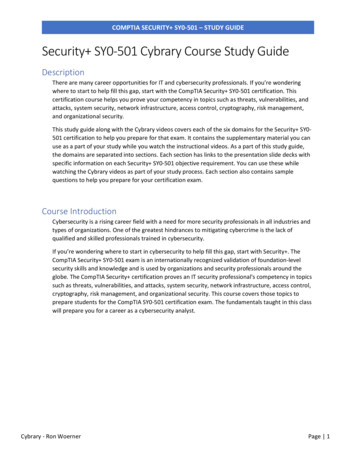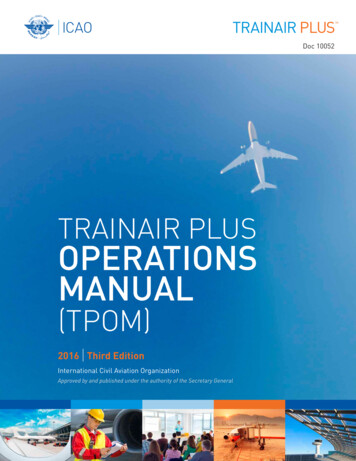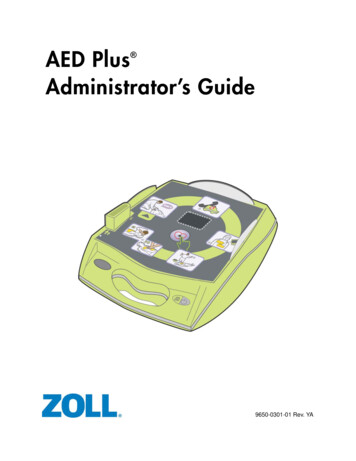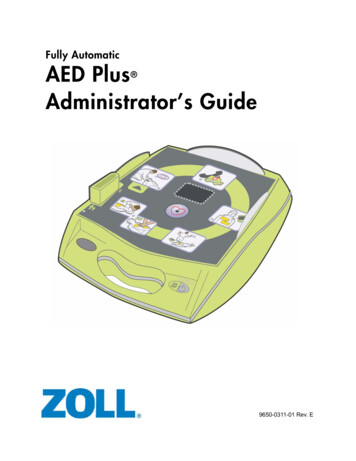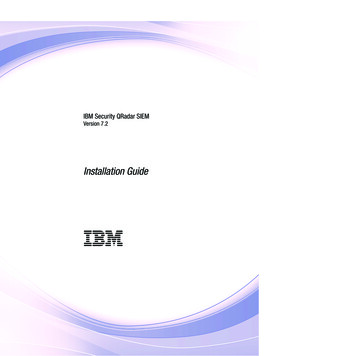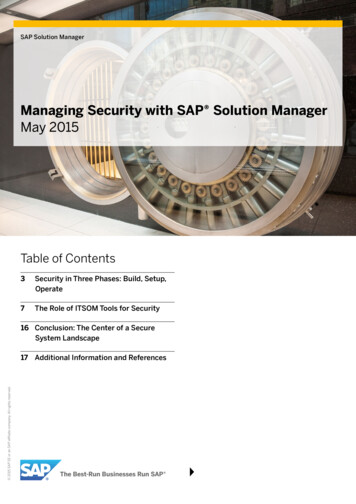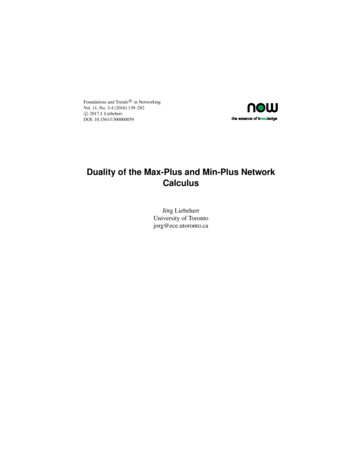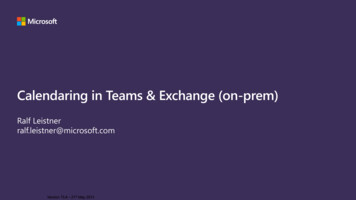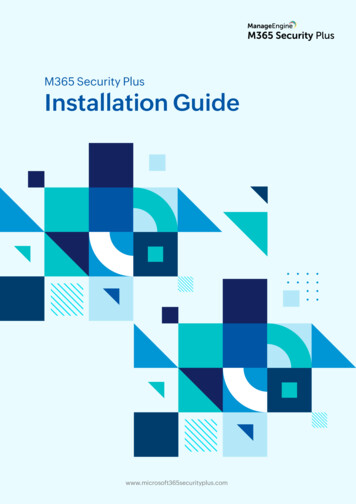
Transcription
M365 Security PlusInstallation Guidewww.microsoft365securityplus.com
Table of ContentsSystem requirements2Hardware requirements2Software requirements2Supported platforms2Supported browsers2Supported databases3Port requirements3Other prerequisites3Installing M365 Security Plus4Installing M365 Security Plus as an application4Install M365 Security Plus as a Windows service8Starting M365 Security Plus9Tenant configuration9Connection settings10Server settings10Installing service packs11Uninstalling M365 Security Plus11Appendix12Minimum scopeTable 4: Roles and permissions required by the Azure AD application1212Firewall settings14Other useful documents16www.microsoft365securityplus.com1
System requirementsThis section lists all the hardware and software requirements for your environment.Hardware requirementsThe table below lists the hardware and respective specifications required by ManageEngineM365 Security Number of cores46 or moreRAM8GB16GBDisk space Disk100GB (SSD preferred)200GB (SSD preferred)throughput5MB per second20MB per secondNote:The values above are subject to change based on customer requirements.Choose the required disk space based on usage and future requirements.Software requirementsThis section lists the platforms and browsers supported by M365 Security Plus.Supported platformsWindows Server 2019Windows Server 2016Windows Server 2012 R2Windows Server 2012Windows Server 2008 R2 SP1Windows 10Windows 8.1Windows 8Windows 7 SP1Supported browsersInternet Explorer 9.0 and aboveFirefox 45.0 and aboveChrome 45.0 and abovewww.microsoft365securityplus.com2
Supported databasesPostgreSQLM365 Security Plus build numberSupported database versions4400 and abovePostgreSQL 9.4-9.6 and 10.124000-4400PostgreSQL 9.2-9.6Table 1: Supported PosgreSQL versionsMS SQLM365 Security Plus build numberSupported database versions4000 and aboveMicrosoft SQL Server 2005 and aboveTable 2: Supported MS SQL versionsPort requirementsM365 Manager Plus uses port 80 for HTTP and port 443 for HTTPS communications.Other prerequisitesBefore you configure a Microsoft 365 tenant, make sure these prerequisites are satisfied:You have a working internet connection and the required domains are not blocked by your firewall.Please refer to this table to review the entire list of domains that should be allowed by your firewall.If you plan to install the product in a system running Windows 7 SP1 or Windows 2008 R2 SP1, makesure that you have Microsoft .NET version 4 and PowerShell version 5.1 installed in your system.a. To check if Microsoft .NET Framework is installed, open Command Prompt from Run. Enter thefollowing command reg query: "HKEY LOCAL MACHINE\SOFTWARE\Microsoft\NET FrameworkSetup\NDP\v4\full" /v versionCheck the displayed version. If the version 4 is not installed, install Microsoft .NET Framework4 from here.b. To check if PowerShell is installed, type PowerShell from Run. If PowerShell is installed,check for its version number by running the command PSVersionTable. If the version is below5.1 or if PowerShell is not installed, install PowerShell V 5.1 from here.www.microsoft365securityplus.com3
Installing M365 Security PlusM365 Security Plus is distributed in the EXE format and is available in a 64-bit version for Windows thatcan be installed in any machine that meets the system requirements.You can install M365 Security Plus as:An applicationA Windows serviceInstalling M365 Security Plus as an applicationBy default, M365 Security Plus will be installed as an application. You can download M365 Security Plusfrom www.m365securityplus.com1. Download M365 Security Plus.2. Right-click on the downloaded file and select Run as Administrator.3. The M365 Security Plus Install Shield window opens. Click on Yes to continue.4. Click on Yes to accept the LIcense Agreement.www.microsoft365securityplus.com4
5. The default destination folder for M365 Security Plus is C:\ManageEngine\M365 Security Plus.If you want to modify the installation folder, use the Browse option to do so. Click on Next.6. The default port used by M365 Security Plus is 8365. You can change the port numberif you want. Click on Next.www.microsoft365securityplus.com5
7. The default folder name is M365 Security Plus. You can change the name if required. Click on Next.8. Fill in the Registration for Technical Support form if you need assistance in configuring orusing the tool or, you can click on Skip.www.microsoft365securityplus.com6
9. Review the installation directory and available free disk space details, and click onNext to begin installation.10. To start M365 Security Plus as an application, select the Start M365 Security Plus in consolemode option and click on Finish.www.microsoft365securityplus.com7
Install M365 Security Plus as a Windows serviceM365 Security Plus can installed as a Windows service using either the Start menu or command prompt.Installing M365 Security Plus as a service from the Start MenuTo install M365 Manager Plus as a service, perform the following steps after installing M365 Security Plus.1. Click StartAll Programs2. Select M365 Security Plus3. Select NT Service4. Select Install M365 Security Plus as a service5. When M365 Security Plus is installed as a service, M365 Security Plus runs with the privilegesof the system account.Installing M365 Security Plus as a service from the Command PromptTo install M365 MSecurity Plus as a service from the command prompt, perform the following steps afterinstalling M365 Security Plus.1. Go to StartRunType cmd2. Go to M365 Security Plus installation directory\bin folder on the command prompt.3. Type InstallAsService.bat4. This will install M365 Security Plus as a service.www.microsoft365securityplus.com8
Starting M365 Security PlusM365 Security Plus can be started in either of the following ways:1. Double-click the ManageEngine M365 Security Plus icon from the desktop.2. Select StartAll ProgramsM365 Security PlusStart M365 Security Plus.Starting the M365 Security Plus automatically launches the client in the default browser.1. On the login page, enter a valid user name and password.2. By default, the User name and Password are "admin" and "admin" respectively.3. Click on Login.Tenant configurationWhen you login for the first time, you will be automatically redirected to the tenant configuration page.1. Click on the Configure using Microsoft 365 Login option.2. Click on Proceed in the pop-up that appears.3. You will now be redirected to the Microsoft login page where you must enter yourGlobal Administrator credentials. You have to pass through multiple authentication methods,if your account is multi-factor authentication-enabled.Note:M365 Security Plus will not store your Global Administrator credentials.4. Click on Accept in the pop-up that displays to allow M365 Security Plus to:Create a service account with the Global Administrator credentials provided by you. It will becreated with the Exchange Administrator and View-Only Organization Management roles.Create an Azure AD application to fetch Microsoft 365 data using Microsoft Graph API.5. You will be now redirected to the Microsoft 365 portal. Select the Global Administrator account youhad provided in Step 3, and click on Accept to provide consent for the application created forM365 Security Plus.If the tenant configuration was successful, you can see your tenant listed in theConfigured Microsoft 365 Tenants page.Note:In the above tenant configuration method, Azure AD application creation and permission assignmentis done automatically. If the tenant configuration is not successful, refer to this guide to learn how toconfigure the tenant manually.www.microsoft365securityplus.com9
Connection settingsYou can configure port number, proxy server and URI in Settings Admin General Settings ConnectionServer settingsYou can configure mail server and product notifications in Settings Admin General Settings Mail Serverwww.microsoft365securityplus.com10
Installing service packsShut down M365 Security PlusIf the product runs as an application, click on StartAll ProgramsM365 Security PlusStop M365 Security Plus.If the product runs as a Windows service, click on StartRuntype services.mscRight clickon ManageEngine M365 Security Plus - StopExecute the stopDB.bat file under M365 Security Plus installation directory\bin folder.Backup M365 Security Plus by zipping the contents of M365 Security Plus installation directory.In case of MS SQL Database Server, take a backup of the database also.Open a Command Prompt as an administrator and execute the UpdateManager.bat file underM365 Security Plus installation directory\bin.Click Browse and select the .ppm file that you have downloaded.Click on Install. Depending on the amount of data to be migrated, the installation procedure maytake a few minutes. Please do not terminate the procedure prematurely.Click Close and then Exit to quit Update Manager tool.Start M365 Security Plus.If the product runs as an application, click on StartAll ProgramsM365 Security PlusStart M365 Security PlusIf the product runs as a Windows service, click on StartManageEngine M365 Security PlusRuntype services.mscright-clickStartUninstalling M365 Security PlusTo uninstall M365 Security Plus, stop M365 Security Plus before uninstalling the product.To Stop the ApplicationSelect StartProgramsM365 Security PlusStop M365 Security Plus ServerM365 Security PlusUninstall M365 Security PlusTo Uninstall the ApplicationSelect StartProgramswww.microsoft365securityplus.com11
AppendixMinimum scopeThe roles and permissions (minimum scope) required by a service account to be configured inM365 Security Plus are listed below.ModuleRole NameScopeManagementUser AdministratorManage users, contacts, and groups.Privileged AuthenticationReset password, block, or unblockAdministratoradministrators.Privileged Role AdminManage role assignments in AzureActive Directory (AD).Exchange AdministratorUpdate mailbox properties.Teams Service AdminManage Microsoft Teams.Global ReaderGet reports on all Microsoft 365 services.Security ReaderGet mailbox reports.Auditing and AlertingSecurity ReaderGet audit logs and sign-in reports.Monitoring--Content Search--ReportingTable 3: Roles and permissions required by the service account.Note:If an Azure AD Application is not configured for M365 Security Plus, the Service Admin role is required forthe Monitoring feature.An Azure AD Application needs to be configured for M365 Security Plus to use the Content Search feature.www.microsoft365securityplus.com12
The roles and permissions (minimum scope) required by an Azure AD application configured forM365 Security Plus are listed below.ModuleAPI NamePermissionScopeManagementMicrosoft GraphUser.ReadWrite.AllUser creation, modification,deletion and restoration.Group.ReadWrite.AllGroup creation, modification,deletion, restoration, add orremove members and owners.ReportingMicrosoft GraphAzure ActiveUser.Read.AllUsers and group members report.Group.Read.AllGroup reports.Contacts.ReadContact reports.Files.Read.AllOneDrive for Business reports.Reports.Read.AllUsage reports.Organization.Read.AllLicense details reports.AuditLog.Read.AllAudit log-based reportsDomain.Read.AllDomain-based reports.Directory GraphAuditing and AlertingMicrosoft GraphAuditLog.Read.AllAudit reports and alerts.MonitoringOffice 365ServiceHealth.ReadHealth and performance reports.Mail.ReadContent search reports.Management APIsContent SearchMicrosoft GraphTable 4: Roles and permissions required by the Azure AD application.www.microsoft365securityplus.com13
Firewall settingsThe following endpoints must be allowed by the firewall for the seamless functioning of the tool.General domainsThe general domains that must be allowed through the firewall are as follows:1. microsoft365securityrplus.com2. *.zoho.com3. *.manageengine.com4. *.zohocorp.com5. api.bcti.brightcloud.com6. *.manageengine.jp (Only Japanese build users)7. *.manageengine.cn (Only Chinese build users)Azure AD general cloudThe Azure general cloud users must ensure that the following domains are allowed by their firewall.Azure Germany, China and US cloud users refer to the respective tablesModuleEndpointREST .com/fd/CommerceAPI/my-orgExchange rshell-liveidTable 5: Domains to be allowed by Azure AD general cloud users.www.microsoft365securityplus.com14
Azure GermanyThe Azure Germany cloud users must ensure that the following domains are allowed by their firewall.ModuleEndpointREST microsoftonline.de/common/oauth2/tokenExchange l-liveidTable 6: Domains to be allowed by Azure AD Germany cloud users.Azure ChinaThe Azure China cloud users must ensure that the following domains are allowed by their firewall.ModuleEndpointREST n/common/oauth2/tokenExchange ellTable 7: Domains to be allowed by Azure AD China cloud users.www.microsoft365securityplus.com15
Azure USThe Azure US cloud users must ensure that the following domains are allowed by their firewall.ModuleEndpointREST icrosoftonline.us/common/oauth2/tokenExchange ershell-liveidTable 8: Domains to be allowed by Azure AD US cloud users.Other useful documents1. Guide to secure M365 Security Plus installation2. Guide to install SSL certificate in M365 Security Plus3. Tenant configuration guide4. Guide to setup M365 Security Plus in Azure5. Guide to host M365 Security Plus on the internetM365 Security Plus is an exclusive Microsoft 365 security tool that helps detect security attacks andanalyze risks in your Microsoft 365 environment. With its user-friendly interface, you can secure andfortify Exchange Online, Azure Active Directory, Skype for Business, OneDrive for Business, SharePointOnline, Microsoft Teams, and other Microsoft 365 services from a single console.
5. When M365 Security Plus is installed as a service, M365 Security Plus runs with the privileges of the system account. Installing M365 Security Plus as a service from the Command Prompt To install M365 MSecurity Plus as a service from the command prompt, perform the following steps