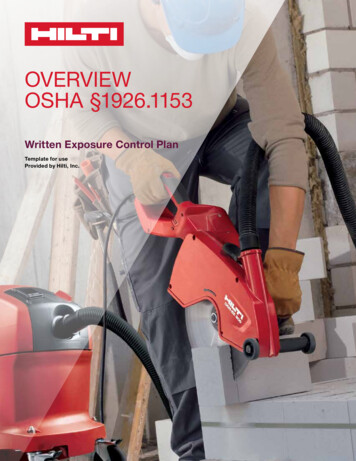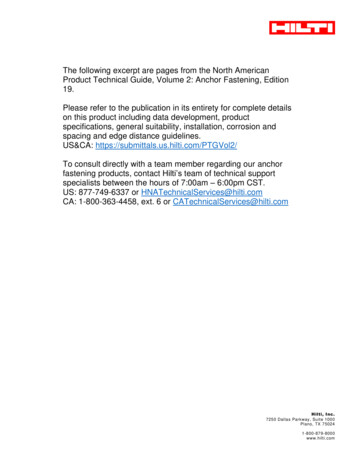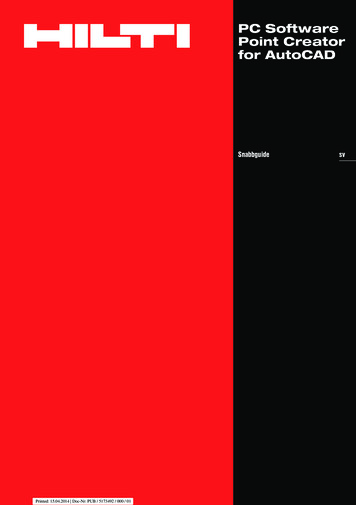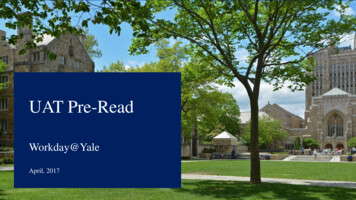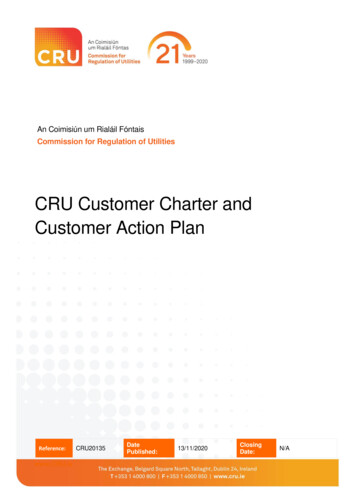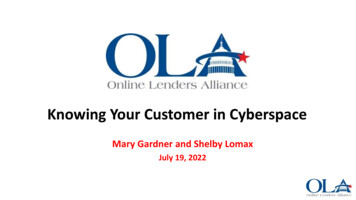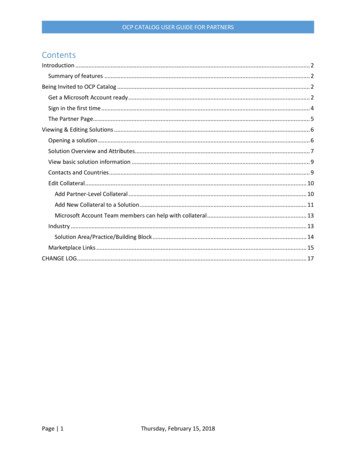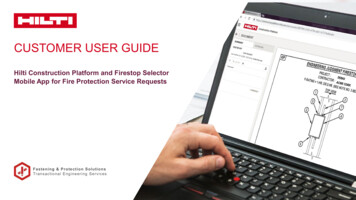
Transcription
CUSTOMER USER GUIDEHilti Construction Platform and Firestop SelectorMobile App for Fire Protection Service RequestsFastening & Protection SolutionsTransactional Engineering Services
CHAPTERS1. Hilti Construction Platform (HCP) introduction2. Registering for the HCP3. Creating an Engineering Judgment (EJ) service request on the HCP4. Notifications, status, sharing, comments & documents5. Navigating the HCP dashboard6. Firestop Selector mobile app for EJs7. Frequently Asked Questions (FAQs)Customer User Guide for HCP Oct 20212
CHAPTERS1. Hilti Construction Platform (HCP) introduction2. Registering for the HCP3. Creating an Engineering Judgment (EJ) service request on the HCP4. Notifications, status, sharing, comments & documents5. Navigating the HCP dashboard6. Firestop Selector mobile app for EJs7. Frequently Asked Questions (FAQs)Customer User Guide for HCP Oct 20213
HCP INTRODUCTION The HCP is a digital platform to submit, track and manage Fire Protection Design Team (FPDT) service requests, such as– New Engineering Judgments (EJs), Revisions to EJs, or questions to FPDT For EJs, users are able to:– Submit requests and retrieve completed EJ drawings from the HCP– Track the status of requests on the HCP (i.e., Received In Progress Completed or More Info Needed)– Store and share projects Firestop Selector & Submittals is also available on the HCP to search for and save systems, and created submittalsStatusCustomer User Guide for HCP Oct 20214
THREE NEW SOFT-TOOLS DESIGNED TO HELP INCREASEPRODUCTIVITY & IMPROVE CUSTOMER EXPERIENCEFirestop SelectorFind the most relevantfirestop systems andproducts for yourfirestop applicationEngineeringJudgmentsCreate an EJ on thejobsite, receive emailnotifications, or checkstatus on mobile appCustomer User Guide for HCP Oct 2021FirestopSubmittalsCompile, share,download, or savefirestop systems,products and EJsubmittals5
WEB AND MOBILE APPS NOW AVAILABLE FOR ENGINEERINGJUDGMENTS, FIRESTOP SELECTOR & SUBMITTALSServices & Solutionsfor Fire irestop SelectorEngineering JudgmentsSystem SelectorSubmittal Generator** US OnlyLegendCustomer User Guide for HCP Oct 2021AvailableIn Development6
CHAPTERS1. Hilti Construction Platform (HCP) introduction2. Registering for the HCP3. Creating an Engineering Judgment (EJ) service request on the HCP4. Notifications, status, sharing, comments & documents5. Navigating the HCP dashboard6. Firestop Selector mobile app for EJs7. Frequently Asked Questions (FAQs)Customer User Guide for HCP Oct 20217
GO TO CONSTRUCTIONPLATFORM.HILTI.COM AND CLICK“REGISTER” TO COMPLETE STEPS (1), (2), AND (3)12Customer User Guide for HCP Oct 202138
RECEIVE VERIFICATION EMAIL (4) TO “ACTIVATE ACCOUNT &PROCEED” AND “GO TO LOG IN” (5)45For any registration issues, please contact Hilti CustomerService at 1-800-879-8000 (US) or 1-800-363-4458 (CA)Customer User Guide for HCP Oct 20219
CREATE LOCALIZATION SETTINGS – LANGUAGE, COUNTRY,UNITS, ETC. AND RECOGNIZED BY THE PLATFORMCustomer User Guide for HCP Oct 202110
ACCEPT END USER LICENSE AGREEMENTCustomer User Guide for HCP Oct 202111
ACCEPT PRIVACY POLICYCustomer User Guide for HCP Oct 202112
ACKNOWLEDGE COOKIE STATEMENTCustomer User Guide for HCP Oct 202113
YOU ARE NOW ABLE TO REQUEST AND RETRIEVE AN EJFROM THE HCPCustomer User Guide for HCP Oct 202114
QUICK LINKS ARE AVAILABLE AT LOGIN TO THE HCPCustomer User Guide for HCP Oct 202115
CHAPTERS1. Hilti Construction Platform (HCP) introduction2. Registering for the HCP3. Creating an Engineering Judgment (EJ) service request on the HCP4. Notifications, status, sharing, comments & documents5. Navigating the HCP dashboard6. Firestop Selector mobile app for EJs7. Frequently Asked Questions (FAQs)Customer User Guide for HCP Oct 202116
FIRST STEP – CREATING A PROJECT1. Select “Add Project”2. Create Project Name3. If not already auto-filled, enteryour email address here4. Select ‘Add Project’Note: project displays under ‘Created’Customer User Guide for HCP Oct 202117
CREATING YOUR FIRST SERVICE REQUEST1. Click on the project2. Click “ ”2. Click “Engineering Judgment”Customer User Guide for HCP Oct 202118
NAME YOUR SERVICES REQUEST1. Create request nameNote, the request iscreated for this project2. Click “Next”Customer User Guide for HCP Oct 202119
SELECT THE APPLICATION TYPE, RATINGS, ANDADDITIONAL ATTRIBUTES AND FOLLOW THE WORKFLOW2. Select the F-Rating3. Choose Additionalan additionalattributes as required1. Select the Applicationand Assembly detailsCustomer User Guide for HCP Oct 202120
ADD COMMENTS, UPLOAD ANY PHOTOS, SKETCHES, OROTHER DOCUMENTS, AND SELECT “REVIEW”1. Add any comments herefor the FPDT to see2. Upload photos, sketches,or other documents hereCustomer User Guide for HCP Oct 202121
REVIEW THE DETAILS OF THE REQUEST AND “SUBMIT”Note, to make changes prior tosubmitting, click “Previous Step”Customer User Guide for HCP Oct 202122
THE REQUEST IS SUBMITTED AND RECEIVED BYTHE FPDTNote the Request #After submitting the request, clickhere to go back to the DashboardRequest is received. User willreceive an email notificationnotification.Click here to add a new EJ to this projectCustomer User Guide for HCP Oct 202123
COMMENTS AND DOCUMENTSThis is where completedEJs will be retrievedThe Comment section may be used tosend comments to the FPDT. Note thatcomments are disabled when therequest is completeCustomer User Guide for HCP Oct 2021Click to uploadadditionaldocuments (ifneeded) to processyour requestDocuments uploadedwith the request will alsobe stored here24
CHAPTERS1. Hilti Construction Platform (HCP) introduction2. Registering for the HCP3. Creating an Engineering Judgment (EJ) Service Request on the HCP4. Notifications, status, sharing, comments & documents5. Navigating the HCP dashboard6. Firestop Selector mobile app for EJs7. Frequently Asked Questions (FAQs)Customer User Guide for HCP Oct 202125
EMAIL NOTIFICATIONS Email notifications are sent for three events:– Received, Complete, and More Info Needed– A link is sent with each notification email which when clicked will open the ticket on the HCPReceivedMore Info NeededCompleteCustomer User Guide for HCP Oct 202126
STATUS TRACKER ON HCPFive (5) types of statuses:Draft: Request saved, but not submittedReceived: Request successfully submittedIn Progress: Request in reviewInfo Needed: Need more informationComplete: Request completedCustomer User Guide for HCP Oct 202127
SHARING PROJECTS WITH OTHER HCP USERS In the Dashboard, hover over the project to share to highlight the row, then click on the three vertical dots to the right of the projectname and select “Share Project” Then add the email address of the person with whom you want to share the project. Note: projects may be shared only withother users of the HCP– If sharing with a Hilti employee, use their Hilti email address e.g., smitpat@hilti.com for Pat Smith. The users must be registeredand have set up their HCP account; otherwise, the project will not be share – click “Share Project” again to confirm Shared users may be assigned a choice of three (3) unique roles: Viewer: read-only access; Editor: read, write, and delete;Owner: read, write, delete, and sharing rightsThis MUST be selectedfor the requests within aproject to be visible toother users with whomyou share a project. Ifnot, the project isshared, but empty ofEJs, Revisions andQuestionsCustomer User Guide for HCP Oct 202128
HOW TO SEE A PROJECT SHARED WITH YOU BY ANOTHERHCP USER In the Dashboard, under Projects, click on the “SHARED” link Note: for a customer (or any HCP user) to share a project with you, they must use yourHilti email address e.g., hiltmar@hilti.com (for Martin Hilti)Customer User Guide for HCP Oct 202129
COMMENTS ON HCPProvide answers to questionsfrom the FPDT or sendcomments to themNote:1) This is not a live chat session;responses will be delayed2) Once request is completed,comments are disabled (closed)and any changes to the EJ requirea revisionCustomer User Guide for HCP Oct 202130
DOCUMENTS ON HCPThis is where completedEJs will be retrievedDocuments uploadedwith the request will alsobe stored hereCustomer User Guide for HCP Oct 2021Click to uploadadditionaldocuments (ifneeded) to processyour request31
DOWNLOADING DOCUMENTS ON HCPClick to Downloadyour completed FireProtection ServicerequestCustomer User Guide for HCP Oct 202132
CHAPTERS1. Hilti Construction Platform (HCP) introduction2. Registering for the HCP3. Creating an Engineering Judgment (EJ) Service Request on the HCP4. Notifications, status, sharing, comments & documents5. Navigating the HCP dashboard6. Firestop Selector mobile app for EJs7. Frequently Asked Questions (FAQs)Customer User Guide for HCP Oct 202133
THE MAIN LANDING DASHBOARD OFFERS ACCESS TOTHE MAJOR FEATURESDetailed settingsHCP application menuHCP settings menuAdd new dialog for projectsList of createdprojectsProjectcontextmenuCustomer User Guide for HCP Oct 2021Add new dialog for assets34
PROJECT DASHBOARDFiltering for different types of “ASSETS” where“SOLUTIONS” refer to the outputs of Firestop Selector andProfessional Services refer to service requests, likeEngineering Judgments.The multi-leveledproject hierarchy allowsthe user to orderelementsCustomer User Guide for HCP Oct 2021Documents that can bestored & shared forprojects and respectiveproject levels35
PROJECT HIERARCHYProjects and/or project levels canbe shared with other HCP userswith different levels of accessrights (read/write)Adding new levelsThis MUST be selectedfor the requests with aproject to be visible toother users with whomyou share a projectCustomer User Guide for HCP Oct 2021Editing of the projectdetails andsubscribing/unsubscribingto enable/disablenotificationsEach level offers a separatecontext-menu to access themost important functionalities(“Level Settings” is a PROFISMSE specific feature and onlyvisible if you have access tothe respective application)36
SHARING OF A PROJECT OR ANY OTHER ELEMENT LIKE ALEVEL, REQUEST, ETC.Items on HCP can be shared with anyother user that is a registered user andhas visited the HCP at least onceProjects shared with Hilti users mustuse the Hilti email address of the usere.g., hiltmar@hilti.comAfter entering the emailaddress, it can be added tothe list via the iconAccess rights aredistinguished based on roles:Viewer: read-only accessEditor: read & write accessOwner: sharing rightsNote: projects may be shared only with other users of the HCP. They must beregistered and have logged in to set up their HCP account.Customer User Guide for HCP Oct 2021Access can either begranted for a single level,or for the respectiveelement together with allchildren elements37
DOCUMENTS & FOLDERSAdd new folderDetailed viewCustomer User Guide for HCP Oct 2021Contextmenu38
SEARCH FEATUREQ: Is there a search feature to find project names, names of services’ requests, etc.?A: Yes, the search function (magnifying glass) can be found in the right corner of the Dashboard (Figure O).Select the type(s) of search you’re interested in and enter the criteria in the search line (Figure P).Searches byproject name,request name, etc.Customer User Guide for HCP Oct 202139
CHAPTERS1. Hilti Construction Platform (HCP) introduction2. Registering for the HCP3. Creating an Engineering Judgment (EJ) service request on the HCP4. Notifications, status, sharing, comments & documents5. Navigating the HCP dashboard6. Firestop Selector mobile app for EJs7. Frequently Asked Questions (FAQs)Customer User Guide for HCP Oct 202140
HILTI FIRESTOP SELECTOR MOBILE APP ISAVAILABLE ON ANDROID AND IOS APP STORESFirestop SelectorWhat can I do on the mobile app for EJs?Login with your HOL username and passwordCreate & submit requests with attachments (e.g.,photos) for projects previously created on web HCPNew EJ, Revision, or QuestionReceive email notifications from the HCPReceived Completed More Info NeededCheck request status on the appReceived In Progress Completed More Info NeededEnter comments towards the FPDT Add Document to the original requestCustomer User Guide for HCP Oct 202141
GOOGLE PLAY QR CODES TO DOWNLOAD THE HILTIFIRESTOP SELECTOR APP ON YOUR ANDROIDFirestop SelectorUS-ENGLISHCustomer User Guide for HCP Oct 2021CA-ENGLISHCA-FRENCH42
APP STORE QR CODES TO DOWNLOAD THE HILTIFIRESTOP SELECTOR APP ON YOUR APPLE DEVICEFirestop SelectorUS-ENGLISHCustomer User Guide for HCP Oct 2021CA-ENGLISHCA-FRENCH43
MOBILE APP FEATURE NAVIGATIONFirestop SelectorFilterSettingsSortProjectsAdd a ServiceRequestCustomer User Guide for HCP Oct 202144
CREATING AN ENGINEERING JUDGMENT ON THEFIRESTOP SELECTOR MOBILE APP – 1 OF 3Firestop Selector4. Add attachmentsto the request5. Edit theRequest name2. Select aServiceRequest Type1. Click “ ” toAdd a ServiceRequest3. Select aProject toassign therequest toto.6. SaveCustomer User Guide for HCP Oct 202145
CREATING AN ENGINEERING JUDGMENT ON THEFIRESTOP SELECTOR MOBILE APP – 2 OF 3Firestop Selector1. Select“Application Type”2. Select “Next”Customer User Guide for HCP Oct 20213. Follow the dynamic flow,depending uponapplication type andconditions4. Select “Next”46
CREATING AN ENGINEERING JUDGMENT ON THEFIRESTOP SELECTOR MOBILE APP – 3 OF 3Firestop Selector1. Add comments,if any3. Review Steps 1-7to ensure accuracyof requestCongratulations!Congratulations!4. Select “Submit”2. Select “Next”Customer User Guide for HCP Oct 202147
ADDITIONAL FEATURES AND FUNCTIONALITY ONTHE FIRESTOP SELECTOR MOBILE APPFirestop SelectorDocumentsStatusRequest #CommentsComments, reddot indicatesnew commentsCustomer User Guide for HCP Oct 202148
CHAPTERS1. Hilti Construction Platform (HCP) introduction2. Registering for the HCP3. Creating an Engineering Judgment (EJ) service request on the HCP4. Notifications, status, sharing, comments & documents5. Navigating the HCP dashboard6. Firestop Selector Mobile App for EJs7. Frequently Asked Questions (FAQs)Customer User Guide for HCP Oct 202149
FAQ – NOTIFICATIONSQ: Will email notifications also be received for Revisions and Questions to the FPDT team?A: Yes, all three request types (New EJs, Revisions, and Questions) will receive the three notification types(Received, Completed, More Info Needed) to keep the user updated on their requestQ: Can email notifications be turned off or disabled?A: Not at this time; this request has been captured for future considerationQ: If a project is shared, will everyone on the project receive email notifications?A: No, only the person requesting a service (EJ, Revision, Question) will receive email notifications for eachrequest.Customer User Guide for HCP Oct 202150
FAQ – PROJECT SHARINGQ: How do I share a project?A: First, projects can only be shared with HCP users – i.e., those who have visited the HCP at least one time.Enter the user’s email address you want to invite, then press the . Assign Viewer, Editor or Owner, then slidethe “Apply to all children items” to the right – this will ensure the other party is able to see the requests in theproject.This MUST be selected forthe requests within a projectto be visible to usersCustomer User Guide for HCP Oct 202151
FAQ – REVISIONSQ: What is an EJ Revision?A: An EJ Revision is a modification to a previously completed EJ. This modification could be along the lines ofchange in concrete thickness, adjustment to the hourly rating, etc. It is NOT a change in project or contractor.In accordance with IFC guidelines, an EJ is specific to contractor and location. If you need a change in any ofthose categories (project or contractor) to a previously completed EJ, please submit a new EJ requestQ: What happens if an error is identified after an EJ is submitted (and Received)?A: If the EJ is still in Received status, a comment can be added to the EJ and seen by the FPDT team. Oncethe status changes to In Progress, comments and changes may delay turnaround time. A Revision to the EJwill need to be requested. To avoid delay, submit correct information on the original requestCustomer User Guide for HCP Oct 202152
FAQ – REVISIONSQ: What if an EJ Revision is needed after the EJ is Complete (by the FPDT)?A: The Revise feature may be used to submit a revision for a completed EJ (in Complete status). Note: theproject name and contractor name cannot change for a revision. If FPDT receives an EJ Revision request witha different contractor name than the original EJ, your request will not be processed and will be canceled butmarked as complete. The requester will be asked to submit a New EJ Request.Customer User Guide for HCP Oct 202153
FAQ - GENERALQ: Can multiple EJs be on one request?A: Because each request is handled and tracked as a unique case request number, there is only one EJ perrequest at this time. However, future enhancements may enable multiple EJs on one request.Q: Who should I go to for support or help with navigation questions?A: Hilti Customer Service (US and CAN) are can help with basic navigation questions on the HCP, includingescalation to Product Support and Global Software for additional support. Customer Service is available at 1800-879-8000 (US) and CA: 1-800-363-4458 (CA)Q: Does the new process change commitments to turnaround times?A: Turnaround time ambitions have not changed. Because this is a new process and way of working for boththe customer and Hilti, there will be some learnings. The FPDT team is pleased to launch and continue toprovide the highest quality EJs and best service in the industryCustomer User Guide for HCP Oct 202154
FAQ – FROM FPDTQ: If I submit more than one request that can be addressed by the same EJ, what should I expect to seeon the platform?A: Should the FPDT determine that one EJ may represent multiple application requests, the FPDT maycomplete one EJ drawing and attach it to one of the multiple requests, with comments (in the HCP) referencingthe service request where the completed EJ may be retrievedQ: My EJ request needs a T-rating. While we're waiting on the T-rating EJ, what communication shouldwe expect on the platform?A: In the event a T-rating is required, EJ request status will be set to More Info Needed (i.e., awaiting info fromthe vendor). Requester confirms that the Hilti EJ is correct. Hilti sends to vendor to complete T-rating. Once theT-rating is complete, the request will be marked Complete and the T-rating EJ is sent to the platformCustomer User Guide for HCP Oct 202155
FAQ – FROM FPDTQ: I call in to talk to an FPDT about an EJ and this conversation results in a revision. What does therevision process look like after this conversation?A: You must create and submit a Revision request on the platform. Because each of the 50,000 EJsprocessed per year is treated as a unique case, each request must be handled individually through theplatform and case handling toolsCustomer User Guide for HCP Oct 202156
FAQ – FROM FPDTQ: What happens if I get two EJs back on one request - one is a cold smoke seal and one is a ratedsolution?A: The FPDT team will reach out to the requester to confirm that a cold smoke seal is okay. If we do not hearback from the requester and it results in a cold smoke seal, the FPDT team wanted to provide a pathway toget to a rated solution if neededQ: I put two product options in my request, but I only received one EJ. What happened?A: If the FPDT team can complete your request with your first desired firestop option, we will complete it withonly that product. If you want the same EJ with a second product, submit a new EJ requestCustomer User Guide for HCP Oct 202157
FAQ – FROM FPDTQ: How and when do I use the Copy feature?A: The Copy function may be used to copy the fields of an EJ previously requested on the HCP to reuse in thecreation and submission of a new EJ request that is similarCustomer User Guide for HCP Oct 202158
FAQ – FROM FPDTQ: My request is in the state of More Info Needed. How long do I have to answer a question before therequest is completed?A: Requesters will have two weeks (14 calendar days) to answer a question once the request is placed in MoreInfo Needed state. It will then be closed out due to inactivity. If you still need the request to be processed afterit’s been closed, please submit a new request.NOTE: After seven calendar days, there will be a comment sent to the HCP as a reminder that the requestwill only be open for one more week. The requester will also receive an email with a reminder to look on theHCP. That email will include the request number which can be utilized to find the specific request that is stillin the More Info Needed state. Respond back on the HCP with the information needed to proceed with theEJ request.Customer User Guide for HCP Oct 202159
FAQ – FROM FPDTQ: How do I submit a same-as EJ request?A: Same-as EJ is an exact replication of a previous EJ with ONLY a project and contractor name change. If youbelieve you have a same-as EJ request, use the Engineering Question/Ask Hilti Fire Protection Engineerrequest on HCP.The project and contractor name needs to be submitted along with with the previous EJ numbers(s) in thecomments. It helps to also submit the PDF(s) of the previous same-as EJ’s. Your request will be processed byan FPDT and you will receive the same-as EJ if there are no other changes to it than the project andcontractor. If you submit a revision on a completed same-as EJ, your request will not be processed. You will beasked to submit a new EJ requestFor any questions with the HCP, please contact Hilti CustomerService at 1-800-879-8000 (US) or 1-800-363-4458 (CA)Customer User Guide for HCP Oct 202160
THANK YOUCustomer User Guide for HCP Oct 202161
1. Hilti Construction Platform (HCP) introduction. 2. Registering for the HCP. 3. Creating an Engineering Judgment (EJ) service request on the HCP. 4. Notifications, status, sharing, comments & documents. 5. Navigating the HCP dashboard. 6. Firestop Selector mobile app for EJs. 7. Frequently Asked Questions (FAQs) CHAPTERS Customer User Guide .