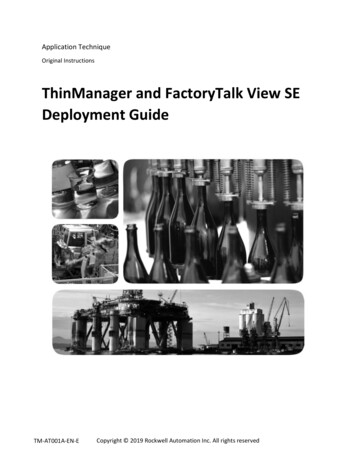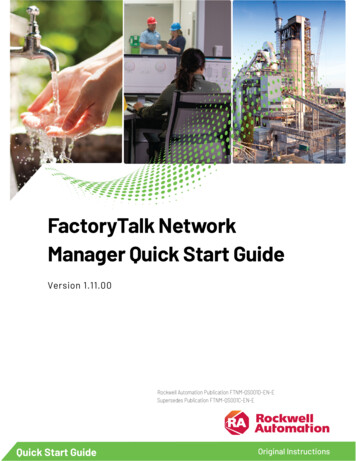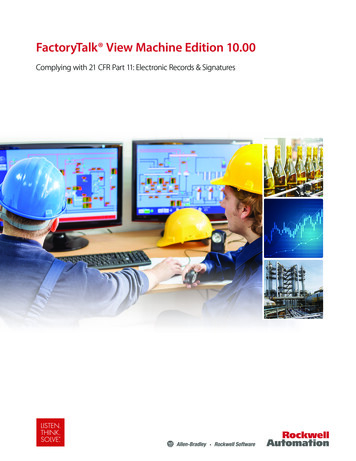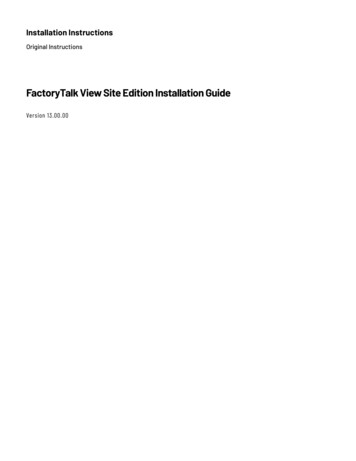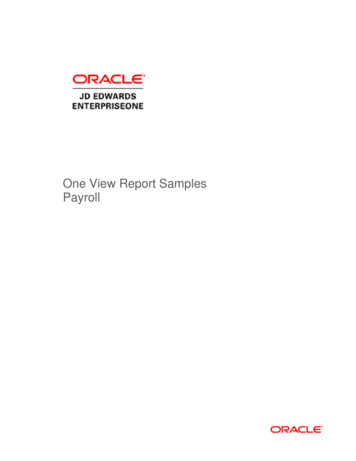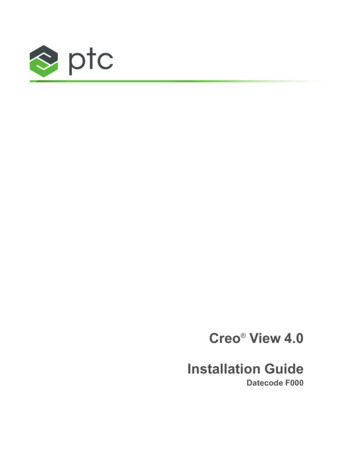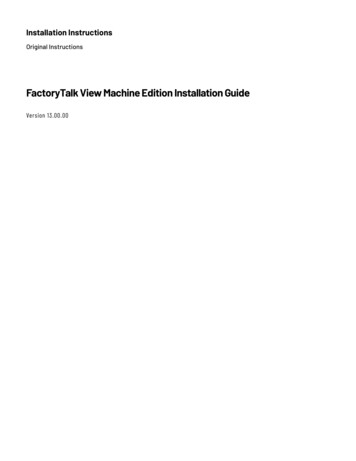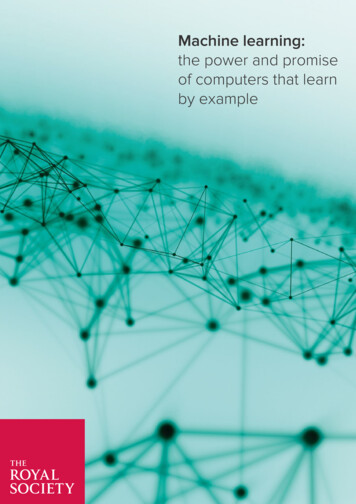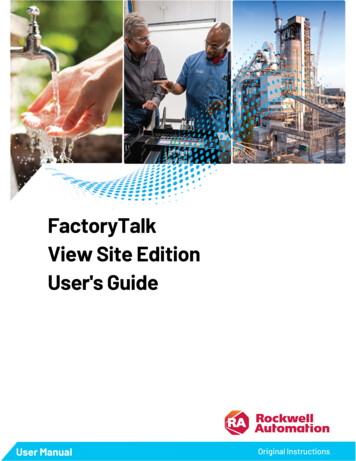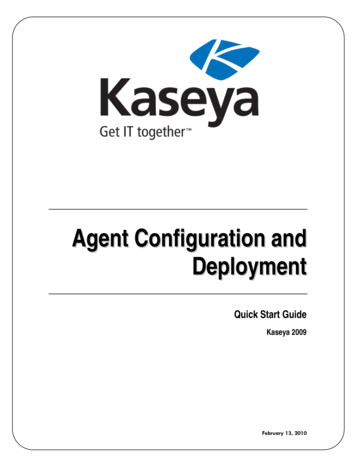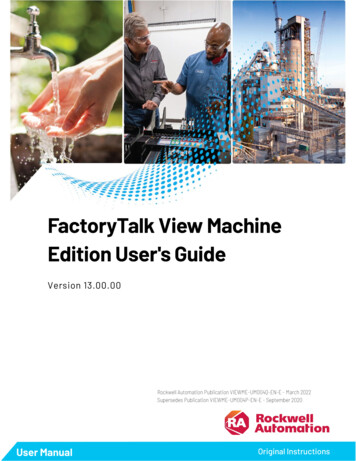
Transcription
FactoryTalk View MachineEdition User's GuideVersion 13.00.00Rockwell Automation Publication VIEWME-UM004Q-EN-E - March 2022Supersedes Publication VIEWME-UM004P-EN-E - September 2020User ManualOriginal Instructions
FactoryTalk View Machine Edition User's GuideImportant User InformationRead this document and the documents listed in the additional resources section about installation, configuration, andoperation of this equipment before you install, configure, operate, or maintain this product. Users are required to familiarizethemselves with installation and wiring instructions in addition to requirements of all applicable codes, laws, and standards.Activities including installation, adjustments, putting into service, use, assembly, disassembly, and maintenance are required tobe carried out by suitably trained personnel in accordance with applicable code of practice.If this equipment is used in a manner not specified by the manufacturer, the protection provided by the equipment may beimpaired.In no event will Rockwell Automation, Inc. be responsible or liable for indirect or consequential damages resulting from the useor application of this equipment.The examples and diagrams in this manual are included solely for illustrative purposes. Because of the many variables andrequirements associated with any particular installation, Rockwell Automation, Inc. cannot assume responsibility or liability foractual use based on the examples and diagrams.No patent liability is assumed by Rockwell Automation, Inc. with respect to use of information, circuits, equipment, or softwaredescribed in this manual.Reproduction of the contents of this manual, in whole or in part, without written permission of Rockwell Automation, Inc., isprohibited.Throughout this manual, when necessary, we use notes to make you aware of safety considerations.WARNING: Identifies information about practices or circumstances that can cause an explosion in a hazardous environment, which may lead topersonal injury or death, property damage, or economic loss.ATTENTION: Identifies information about practices or circumstances that can lead to personal injury or death, property damage, or economic loss.Attentions help you identify a hazard, avoid a hazard, and recognize the consequence.IMPORTANT Identifies information that is critical for successful application and understanding of the product.Labels may also be on or inside the equipment to provide specific precautions.SHOCK HAZARD: Labels may be on or inside the equipment, for example, a drive or motor, to alert people that dangerous voltage may be present.BURN HAZARD: Labels may be on or inside the equipment, for example, a drive or motor, to alert people that surfaces may reach dangeroustemperatures.ARC FLASH HAZARD: Labels may be on or inside the equipment, for example, a motor control center, to alert people to potential Arc Flash. Arc Flash willcause severe injury or death. Wear proper Personal Protective Equipment (PPE). Follow ALL Regulatory requirements for safe work practices and forPersonal Protective Equipment (PPE).Rockwell Automation recognizes that some of the terms that are currently used in our industry and in this publication are not inalignment with the movement toward inclusive language in technology. We are proactively collaborating with industry peers tofind alternatives to such terms and making changes to our products and content. Please excuse the use of such terms in ourcontent while we implement these changes.2Rockwell Automation Publication VIEWME-UM004Q-EN-E - March 2022
Table of ContentsPrefaceFind information on the Internet . 29Contact Rockwell Automation Technical Support . 29Legal Notices . 30Chapter 1Get StartedFactoryTalk View Studio tools . 33Diagnostics Viewer . 35FactoryTalk tools . 35FactoryTalk Activation Manager . 35Chapter 2Explore FactoryTalk ViewStudioStart FactoryTalk View Studio from Windows Start menu . 37Start FactoryTalk View Studio using a command . 37Command-line parameters and examples . 38Open sample applications. 38Configure Power User settings . 38FactoryTalk View Studio main window.39Explorer window . 40Work with editors . 42View an editor's components . 42Print an editor's contents . 43Print at runtime . 43Chapter 3Plan applicationsUnderstand the process. 45Collect data . 45Design an HMI tag database . 46Plan graphic displays . 46Develop a hierarchy of displays.47Create a template to ensure consistency .47Design displays. 48Plan languages . 49Plan alarms . 49Provide information for the operator . 50Plan trends . 50Plan recipes . 50Design a secure system . 51Chapter 4Work with applicationsWhat is an application? . 53Rockwell Automation Publication VIEWME-UM004Q-EN-E - March 20223
Table of ContentsApplication versus project . 53Component files . 53External folders .54Default log file locations .54Name files . 55Create an application . 55Import an application .56Validate direct driver nodes in RSLinx. 58Open an application . 58Open a recently used application . 60Configure Power User settings . 60Open and edit applications from earlier versions of RSView orFactoryTalk View ME . 60Close an application . 61Rename, copy, delete, back up, and restore applications . 61Start FactoryTalk View ME Application Manager . 61About project settings . 62Project window size and runtime screen resolution . 62Screen resolution for MobileView, PanelView Plus 7, andPanelView Plus 6 terminals .63Change the project window size after creating graphic displays.63How the runtime screen resolution affects the pop-up windows. 64How the project window size affects the default messagedisplays . 64PanelView Plus 7 Standard applications and PanelView Plus 6Compact applications . 64Title bar .65Enable auto logout .65View application properties . 66View HMI server properties . 66Chapter 5Set up communications4What is a data server? . 67About OPC communications . 67Create data servers .67Set up FactoryTalk Linx data servers . 68Set up an OPC data server . 68Update data server caches . 69Set up communications . 69Rockwell Automation Publication VIEWME-UM004Q-EN-E - March 2022
Table of ContentsChapter 6Work with tagsWhat is a tag? .71Data server tags .71HMI tags . 73Data source . 73Use a tag . 73Use tag names that don’t exist . 73Performance considerations when using extended tag properties .74Performance of a 1756-L85 controller running V28 firmware .74Performance of a 1756-L75 controller running V28 firmware . 75Memory considerations when using extended tag properties . 75Example . 75Use a data server tag .76Use an HMI tag .76Scale, offset, or provide a range for data . 77Store values in FactoryTalk View memory . 77Use the Tag Browser. 78Show server names.79Browse for off-line tags .79Use tags and expressions in your application . 80Assign a tag . 80Assign a tag to a graphic object . 81Assign an expression . 82Substitute tag names used in graphic objects . 82Log tag values. 82Use macros to assign values to tags . 83Chapter 7Use HMI tagsHMI tag types . 85Analog tags that use floating-point values . 86How values are rounded . 86Tags editor . 86Update the contents of the Tags editor . 87Search for HMI tags . 88Find a tag or text string . 88Find all references to a tag or a text string . 89Data source . 89Address syntax for device tags . 90Example: Studio 5000 addressing . 91Organize HMI tags . 91Establish naming conventions . 91Use folders to group tags . 92Rockwell Automation Publication VIEWME-UM004Q-EN-E - March 20225
Table of ContentsView tag statistics . 92Other methods for creating HMI tags .93Create tags as needed in other FactoryTalk View editors .93Create tags as needed in the Data Log Models editor .93Import tags from a PLC database . 94Open the Import PLC Tags dialog box. 94Use the Tag Import and Export Wizard .95Open the Tag Import and Export Wizard .95Chapter 8Set up global connectionsWhat is a global connection?. 97Update the date and time . 98Update the date and time at the data source from the terminal . 98Update the date and time at the terminal from the data source . 98Change displays . 99Control display changes remotely . 99Remote display changes and security. 99Set up remote display changes . 99Print displays . 100Close On Top displays . 100Apply parameters to changed displays . 100Run macros . 101Set up backlight intensity remotely . 101Monitor runtime RAM usage . 101Chapter 9Set up alarms6What is an alarm? . 103Multiple language alarm messages. 104Other multiple language alarm features . 104Prepare to set up an alarm . 104Tags and expressions . 104Identify alarm conditions. 104Import and export alarm setup files . 104Set up an alarm . 105How alarms work . 106Alarm triggers and trigger values . 106Filter alarm triggers in multiple languages . 106Alarm notification methods . 107Show alarm information . 107Interact with alarms .108Use the data source to interact with alarms .108Methods for acknowledging alarms .108Rockwell Automation Publication VIEWME-UM004Q-EN-E - March 2022
Table of ContentsMethods for clearing and deleting alarms . 109Methods for silencing alarms . 109Method for sorting alarms . 109Methods for resetting alarms . 109Methods for printing alarm information . 110Alarm log file. 111Alarm trigger data types . 111Value trigger . 111Bit trigger. 112Least Significant Bit trigger .113Tips for using array tags . 115FactoryTalk Linx tag syntax. 116KEPServer Enterprise tag syntax . 116Create alarm messages in multiple languages . 116Optional alarm connections .117Connections that work with a specific alarm trigger .117How the Handshake connection works . 118How the Ack connection works. 118How the Remote Ack connection works. 118How the Remote Ack Handshake connection works .120Ensure alarm messages are read by the data source before sending newmessages .120Methods of alarm message handshaking .120Hold the message for a specific period of time.120How handshaking works.120Hold the message until the data source acknowledges that it hasread the message . 121How handshaking works. 121How messages are queued . 121How the Message connection works . 121How the Message Notification connection works . 121How the Message Handshake connection works . 122Connections that apply to all alarms . 122How the Silence connection works. 122How the Remote Silence connection works. 122How the Remote Ack All connection works . 123How the Status Reset connection works . 123How the Remote Status Reset connection works . 123How the Close Display connection works . 123How the Remote Close Display connection works . 123The [ALARM] display . 123The [ALARM BANNER] display . 124Rockwell Automation Publication VIEWME-UM004Q-EN-E - March 20227
Table of ContentsThe [ALARM MULTI-LINE] display . 124The [STATUS] display. 125The [HISTORY] display . 126Use displays from the library in your application . 126Create your own alarm display . 127Open the display . 127Close the display . 127How the alarm list graphic object works . 128What is shown . 128How the list scrolls . 129How the alarm banner graphic object works . 130What is shown . 130How the alarm status list graphic object works . 130What is shown . 130What happens when the display is opened .131Use buttons with the alarm history and alarm objects .131Alarm buttons .131Key buttons . 132Use alarm buttons to acknowledge, silence, clear, and delete alarms . 133Acknowledge the selected alarm . 133Acknowledge all alarms . 133Silence alarms. 134Clear and delete messages . 134Use alarm buttons to sort alarms and reset alarm status . 134Sort alarms. 134Reset alarm status . 134Retain alarm status . 135Change the alarm status shown in the alarm status list . 135Chapter 10Set up FactoryTalk Diagnostics About FactoryTalk Diagnostics . 137Browse diagnostics messages . 137How to set up FactoryTalk Diagnostics . 137Destinations . 138Message routing . 138Message categories . 139Message severities. 139Audiences . 139Use the Diagnostics Setup tool on a PC . 140Open the FactoryTalk Diagnostics Setup tool on a PC . 140Log to an ODBC database . 141Message buffering . 1418Rockwell Automation Publication VIEWME-UM004Q-EN-E - March 2022
Table of ContentsRoute messages . 141Receive messages from a MobileView, PanelView Plus 7, PanelViewPlus 6, PanelView Plus, PanelView Plus Compact, or PanelView PlusCE terminal. 142Diagnostics Setup on a MobileView or PanelView Plus family terminal. 142Open Diagnostics Setup . 142Set up remote log destination . 143Route messages . 143Specify audit message severity . 145Show diagnostics messages during application development . 146FactoryTalk Diagnostics log files . 147Open the FactoryTalk Diagnostics Viewer . 147Show and print diagnostics messages at runtime . 147Diagnostics List Setup editor . 147Set up how messages are shown and printed at runtime . 149[DIAGNOSTICS] display . 149Open the display . 150Close the display . 150How the diagnostics list graphic object works . 150Use buttons with the diagnostics list. 150FactoryTalk audit log file . 151Set up and turn on on-board audit trail during applicationdevelopment . 152Audit trail display . 152How the audit graphic objects work . 153Use buttons with the audit trail list . 153Chapter 11Set up securityFactoryTalk View and FactoryTalk Security . 155Use a FactoryTalk View user account .156Set up security . 156Set up a FactoryTalk Security user . 157Change a user password . 157Set up a FactoryTalk Security user group. 157Runtime Security editor . 158How user accounts and security codes work . 159DEFAULT user . 159Set up users for 4.00 and later applications . 159Add FactoryTalk Security users and groups to FactoryTalk Viewand assign security codes to them . 160Rockwell Automation Publication VIEWME-UM004Q-EN-E - March 20229
Table of ContentsRemove a FactoryTalk Security user or group from FactoryTalkView . 161Assign security to graphic displays . 161Provide a way for users to log in and log out . 162Log in.
Rockwell Automation Publication VIEWME-UM004Q-EN-E - March 2022 Supersedes Publication VIEWME-UM004P-EN-E - September 2020 User Manual Original Instructions FactoryTalk View Machine